If you’re hauling ideas, quotes, links, or stray paragraphs into lists like a digital squirrel, two small utilities can make the job far less tedious: PopClip on macOS and SnipDo on Windows. Both extend the simple act of selecting text into a fast path for appending that text to notes, tasks, or other destinations — eliminating the repeated open‑app, find‑list, paste ritual that kills momentum. PopClip is the richer, better‑supported product with a mature extension ecosystem; SnipDo is an earnest, Windows‑native alternative that gets the job done for users who can’t run macOS utilities. This article summarizes how each tool works, verifies important claims about platform support and pricing, analyzes strengths and limitations, and offers practical recommendations and safer alternatives for power users who make lists the way others breathe.
Everyday productivity is driven by tiny friction points. One of the most common: you spot a snippet of text — a quote, URL, task, or reference — and you want it permanently captured in a list or note without breaking flow. Rather than using clipboard history or constantly switching windows, both PopClip and SnipDo present a small, contextual menu when you select text; a single click forwards the selection to a configured target (Notion, Todoist, a calendar event, a note, etc.). PopClip does this on macOS with a long history and hundreds of ready‑made extensions. SnipDo implements a similar interaction model on Windows with an extension store and built‑in actions. PopClip is firmly macOS‑only; SnipDo is Windows‑focused.
Source: ZDNET Addicted to making lists? Here are my top apps for Windows and MacOS
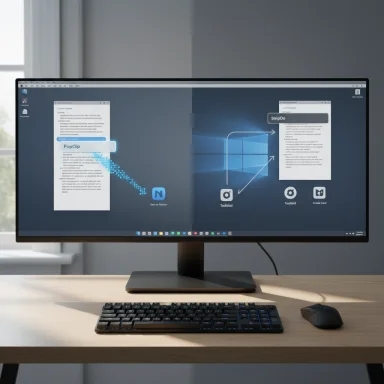 Background / Overview
Background / Overview
Everyday productivity is driven by tiny friction points. One of the most common: you spot a snippet of text — a quote, URL, task, or reference — and you want it permanently captured in a list or note without breaking flow. Rather than using clipboard history or constantly switching windows, both PopClip and SnipDo present a small, contextual menu when you select text; a single click forwards the selection to a configured target (Notion, Todoist, a calendar event, a note, etc.). PopClip does this on macOS with a long history and hundreds of ready‑made extensions. SnipDo implements a similar interaction model on Windows with an extension store and built‑in actions. PopClip is firmly macOS‑only; SnipDo is Windows‑focused. What PopClip is and how it works
Instant actions on selection
PopClip shows a floating action bar whenever you select text on macOS. Its baseline actions include copy/paste, look up, web search, and spelling corrections, but its power comes from the extension ecosystem: you can add extensions that append selected text directly to Notion, OneNote, Evernote, Reminders, or almost any other service that exposes a web API or accepts simple input. The extension model is flexible — some actions run local scripts, others call web APIs — and the official directory lists hundreds of extensions across categories.License model and pricing nuance
PopClip is distributed as a downloadable macOS app (plus it has been offered through Setapp), operates in a free trial for a limited number of uses, and then asks for a one‑time license purchase. The developer’s site describes two license types — a Standard license (two years of free updates, keep the last version received) and a Lifetime license (lifetime free updates) — sold as one‑time purchases rather than a subscription. Historically the developer used Paddle and the Mac App Store for sales; forum posts and store listings show that the one‑time price has varied over time and across stores and regions (examples include $16.99 historically on official channels and third‑party listings showing prices in the $17–$24 range). The developer’s buy page documents the license types and trial behavior but doesn’t hardcode a single global USD price on its static page (regional pricing and reseller handling can cause visible differences). In short: PopClip is a paid, one‑time purchase with variable regional pricing and multiple reseller channels — check the developer checkout for the exact price in your currency.Notion, Obsidian, and other integrations
Notion is explicitly supported via an official PopClip extension that appends selected text to a configured Notion page; the extension sends captured text (with metadata such as source URL and capture date) to Notion’s API. The PopClip extensions directory documents Notion, Reminders, and many other integrations, plus third‑party extensions for Obsidian, Quiver, and other note‑focused tools. Adding an extension is usually a matter of downloading a small file and double‑clicking to install; some extensions require a one‑time configuration (API token, page name, or workspace selection). This direct append behavior — adding selected text to an existing note without launching the target app — is the core convenience that makes PopClip feel like “clipboard on steroids.”What SnipDo is and how it works
SnipDo’s interaction model
SnipDo adopts the same selection‑triggered UI pattern on Windows: select text, and a small contextual toolbar appears with actions you’ve enabled. The app includes an extension store, a number of built‑in actions (search, dictionary, format changes), and a mechanism for creating custom paste actions. SnipDo is positioned as a Windows alternative inspired by PopClip; its official pages and download points link to a Microsoft Store appx/msix and a downloadable installer for direct installation.Integrations and the Pro tier
SnipDo ships with many free actions and a library of extensions. Useful integrations highlighted in reviews and the app’s documentation include Calendar (to create events), Notepad or Sticky Notes creation, printing actions, email composition, and third‑party integrations like Todoist and Trello. However, several advanced integrations and features are gated behind a Pro tier, which enables unlimited extensions, custom extension creation, themes, and backup/restore. Some reviewer summaries and store pages indicate that unlocking Pro functionality requires an in‑app upgrade. Independent third‑party pages and app portals reiterate the breadth of free extensions but note that advanced or unlimited usage requires paying for Pro. The vendor’s FAQ and store pages are the best place to check the exact current price for the Pro tier in your region.How SnipDo differs practically from PopClip
- SnipDo frequently opens the target service’s app or a new window when an action is chosen (for example, creating a Todoist task opens the Todoist interface to confirm the task). PopClip’s Notion extension appends silently in the background (via API) without forcing visible context switches — a smoother experience for fast capture.
- SnipDo’s extension catalog is sizable but not as deep as PopClip’s mature directory; some integrations simply trigger the target app rather than appending in‑place. That makes SnipDo practical but slightly less frictionless for certain workflows.
Strengths and notable advantages
Why PopClip often wins the “I just want to capture” race
- Deep extension ecosystem. Hundreds of extensions and strong support for productivity apps (Notion, Reminders, Evernote, OneNote, Obsidian, etc.) mean there’s a high chance PopClip will plug directly into your workflow. The extension model is mature, stable, and documented.
- Low context switching. Many PopClip extensions append quietly to the destination (Notion/Reminders), preserving flow and keeping you on the page you were reading.
- Local processing and privacy posture. PopClip reads selected text via macOS Accessibility APIs and processes data locally unless an extension explicitly calls an external API. The vendor’s documentation emphasizes local operation for text selection, with network calls only when an extension intentionally uses the internet. That reduces passive data exfiltration risk compared with cloud‑first clipboard services.
Why SnipDo is a strong Windows choice
- System‑wide behavior on Windows. SnipDo works across many Windows apps and browsers, filling a gap where macOS utilities (like PopClip) do not exist natively. It’s especially useful for Windows users who want selection‑based actions without installing many separate browser extensions.
- Customization and extensions. SnipDo’s free extension store includes dozens of actions and allows users to create custom extensions or quick‑paste templates — helpful for repetitive list‑building tasks.
- Small footprint. Compared to larger productivity suites, these utilities are focused and lightweight, which appeals to users who want a single, reliable helper rather than another heavy application.
Risks, limits, and things to check before installing
Compatibility and app exclusions
Both utilities rely on system APIs to read selection context. This means they will not work perfectly in every app — certain sandboxed apps, legacy programs, or apps with custom text rendering may prevent the helper from detecting selected text or may block it entirely. SnipDo notes this explicitly and offers exclusions for apps where it interferes; PopClip’s docs list some known incompatibilities and explain Accessibility permission requirements. If you depend on a single specialized tool (for example, a proprietary PDF viewer or a game overlay), verify compatibility first.Pricing and the small‑print reality
- PopClip: paid one‑time license with variable regional pricing; historically listed at different one‑time prices on resellers and the Mac App Store. The developer page documents the Standard vs Lifetime license options (two years vs lifetime updates). Because pricing can vary by region and reseller, treat any single price mention as a guide, not a promise — check the developer checkout at purchase time.
- SnipDo: free core functionality with a Pro option that unlocks unlimited extensions and extra features. Third‑party writeups and the app’s FAQ indicate Pro exists; however, published price points vary across sources and may change. Until you view the app’s in‑app purchase dialog or the Microsoft Store listing in your region, treat the annual price number as provisional. SnipDo’s site advises contacting the developer for edge cases.
Security and privacy
- Browser and app extensions that send content to cloud services can expose text (including potentially sensitive excerpts). PopClip extensions that access web services will make network calls; SnipDo actions that open or call third‑party apps will likewise touch external services. Always inspect extension source or permissions, and prefer trusted, signed extensions or official integrations when dealing with sensitive information (passwords, financial data, PHI).
- Both apps require accessibility or equivalent permissions to read text selections. That’s necessary for function but elevates the importance of verifying the vendor and reviewing what extensions you install. PopClip’s documentation states selected text is processed locally unless an extension intentionally uses the network; SnipDo’s FAQ cautions about app limitations and advises contacting the developer for unresolved issues. Treat the permission grant like installing any utility that reads screen content: understand what you enable and limit it to the scope you need.
Practical setup and configuration tips
Quick PopClip setup for a Notion workflow
- Download and install PopClip (trial mode runs for a limited number of uses).
- Open the PopClip Extensions directory and download the Notion extension. Double‑click the downloaded .popclipextz file to install. Configure the extension with the exact Page/Space name or API credentials it requires (case‑sensitive).
- Select text in any app, click the Notion action, and confirm the snippet appears in your configured Notion page. PopClip handles the append in the background — no manual paste required.
Quick SnipDo setup for a Windows Todoist/Trello flow
- Install SnipDo from the app’s official download or the Microsoft Store and grant the necessary permissions.
- Open SnipDo’s Load Extensions menu, find Todoist or Trello and install the extension. You’ll be prompted to sign in to the target service the first time you use the extension.
- Highlight text, choose the Todoist/Trello action, and verify that SnipDo either opens the app with a prefilled item or appends via API per the extension’s behavior. Adjust extension settings for default project, list, or board as needed.
Alternatives and complements
- If you want clipboard history (store multiple clipped items), use dedicated clipboard managers: CopyQ, Windows’ built‑in clipboard history (Win+V), or macOS clipboard managers like Flycut or Maccy. These store many entries but do not provide single‑click appending to services in the way PopClip/SnipDo do.
- For browser‑centric capture, browser extensions for Notion, Todoist, Pocket, or Instapaper are often more reliable and integrate directly with web content (and sometimes allow capturing page metadata automatically).
- If you need Linux support, there isn’t a direct PopClip equivalent that matches PopClip’s breadth. Clipboard managers (Clipman, CopyQ) plus scripting with tools like xdotool or custom shell scripts can approximate similar workflows.
Cross‑platform considerations and a recommended approach
- If you use macOS and rely on note/task apps such as Notion, Reminders, or Obsidian, start with PopClip — the extension ecosystem and unobtrusive append behavior make it the best single‑click capture tool on that platform. Verify the extension’s configuration and test with a non‑sensitive sample before routing real data.
- For Windows‑only users, SnipDo offers a capable, low‑friction selection menu with many free extensions. Accept that some integrations will open a target app to complete the action, and budget for the Pro tier if you want unlimited extensions or custom extension creation. Confirm the in‑app pricing at install time.
- If you need to capture across platforms, rely on cross‑platform services with robust browser extensions (Notion, Todoist, Evernote) and use platform‑native helpers (PopClip on Mac, browser extensions or SnipDo on Windows) as local shortcuts into those services. For Linux, combine clipboard tools with small scripts or browser bookmarklets.
Final analysis — who should install what
- Install PopClip if: you use macOS, want quiet appends to note/task apps, and value a mature extension ecosystem that keeps you in flow. It’s the more polished, extensible experience of the two.
- Install SnipDo if: you’re on Windows and want a PopClip‑style selection helper that works across many apps and browsers. Expect more manual confirmations for some integrations but get a practical, developer‑maintained tool that fills a real Windows gap.
- Hold off or test first if: your workflow includes sensitive data or proprietary apps — validate compatibility, inspect extensions, and limit permissions until you trust the configuration.
Conclusion
Small utilities change the feel of everyday work. For list‑makers who continuously capture text from the web, documents, or mail, PopClip (macOS) and SnipDo (Windows) are two excellent helpers that remove friction and keep momentum. PopClip’s extension ecosystem and background append behavior give it the clear edge on macOS; SnipDo is a capable Windows alternative with a healthy extension catalog and a sensible Pro option for power users. Neither tool is a silver bullet — check compatibility, consider the privacy implications of extensions that call web APIs, and confirm current pricing in your region before you buy. If you rely on lists and quick captures, these utilities are small investments that can save dozens of context switches every week and, over time, return a surprisingly large productivity dividend.Source: ZDNET Addicted to making lists? Here are my top apps for Windows and MacOS