PowerToys Run can replace the Start menu, and for a growing number of power users the switch feels less like a tweak and more like a fundamental productivity upgrade.
PowerToys Run is a lightweight, keyboard-first launcher included in Microsoft PowerToys that surfaces apps, files, settings, web addresses, and even inline calculations — all from a single prompt. It’s triggered by a keyboard shortcut (Alt + Space by default) and is designed to be fast, extensible, and respectful of your default browser and search preferences.
This article explains why many Windows users now treat PowerToys Run as a true Start menu replacement, walks through the features and customization that make it compelling, evaluates the security and usability trade-offs, and offers practical guidance to get the most from it — including configuration and plugin recommendations.
Windows enthusiasts and forums have pushed the conversation toward keyboard-centric launchers for years; the trend mirrors what macOS Spotlight and many Linux launchers offer — a fast, extensible bar that returns relevant local results without dragging the browser into every search. PowerToys Run is Microsoft’s official answer to that pattern.
Adopt PowerToys Run intentionally: start with the official release, enable one or two trusted plugins, tune the options to your habits, and let the launcher learn your preferences. For those who've made the switch, the payoff is immediate — fewer clicks, fewer interruptions, and a smoother, faster Windows experience.
Source: MakeUseOf PowerToys Run replaced my Start menu and I’m never going back
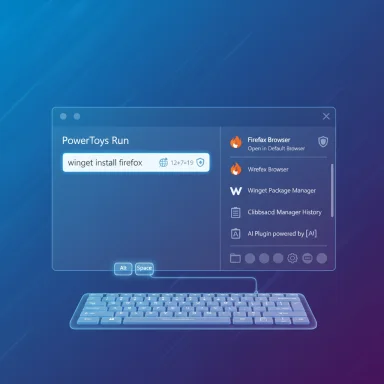 Overview
Overview
PowerToys Run is a lightweight, keyboard-first launcher included in Microsoft PowerToys that surfaces apps, files, settings, web addresses, and even inline calculations — all from a single prompt. It’s triggered by a keyboard shortcut (Alt + Space by default) and is designed to be fast, extensible, and respectful of your default browser and search preferences.This article explains why many Windows users now treat PowerToys Run as a true Start menu replacement, walks through the features and customization that make it compelling, evaluates the security and usability trade-offs, and offers practical guidance to get the most from it — including configuration and plugin recommendations.
Background: Why the Start menu frustrates users
The Windows Start menu remains central to daily workflows, but it has long been criticized for performance inconsistencies, indexing delays, and an increasing tendency to surface web-first results instead of local matches. For users who rely on speed and a predictable search experience, those behaviors create friction. PowerToys Run targets precisely this friction by providing an immediate, local-first search experience and a compact command surface that minimizes context switching.Windows enthusiasts and forums have pushed the conversation toward keyboard-centric launchers for years; the trend mirrors what macOS Spotlight and many Linux launchers offer — a fast, extensible bar that returns relevant local results without dragging the browser into every search. PowerToys Run is Microsoft’s official answer to that pattern.
What PowerToys Run does better than the Start menu
Instant, local-first search
PowerToys Run is optimized for speed. It prioritizes local apps and files, adapts to usage patterns (so frequently chosen results bubble to the top), and avoids the web-first bias that sometimes thwarts Windows Search. The result is consistently faster and more predictable retrieval for apps and documents.Keyboard-first workflow
Launcher-focused workflows reduce mouse movement and window juggling. PowerToys Run is invoked by default with Alt + Space; once open, a few keystrokes can launch apps, open folders, run shell commands, and even navigate the registry. That single-keystroke access transforms routine tasks into near-instant actions.Inline utilities: calculations, conversions, shell commands
PowerToys Run supports inline calculations (type = followed by an expression), unit conversions, and command execution. These micro-utilities keep you in flow without launching additional apps.Respect for defaults: browser and search engine choices
Unlike the Start menu’s occasional push toward Edge/Bing, PowerToys Run respects your system defaults when opening websites. You can type a URL or use explicit tokens to control how web results open in your preferred browser.Extensibility via plugins
Where PowerToys Run really distinguishes itself is the plugin ecosystem. Built-in and third‑party plugins expand functionality to package management, ultra-fast file search engines, clipboard history, and AI assistants. Examples include WinGet integration, Everything search, Clipboard Manager, and community plugins that surface ChatGPT-like capabilities inside the launcher.Key features and how to use them
Quick list of high-value features
- App and file launching with adaptive ranking.
- Alt + Space default activation (customizable).
- Inline calculations and conversions using =.
- Registry navigation with : to jump straight to keys.
- Web searches and URL launching that obey your default browser and search engine.
- Extensible plugin model for everything from WinGet to Everything to AI plugins.
Common commands and tokens
PowerToys Run uses short tokens to switch modes quickly. Examples documented in the community and product overviews include:- = (equals) for calculations.
- : (colon) to search the registry.
- // or typing a URL to open web pages in your default browser.
- $ for Windows Settings.
Customizing PowerToys Run
PowerToys is intentionally configurable so it fits personal workflows.Shortcut and behavior tweaks
- Change the activation hotkey (Alt + Space is the default) to a combination that won’t conflict with other apps.
- Control whether PowerToys Run remembers your last query or starts blank on each invocation. Some users prefer history, others prefer a fresh prompt each time.
Result count and UI
By default, PowerToys Run shows a small number of results (four results is the common default in many builds), but you can increase the visible results count in settings so fewer keystrokes are required to reach what you want. This is particularly useful on high-DPI or large displays.Plugins and indexing
- Toggle built-in modules (Everything, clipboard, winget) on and off depending on privacy needs.
- Some plugins rely on external tools (e.g., Everything’s service) for best speed. If you use those plugins, set up their required services or executables to gain full benefits.
Plugins that change the game
PowerToys Run’s plugin model is why it feels like more than a launcher. A few high-impact plugins:- Winget (Windows Package Manager) plugin — search and install applications without leaving the launcher, streamlining software installation and updates. Official and community efforts aim to tighten this integration.
- Everything plugin — leverages the Everything search engine to return near-instant file results without relying on Windows content indexing; this is a huge advantage for users who store many files locally.
- Clipboard Manager — exposes clipboard history from the launcher so you can search and paste prior clipboard entries without opening a separate UI. Convenient, but worth auditing from a privacy perspective (see security section).
- ChatGPT / AI plugins — community plugins can hook generative AI tools into the launcher for short answers or code snippets. This is an emerging area and plugin implementations vary in how they handle API keys and privacy. Treat these as experimental until you understand their network behavior.
Risks, caveats, and security considerations
PowerToys Run is powerful, but that very power introduces several risks and considerations you should weigh before making it your primary interface.1) Privacy and clipboard exposure
Plugins like the Clipboard Manager make clipboard history searchable. If you copy passwords, MFA codes, or other sensitive items, those may be retrievable via the launcher unless you explicitly configure exclusions or clear history. Treat clipboard plugins as a convenience that demands deliberate privacy settings.2) Third‑party plugin trust model
Community plugins can add huge value, but they are not vetted by Microsoft in the same way as PowerToys core features. Always:- Install plugins from well-known maintainers (GitHub profiles, active repos).
- Review plugin source and recent commits where possible.
- Avoid plugins that require broad system permissions without clear justification.
3) Local command execution risks
Because PowerToys Run can execute shell commands and trigger processes, a mis-typed command or malicious plugin could cause unintended actions. Use care when adding functionality that executes arbitrary commands. Prefer using PowerToys Run for benign, daily tasks and reserve administrative actions for terminal sessions where you can confirm execution.4) Resource and stability considerations
PowerToys is actively developed; while it’s generally stable, aggressive indexing or large plugin ecosystems may add memory or CPU overhead on constrained systems. Monitor resource use after enabling multiple plugins (especially those that run background services).5) Future-proofing and updates
PowerToys receives frequent updates. While updates add features and fixes, they can also change behaviors (keyboard tokens, plugin APIs). Keep a simple upgrade cadence: test new releases or read release notes before deploying widely in managed environments.Practical setup: replace the Start menu with PowerToys Run (step-by-step)
- Download PowerToys from the official Microsoft PowerToys GitHub releases page to ensure authenticity. Install the latest stable package.
- Launch PowerToys and enable “PowerToys Run” under System Tools. Verify the activation hotkey (Alt + Space by default) or pick one that suits you.
- In PowerToys Run settings, enable desired plugins: Everything, Clipboard Manager, Winget, etc. Install any external dependencies (e.g., Everything) if required.
- Adjust result count, whether previous query is remembered, and other UI options to match your workflow — more visible results can reduce typing and scrolling.
- Migrate common Start menu tasks: pin or tidy frequently used apps on the Taskbar, create desktop shortcuts for pinned groups you rely on, and use PowerToys Run to call everything else. Over time, PowerToys Run will adapt to your habits, surfacing the apps you use most.
When PowerToys Run is not the right fit
PowerToys Run excels for keyboard-oriented users and those who value speed and extensibility, but it may not replace the Start menu for everyone.- Casual users who prefer visual navigation and pinned Live Tiles may find the launcher’s minimal UI overkill.
- Managed enterprise environments that restrict third-party tools or require strict audit trails may not permit installing community plugins.
- Accessibility needs that rely on a graphical Start layout should be evaluated; PowerToys Run is keyboard-first and may not be the best single replacement for users depending on certain assistive technologies.
Why many users never go back
The most common reasons users report abandoning the Start menu in favor of PowerToys Run include:- Speed: near-instant results reduce friction for everyday tasks.
- Predictability: local-first searching and adaptive ranking create consistent behavior.
- Extensibility: plugins let the launcher grow with the user’s needs (package management, advanced file search, clipboard history, AI).
- Control: respects defaults (browser/search), which is a big win for users tired of OS-level steering toward a particular service.
Critical analysis: strengths and blind spots
Strengths
- Open-source and community-driven: PowerToys benefits from Microsoft stewardship plus community contributions, combining trust and rapid innovation.
- Focused scope: PowerToys Run targets a real pain point — slow, web-first search — and does so without bloating the UI.
- Plugin platform: the plugin model turns a launcher into a productivity hub, consolidating tasks like package management and global search into a single surface.
Blind spots and potential risks
- Supply chain / trust with third-party plugins: installing community plugins without review raises legitimate security concerns. Vet plugin authors and check source code where possible.
- Privacy when surfacing sensitive data: clipboard history and integrated search can surface sensitive material — configuration discipline is required.
- Enterprise governance: organizations should create policies for PowerToys usage and plugin installation to manage risk.
Recommendations for safe, productive adoption
- Install PowerToys only from the official GitHub releases page to avoid tampered binaries.
- Audit and limit plugins. Start with Everything and Winget (or equivalent) and add other plugins gradually after validating their behavior.
- Configure clipboard exclusions or disable the Clipboard Manager if you frequently handle secrets or personally identifiable information.
- Use a staging or secondary machine to test major changes before deploying settings across multiple workstations.
- Read release notes before large PowerToys updates — tokens and plugin APIs sometimes shift.
The future: where PowerToys Run could go next
PowerToys Run already looks and behaves like a modern OS-level tool, but several directions would make it more compelling:- Native, first-class Winget UI built into Run to make package management seamless and discoverable. Community chatter and product notes suggest continued improvements on that front.
- More robust plugin vetting or a curated plugin repository to ease enterprise adoption and reduce supply-chain risk.
- Improved accessibility behaviors to ensure the launcher works well for users reliant on assistive technologies.
Conclusion
PowerToys Run is not merely a faster search box; it’s a productivity platform that, for many users, renders the Start menu largely redundant. With blazing-startup speed, keyboard-first ergonomics, and a plugin architecture that allows you to fold package management, advanced file search, clipboard history, and even AI into a single prompt, the launcher answers long-standing grievances about Windows search and workflow friction.However, the convenience comes with responsibility: plugin trust, clipboard privacy, and update discipline must be managed. For a solo enthusiast or a power user who can vet plugins and tune settings, PowerToys Run can truly replace the Start menu and increase daily efficiency. For managed corporate environments and users with strict accessibility or privacy needs, the transition should be planned and tested.Adopt PowerToys Run intentionally: start with the official release, enable one or two trusted plugins, tune the options to your habits, and let the launcher learn your preferences. For those who've made the switch, the payoff is immediate — fewer clicks, fewer interruptions, and a smoother, faster Windows experience.
Source: MakeUseOf PowerToys Run replaced my Start menu and I’m never going back