Windows 11’s dark mode finally has a practical, reproducible setup that makes the whole desktop — not just a handful of modern apps — feel cohesive, and the path to get there mixes built‑in settings, small automation tools, and a few targeted third‑party utilities that fill the remaining gaps.
Windows has offered a dark theme for years, but the experience has long been patchwork: Settings, many Store apps and modern WinUI surfaces honor the system theme, while a long tail of legacy dialogs — the file copy progress window, Control Panel applets, the Run box, Registry Editor and some MMC snap‑ins — often remain bright white. That mismatch produces the familiar “flashbang” problem where a dark workspace is periodically punctured by glaring white dialogs, breaking immersion and, for many users, causing eye discomfort. This inconsistency has driven an ecosystem of small apps and tweaks designed to force or fake dark mode across holdout surfaces.
Recently, Microsoft has shown real movement toward closing that gap in Windows 11 preview builds: file‑operation dialogs (copy/move progress, delete confirmations, certain permission dialogs) are being darkened for devices where the staged rollout flags are enabled. Independent coverage and community testing confirm those changes appear in builds such as 26100.5061 (KB5064081), but the work is incremental — many legacy surfaces still remain untouched and Microsoft is enabling visuals progressively rather than flipping a global switch. (theverge.com) (windowscentral.com)
That partial progress is good news, but it doesn’t solve the practical problem for users today who want a consistently dark desktop. The workflow below synthesizes the best current approach: set Windows to dark, automate theme switching, force dark on stubborn apps with a window‑level filter when necessary, and darken the web with a browser extension that intelligently rewrites page styles.
Why Dark Reader:
This staged rollout model explains why two machines on the same build may behave differently: the code ships in the build, but server‑side flags and telemetry gating enable visuals only for subsets of devices during testing. That conservative approach reduces regression risk on a platform that must remain compatible across decades of software, but it also means users who care about dark continuity will continue to need the third‑party fixes described above in the near term.
Source: MakeUseOf I'm obsessed with dark mode and this setup finally makes Windows get it right
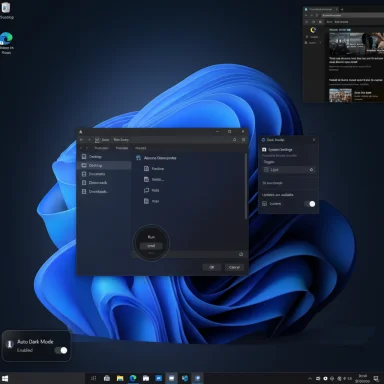 Background / Overview
Background / Overview
Windows has offered a dark theme for years, but the experience has long been patchwork: Settings, many Store apps and modern WinUI surfaces honor the system theme, while a long tail of legacy dialogs — the file copy progress window, Control Panel applets, the Run box, Registry Editor and some MMC snap‑ins — often remain bright white. That mismatch produces the familiar “flashbang” problem where a dark workspace is periodically punctured by glaring white dialogs, breaking immersion and, for many users, causing eye discomfort. This inconsistency has driven an ecosystem of small apps and tweaks designed to force or fake dark mode across holdout surfaces.Recently, Microsoft has shown real movement toward closing that gap in Windows 11 preview builds: file‑operation dialogs (copy/move progress, delete confirmations, certain permission dialogs) are being darkened for devices where the staged rollout flags are enabled. Independent coverage and community testing confirm those changes appear in builds such as 26100.5061 (KB5064081), but the work is incremental — many legacy surfaces still remain untouched and Microsoft is enabling visuals progressively rather than flipping a global switch. (theverge.com) (windowscentral.com)
That partial progress is good news, but it doesn’t solve the practical problem for users today who want a consistently dark desktop. The workflow below synthesizes the best current approach: set Windows to dark, automate theme switching, force dark on stubborn apps with a window‑level filter when necessary, and darken the web with a browser extension that intelligently rewrites page styles.
Why a holistic approach matters
Dark mode isn’t mere cosmetics. For many users it:- Reduces perceived glare and visual fatigue in low‑light environments.
- Improves continuity and perceived polish across the UI.
- Can modestly extend battery life on OLED and certain modern displays when large swaths of pixels display black or near‑black colors.
The setup that makes Windows “get it right” (practical, step‑by‑step)
This section lays out the combination of system settings and utilities that produces the consistent dark desktop described above.1) Turn on the system dark theme correctly
- Open Settings > Personalization > Themes and choose a dark theme (for example Windows (dark) or Glow).
- Then go to Settings > Personalization > Colors and set “Choose your mode” to Dark.
- If you prefer minimal colored chrome, disable “Show accent colors on title bars and window borders.”
2) Automate light/dark switching with Auto Dark Mode (time or sunset/sunrise)
Manual switching is tedious. Use Auto Dark Mode to schedule theme changes automatically.- Auto Dark Mode (the Microsoft Store entry and community tools with that name) can switch the system and apps based on a schedule, sunrise/sunset, battery state, or custom conditions. It also supports rules to avoid switching during full‑screen apps or gaming sessions.
- Install Auto Dark Mode from the Microsoft Store or the developer’s page.
- In the app, enable automatic switching and pick either custom hours or sunset‑to‑sunrise.
- Optionally set different times for System vs. Apps, and enable “Start with Windows”.
3) Handle stubborn, legacy apps with Dark Mode Any App
Some classic Win32 programs and deeply legacy dialogs ignore system theme APIs. Dark Mode Any App solves this by applying a window‑level dark filter.- What it does: It toggles an inversion/darkening filter for any focused window via a hotkey (default Alt+Q), and remembers your selection per application so your preferences persist. It’s a lightweight, low‑friction solution that works where native theming does not.
- Personal license: $9.95 (non‑expiring, single machine). Commercial license: $24.95. These prices are listed on the official product site. (darkmodeanyapp.com)
- Download and evaluate the tool from the developer’s site (try before you buy).
- Install and launch the configurator.
- While an application window is focused, press the hotkey (Alt+Q by default) to apply the dark filter.
- Enable “Remember Dark Window Selection” and “Remember Selection on Restart” to persist the setting.
- The tool operates by inverting or filtering colors at the window level rather than re‑rendering the app’s UI with a proper dark theme. That means icons, images and color‑coded UI elements can look off or reversed, and some visual assets may lose intended meaning. For many users the trade‑off — consistent low‑light comfort across the entire desktop — is worth it, but be aware of situations where color fidelity matters (image editing, medical/technical visuals, color grading). (darkmodeanyapp.com)
4) Make the web behave: install Dark Reader (or an equivalent)
Browsers are often the biggest source of bright white because web content is authored independently. Dark Reader injects a site‑level dark stylesheet, intelligently inverting and recoloring pages while allowing per‑site exceptions.Why Dark Reader:
- It auto‑detects pages and applies a dark stylesheet with adjustable brightness, contrast and color temperature.
- You can whitelist sites that already have good native dark themes so they’re left alone.
- It provides per‑site control for fine‑tuning.
- Add Dark Reader from the browser’s extension store (Chrome, Edge, Firefox).
- Let it detect your system theme or force it to follow a schedule.
- Use the per‑site toggles to exclude sites that are already well‑designed for dark mode. (darkreader.org)
What’s changed in Windows itself — and why you should still use these tools
Microsoft’s recent Insider activity indicates a shift: file‑operation dialogs and some Explorer surfaces are being reworked and progressively enabled in preview builds (e.g., Build 26100.5061, KB5064081). Screenshots and hands‑on testing show copy/move progress dialogs, delete confirmations and some permission prompts now respecting the Dark theme in affected preview instances. That’s the right technical direction, but the rollout is staged and incomplete; many legacy surfaces such as Registry Editor, some Control Panel applets and UAC secure‑desktop prompts require deeper work and are not dark yet. Expect a gradual improvement over time, but don’t rely on it to fix everything today. (windowscentral.com)This staged rollout model explains why two machines on the same build may behave differently: the code ships in the build, but server‑side flags and telemetry gating enable visuals only for subsets of devices during testing. That conservative approach reduces regression risk on a platform that must remain compatible across decades of software, but it also means users who care about dark continuity will continue to need the third‑party fixes described above in the near term.
Strengths of this approach
- Immediate consistency: Combining system dark mode, Auto Dark Mode scheduling, Dark Mode Any App for stubborn windows, and Dark Reader for web content produces a near‑comprehensive dark desktop now, not months or years from now.
- Low friction: The individual tools are lightweight, easy to configure, and localized to specific problems (automation, legacy windows, web pages).
- Reversible: Settings and utilities can be disabled without modifying system files or risky hacks; Dark Mode Any App preserves per‑app preferences so changes are predictable.
- Cost‑effective: The personal license for Dark Mode Any App is inexpensive ($9.95) and Auto Dark Mode / Dark Reader offer generous free tiers — a modest investment for a polished UX. (darkmodeanyapp.com)
Risks, tradeoffs and accessibility concerns
- Color inversion artifacts: Tools that apply window‑level inversion can distort icons, images and color‑based UI indicators. This can be a significant problem where color fidelity matters (photo editing, design, remote diagnostics). Use inversion sparingly for apps where color accuracy isn’t critical.
- Accessibility implications: Inverting colors can change contrast ratios and focus rings in ways that reduce screen reader compatibility or keyboard navigation clarity. Test important workflows (keyboard navigation, screen reader output) after applying a filter.
- Extension security surface: Browser extensions like Dark Reader execute on web pages — review permissions and install only trusted extensions from official stores. (chromewebstore.google.com)
- Update resets and rollbacks: Windows updates sometimes reset personalization or change behavior for theme hooks. Verify Auto Dark Mode and Dark Mode Any App settings after major updates and keep installer packages handy.
- Enterprise policy and compatibility: On managed devices, group policy or endpoint management may prevent installation of third‑party utilities or block scheduled changes. In corporate environments, coordinate with IT before deploying system‑wide theming tools.
Alternatives and complementary tools
- PowerToys Theme Scheduler: Microsoft is bringing scheduled theme switching into PowerToys, which will provide a first‑party way to auto‑switch themes for power users. Once released it may be a preferable single‑source option for automation. Keep an eye on PowerToys v0.95 and beyond. (windowscentral.com)
- Native app preferences: Encourage and prefer apps that ship their own dark themes (Notepad, Notepad++, many modern editors). Native dark modes are always superior because they preserve iconography and color semantics.
- System accessibility invert (mobile): On mobile platforms, accessibility “smart invert” options exist that attempt to preserve media colors; Windows doesn’t have a perfect equivalent, so desktop solutions remain more of a blunt instrument.
- Custom CSS / developer modes for websites: For a smaller set of frequently used sites you can create user CSS or site‑specific rules to preserve color fidelity where needed rather than rely on global inversion.
Troubleshooting common issues
- Problem: After an update, some dialogs are bright again.
- Quick fix: Reopen Auto Dark Mode and confirm schedule; toggle Dark Mode Any App settings; if necessary, reapply per‑app dark selection. Keep the installer or store link handy for reinstallation.
- Problem: Inverted images look wrong inside a particular app.
- Solution: Disable Dark Mode Any App for that process (it remembers per‑app state). For web images, add the site to Dark Reader’s exception list.
- Problem: Color‑dependent UI (e.g., a graph) was rendered incorrectly after inversion.
- Solution: Don’t use inversion on that app; prefer native theme or run the app in a controlled light environment for color‑critical work.
- Problem: Extension stopped injecting dark styles on a page.
- Solution: Some pages block script injection; check the extension’s permissions and Dark Reader’s per‑site allow/deny list. (darkreader.org)
What to expect from Microsoft next (realistic timeline)
Microsoft is moving the ship toward a more consistent dark mode, but the company’s approach is pragmatic and staged. Expect:- Continued incremental theming of file‑operation dialogs and more Explorer surfaces in Insider builds and staged releases.
- A longer horizon for deeply legacy elements (Registry Editor, many Control Panel applets, UAC secure desktop) that require API and architectural migration.
- First‑party scheduling arriving via PowerToys and possible future integration into Settings, reducing reliance on third‑party automation in the medium term. (windowscentral.com)
Final verdict: pragmatic, immediate, and customizable
Windows 11’s native Dark theme is necessary but not sufficient for a truly consistent, system‑wide dark experience. The mixed‑tool approach — enable the system dark theme, automate switching with Auto Dark Mode (or future PowerToys scheduler), use Dark Mode Any App to tame legacy light windows where appropriate, and apply Dark Reader to the web — produces a cohesive, low‑glare environment today. It’s not perfect: inversion artifacts, accessibility caveats and staged OS rollouts are real limitations. But for anyone who’s obsessed with dark mode, this combination delivers the look and continuity Windows should have shipped natively. The only outstanding item is for Microsoft to finish migrating shell surfaces and provide robust theme APIs so developers and IT admins can adopt a single, consistent standard — until then, a handful of well‑chosen tools bridge the gap effectively.Quick reference — recommended tools at a glance
- System theme: Settings > Personalization > Colors > Dark (native).
- Automation: Auto Dark Mode (Store) — schedule or sunset/sunrise switching.
- Legacy holdouts: Dark Mode Any App — per‑app inversion filter; personal license $9.95. (darkmodeanyapp.com)
- Web content: Dark Reader — intelligent site darkening with per‑site rules. (darkreader.org)
- Future first‑party option: PowerToys Theme Scheduler (upcoming). (windowscentral.com)
Source: MakeUseOf I'm obsessed with dark mode and this setup finally makes Windows get it right