Windows 11 ships with a capable, no-friction remote-help tool that most people already have on their PC: Quick Assist — a lightweight, Microsoft-hosted remote assistance app that removes the need to install TeamViewer or AnyDesk for one-off support sessions.
Quick Assist is a built‑in Windows app designed for ad‑hoc remote troubleshooting: one person (the helper) signs into Quick Assist with a Microsoft account and generates a short, time‑limited code; the other person (the sharer) launches the same app, enters that code, and either shares their screen or grants control. The whole flow is aimed at casual support scenarios — helping parents, friends, or co‑workers fix a problem quickly — not at unattended remote administration.
This feature is distributed and updated through the Microsoft Store (the modern Quick Assist app is preinstalled on Windows 11, starting with 22H2). It uses Microsoft’s remote assistance service as a relay and secures traffic over HTTPS using TLS. Quick Assist’s design intentionally favors a graduated permissions model (screen sharing first; explicit request for control later) and includes small collaboration tools — a laser pointer, drawing/annotation and a built‑in chat box — so helpers can guide users without immediately taking over their PC.
The practical consequence is simple: for the vast majority of casual remote support tasks, you can use what Windows already provides and avoid downloading another third‑party app. That convenience, however, comes with trade‑offs. This article explains how Quick Assist works, what it can and cannot do, practical tips for using it, and the security and enterprise implications you need to know before you replace commercial remote‑support software with the built‑in option.
As a Store app it now depends on the Edge WebView2 runtime for some UI components. That change was made to improve stability and security, but it also introduced a small set of deployment nuances for IT admins (for example, some managed environments initially had issues getting the Store version installed).
Important caveat: some customers and administrators have reported local environment behaviors where login prompts or network restrictions appear different; if Quick Assist starts to demand sign‑in from the sharer in your environment, treat that as an anomalous condition and verify policy, update state, or recent product changes before assuming a global rule.
Strengths
However, the convenience comes with limitations that matter depending on your scenario. Quick Assist is not intended for unattended admin work, bulk device management, or environments that require strict auditing and file transfer features. It also increases the attack surface for tech‑support scams — a human problem that technical controls alone cannot solve.
Recommendation summary
Source: XDA Forget TeamViewer and AnyDesk, Windows has a tool for remote access out of the box
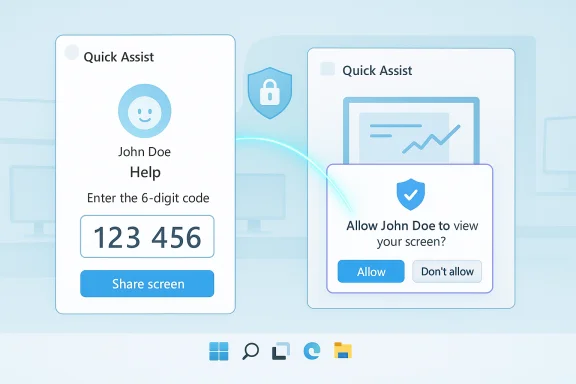 Overview
Overview
Quick Assist is a built‑in Windows app designed for ad‑hoc remote troubleshooting: one person (the helper) signs into Quick Assist with a Microsoft account and generates a short, time‑limited code; the other person (the sharer) launches the same app, enters that code, and either shares their screen or grants control. The whole flow is aimed at casual support scenarios — helping parents, friends, or co‑workers fix a problem quickly — not at unattended remote administration.This feature is distributed and updated through the Microsoft Store (the modern Quick Assist app is preinstalled on Windows 11, starting with 22H2). It uses Microsoft’s remote assistance service as a relay and secures traffic over HTTPS using TLS. Quick Assist’s design intentionally favors a graduated permissions model (screen sharing first; explicit request for control later) and includes small collaboration tools — a laser pointer, drawing/annotation and a built‑in chat box — so helpers can guide users without immediately taking over their PC.
The practical consequence is simple: for the vast majority of casual remote support tasks, you can use what Windows already provides and avoid downloading another third‑party app. That convenience, however, comes with trade‑offs. This article explains how Quick Assist works, what it can and cannot do, practical tips for using it, and the security and enterprise implications you need to know before you replace commercial remote‑support software with the built‑in option.
Background
Where Quick Assist came from and how Microsoft is shipping it today
Quick Assist traces its lineage to Windows Remote Assistance and was modernized for Windows 10 and Windows 11. In recent Windows releases Microsoft moved the app to the Microsoft Store to allow faster updates and improved isolation, and the new Store version is the one bundled with Windows 11 (22H2 and later) and offered to supported Windows 10 releases through updates.As a Store app it now depends on the Edge WebView2 runtime for some UI components. That change was made to improve stability and security, but it also introduced a small set of deployment nuances for IT admins (for example, some managed environments initially had issues getting the Store version installed).
The authentication model — one side signs in, the other usually does not
Quick Assist requires the helper (the person providing assistance) to authenticate with a Microsoft identity — either a personal Microsoft account (MSA) or an Entra (Azure AD) account. The sharer (the person receiving help) normally does not need to sign in; they only need to enter the helper’s generated code and explicitly allow screen sharing or remote control. This separation exists to keep the support flow simple for people who are not comfortable signing into cloud accounts while allowing accountability for the helper identity.Important caveat: some customers and administrators have reported local environment behaviors where login prompts or network restrictions appear different; if Quick Assist starts to demand sign‑in from the sharer in your environment, treat that as an anomalous condition and verify policy, update state, or recent product changes before assuming a global rule.
How the connection is carried
Quick Assist uses an RDP‑based backend routed through Microsoft’s remote assistance service, communicating over port 443 (HTTPS) and encrypted with modern TLS. The relay endpoints and supporting Azure communication services mean the sessions can traverse NAT and many firewalls without manual port mapping — but they also rely on connectivity to specific Microsoft domains and services. In managed networks that block or filter outbound Microsoft endpoints, Quick Assist can fail.How Quick Assist works — step‑by‑step
- Helper: open Quick Assist (Start → All apps → Quick Assist, or press Ctrl + Windows + Q), sign in with a Microsoft account and click “Help someone.”
- Quick Assist: generates a short security code (commonly a six‑digit code) and displays or copies it to the clipboard. The code is time‑limited (the intent is ephemeral codes that expire after a short window).
- Helper: shares that code with the sharer via phone, text, or chat.
- Sharer: opens Quick Assist, selects “Get assistance,” enters the code and clicks Submit.
- Sharer: sees a consent dialog (including explicit warnings about security risks). The sharer starts by allowing screen sharing only; the helper can view the screen but cannot control it yet.
- When needed, the helper clicks “Request control.” The sharer is prompted to grant control; granting it lets the helper use mouse and keyboard.
- At any time either side can terminate the session. The sharer always retains ultimate control of the session: they can stop screen sharing or rescind control.
Key features and what they actually do
- Screen sharing and remote control — View the remote screen; optionally take control after the sharer approves.
- Time‑limited security code — Helpers generate a short code (typically six digits) that expires quickly so sessions must be freshly initiated.
- Laser pointer — Helper can point on the remote screen without taking control — useful for guided instruction.
- Annotations / drawing tools — Helper can draw or annotate the sharer’s screen to call out UI elements; annotations are temporary and do not change the remote desktop.
- Built‑in chat — A text chat pane allows sending short messages or links while the helper watches the screen. (The chat is not designed for file transfer.)
- Select display — If the remote machine has multiple monitors, the helper can choose which display to view.
- Fit-to-screen / Actual size — Display scaling options for comfortable viewing.
- Reconnect / Restart & reconnect — Tools to handle short network disruptions or to let the helper reconnect after a reboot.
Limitations you must understand
- No unattended access — Quick Assist does not provide persistent, unattended remote access or remote‑wake capabilities. If you need to manage servers, headless kiosks, or lab machines from anywhere at any time, Quick Assist is not a substitute.
- No file transfer inside the session — The embedded chat cannot reliably transfer files. Helpers must use cloud storage links, shared network folders, or separate secure transfer tools to move files.
- Limited audit and inventory capabilities — Professional remote‑support suites provide logging, session recording, multi‑admin access control, device lists and billing/seat licensing. Quick Assist provides none of these enterprise features.
- Host limitations — If you need to connect into Windows machines as a host using RDP (for unattended desktop access), Microsoft’s full Remote Desktop host functions are still the right tool — and Windows Remote Desktop host capability typically requires Pro/Enterprise editions for hosting. Quick Assist is not a replacement in that scenario.
- Dependency on Microsoft services and WebView2 — Quick Assist requires internet access to specific Microsoft endpoints to function and relies on WebView2 for parts of the UI. In strictly isolated environments, Quick Assist will not work unless those endpoints are explicitly allowed.
Security and privacy analysis — strengths and risks
Quick Assist is designed to be safer than immediately handing over credentials or shipping an unsigned remote‑control binary. At the same time, built‑in convenience makes it an attractive tool for scammers.Strengths
- Explicit consent flows — The sharer must actively grant screen sharing and must separately accept remote control. This two‑step authorization reduces accidental full‑control handoffs.
- Time‑limited codes — One‑time codes that expire quickly reduce risk from code leakage.
- Encryption and Microsoft relay — All traffic transits via TLS over HTTPS and Microsoft’s remote assistance backend. Using a trusted, maintained transport means sessions get modern crypto and vendor‑managed connectivity.
- No installation for most users — The typical recipient does not need to install third‑party software, reducing risk from malicious installers or fake support tools.
- Tech support scams — Scammers frequently social‑engineer victims into granting access using legitimate tools (including Quick Assist). The fact that Quick Assist is built into Windows means it’s available by default to many victims, making it a convenient attack vector. Microsoft’s app displays explicit warnings about unsolicited support, but human trust remains the weakest link.
- No built‑in file transfer logging or enterprise auditing — Without session recording and centralized logging, organizations can find it difficult to trace what happened during an assist session.
- Network dependency and potential exposure — Quick Assist requires outbound connectivity to Microsoft endpoints; if an environment has lax outbound filtering, it might expose more protocol behavior than admins expect. Conversely, strict outbound filtering can break the service unexpectedly.
- Changing OOBE and identity requirements — The broader Windows installer behavior (the degree to which Microsoft accounts are required at setup) has evolved, and that evolution affects how broadly helpers and sharers can be expected to sign in. Some organizations have reported differences across Windows builds or domain‑joined devices; treat any new behavior you observe as a configuration or update artifact until confirmed.
- Only allow Quick Assist sessions with trusted helpers. If you receive an unsolicited contact asking for access, refuse.
- For organizations: use endpoint controls to disable Quick Assist where it’s not allowed (PowerShell/DISM remove capability or AppLocker/Windows Settings), or block the service endpoints centrally if you must prevent usage.
- Consider a managed remote‑support product with session logging and role‑based controls for any production or regulated environment that requires audit trails.
- Educate end users to never share credentials or leave a session unattended.
Enterprise deployment and blocking options
IT teams that do not want Quick Assist available on corporate endpoints have practical options:- Remove the Quick Assist capability — Quick Assist is shipped as a Windows capability and can be removed using PowerShell or DISM commands (for example, Remove‑WindowsCapability or DISM /online /Remove‑Capability against the Quick Assist package name). That prevents the app from being available to all users.
- Block the Quick Assist endpoints — The service relies on specific Microsoft relay domains. Blocking those outbound endpoints will disable Quick Assist but may be brittle and risk breaking other Microsoft services that use the same Azure communications stack.
- Use AppLocker / controlled app execution policies — Prevent the quickassist.exe process or the Quick Assist package from executing on managed devices.
- Intune / configuration management — Deploy powershell scripts or proactive remediation to uninstall Quick Assist or use policy configurations to prevent use.
- User education and controls — For environments that allow Quick Assist, formalize rules of engagement and training so support staff always follow verification, logging and escalation procedures.
Quick Assist vs TeamViewer / AnyDesk / Remote Desktop — a decision guide
When to use Quick Assist- Short, ad‑hoc troubleshooting for family or colleagues.
- A helper needs immediate screen visibility and optional control for a single session.
- You want to avoid installing or managing third‑party remote support tools for casual use.
- You require unattended access, device lists, remote file transfer, session recording, or multi‑tenant support.
- You need cross‑platform or mobile device control outside Windows.
- Your help desk needs robust reporting, billing, or centralized session controls.
- You need persistent access to a remote workstation or server and can manage host OS edition requirements (Windows Pro/Enterprise to act as host).
- You need to use Windows server technologies, or you require low‑level session configurations and policy‑driven access for administrators.
- You are building an environment of cloud‑hosted or virtualized Windows desktops (Windows 365, Azure Virtual Desktop) where RDP is the supported protocol.
Practical tips, troubleshooting and gotchas
- If Quick Assist won’t generate a code or fails to connect, confirm both PCs have outbound HTTPS access to Microsoft communication endpoints and that WebView2 is installed.
- If the first generated code appears invalid, generate a fresh code; community reports suggest edge cases where the first generated code expires or is rejected.
- If a user sees unexplained sign‑in prompts during a session flow, investigate the device’s policy state (domain join, registry flags, or corporate conditional access). Some setups may force sign‑in or restrict the app via enterprise policies.
- VPNs and corporate perimeter controls: Quick Assist can fail if the client or server is placed behind certain VPNs or filtering appliances. Test sessions with VPN on/off to identify whether traffic traversal policy is the issue.
- To transfer files while using Quick Assist, use a secure cloud link (OneDrive, SharePoint, company file share) and send the download link via the session chat. Avoid copying sensitive credentials via chat.
- If you manage images and don’t want Quick Assist installed, remove it during image creation with Remove‑WindowsCapability or dism and then validate that removal across your supported builds.
Final analysis — strengths, risks and a practical conclusion
Quick Assist is a pragmatic, modernized tool that solves a real, everyday problem: how to help a friend, family member, or colleague without downloading and configuring a third‑party tool. For ad‑hoc support, its advantages are compelling: it’s preinstalled in many Windows 11 installations, requires minimal configuration, offers graduated permission controls, and includes a few collaborative aids that make guided help much easier than a phone call.However, the convenience comes with limitations that matter depending on your scenario. Quick Assist is not intended for unattended admin work, bulk device management, or environments that require strict auditing and file transfer features. It also increases the attack surface for tech‑support scams — a human problem that technical controls alone cannot solve.
Recommendation summary
- For one‑off help sessions with trusted people, use Quick Assist first. It is fast, built into Windows, and reduces the friction of installing and explaining third‑party apps.
- For ongoing remote support with multiple devices, unattended access needs, or regulatory audit requirements, use a dedicated remote‑support product and keep Quick Assist removed or blocked in managed fleets.
- For organizations, plan a formal policy: either deploy Quick Assist under controlled conditions (with training and logging requirements) or remove it from endpoint images and standardize on a managed support solution.
Source: XDA Forget TeamViewer and AnyDesk, Windows has a tool for remote access out of the box