Windows 11’s long-standing screen-capture shortcut, Win + Shift + S, now supports live on-screen annotation through a feature Microsoft calls Quick Markup, bringing editing tools directly into the capture flow instead of forcing users to save or open images in a separate editor first.
The Windows snipping and screenshot experience has evolved steadily since Snip & Sketch and legacy Snipping Tool days. The keyboard shortcut Win + Shift + S became a de facto system standard for quick captures, popping a lightweight overlay that lets users select rectangular, freeform, window, or full-screen captures. Historically, adding text, arrows, or shapes required the screenshot to be saved or opened in a separate app—commonly Snipping Tool, Microsoft Paint, or a third-party editor—before any real annotation work could begin.
Over the last year Microsoft has iteratively built more advanced capture features into Snipping Tool, surfacing tools like Text Extractor and other in-app AI assists in preview and Insider releases. The latest iteration aims to reduce friction by allowing users to annotate their selection in place as part of the capture flow, eliminating the intermediate save-open-edit cycle. This change is presented as both a time-saver for everyday users and a small but meaningful UX refinement for productivity workflows.
However, the rollout is incremental and platform-dependent, and it introduces privacy decisions users must make about cloud-assisted features like Visual Search and Copilot. The versioning details reported across outlets show slight discrepancies—official documentation points to the 11.2508.x family for Quick Markup, but the precise build that brings the feature to every machine varies. Until Microsoft explicitly marks Quick Markup as “generally available to all Windows 11 customers,” availability should be treated as wider than before but still staged.
Practical recommendations:
Source: Windows Latest Windows 11's Win + Shift + S now lets you annotate on screen, rolling out to everyone
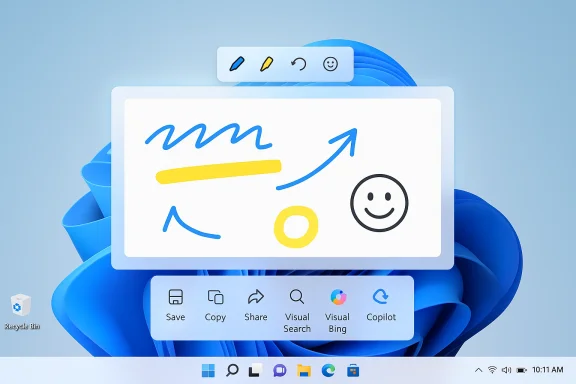 Background
Background
The Windows snipping and screenshot experience has evolved steadily since Snip & Sketch and legacy Snipping Tool days. The keyboard shortcut Win + Shift + S became a de facto system standard for quick captures, popping a lightweight overlay that lets users select rectangular, freeform, window, or full-screen captures. Historically, adding text, arrows, or shapes required the screenshot to be saved or opened in a separate app—commonly Snipping Tool, Microsoft Paint, or a third-party editor—before any real annotation work could begin.Over the last year Microsoft has iteratively built more advanced capture features into Snipping Tool, surfacing tools like Text Extractor and other in-app AI assists in preview and Insider releases. The latest iteration aims to reduce friction by allowing users to annotate their selection in place as part of the capture flow, eliminating the intermediate save-open-edit cycle. This change is presented as both a time-saver for everyday users and a small but meaningful UX refinement for productivity workflows.
What Quick Markup actually does
Quick Markup transforms the capture preview into an inline editing canvas that appears immediately after you make a selection with Win + Shift + S. Instead of the system saving the screenshot to your library and then opening it for markup, the selection becomes a live area where you can:- Draw with pen and highlighter tools.
- Insert shapes and arrows.
- Add emojis, stamps, and visual callouts.
- Re-crop the selected area interactively via grab handles.
- Use Share and Capture controls to either copy the image to clipboard, save it to disk, or send it to other apps without saving locally.
- Launch web-assisted tools like Visual Search (Bing) or send the image to Copilot for AI-driven analysis.
How to access Quick Markup (step-by-step)
- Press Win + Shift + S (or the Print Screen if configured to open screen snipping).
- Choose the rectangle or other snip mode and draw your selection.
- When the new prompt for Quick Markup appears (or if Quick Markup is already enabled), select it to keep the screenshot in live-edit mode.
- Use the floating toolbar to draw, highlight, insert shapes, or share the image directly.
Key features and UI details
- Inline inking and highlighter: Use the pen and highlighter immediately on the screen region you selected. Strokes appear in real time and can be erased with the eraser tool.
- Shapes and emojis: Add arrows, rectangles, ovals, and a limited set of emoji-like stamps for quick callouts.
- Re-crop without leaving the canvas: Drag the selection’s grab handles to re-frame your capture before finalizing it.
- Capture vs. Save vs. Share:
- Capture gives options to save the image to disk or copy to clipboard.
- Share allows sending to apps—messenger apps or email—without leaving the Snipping Tool flow and without necessarily saving a local file.
- Visual Search (Bing): The floating bar offers a visual lookup that will search the captured image on Bing. This requires an internet connection and may upload image data to the service for processing.
- Send to Copilot: Integration allows sending the selection to the Copilot experience for explanation, summarization, or follow-up instructions. This is cloud-assisted, again requiring connectivity and, in some scenarios, a Microsoft account.
- No immediate persistent save (optional): Many Quick Markup actions operate without auto-saving to your screenshots folder, which is handy for ephemeral captures you don’t want stored long term.
Why this matters — practical benefits
- Faster workflow: Removing the save/open/edit cycle for simple annotations cuts seconds per capture, which compounds for users who take many screenshots daily—support staff, educators, designers, and writers will notice the improvement immediately.
- Reduced clutter: Because Quick Markup can share captures without saving them locally, users can avoid filling their screenshots folder with throwaway images.
- Lower friction for ad-hoc communication: Sending a marked-up screenshot via chat or email is straightforward and no longer requires an extra round-trip to a separate editor.
- Unified UX across apps: By aligning the Snipping Tool UX with the floating capture bar patterns used in Edge, Microsoft reduces the learning curve and provides a consistent annotation experience across the OS and browser.
Concerns and limitations
- Staged rollouts mean inconsistent availability: While several reports indicate wider availability, Quick Markup initially appeared in Insider builds and has been pushed gradually through Store updates. Some systems may still lack the feature until Microsoft completes its staged rollout. The claim that it is already “rolling out to everyone” is optimistic; real-world availability still depends on your device’s update cadence and whether you use the Store-distributed Snipping Tool.
- Version number confusion: The official Windows Insider documentation calls out Quick Markup with Snipping Tool versions in the 11.2508.x range. Specific version references vary across sources; some identify Quick Markup as appearing in v11.2508.24.0 or later, while other, non-official reports occasionally reference different build numbers. Users should check their installed Snipping Tool version in the Microsoft Store or app settings rather than rely on a single version claim.
- Privacy and telemetry: Visual Search (Bing) and Copilot integration require uploading the screenshot to Microsoft services to analyze it. That may be acceptable for many users, but it raises privacy concerns for sensitive content. Enterprise users and privacy-minded individuals will want to be deliberate when using online features.
- Accidental sharing risk: The ability to share without saving is convenient, but it also risks inadvertent transmission of sensitive data if users act too quickly or misunderstand whether an image was saved.
- Incompatibility with some fullscreen apps and games: Snipping behaviors in games or full-screen protected content can be inconsistent. Historically, Win + Shift + S has required desktop context and can pull focus away from fullscreen apps; some users still report issues capturing certain full-screen windows.
- Text extraction not always present in the capture bar: The Text Extractor functionality—which scans images for text and copies it to the clipboard—was introduced earlier as part of Snipping Tool’s evolution. Some Quick Markup implementations initially omit Text Extractor from the floating bar and keep it as a separate in-app option; a future update may merge it into Quick Markup fully, but that hasn’t been universally enforced across all distributions yet.
- Enterprise policy and manageability: Organizations that need to govern data exfiltration or block cloud-based features will need to confirm how Visual Search and Copilot interactions are governed by policy. There is no single on/off switch presented in all documentation; administrators should consult app-management and privacy controls to disable or audit cloud interactions where required.
Security and privacy: what to watch for
- Uploads to Bing/Copilot: Visual Search and Copilot require server-side processing. That means image data leaves the local device and is processed by Microsoft services. For work involving confidential documents, financial data, or PII, the safest approach is to avoid using the online analysis options and rely on local annotation tools only.
- Clipboard persistence: Copying an image to the clipboard will keep it available in Windows’ clipboard history if that feature is enabled. Clipboard history is convenient, but it can expose sensitive screenshots to other apps until the user clears the clipboard.
- Permissions and account requirements: Some online features may require a Microsoft account sign-in or particular subscription tiers for advanced Copilot capabilities. Users should review their account and privacy settings if they want to restrict or enable these features deliberately.
- Audit trails: For enterprise auditing, Quick Markup actions that save files to corporate storage or are uploaded to cloud services may generate logs. IT teams should consider whether they need to capture or prevent such logs depending on compliance needs.
Troubleshooting tips
- If Win + Shift + S doesn’t open the snipping capture:
- Confirm that Snipping Tool is installed from the Microsoft Store, as some system images retain a legacy capture tool that lacks recent features.
- Open the Microsoft Store, search for Snipping Tool, and update the app.
- Check Settings > Accessibility or Keyboard to ensure the Print Screen key isn’t re-bound or that screen snipping shortcuts are enabled.
- If the capture UI opens but Quick Markup doesn’t appear, verify the Snipping Tool version (Settings > Apps > Snipping Tool > Advanced options or via the Microsoft Store page).
- If you can’t annotate in fullscreen or games:
- Try toggling Game Mode or the game’s fullscreen-exclusive options. Capturing overlays can be blocked by certain anti-cheat or GPU settings.
- Use the Snipping Tool app directly (rather than the shortcut) when the app is in focus if you repeatedly hit focus-loss issues.
- If Visual Search or Copilot options are greyed out:
- Make sure the machine is connected to the internet and that Copilot or the relevant Microsoft services are signed in and permitted.
- Check for regional availability or account restrictions—some online features can be limited by locale or account policy.
Who benefits most from Quick Markup?
- Support and IT: Quickly highlight error messages and share annotated screenshots with colleagues or customers without creating file clutter.
- Educators and trainers: Mark up slides, code snippets, or diagrams on the fly during lessons or tutorial recordings.
- Designers and product managers: Capture interface issues and annotate areas for change or feedback without leaving the context.
- Writers and journalists: Make quick visual callouts for screenshots destined for documentation or articles.
- Everyday users: The average user who wants to crop, highlight, or point at something before sharing on social or messaging platforms will find Quick Markup lowers the barrier to sharing polished captures.
Limitations and feature gaps to watch
- No universal text-extractor in the floating bar yet: Although Text Extractor exists in Snipping Tool, not all versions of Quick Markup expose it directly in the floating toolbar. Users expecting immediate OCR from the capture surface may need to open the full Snipping Tool to access that feature.
- Advanced editing still requires an editor: Quick Markup is optimized for light annotation. Tasks like layered edits, heavy cropping, color correction, or content-aware fills still require a separate editor such as Paint, Paint 3D, or third-party software.
- AI assists require connectivity and may use credits: Some Copilot or AI-enhanced features may be gated by account or device capabilities (for instance, Copilot+ PC features). Expect different behaviors between local model-driven tools and cloud-based Copilot actions.
- Feature parity across SKUs: Consumer, education, and enterprise editions can experience different feature rollouts due to policy, telemetry, or staged distribution. Corporate-managed devices might not see the same cadence as personal devices.
How to check your Snipping Tool version and opt in to updates
- Open the Microsoft Store and navigate to the Snipping Tool app page; the installed version is displayed on that page when the app is installed.
- Alternatively, open Snipping Tool, go to the app’s Settings or About section (if present), and check the version string.
- If your device hasn’t received Quick Markup yet:
- Update Snipping Tool through the Microsoft Store.
- If you are willing to test early builds, consider the Windows Insider Program channels (Canary, Dev, Beta) where features appear earlier, but be aware of increased instability.
- Confirm that your device is running a Windows 11 build that is supported for Store updates; older enterprise images or LTSC variants may require admin intervention to update the Store app.
Final verdict and practical recommendations
Quick Markup is an elegant, pragmatic improvement to an established workflow. It removes an unnecessary step for users who commonly add annotations to screenshots and aligns Snipping Tool’s behavior with what users expect from modern screenshot utilities and browser capture tools. The inline toolbar and share-first mindset are clear productivity wins.However, the rollout is incremental and platform-dependent, and it introduces privacy decisions users must make about cloud-assisted features like Visual Search and Copilot. The versioning details reported across outlets show slight discrepancies—official documentation points to the 11.2508.x family for Quick Markup, but the precise build that brings the feature to every machine varies. Until Microsoft explicitly marks Quick Markup as “generally available to all Windows 11 customers,” availability should be treated as wider than before but still staged.
Practical recommendations:
- Update Snipping Tool from the Microsoft Store and verify the app version if you want Quick Markup now.
- Use Quick Markup for fast, ephemeral annotations and instant shares—avoid sending sensitive material to online analysis tools.
- For tightly controlled environments, consult IT policy or device management controls to restrict cloud-assisted features.
- If you rely heavily on capturing fullscreen apps or games, test Quick Markup on the specific titles you work with; legacy capture differences may persist.
Source: Windows Latest Windows 11's Win + Shift + S now lets you annotate on screen, rolling out to everyone