The Windows 11 right‑click menu was redesigned to be sleeker and more touch‑friendly, but that same simplicity has hidden many long‑standing productivity features behind a small “Show more options” link — and for power users who rely on third‑party shell extensions (7‑Zip, WinRAR, Git tools and the like), the change is a workflow regression. A practical, community‑driven fix exists: the open‑source ExplorerPatcher project can restore the classic Windows 10 context menu and many other legacy shell behaviors, but it’s not a one‑click cure — it changes how Windows renders the shell, has compatibility trade‑offs, and requires a cautious rollout strategy.
Pros:
Pros:
Until Microsoft provides an official toggle to switch between modern and legacy context menus, community solutions will fill the gap. They do so successfully, but they also expose the tension between platform stability/security and user freedom. For anyone considering ExplorerPatcher or registry workarounds, the responsible approach is the same: test, back up, and apply the least intrusive fix that satisfies your daily workflow — because restoring productivity is worthwhile, but the cost of a broken shell is real.
ExplorerPatcher and the registry tweak are practical, immediately available options to get the classic Windows context menu back. They differ in scope and risk: the registry change is small and reversible, while ExplorerPatcher is powerful and comprehensive but requires a maintenance mindset and careful handling around updates and antivirus. Choose the approach that matches your tolerance for maintenance and the value you place on the restored workflows.
Source: MakeUseOf Windows 11’s context menu is broken, but this free tool fixes it
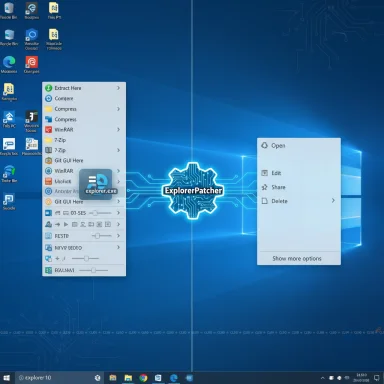 Background
Background
Why this matters now
Microsoft has set October 14, 2025 as the end of support for Windows 10, pushing many users toward Windows 11 or other platforms. That migration timing has magnified friction: users who must upgrade to remain secure are discovering productivity gaps they didn’t expect, and the condensed Windows 11 context menu is a prominent example. Microsoft’s lifecycle documentation and support pages make the end‑of‑support date explicit, and organizations planning migrations must account for usability as well as security.What changed in Windows 11’s context menu
Microsoft redesigned File Explorer and other shell surfaces in Windows 11 to be visually consistent with the new system style — simplified icon‑forward entries, a compact layout and explicit reliance on modern command registration via newer APIs (notably IExplorerCommand). Less‑used commands and many legacy COM shell extension items were moved behind the “Show more options” overflow, which adds an extra click for actions users previously reached directly. The new design also introduced subtle differences in how top‑level menu items are enumerated and invoked versus the legacy IContextMenu path; the practical result is that many older shell extensions no longer appear at the top level by default. Microsoft documents the modern API surface (IExplorerCommand) and developer guidance confirms this behavioral split.The problem, in technical terms
Discoverability and workflow friction
By prioritizing a minimal, touch‑friendly presentation, Windows 11 reduced the number of visible menu commands. For many users this is a cosmetic win; for others it’s a productivity loss. Tasks that used to be one right‑click and an immediate command are now two actions — a right‑click, then “Show more options.” Over a day of constant file operations, that extra click compounds into measurable lost time and irritation. This is a design trade‑off — intentional on Microsoft’s part — but it’s a real regression for workflows that rely on direct context menu access.Legacy shell extensions and compatibility gaps
Many classic Windows utilities (file compressors, version control GUIs, custom context items) implement a COM‑based shell extension using the IContextMenu interfaces. Windows 11’s modern menu expects menu items to be published via the newer IExplorerCommand model and app package identity patterns to be fully integrated at top level. As a result:- Some legacy COM extensions are only shown under “Show more options.”
- Others fail to show at all in the modern menu if they assume legacy enumerations or require different threading/initialization semantics.
- Faulty or poorly implemented shell extensions can also introduce delays when the menu enumerates third‑party items; a single problematic extension can create visible lag or freezes while explorer.exe waits for an item to respond. Microsoft and community troubleshooting guidance both recommend inspecting third‑party shell extensions when context menus misbehave.
Performance impacts
Every registered shell extension is a COM object that may be instantiated during menu construction. If an extension is slow, or if the modern menu’s different initialization sequence interacts badly with that extension, users will notice lag. Community tools such as ShellExView or Autoruns are commonly recommended to isolate and disable problem extensions during troubleshooting.The solutions people use (and their trade‑offs)
1) Hold Shift (the quick, zero‑risk workaround)
Pressing Shift while right‑clicking (or using Shift+F10) has long opened the legacy context menu. It’s immediate, safe, and requires no system changes — ideal for occasional needs. The downside is that it’s manual: it doesn’t solve the muscle‑memory problem and it’s tedious when you rely on right‑click actions all day.2) Registry tweak: force the legacy path
There’s a well‑known per‑user Registry tweak that makes the legacy menu the default by creating the CLSID key {86ca1aa0‑34aa‑4e8b‑a509‑50c905bae2a2}\InprocServer32 under HKCU\Software\Classes, leaving its default value blank. This masks the COM object that renders the modern compact menu and causes Explorer to fall back to the legacy IContextMenu path. It’s a low‑surface‑area, native approach that many guides and Microsoft community posts document. It’s simple to apply and reversible (delete the key).Pros:
- No background process.
- Minimal footprint and easily reversible.
- It’s a workaround that relies on an implementation detail; Microsoft could change how the shell resolves that CLSID in future updates.
- Doesn’t address underlying extension compatibility issues — it simply forces the legacy path for the shell.
3) ExplorerPatcher: restore classic behavior system‑wide
ExplorerPatcher is an open‑source community project that hooks into Explorer to restore many Windows 10 UI behaviors — the taskbar, Start menu options, File Explorer ribbon, and critically, the legacy context menu — without replacing protected system files. It works by injecting/loading helper components and by applying targeted registry and in‑memory patches so the shell renders a Windows‑10 style UI. The project’s wiki explicitly lists a “Disable the Windows 11 context menu” option that displays the legacy menu directly.Pros:
- Comprehensive: restores many productivity features in one place.
- Configurable: pick and choose the elements to restore.
- Community‑driven and free.
- It patches explorer.exe and related shell components in memory, which raises the risk profile compared with a simple registry tweak. The project itself warns about occasional antivirus false‑positives and about breakage after major Windows feature updates.
How ExplorerPatcher works (plain technical explanation)
In‑memory hooks, helper binaries, and registry shims
ExplorerPatcher does not “replace” Windows system files by shipping new OS components. Instead it:- Installs helper binaries and config files (location and behavior are documented in the project).
- Hooks into the Explorer process and sometimes other shell DLLs (for example, twinui.pcshell.dll), applying in‑memory detours to alter how the shell constructs UI elements.
- Writes small registry entries to change shell behavior where appropriate.
Why this design is both effective and fragile
Hooking explorer.exe lets ExplorerPatcher influence core shell behavior in ways a registry tweak can’t. That’s why it can restore the ribbon or the classic taskbar. But in‑memory hooks are sensitive to binary layout, function entry points, and any internal changes Microsoft makes in feature updates. When Microsoft modifies the shell internals, ExplorerPatcher’s hooks can break until a maintainer issues a compatible update — creating a maintenance burden and a window of fragility for users who expect rock‑solid behavior. The project’s frequent releases and pre‑releases underscore this dynamic.Practical comparison: Registry tweak vs. ExplorerPatcher
- Surface area
- Registry tweak: small, per‑user change inside HKCU; easily reversible.
- ExplorerPatcher: system‑level hooks and helper binaries; larger surface and more moving parts.
- Stability after Windows updates
- Registry tweak: typically survives updates but relies on current shell behavior; Microsoft could harden or change this path in a future release.
- ExplorerPatcher: often needs updates after major Windows feature releases; maintainers have to adapt hooks and helper logic. The project’s release history shows active responses to Windows 11 24H2 and other changes.
- Risk profile
- Registry tweak: low risk when performed correctly; keep backup and verify.
- ExplorerPatcher: higher risk due to injected patches and AV interactions; the project warns users and offers guidance about Defender exclusions in release notes.
Stepwise, safe approach for users (recommended rollout)
- Evaluate need: if you only need occasional access to legacy commands, use Shift+Right‑Click or Shift+F10. It’s zero‑risk.
- Diagnose trouble: if the modern menu is missing expected items, run ShellExView or Autoruns and temporarily disable non‑Microsoft shell extensions to identify misbehaving entries. Microsoft’s troubleshooting guidance echoes this approach.
- If you want a permanent change with minimal surface area, consider the Registry tweak (create the CLSID key under HKCU\Software\Classes). Back up the Registry or create a System Restore point first. This is reversible and doesn’t install any background software.
- If you want the broader Windows‑10 look and behavior (taskbar, ribbon, Start menu) and accept the maintenance model, evaluate ExplorerPatcher in a controlled environment:
- Test on a non‑critical machine or VM first.
- Create a full system image before installing.
- Download official releases only from the project’s GitHub and verify checksums when available.
- Be aware of Windows Update timing: delay major feature updates 7–14 days to allow the community and maintainers to confirm compatibility and issue fixes.
Security and support considerations
Antivirus false positives and Microsoft’s compatibility checks
ExplorerPatcher’s release notes and community posts explicitly warn that Defender and other AV solutions have, at times, flagged the tool. The heuristic behavior that triggers detections is explainable: ExplorerPatcher places helper binaries in system locations and patches explorer.exe in memory — patterns similar to some cheat engines and malware. The project documents recommended Defender exclusions for smooth installation, but those exclusions should be understood and applied cautiously (prefer the minimal necessary paths). Additionally, Microsoft introduced upgrade compatibility checks during the Windows 11 24H2 rollout to block or warn users running unsupported shell modifications, which prompted ExplorerPatcher maintainers to adjust packaging and registration behavior to avoid upgrade blocks for many users. Those actions work around the safeguard but also raise questions about long‑term system stability and upgrade safety.Enterprise implications
Enterprises should treat ExplorerPatcher and similar shell mods as unsupported for managed endpoints. Modifying the shell can complicate vendor troubleshooting and break support agreements; it can also impede automated update/servicing pipelines. For business deployments, the safer options are:- Encourage application vendors to modernize their context menu integrations (use IExplorerCommand/MSIX where possible).
- Use group policy or sanctioned UI replacements with vendor support.
- If a registry approach is considered for many users, test it across representative machines and validate with imaging/automation tooling.
Alternatives and mitigation strategies
- Ask vendors to update: Encourage the apps whose right‑click hooks you rely on (7‑Zip, WinRAR, Git clients) to adopt the modern APIs or ensure their installers register appropriately for Windows 11’s menu model.
- Use lighter third‑party tools: If you only want a classic Start menu, prefer Start11, Open‑Shell, or paid alternatives with support — they generally have a smaller attack surface than full shell injectors.
- Adopt small, reversible Registry tweaks selectively: Many common complaints can be mitigated with targeted registry keys; do the minimal changes needed for your workflow.
Critical analysis: strengths, practical gains, and real risks
Strengths
- ExplorerPatcher restores familiarity and measurable productivity for users who rely on legacy affordances. The project is actively maintained and responsive to user issues, which reduces the “abandonware” risk common with community projects. Many reviewers and community threads report immediate, smooth results for the classic context menu and other Windows 10 behaviors.
- The Registry tweak is an elegant, lightweight solution for users who only want the context menu back without installing additional software. It’s easily reversible and has been widely documented.
Risks and downsides
- ExplorerPatcher’s technique — in‑memory patching and helper binaries — is inherently more fragile than a registry change. Major Windows feature updates can break compatibility and require prompt patch releases. In the worst case, a broken shell patch combined with an overzealous AV may lead to explorer.exe failing to start or a broken desktop experience until recovery steps are taken. The project explicitly warns about this class of risk.
- Microsoft’s platform stewardship means that any undocumented dependency (like the Registry workaround) could be closed or altered in future updates. The registry method is supported by community guidance and Microsoft Q&A posts today, but it is not an official “toggle” in Settings — so it remains a workaround.
- There’s a security posture cost to excluding ExplorerPatcher paths from Defender: adding AV exclusions weakens endpoint protections and must be weighed carefully. The safer posture for enterprise is to avoid shell‑level mods on managed devices.
Verdict and practical recommendation
For individuals who use the context menu constantly and prize productivity over cosmetics, restoring the classic Windows 10 context menu is a defensible choice. The recommended, risk‑calibrated path is:- Try Shift+Right‑Click for immediate needs.
- Diagnose and disable problematic shell extensions if specific items or lag are the issue.
- If you want a lightweight permanent fix and accept a small registry change, use the per‑user CLSID tweak (back up first).
- If you want a full restoration of Windows 10 ergonomics (taskbar, ribbon, Start menu) and can tolerate the maintenance model, test ExplorerPatcher in a VM or on a secondary machine, keep full backups, and follow the project’s guidance around Defender and update timing. This is where the biggest productivity gains meet the highest maintenance cost.
Closing analysis: design, choice, and the future of Windows customization
Windows 11’s context menu redesign is not a bug so much as a philosophical shift: Microsoft prioritized a simplified, touchable UI and modern app integration models. That choice benefits some users and frustrates others. The continued popularity of ExplorerPatcher and the registry tweak is a clear market signal: a significant subset of users values choice and direct access to legacy behaviors over a one‑size‑fits‑all HUD.Until Microsoft provides an official toggle to switch between modern and legacy context menus, community solutions will fill the gap. They do so successfully, but they also expose the tension between platform stability/security and user freedom. For anyone considering ExplorerPatcher or registry workarounds, the responsible approach is the same: test, back up, and apply the least intrusive fix that satisfies your daily workflow — because restoring productivity is worthwhile, but the cost of a broken shell is real.
ExplorerPatcher and the registry tweak are practical, immediately available options to get the classic Windows context menu back. They differ in scope and risk: the registry change is small and reversible, while ExplorerPatcher is powerful and comprehensive but requires a maintenance mindset and careful handling around updates and antivirus. Choose the approach that matches your tolerance for maintenance and the value you place on the restored workflows.
Source: MakeUseOf Windows 11’s context menu is broken, but this free tool fixes it