Robocopy is already on every modern Windows PC, and for large, repeatable, or automated file transfers it routinely outperforms File Explorer — not because of magic, but because it was built from the ground up for resilience, control, and throughput.
Robocopy (Robust File Copy) began life as a Resource Kit utility and has been included in Windows since the Vista / Server 2008 era. It was designed to replace and extend legacy copy tools by adding retries, mirroring, multithreading, detailed logging, and job files — features aimed at administrators and power users who regularly move big datasets. The utility is present in Command Prompt, PowerShell, and Windows Terminal without third‑party installs.
For years many enthusiasts reached for third‑party tools like TeraCopy, FastCopy, or GUI wrappers, but Robocopy’s combination of reliability and automation makes it the natural first choice for scheduled backups, migrations, and bulk data moves. Recent community write‑ups and how‑to guides continue to recommend Robocopy for exactly these use cases.
Suggested Task Scheduler steps (concise):
If you’ve seen claims like “Robocopy copied a 14GB, 8,000‑file backup in 1:05 vs Explorer’s 1:25,” recognize that those figures come from a single hardware and workload scenario and will vary on other PCs, drives, and cables. Always benchmark on your systems before changing production processes.
The risks are operational, not technical: misuse of destructive flags (notably /MIR), surprise hangs from default retry settings, and copying live, locked files without VSS. These are easily managed with a disciplined checklist, logging, and dry runs. Community experience and published how‑tos offer tested command patterns and guardrails for realistic scenarios.
Robocopy is not merely “another command” — it’s a production‑grade file transfer engine hiding in plain sight on every modern Windows machine. Used with respect for its defaults and an understanding of how to tune it, Robocopy will save time, reduce failed transfers, and give you a repeatable, auditable path for local and network migrations. For heavy lifting and scheduled workflows it deserves a spot in every Windows power user’s toolkit.
Source: XDA Robocopy is built into Windows, and it's the best file copier imaginable
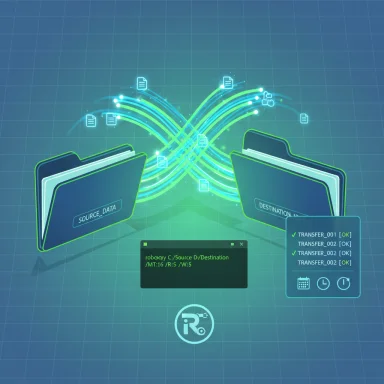 Background / Overview
Background / Overview
Robocopy (Robust File Copy) began life as a Resource Kit utility and has been included in Windows since the Vista / Server 2008 era. It was designed to replace and extend legacy copy tools by adding retries, mirroring, multithreading, detailed logging, and job files — features aimed at administrators and power users who regularly move big datasets. The utility is present in Command Prompt, PowerShell, and Windows Terminal without third‑party installs. For years many enthusiasts reached for third‑party tools like TeraCopy, FastCopy, or GUI wrappers, but Robocopy’s combination of reliability and automation makes it the natural first choice for scheduled backups, migrations, and bulk data moves. Recent community write‑ups and how‑to guides continue to recommend Robocopy for exactly these use cases.
Why Robocopy matters (and why it often feels faster than Explorer)
It starts working immediately
File Explorer usually scans the source tree and counts files before initiating a transfer, which introduces wait time with very large folder trees. Robocopy avoids that overhead by beginning the copy pass-through as it enumerates, which often yields a perceptible speed advantage on directories with thousands of small files. This is one of the most frequent real‑world reasons Robocopy completes tasks faster than the GUI.Resume, retries, and resilience
Robocopy was built for noisy media and flaky networks. It includes restartable mode, explicit retry and wait settings, and backup‑mode fallback for permission problems. Those features mean a long copy job won’t fail because of a single transient read error or a temporary network glitch — Robocopy will retry according to the configured policy rather than abort. The default retry behavior is intentionally persistent (see verified defaults below).Granular control and predictable automation
Robocopy gives you precise control over what is transferred (attributes, timestamps, security ACLs), what to exclude, and how the destination should be adjusted. It also supports saving job files and running them later or from Task Scheduler, making repeatable, auditable transfers trivial to automate. These automation primitives are why IT pros routinely build Robocopy into migration and backup workflows.Robust logging and machine‑readable exit codes
Robocopy can write detailed logs (including verbose console output), and it returns numeric exit codes that let scripts decide success, partial success, or failure programmatically. This is what turns ad‑hoc copies into auditable, monitorable operations suitable for scheduled or unattended workflows.Verified technical facts and defaults (what you must know before hitting Enter)
The following facts are verified against Microsoft’s official reference and community how‑tos; treat them as the baseline when you design scripts or automation.- The primary syntax is simple: robocopy "Source" "Destination" [file(s)] [options].
- Multi‑threaded copying is available via /MT[:n]; when you supply /MT without a number the tool uses 8 threads (n may be 1–128). Use /MT to accelerate transfers of many small files, but test for diminishing returns on older hardware or certain NAS devices.
- Retry defaults are extremely persistent: /R defaults to 1,000,000 retries and /W defaults to 30 seconds between retries. For scripted jobs you should explicitly set sensible values (for example, /R:2 /W:5) to avoid long waits on problematic files.
- Unbuffered I/O (/J) is useful for very large single files (it avoids user‑mode buffer copying), and is often faster for multi‑GB disk images. /J and /MT are both throughput tuning options, but some flags are incompatible with /MT (for example, /IPG and /EFSRAW). Check compatibility before combining flags.
- The default copy flags include Data, Attributes, and Timestamps (DAT). If you need timestamps for directories as well, add /DCOPY
 AT.
AT.
Practical Robocopy commands you can paste and adapt
Use these conservative, battle-tested examples as a starting point. Replace paths and filenames to match your environment and always run a dry run first with /L.- Basic full folder copy (include empty directories, preserve timestamps/attributes):
- robocopy "C:\Source" "D:\Dest" /E /DCOPY
 AT /R:3 /W:5 /V /LOG:"C:\Logs\robocopy-basic.log"
AT /R:3 /W:5 /V /LOG:"C:\Logs\robocopy-basic.log" - Fast incremental backup using multithreading (good for lots of small files):
- robocopy "C:\Data" "E:\Backups\Data" /E /MT:16 /R:2 /W:2 /FFT /LOG+:"E:\Backups\Logs\data.log" /TEE
- Mirror a folder (DEST will be made identical to SOURCE — destructive for files removed from SOURCE):
- robocopy "D:\Photos" "F:\Photos" /MIR /R:2 /W:2 /LOG:"F:\Photos\mirror.log"
- Warning: /MIR includes deletions; test carefully using /L first.
- Copy single very large file with unbuffered I/O:
- robocopy "D:\Big" "E:\Archive" "huge.iso" /J /R:1 /W:1 /LOG:"E:\Archive\bigfile.log"
- Dry run (list what would be copied, without making changes):
- robocopy "C:\Source" "D:\Dest" /E /L /V /LOG:"C:\Logs\robocopy-dryrun.log"
Automating Robocopy: jobs, .rcf files, and Task Scheduler
Robocopy’s /SAVE and /JOB features allow you to turn a long command into a reusable job file (.RCF). Save a complex command once and re-run it simply:- Save a job:
- robocopy "C:\Source" "D:\Dest" /E /MT:8 /SAVE:"C:\Scripts\jobfile"
- Run a job file:
- robocopy /JOB:"C:\Scripts\jobfile.RCF"
Suggested Task Scheduler steps (concise):
- Create and test your .bat script locally with an elevated prompt.
- Open Task Scheduler → Create Task → Name and set “Run with highest privileges.”
- Trigger: set a schedule (daily, weekly, at startup).
- Action: Start a program → browse to your .bat file.
- If copying to a network share, configure the task to run whether the user is logged on or not and provide credentials with access.
- Test by right‑click → Run and inspect logs.
Performance tuning: when to use /MT, /J, and how many threads to choose
Multithreading (/MT) is the most powerful performance lever, but it’s not a silver bullet.- Use /MT when copying lots of small files or when network latency is the bottleneck; parallel reads/writes reduce idle time and leverage multiple CPU cores. Start with /MT:8 or /MT:16 and benchmark.
- For very large single files (multi‑GB ISOs, disk images), /J (unbuffered I/O) is often better because multithreading cannot split a single file across threads. /J reduces memory copy overhead and can improve throughput.
- Beware of diminishing returns: higher thread counts increase CPU and memory use and can overload HDDs, some NAS devices, or older controllers. Many community tests show large gains up to a point, then flattening or negative returns. Benchmark with representative data.
- Some switches are incompatible with /MT (for example, /IPG and /EFSRAW). If you require those flags, you cannot use /MT. Check the compatibility notes in official docs before making final scripts.
Common pitfalls and safety guidance
- /MIR is destructive: it deletes files in the destination that no longer exist at the source. Always test with /L, and keep backups of critical data before running mirror jobs.
- Default retry behavior can make Robocopy appear to hang: set /R and /W explicitly for scripted jobs to avoid long stalls. /R defaults to 1,000,000 retries and /W to 30 seconds.
- Robocopy does not copy open files that are exclusively locked. If you need application‑consistent backups of live volumes use Volume Shadow Copy Service (VSS) or image the drive first; Robocopy alone is not a live‑system backup tool.
- Permission copying (ACLs, owner, auditing) may require elevated privileges and /COPYALL or /COPY
 ATSOU; test when cross‑moving between machines with different user SIDs.
ATSOU; test when cross‑moving between machines with different user SIDs. - Long paths: Robocopy supports long paths on modern Windows when the OS does, but it’s still prudent to avoid paths that push limits. Use /256 to disable long path support if you need legacy behavior.
Real world performance: the numbers (handle with care)
Published tests and community benchmarks consistently show Robocopy beating Explorer on large or complex transfers — particularly when using /MT. For example, one comparative test showed a 10–25% time reduction in a couple of real transfers, and other community benchmarks show larger improvements on many‑small‑file workloads when properly tuned. That said, performance is highly dependent on hardware (SSD vs HDD), controller, USB protocol (USB 2.0 vs 3.x vs USB‑C/Thunderbolt), and the nature of files (many small files vs a few large files). Use any published numbers as guidance, not guarantees.If you’ve seen claims like “Robocopy copied a 14GB, 8,000‑file backup in 1:05 vs Explorer’s 1:25,” recognize that those figures come from a single hardware and workload scenario and will vary on other PCs, drives, and cables. Always benchmark on your systems before changing production processes.
When Robocopy is not the right tool (alternatives)
Robocopy excels at scripted, repeatable, file‑level transfers. It is not the best choice when:- You need a polished GUI with per‑file queue, pause/resume and visual ETA (TeraCopy or FastCopy provide such experiences).
- You require block‑level cloning or forensic imaging (use disk imaging tools like Macrium Reflect, ddrescue, or vendor imaging software).
- You require cross‑platform, advanced sync with delta compression and SSH built into the protocol — rsync (or rsync via WSL) is better for Unix/Linux endpoints.
Operational checklist before you run Robocopy in production
- Verify source and destination paths twice. Mistakes with /MIR are expensive.
- Run a dry run with /L for any new command.
- Use /LOG or /LOG+ with /TEE for scheduled jobs; review logs for “Failed :” counts.
- Set reasonable retry values (e.g., /R:2 /W:2) for automation unless you have a reason for persistent retries.
- Start with /MT:8 and benchmark; adjust based on CPU, RAM, and I/O behavior.
- If copying live OS volumes, use VSS or image the drive — do not rely on Robocopy to capture open system files.
Final analysis: strengths, limitations, and risk profile
Robocopy’s strengths are unmistakable: speed for many‑file workloads, resilience on flaky media, granular control, and automation. For administrators and power users who care about repeatable, auditable transfers, it is the most practical built‑in tool Windows provides. Verified technical defaults (like /R = 1,000,000, /W = 30, and /MT semantics) explain both why Robocopy is stubbornly persistent and how to tune it to behave predictably in automation.The risks are operational, not technical: misuse of destructive flags (notably /MIR), surprise hangs from default retry settings, and copying live, locked files without VSS. These are easily managed with a disciplined checklist, logging, and dry runs. Community experience and published how‑tos offer tested command patterns and guardrails for realistic scenarios.
Robocopy is not merely “another command” — it’s a production‑grade file transfer engine hiding in plain sight on every modern Windows machine. Used with respect for its defaults and an understanding of how to tune it, Robocopy will save time, reduce failed transfers, and give you a repeatable, auditable path for local and network migrations. For heavy lifting and scheduled workflows it deserves a spot in every Windows power user’s toolkit.
Source: XDA Robocopy is built into Windows, and it's the best file copier imaginable