Samsung’s mobile browser is officially making a renewed push onto Windows — this time as a beta with deeper Galaxy integration, AI-powered browsing assist, and cross-device syncing — but the route to a stable, fully featured PC release is still cautious and phased, and users should prepare for regional rollouts, limited features in early builds, and privacy trade-offs tied to cloud-powered AI services.
Samsung Internet has been a major alternative browser on Galaxy phones for years, prized for its performance, extension support, and Galaxy‑centric features. Its first public appearance on Windows was abrupt: a Microsoft Store listing briefly appeared in late 2023 but was pulled shortly afterward, leaving testers and the community to speculate whether that release was accidental or just premature. Early hands‑on impressions from that episode flagged translation gaps, inconsistent extension behavior, and performance issues that Samsung needed to address before a wide release.
Samsung’s renewed announcement — signalled through in‑app notices on Android and a formal reintroduction in late 2025 — makes it clear the company intends a more deliberate rollout this time, starting with a beta available to users in Korea and the United States. The relaunch leans on the company’s existing mobile feature set, especially Galaxy AI-powered browsing assists, while promising improved desktop parity and cross‑device continuity for Galaxy account holders.
But the April–2024/late‑2023 experiment exposed real issues that Samsung must solve for desktop parity:
However, the path from a mobile‑first Chromium wrapper to a fully competitive desktop browser is nontrivial. The 2023 Store experiment exposed the exact pain points that decide adoption: performance, extension parity, and secure password syncing. The 2025 beta addresses those areas publicly but not yet conclusively. For enthusiasts, testing the beta is worthwhile if you understand the limitations; for enterprise users and people who depend on password sync and predictable security updates, it’s prudent to wait for a stable release and documented admin controls.
If you want to try the beta now:
Samsung’s PC browser story is a reminder that cross‑device integration is both a powerful differentiator and a heavy engineering task. The beta opening in Korea and the USA is the right move to test and iterate. For now, expect staged availability, close monitoring of AI privacy practices, and a gradual path to full desktop parity — and if you sign up for the beta, treat the experience as a preview, not a finished product.
Source: SamMobile How and where to download Samsung Internet on Windows PCs
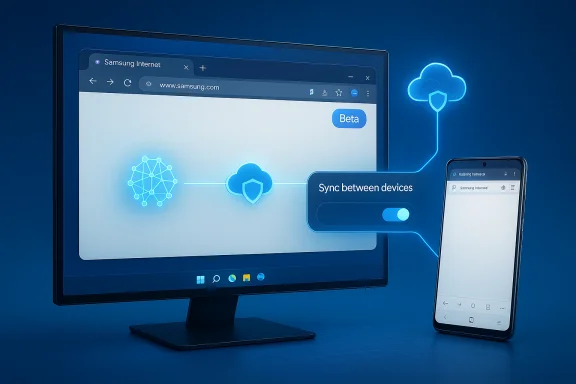 Background
Background
Samsung Internet has been a major alternative browser on Galaxy phones for years, prized for its performance, extension support, and Galaxy‑centric features. Its first public appearance on Windows was abrupt: a Microsoft Store listing briefly appeared in late 2023 but was pulled shortly afterward, leaving testers and the community to speculate whether that release was accidental or just premature. Early hands‑on impressions from that episode flagged translation gaps, inconsistent extension behavior, and performance issues that Samsung needed to address before a wide release. Samsung’s renewed announcement — signalled through in‑app notices on Android and a formal reintroduction in late 2025 — makes it clear the company intends a more deliberate rollout this time, starting with a beta available to users in Korea and the United States. The relaunch leans on the company’s existing mobile feature set, especially Galaxy AI-powered browsing assists, while promising improved desktop parity and cross‑device continuity for Galaxy account holders.
What Samsung is shipping (and where you can get it)
Beta regions and sign‑up
Samsung Internet for Windows has been released in a beta channel initially limited to users in Korea and the USA. Samsung is gating the first wave through a sign‑up mechanism so it can scale availability and collect feedback before a broader rollout. To participate you will be asked to register for the beta — typically via a Samsung sign‑in and a beta registration page or in‑app prompt — after which you receive instructions for download and installation. These early beta sign‑ups are how Samsung intends to test feature parity and uncover device‑specific performance regressions.Supported operating systems and distribution channels
- Minimum supported Windows versions reported for the client are Windows 11 and Windows 10 version 1809 (October 2018 Update) or later. This baseline matches the minimums Microsoft and OEMs commonly reference for modern cross‑device features.
- Distribution will likely be through the Microsoft Store for mainstream consumers, although Samsung may also offer direct installers or packaged enterprise distributions later. The Store is the natural place for consumers, but the Windows Store listing was transient in the 2023 experiment, so expect staged availability and possible regional gating in the first months. Treat Microsoft Store availability as likely but not guaranteed for every market on day one.
Key features you’ll find in the Windows beta
Samsung is bringing many of the mobile browser’s signature capabilities to Windows, adapted for desktop usage. Expect parity on core features first, with some advanced desktop behaviors arriving later.- Smart anti‑Tracking — a built‑in tracker blocker that aims to reduce cross‑site tracking and cookie‑based profiling. The mobile lineage of this feature is mature, and Samsung has said it is part of the Windows experience from the outset.
- Privacy dashboard — a centralized view showing what tracking and cookies were blocked each day and offering toggle controls to manage privacy settings. This dashboard mirrors the mobile UI pattern and is intended to give users more control over interruptions and trackers.
- Browsing Assist with Galaxy AI — integrated summarization and translation tools that use Galaxy AI. These tools can summarize long pages, translate content into multiple languages, and help users extract key information quickly. Samsung’s mobile developer documents indicate some of these AI tasks are processed in Samsung cloud servers; the Windows client will surface the same features and, in some cases, route page content to cloud services for inference. That cloud processing model has privacy and governance implications which are discussed below.
- Cross‑device sync — bookmarks, open tabs, browsing history, and certain account‑linked data will sync between Android and Windows when you sign in with a Samsung Account. Samsung Pass integration and password sync are explicitly mentioned in Samsung marketing as an eventual goal, but earlier Windows previews lacked password sync — a capability many users expect — so treat password continuity as limited or staged in early builds.
- Chromium foundation and extension support — Samsung Internet on mobile is Chromium‑based and the desktop build continues that lineage, which simplifies web compatibility and extension access. The browser leverages the Chrome/Edge extension ecosystem, though early testers reported inconsistent extension flows and greyed‑out install options in the first Windows experiment; Samsung needs to show consistent and integrated extension management to compete with Chrome and Edge.
How and where to download (practical steps)
Below are practical, sequential steps to prepare for and obtain the Samsung Internet beta on a Windows PC. These are written to match the current beta pathway and common registration flows; exact UI text and steps may change as Samsung updates the program.- Confirm your PC meets the minimum operating system requirement: Windows 11 or Windows 10 (version 1809 or newer). If you’re on older Windows builds, update Windows first.
- Ensure you have a Samsung Account (the same account used on your Galaxy device). If you don’t, create one through Samsung’s account portal or the Samsung Members app. Samsung account ties are required for sync and beta enrollment.
- Join the beta program: follow Samsung’s published beta registration link or join from an in‑app banner inside Samsung Internet on Android where Samsung will advertise the Windows beta sign‑up. Beta registration is region‑gated in the first wave (Korea and the USA).
- Once accepted, install the client:
- If the app appears in the Microsoft Store for your region, install it from the Store and sign in with your Samsung Account.
- If Samsung provides a direct installer (for testers or enterprise), follow the instructions sent after sign‑up. Be cautious when sideloading: prefer official packages and check digital signatures.
- After installation, review Sync settings and the Privacy dashboard. If the beta lacks password sync, consider whether you want to rely on Samsung Pass or continue using an existing password manager until full password sync is available.
Early tester experience: strengths, gaps, and what changed since 2023
Samsung’s mobile browser brings legitimate advantages: a polished mobile UI, strong ad‑blocking and extension support on Android, and useful AI summarization flows that already help users quickly digest web content. If Samsung can port the same fluidity and feature depth to desktop, Galaxy owners will get a genuinely useful continuity story that keeps their bookmarks, tabs, and reading lists in sync.But the April–2024/late‑2023 experiment exposed real issues that Samsung must solve for desktop parity:
- Performance and smoothness: testers reported scrolling and refresh‑rate problems (the app felt laggy on high‑refresh displays), indicating hardware acceleration and compositor paths needed optimization for Windows GPUs. Desktop browsers must handle multiple monitor setups and varied refresh rates; anything less will feel sluggish compared with Chrome or Edge.
- Extension install flows: the first build pointed users to the Chrome Web Store but sometimes greyed out extension installs. For a Chromium‑based desktop browser, full extension compatibility and a seamless install process are table stakes. Samsung must make extensions feel native and reliable.
- Password sync limitations: early Windows builds did not sync saved passwords from Samsung Pass or the mobile vault. That omission is a major adoption blocker for anyone considering switching browsers because password continuity is a primary convenience feature. Samsung has indicated password sync is a priority but it will likely be staged.
- Store listing fragility: the accidental or premature Store listing in 2023 and its removal left users confused and generated distrust among testers. Samsung needs clear release notes, predictable update cadence, and robust Store packaging to avoid repeat confusion.
Privacy, data flows, and enterprise considerations
Samsung’s AI features are useful, but they come with real privacy implications that enterprises and cautious users should evaluate.- Cloud processing for Summaries: Samsung’s developer documentation and support pages state that some Browsing Assist functions (like Summarize) send page content to cloud servers for processing. Samsung documents the conditions and asserts a non‑storage policy for some processing flows, but exact retention and telemetry policies matter for sensitive content. Administrators should require clarity on what is transmitted, how long it is retained, and whether on‑premise or private processing options exist for enterprise customers.
- AI feature gating and data governance: Summarization frequently requires copying page text to a processing endpoint, which introduces data leakage risk for paywalled or proprietary pages. Samsung’s public materials describe content constraints (for example, exclusions for paywalled content), but enterprises will need contractual assurances and documentation to adopt Samsung Internet as a managed browser.
- Update cadence and security patching: if the Windows client is Chromium‑based, Samsung must integrate Chromium security patches rapidly. Desktop browsers face constant security scrutiny; a predictable update and patching schedule is essential to trust the browser for corporate deployments. Early testers flagged packaging and storage irregularities in the first 2023 listing — these must be resolved for enterprise acceptance.
- Recommendation for admins: do not standardize on Samsung Internet for managed environments until Samsung publishes enterprise controls, updated telemetry and retention policies for AI features, and a formal patch cadence. Test in isolated pilot groups first.
Where Samsung could improve (and what to watch)
Samsung has a defensible path if it focuses on pragmatic strengths rather than trying to out‑feature incumbents overnight.- Fix performance and multi‑monitor behavior. Users expect native‑grade smoothness on Windows; this means GPU acceleration, high‑refresh handling, and optimized compositor paths must be priority number one.
- Deliver full sync parity, especially password sync via Samsung Pass or an interoperable vault. Without this, many users will continue using Chrome/Edge for convenience.
- Make extensions reliable and discoverable. If Samsung can offer full access to Chrome/Edge extensions and make management feel native, it removes a major adoption barrier.
- Clarify AI data handling and offer enterprise controls. Provide admin policies to disable AI features or route processing to private endpoints for organizations that require this. Transparency on data transmission and retention is essential.
- Stabilize distribution. Coordinate with Microsoft to ensure Store packaging is stable and predictable, and publish a parallel direct‑download option for testers and enterprise deployment packages with clear signing and update mechanisms.
Alternatives and when Samsung Internet makes sense
If you’re evaluating browsers today, here’s a quick guide to where Samsung Internet fits:- Use Samsung Internet on Windows if you are a committed Galaxy ecosystem user who values seamless bookmark/tab continuity and Galaxy AI summarization across devices — provided you accept staged feature availability and potential missing password sync in early builds.
- Stick with Chrome or Edge for absolute feature parity, mature extension ecosystems, and enterprise management today. These browsers have long‑standing Windows integrations, predictable updates, and robust developer ecosystems.
- Consider Vivaldi or Brave if customization, privacy defaults, or built‑in features (like tab management or ad‑blocking) are your priority — they are mature alternatives to mainstream Chromium builds. Samsung’s Windows client is compelling primarily for Galaxy‑centric convenience, not yet for broad Windows‑first feature superiority.
Final assessment and practical guidance
Samsung Internet’s return to Windows is a consequential move: it promises to close a continuity gap for Galaxy owners by offering bookmarks, tabs, and AI‑driven summaries across phone and PC. The beta’s initial availability in Korea and the USA is sensible — it lets Samsung focus on optimization for common device profiles and gather high‑value diagnostics before a global roll‑out.However, the path from a mobile‑first Chromium wrapper to a fully competitive desktop browser is nontrivial. The 2023 Store experiment exposed the exact pain points that decide adoption: performance, extension parity, and secure password syncing. The 2025 beta addresses those areas publicly but not yet conclusively. For enthusiasts, testing the beta is worthwhile if you understand the limitations; for enterprise users and people who depend on password sync and predictable security updates, it’s prudent to wait for a stable release and documented admin controls.
If you want to try the beta now:
- Verify your OS (Windows 11 or Windows 10 version 1809+).
- Create or confirm your Samsung Account.
- Register for the beta via the Samsung sign‑up/beta page or the in‑app banner described by Samsung and SamMobile.
- Install from the Microsoft Store if the app is available for your region, or follow Samsung’s tester instructions if provided.
Samsung’s PC browser story is a reminder that cross‑device integration is both a powerful differentiator and a heavy engineering task. The beta opening in Korea and the USA is the right move to test and iterate. For now, expect staged availability, close monitoring of AI privacy practices, and a gradual path to full desktop parity — and if you sign up for the beta, treat the experience as a preview, not a finished product.
Source: SamMobile How and where to download Samsung Internet on Windows PCs