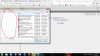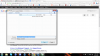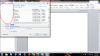Anytime that I try to upload or download something, I get no folders in the dialog box. In the pictures I try to upload a file (1), then I try to download something "save as" (2), and then I try to save a .docx file to the computer (3).
I remember a while ago trying to install a theme in the computer, but cant seem to reverse the changes, so now everytime that I need to upload or download a file, I end up either dragging the file to the follder that Im show when uploading, or when I download something I save it to whichever folder Im shown, and then manually move the file to the desktop or other folder when the file is downloaded.
Sometimes it works well, but most of the time I cant choose where to save the file.
-Win 7 64-bit
-Tried running Combofix
-Analyzed registry.
-Deleted temp files.
-Trying to run sfc /scannow, but so far no success, it stops after ten percent and says that it cannot complete the scan.
-Also in Chrome I cant change the download location folder, it's stuck in \Downloads
Any help would be appreciated
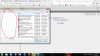
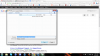
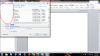
I remember a while ago trying to install a theme in the computer, but cant seem to reverse the changes, so now everytime that I need to upload or download a file, I end up either dragging the file to the follder that Im show when uploading, or when I download something I save it to whichever folder Im shown, and then manually move the file to the desktop or other folder when the file is downloaded.
Sometimes it works well, but most of the time I cant choose where to save the file.
-Win 7 64-bit
-Tried running Combofix
-Analyzed registry.
-Deleted temp files.
-Trying to run sfc /scannow, but so far no success, it stops after ten percent and says that it cannot complete the scan.
-Also in Chrome I cant change the download location folder, it's stuck in \Downloads
Any help would be appreciated