The Creative Sound Blaster SB1500 (sold under the Sound Blaster Z family) can and does run on Windows 11 in many real‑world setups—but the experience is not plug‑and‑play. Owners report reliable core playback and recording functionality after careful driver installation, yet recurring issues with Creative’s control software, Windows’ security features (notably Memory Integrity / HVCI), and aging driver packages create a troubleshooting burden that every prospective SB1500 owner should understand before installing or upgrading to Windows 11.
The SB1500 is part of Creative’s Sound Blaster Z family: a PCIe internal sound card introduced as a mid‑to‑high‑end consumer audio solution with discrete audio hardware, SBX processing, and integrated control software. The card is commonly referenced by dealers, driver packages, and community archives as “Sound Blaster Z / SB1500.” Driver bundles for the Z family were primarily developed during the Windows 7–10 era and were packaged into master installers (Sound Blaster Command + drivers) rather than being continuously rewritten for Windows 11’s evolving driver and security model.
That legacy lifecycle is the root of the compatibility story: hardware capability is intact, but the supporting software stack—kernel drivers, service components, and Creative’s control apps—has aged and been updated unevenly. As a result, successful Windows 11 installs are common, but they often require deliberate preparation and occasional tradeoffs.
If a precise driver version matters (for example, to restore a known-working configuration), extract the installer and inspect internal files like the .inf entries to obtain canonical version strings. Community threads advise keeping an offline copy of the working master installer as a fallback.
Disabling Memory Integrity will often let older drivers install, but at the cost of reduced kernel protection. For personal hobby PCs the tradeoff may be acceptable if the owner understands the risk and has other mitigations in place. For enterprise, business, or security‑sensitive devices, disabling Memory Integrity is generally unacceptable. Treat any route that disables HVCI as a temporary diagnostic step, not a long‑term solution.
The SB1500’s hardware remains capable and many users report a satisfactory experience once the right driver package and configuration are in place. The friction points are systemic: an aging driver stack, Creative’s control‑app/device detection mismatch, and Windows 11’s stricter kernel protections. Those three factors explain why an otherwise functional card can feel broken in some setups and why the recommended approach is to prepare, back up installers, and only consider toggling security features as a diagnostic last resort. fileciteturn0file0turn0file10
For hobbyists and audiophiles willing to tinker, the SB1500 remains a viable option on Windows 11. For users who need a maintenance‑free or enterprise‑grade audio stack, a modern externally supported DAC or a newly released internal card with active Windows 11 driver support will reduce long‑term risk. Keep a recovery plan: an offline copy of the working master installer, a recent system image, and a documented driver version that you know works on your machine. That combination will let you enjoy the card’s audio strengths without being blindsided by a future Windows update. fileciteturn0file3turn0file4
Source: [H]ard|Forum https://hardforum.com/threads/anyon...nd-blaster-model-sb1500-on-windows-11.2044324
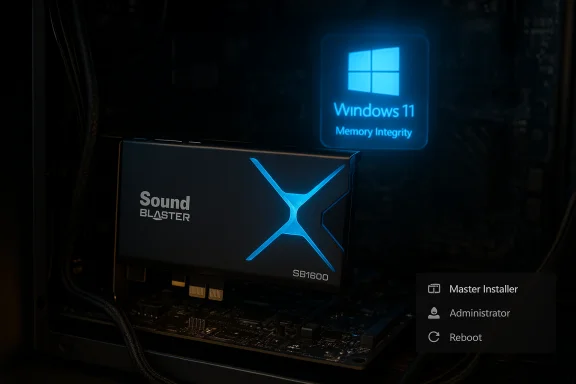 Background / Overview
Background / Overview
The SB1500 is part of Creative’s Sound Blaster Z family: a PCIe internal sound card introduced as a mid‑to‑high‑end consumer audio solution with discrete audio hardware, SBX processing, and integrated control software. The card is commonly referenced by dealers, driver packages, and community archives as “Sound Blaster Z / SB1500.” Driver bundles for the Z family were primarily developed during the Windows 7–10 era and were packaged into master installers (Sound Blaster Command + drivers) rather than being continuously rewritten for Windows 11’s evolving driver and security model.That legacy lifecycle is the root of the compatibility story: hardware capability is intact, but the supporting software stack—kernel drivers, service components, and Creative’s control apps—has aged and been updated unevenly. As a result, successful Windows 11 installs are common, but they often require deliberate preparation and occasional tradeoffs.
What works, and what tends to break
The upside: core audio usually functions
- Basic playback and recording endpoints (speakers/headphones, SPDIF, line in) generally work after the standard Z‑series driver installation on Windows 11.
- Features such as analog output, SPDIF, and stereo recording are frequently reported as functional by users who followed the typical install sequence.
The common pain points
- Control app detection mismatch: A frequent scenario is Windows enumerating the SB1500 correctly (the device appears in Device Manager and in Sound settings) while Sound Blaster Command or legacy Creative control panels report “no supported device found.” This detection mismatch is one of the most-cited frustrations.
- Advanced features failing: “What U Hear” (system audio stereo loopback) and SBX enhancement profiles can be finicky; they sometimes require reconfiguration of the default playback device or reinstallation of the Creative control tools to function correctly.
- Channel and jack anomalies: Users occasionally see front vs. rear jack inconsistencies, or channel tests that only hit stereo while Windows’ own tests pass for multi‑channel. These are often driver or software state issues rather than hardware faults.
- Driver blocking by Windows security: Windows 11’s virtualization‑based protections (Memory Integrity / HVCI) and Microsoft’s vulnerable driver blocklist can prevent older kernel drivers from loading; this manifests as installation failures or partial device functionality until the driver state is addressed.
Driver provenance and the packages you’ll likely encounter
Community archives and driver repositories repeatedly reference Z‑series master installers with names like SBZMasterInstaller_3.4.94.03 and audio driver revisions in the 6.0.102.x family. These packages were built and signed for Windows 7 through Windows 10 but are commonly reused on Windows 11 machines where they remain accepted by the OS. Because Creative’s official driver cadence slowed in the early 2020s, many users rely on those archived master installers when Creative’s support pages are hard to navigate. Treat specific filenames and version numbers as community reference points rather than unassailable vendor guarantees.If a precise driver version matters (for example, to restore a known-working configuration), extract the installer and inspect internal files like the .inf entries to obtain canonical version strings. Community threads advise keeping an offline copy of the working master installer as a fallback.
Preparation: checklist before you install an SB1500 on Windows 11
Follow these steps to reduce the odds of a prolonged troubleshooting session:- Confirm the card’s SKU — verify the board is a Sound Blaster Z / SB1500 to avoid installing an incorrect package.
- Update Windows 11 fully, including Optional Driver Updates. Subtle OS fixes and cumulative patches can materially affect device enumeration and driver acceptance.
- Backup the system and create a recovery image before major installs or upgrades.
- Download and keep an offline copy of the Z‑series master installer (Sound Blaster Command + drivers).
- If possible, disable the motherboard’s onboard audio in BIOS to reduce device conflicts during first detection.
- Temporarily turn off aggressive third‑party kernel‑level security tools or anti‑cheat systems that might block driver installs.
Step‑by‑step installation (recommended)
- Shut down the PC and insert the SB1500 into an available PCIe slot. Secure the card and reconnect speakers/headphones.
- Boot Windows and allow the OS to do initial device enumeration.
- Run the Z‑series master installer as Administrator. Reboot when prompted.
- If the Creative control app doesn’t detect the card even though Windows shows the audio endpoint, perform the following loop:
- Uninstall SB Command and Creative drivers via Device Manager.
- Reboot.
- Reinstall the master installer as Administrator.
- Reboot and confirm detection.
Community reports show the uninstall/reinstall cycle often resolves the detection mismatch. - If the driver installer is blocked, inspect Windows Security → Device security → Core isolation → Core isolation details for the Memory Integrity setting. If Memory Integrity is preventing installation, the options are:
- Update to a signed WHQL driver (preferred), or
- Temporarily disable Memory Integrity, install the driver, then attempt to re‑enable Memory Integrity and address any outstanding driver compatibility concerns. This is a security tradeoff and should be used with caution.
Troubleshooting the most common symptoms
Symptom: Creative app says “No supported device found” while Windows shows the card
Fix sequence:- Uninstall SB Command and all Creative drivers via Device Manager.
- Reboot, then install the master installer as Administrator.
- If still unresolved, clean Creative registry remnants or use a package uninstaller (community‑recommended tools like Bulk Crap Uninstaller) and repeat the install. Several users report success after multiple cleaner reinstall attempts.
Symptom: “What U Hear” records silence or loopback is missing
- Open Control Panel → Sound → Playback and ensure the desired playback device is the system default. In many community cases, Windows defaulting to SPDIF at install time left analog ports functionally ignored and broke loopback until the default device was changed.
Symptom: Only front jacks or stereo channels output sound
- Disable Windows audio enhancements and SBX profiles temporarily, then test again. Some users fixed channel anomalies by toggling enhancement features or reinstalling an older WHQL driver.
Symptom: Drivers won’t install, or the OS reports an incompatible driver
- Use pnputil /enum-drivers from an elevated prompt to list installed packaged drivers and spot unsigned or legacy drivers that can conflict with Memory Integrity. Microsoft documentation outlines how virtualization-based protection can block driver loading; the community workflow is either to move to a signed driver or to weigh the security impact of temporarily disabling Memory Integrity.
Security tradeoffs and Memory Integrity: what you must know
Windows 11 added stronger default protections for kernel integrity via Core isolation and Memory Integrity (HVCI). These features explicitly aim to prevent unsigned or incompatible kernel drivers from loading, which helps defend against modern kernel exploits. The downside: older audio drivers written for Windows 7–10 sometimes include kernel components that Windows will block under Memory Integrity. In practice, that causes device drivers to fail installation, or services to be prevented from loading, even when the audio endpoint is visible at the OS level.Disabling Memory Integrity will often let older drivers install, but at the cost of reduced kernel protection. For personal hobby PCs the tradeoff may be acceptable if the owner understands the risk and has other mitigations in place. For enterprise, business, or security‑sensitive devices, disabling Memory Integrity is generally unacceptable. Treat any route that disables HVCI as a temporary diagnostic step, not a long‑term solution.
Longer‑term outlook and replacement considerations
The practical reality is this: for hobbyists and audiophiles who enjoy tinkering, the SB1500 often yields excellent audio once installed and configured. The card’s discrete audio path and feature set still appeal to users who value analog outputs, SPDIF, and on‑board signal processing. However, there are sensible reasons to consider replacement:- Creative’s update cadence for the Z family slowed in the early 2020s; relying on archived installers leaves owners dependent on community archives rather than active vendor support. Where Creative hasn’t published explicit Windows 11 certification for the SB1500, community behavior becomes the de facto guide. Keep that distinction clear.
- Windows platform updates or security list changes can break the audio stack again; repeated reinstalls and Memory Integrity toggles are not a sustainable approach for mission‑critical systems.
- Modern external USB DACs and audio interfaces often ship with actively‑maintained, signed Windows 11 drivers and simplify driver management. For users who value a maintenance‑free audio stack, an external interface or a recently released internal card with active Windows 11 support is the safer long‑term choice.
Practical recommendations (quick reference)
- Always update Windows 11 fully before attempting driver installs.
- Keep an offline archive of the master installer that worked for you.
- Prefer installing the master installer as Administrator after a fresh boot.
- If Creative’s control app doesn’t detect the device while Windows does, follow the uninstall/reinstall loop described above before making configuration changes.
- Treat Memory Integrity as sacrosanct: seek signed drivers first; disable HVCI only as a last resort, and only on non‑sensitive systems. fileciteturn0file2turn0file6
Where community reports diverge — and what remains unverified
Multiple community threads and archives coalesce around the same core patterns (working endpoints, control‑app mismatch, Memory Integrity interference, and specific master‑installer filenames). Those cross‑corroborated observations give reasonable confidence in the practical steps outlined above. At the same time, there are a few claims that are either time‑dependent or impossible to verify centrally:- The exact state of Creative’s long‑term driver roadmap for the SB1500 is not a single unified public statement; community posts note that official updates slowed, but a formal vendor confirmation for Windows 11 certification specific to the SB1500 is not uniformly available. Treat statements about Creative’s intent or update cadence as community synthesis unless the vendor publishes an explicit declaration.
- Specific driver file names and internal version numbers (e.g., SBZMasterInstaller_3.4.94.03, 6.0.102.x family) match files found in archives, but their availability and exact signing status can change over time. Always verify the downloaded installer’s digital signature and internal version strings before trusting it as your recovery copy.
Conclusion
For owners and potential buyers asking “Does the Creative Sound Blaster SB1500 work on Windows 11?” the short, nuanced answer is: yes, often—but expect to spend time on driver installation, control‑app troubleshooting, and occasionally negotiating Windows 11 security settings.The SB1500’s hardware remains capable and many users report a satisfactory experience once the right driver package and configuration are in place. The friction points are systemic: an aging driver stack, Creative’s control‑app/device detection mismatch, and Windows 11’s stricter kernel protections. Those three factors explain why an otherwise functional card can feel broken in some setups and why the recommended approach is to prepare, back up installers, and only consider toggling security features as a diagnostic last resort. fileciteturn0file0turn0file10
For hobbyists and audiophiles willing to tinker, the SB1500 remains a viable option on Windows 11. For users who need a maintenance‑free or enterprise‑grade audio stack, a modern externally supported DAC or a newly released internal card with active Windows 11 driver support will reduce long‑term risk. Keep a recovery plan: an offline copy of the working master installer, a recent system image, and a documented driver version that you know works on your machine. That combination will let you enjoy the card’s audio strengths without being blindsided by a future Windows update. fileciteturn0file3turn0file4
Source: [H]ard|Forum https://hardforum.com/threads/anyon...nd-blaster-model-sb1500-on-windows-11.2044324