cooler2005
New Member
- Joined
- Sep 16, 2009
- Messages
- 16
- Thread Author
- #1
Hi..
I'm using Windows 7 64 bit..
The problem i'm having is this...
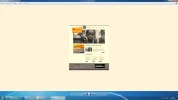
this image is originally this...
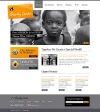
when i open it with any program be it windows picture viewer or photoshop or any other program i get a tint color as u can see in the first image...why is this happenig?? i've checked my monitor settings and they seem to be perfect...
can someone help plz..??
thanks
I'm using Windows 7 64 bit..
The problem i'm having is this...
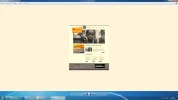
this image is originally this...
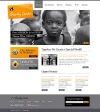
when i open it with any program be it windows picture viewer or photoshop or any other program i get a tint color as u can see in the first image...why is this happenig?? i've checked my monitor settings and they seem to be perfect...
can someone help plz..??
thanks