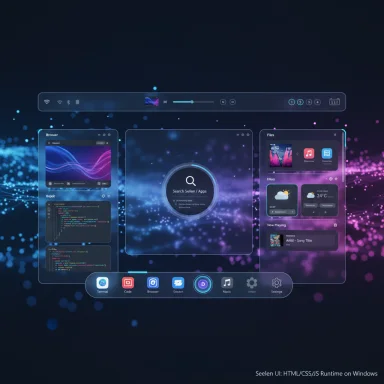
Seelen UI offers a quick, surprisingly polished way to make a Windows 10 or Windows 11 PC look and behave more like a Linux desktop or macOS — but it also brings clear trade-offs in performance, security, and manageability that every power user and IT pro needs to weigh before installing it.
Background / Overview
Seelen UI is a community-driven, web-first desktop environment that runs on top of Windows. Instead of a single cosmetic tweak, it replaces or overlays core shell surfaces — the taskbar, system flyouts, window management, and launchers — with an HTML/CSS/JS runtime powered by Microsoft’s WebView technology. That architecture makes Seelen highly themeable, fast for designers to extend, and capable of providing features more commonly found on Linux desktop environments: a floating dock, a top status bar, tiling window management, workspace persistence, and a Rofi/Spotlight‑style launcher.The project publishes signed MSIX Store/winget packages as well as unsigned .exe installers and a releases channel on GitHub. The README and project docs explicitly list Microsoft Edge / WebView2 as a hard dependency and recommend installing from the Microsoft Store or winget for the safest, auto-updating experience.
What Seelen UI actually changes
Seelen is more than a skin — it reframes how you interact with Windows by introducing a few persistent UI constructs that feel familiar to macOS and many Linux desktop users.- A floating Dock (taskbar replacement) with pinning, live indicators, magnification and configurable placement that can emulate macOS-style behavior.
- A Top Toolbar (status bar) for quick system toggles, media controls, workspace indicators and user shortcuts — consolidating controls that Windows scatters between the taskbar, Quick Settings, and system tray.
- An integrated Tiling Window Manager (TWM) that can auto-tile windows into predefined layouts (tall, grid, stack, wide), support keyboard-driven container swapping, and allow floating exceptions when needed.
- A Rofi/Spotlight‑style launcher and integrated widgets (weather, now-playing, animated wallpapers) supplied through a resource ecosystem of themes, icon packs, and plugins.
- Custom HTML/CSS flyouts for Wi‑Fi, volume, battery and notifications so the entire desktop keeps a consistent visual language rather than mixing Seelen and native Windows panels.
Installation and prerequisites — the practical facts
Seelen supports multiple distribution channels; the project recommends the Store or winget route for most users because those packages are signed and auto-update through Microsoft’s ecosystem. You’ll also find signed MSIX packages on the releases page and a faster but unsigned .exe installer for early builds.Key prerequisites and considerations:
- WebView2 / Microsoft Edge: Seelen depends on the Edge WebView runtime. On Windows 11 it is typically installed by default; on Windows 10 the setup includes WebView. If Edge or WebView2 are missing (or deliberately removed), Seelen may render a blank screen or fail to start until the runtime is restored.
- Signed packages preferred: Use the Microsoft Store or winget (winget install --id Seelen.SeelenUI) for better security and automatic updates. The unsigned .exe is convenient for quick updates but may trigger antivirus heuristics.
- Create a restore point: Because Seelen overlays shell functionality, it’s prudent to create a Windows restore point or full image before installing, especially on production machines.
- Create a system restore point or backup.
- Confirm WebView2 / Edge are present and Windows is updated.
- Install Seelen from the Microsoft Store or with winget for signed MSIX updates.
- Launch the Seelen Welcome wizard and enable preferred modules (TWM, Dock, Toolbar).
- Pin apps, choose a theme resource, and test workspace/tiling behavior before committing to long-term use.
Customization: how to get macOS or Linux looks
Seelen’s theme and resource system is intentionally CSS-driven, which makes dramatic visual changes fast for theme authors and easy for users to apply. Here are practical recipes to get the macOS and Linux vibes described in recent hands‑ons.To achieve a macOS-like desktop
- Enable the floating Dock and set it to center/auto-hide with magnification.
- Apply a “liquid glass” or “(Almost) Liquid Glass Dockbar” resource and a rounded icon pack.
- Use a light translucent wallpaper and set Dock animations to “bounce” for launch feedback.
- Add the media module to the top toolbar for system-wide playback controls.
These changes create a familiar macOS center-dock with frosted visuals and quick media control.
To achieve a Linux (Budgie/GNOME-like) setup
- Use a round toolbar theme and enable the Fancy Toolbar to place workspace indicators at the top.
- Turn on the Tiling Window Manager and choose a tall or grid layout.
- Add a Rofi-like launcher hotkey and install a Budgie-style icon set.
- Persist workspaces and enable per-monitor workspace configuration for multi-monitor parity.
This produces a keyboard-first, multi-workspace environment reminiscent of GNOME or Budgie.
Notable strengths
- Holistic reimagining of the shell: Unlike taskbar-only or Start-menu-only tweaks, Seelen unifies dock, toolbar, flyouts, window management and widgets, producing a coherent desktop rather than a Frankenstein of mods.
- Rapid theming and plugin development: Because themes are implemented in CSS/HTML/JS, designers can ship dramatic visual packages without low-level native patches — lowering the barrier to attractive, community-made resources.
- Built-in tiling and workspace persistence: For multitaskers and keyboard-first users, having an integrated TWM and persistent per‑monitor workspaces is a major productivity win not natively present in Windows.
- Flexible distribution: Signed MSIX via Store/winget for safety, plus MSIX/.msi for manual deployment and .exe for rapid updates — this flexibility suits hobbyists and advanced users alike.
Real risks and trade‑offs (what you need to watch closely)
Seelen is impressive, but it’s not without trade-offs. The following points are factual and verifiable; they should factor into any decision to run Seelen on daily-driver hardware.- Memory and process footprint (WebView2 overhead): Seelen uses WebView2 for each major UI module, and WebView-based apps can consume hundreds of megabytes of RAM. Users and issue trackers have reported rising RAM usage over time; the Seelen team has acknowledged this and added a performance mode and memory-reduction work in recent releases. Expect higher baseline memory usage than native shell tweaks.
- Dependency on Edge / WebView2: If a machine has Edge removed or WebView2 is out of date, Seelen can show blank screens or fail to start. That dependency also ties Seelen’s stability to changes in Microsoft’s web runtime.
- Unsigned installers and supply-chain caution: The unsigned .exe releases update faster but may be flagged by antivirus or be unsuitable for managed environments. Use Store/MSIX/winget in production.
- Integration and supportability: Because Seelen intercepts UI flows and implements its own flyouts and widgets, occasional regressions may occur after major Windows updates. Corporate support desks must be prepared to reproduce issues with and without Seelen running.
- Third‑party resource risks: Theming and plugin ecosystems are powerful but inherently risky. Unvetted resource packages can carry malicious payloads or simply misbehave. Always scan packages and prefer official or signed resources.
- Not an enterprise-grade shell replacement (yet): The project is community-developed and iterates quickly. Large‑scale deployments should prefer MSIX signed builds, create rollback procedures, and prototype in staging before broad rollouts.
Stability updates and what the team is doing
The Seelen team has been actively addressing performance and memory issues while iterating on features. Recent release notes show work on a performance mode, tiling animations, and explicit memory‑usage reductions in v2.4.2, along with fixes for specific TWM and media player bugs. The project also maintains a public issue tracker where users report high RAM usage and other runtime problems that the developers are triaging. These signals show active maintenance — but they also highlight the reality that a full web-based shell requires ongoing optimization.Security, privacy and enterprise considerations
Seelen’s design and distribution model create specific security touchpoints that administrators should evaluate.- Prefer the signed Store / winget channel for corporate machines and avoid the unsigned .exe in managed environments. The signed MSIX allows centralized deployment and updates through standard management tooling.
- Limit privileges: Some Seelen features request elevated actions. On managed endpoints, those UAC prompts can interact poorly with endpoint protection and compliance policies; test privilege behaviors before deployment.
- Audit third‑party resources: Treat theme and widget packages like any other third-party software: scan them, prefer signed/official resources, and host vetted packages internally for corporate deployments.
- Rollback procedures: Document how to restart the native Windows shell, stop Seelen services, and restore from system restore points. For kiosks and critical endpoints, maintain a test bench to validate OS updates against Seelen.
Practical checklist — how to evaluate Seelen for your machine
Use this checklist before installing Seelen on a daily-driver or production PC.- Backup or create a system restore point.
- Ensure Windows Update is current and WebView2 is installed (or choose the Store/MSIX channel that includes it).
- Install from Microsoft Store or use winget for a signed package (winget install --id Seelen.SeelenUI).
- Test the Tiling Window Manager on non-critical tasks and verify workflows for the apps you rely on (games, DRM apps, sysadmin tools).
- Monitor RAM and CPU with Task Manager or Resource Monitor and look for WebView2/Seelen processes; if you see runaway memory, use the performance mode and follow GitHub issue guidance.
- Keep a local copy of preferred theme/resource packages in case the online resource server is unavailable.
Step-by-step: quick install and rollback (concise)
- Create a Windows restore point.
- Confirm Edge and WebView2 are installed (Settings → Apps).
- Install via Microsoft Store or run: winget install --id Seelen.SeelenUI.
- Launch Seelen and walk through the Welcome wizard; enable TWM and preferred modules.
- If the UI misbehaves or you lose native shell access, press Ctrl+Alt+Delete, open Task Manager, find Seelen processes and end them to restore the native desktop; if necessary, sign out and back in or reboot. Keep your restore point handy.
Real-world impressions: when Seelen shines and when to avoid it
Seelen is excellent for:- Enthusiasts who love customizing the desktop and want macOS or Linux-style workflows while staying on Windows.
- Power users who value tiling windows, workspace persistence, and a single cohesive theme engine.
- Designers and theme authors who want rapid iteration through CSS-driven resources.
- You manage mission-critical or kiosk endpoints where any UI overlay or third-party runtime is unacceptable.
- Your workload includes software that is sensitive to shell changes (some full‑screen games, DRM apps, or tightly integrated enterprise tools).
- Memory or CPU headroom is limited and you cannot tolerate the additional WebView2 processes.
Verdict and final recommendations
Seelen UI is the boldest, most complete attempt yet to bring Linux- and macOS-style desktop paradigms to Windows without reimaging the machine. It delivers a genuinely transformative user experience: a unified dock, a top toolbar, a tiling window manager, and a lively resource ecosystem that makes radical visual overhauls accessible. That makes it a powerful tool for hobbyists, power users, and customization fans.But that transformation is not free: expect higher memory consumption due to WebView2, some integration fragility tied to Edge/WebView updates, and the typical risks of a community-driven ecosystem of themes and plugins. For daily drivers and managed endpoints, prefer the signed Microsoft Store or winget channel, test thoroughly in a staging environment, and keep clean rollback points. The Seelen team is actively addressing performance and reliability, and recent releases show meaningful improvements — so the trade-offs are narrowing over time.
For users who hate Windows 11’s default look but must remain on Windows for apps or drivers, Seelen is an elegant middle path: it keeps you on the Windows platform while giving you many of the productivity and aesthetic advantages Linux and macOS users enjoy. Use caution, update sensibly, and you’ll gain a pleasing, powerful desktop without reinstalling your OS.
Appendix: quick reference resources (for immediate follow-up)
- Seelen GitHub README for technical details and license information (AGPL‑3.0).
- Seelen release notes and changelog (performance mode and v2.4.x updates).
- Project distribution recommendations and winget/MSIX guidance (official site).
Source: ZDNET Not a fan of Windows 11? Here's how I made my system look more like Linux or MacOS