I switched my default browser from Chrome to Opera and, after a week of real work, found myself missing a handful of built‑in conveniences that made daily browsing significantly faster and less cluttered—features that in Chrome require extensions, workarounds, or simply don’t exist in the same integrated form.
Opera has long positioned itself as a Chromium-based browser that differentiates through an aggressive set of native features: integrated messengers in the sidebar, a built‑in VPN, snapshot and pinboard tools, video pop‑out, and a growing suite of AI capabilities under the Aria brand. These features are not just boutique additions; they change workflows for research, multitasking, content capture, and privacy management. The browser’s documentation confirms modern additions such as Split Screen, Pinboards, and the sidebar apps, and Opera’s security blog details independent audits of its VPN offerings—evidence that these are core, supported features rather than niche experiments.
This article breaks down seven Opera features I genuinely missed after returning to Chrome, explains how they work, why they matter for productivity and privacy, and assesses the trade‑offs and practical alternatives available in Chrome today.
However, no browser is perfect. Opera’s richer feature set increases the surface area for bugs and requires careful privacy and security consideration, and a small set of features still behaves inconsistently across sites. If you value a minimal install footprint and tight ecosystem control, Chrome plus a curated set of extensions remains a viable route—but it comes with the cost of managing more add‑ons and permissions. For anyone who wants those seven conveniences out of the box, Opera is worth testing for a week; the efficiency gains are often noticeable enough to justify a permanent second‑browser setup or an outright switch.
Source: MakeUseOf 7 features in the Opera browser I wish I had on Chrome
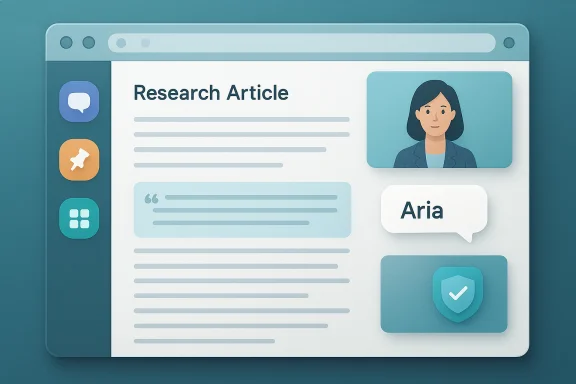 Background / Overview
Background / Overview
Opera has long positioned itself as a Chromium-based browser that differentiates through an aggressive set of native features: integrated messengers in the sidebar, a built‑in VPN, snapshot and pinboard tools, video pop‑out, and a growing suite of AI capabilities under the Aria brand. These features are not just boutique additions; they change workflows for research, multitasking, content capture, and privacy management. The browser’s documentation confirms modern additions such as Split Screen, Pinboards, and the sidebar apps, and Opera’s security blog details independent audits of its VPN offerings—evidence that these are core, supported features rather than niche experiments. This article breaks down seven Opera features I genuinely missed after returning to Chrome, explains how they work, why they matter for productivity and privacy, and assesses the trade‑offs and practical alternatives available in Chrome today.
1. Split screen for tabs — true two‑pane tab tiling
What Opera offers
Opera supports a native split‑screen mode that lets you view two tabs side‑by‑side inside the same browser window. You can drag a tab into split mode, resize the divider, and exit quickly by closing or dragging the divider. Recent Opera One and Opera GX builds have extended split‑view ergonomics with Tab Islands and groups that make split layouts easier to manage. This is implemented as an integrated feature rather than an extension or manual window snap.Why it matters
Split screen inside the browser keeps everything within one task context: compare documents, pull quotes while drafting, and watch a video while coding without juggling windows or relying on the OS snap system. It’s faster than Alt‑Tabbing and cleaner than two separate windows.Chrome today
Chrome lacks a native, first‑class split‑tab tiling feature. Extensions (tab tilers) or using Windows’ native Snap Assist are the usual workarounds, but they’re less fluid and often require multiple clicks or separate windows.Risk and limitations
Opera’s split mode typically supports two panes only; it’s ideal for pairwise comparisons but not for true multi‑panel tiling. For power users who want many simultaneous tiles, Vivaldi’s tiling or window managers are still better suited.2. Built‑in snapshot / screenshot tool (full page + save as PDF)
What Opera offers
Opera’s Snapshot tool (camera icon) can capture the visible page, capture the full page, and export the capture as an image or save the page directly as a PDF. The browser exposes a lightweight editor that adds annotations, blur, and stickers before saving. Opera’s own docs and community threads describe “Capture full page” and “Save as PDF” options available from the Snapshot UI or right‑click menu.Why it matters
Full‑page capture and one‑click PDF export remove multi‑step hacks (print‑to‑PDF, stitching screenshots, using separate apps). For research, QA, and archiving, a native tool reduces friction and preserves layout quickly.How Chrome compares
Chrome has a devtools full‑page capture (hidden behind DevTools or the command palette) and many extensions (GoFullPage, etc.) that do the same, but those are add‑ons rather than built‑ins. Chrome’s native UI doesn’t provide the same user‑facing snapshot editor and quick PDF export flow.Caveats
Page rendering when saving to PDF can differ (pagination, CSS quirks), and users report occasional differences between a visual “screenshot” and PDF output for complex, script‑heavy pages. Opera’s Snapshot tends to be reliable for many pages, but for guaranteed pixel‑perfect archival use the image export or a dedicated capture tool may still be preferable.3. The sidebar — integrated messengers, apps, and Pinboards
What Opera offers
Opera builds a customizable left sidebar with quick access to messaging apps—WhatsApp, Telegram, and other web messengers—alongside bookmarks, Pinboards, ChatGPT (optional), and other tools. Pinboards are a native collection tool for images, links, and notes that you can share with a link and access across devices without forcing a login. The sidebar can stay persistent while you browse, letting you chat and work in a single window.Why it matters
Having messaging and lightweight collaboration inside the browser cuts context switching. For users who reference chats while researching or need to quickly send a screenshot or pin, sidebar integration saves time and keeps the primary window uncluttered.Chrome today
Chrome has progressive web apps (PWAs) and can pin sites, but it doesn’t ship with first‑class, preintegrated messaging in the sidebar. Chrome users rely on separate windows, PWAs pinned to the shelf, or extensions that mimic a sidebar.Downsides
The sidebar can feel like bloat to users who want a minimalist browser. Also, integrated messengers run inside browser sessions and therefore inherit the browser’s security context—users should be conscious of privacy settings and site permissions.4. Pop‑out video / Picture‑in‑Picture (PIP) with quick controls
What Opera offers
Opera has a pop‑out video player (often called “video pop‑out” or PIP) with controls to resize, set transparency, enable captions, and reposition the floating player. The floating player is especially handy for keeping a tutorial or stream in view while working in another tab. Opera’s media controls are integrated with the UI and, for many sites, offer a single-click pop‑out.Why it matters
True multitasking: you can keep an eye on a video while editing documents or researching, without arranging separate windows. Adjustable transparency helps when the floating overlay obscures content.Chrome today
Chrome supports Picture‑in‑Picture natively via a context menu on many video elements (right‑click → Picture in picture), but the UI and extra controls (transparency, quick quality tweaks) are less featureful than Opera’s native mini‑player. Extensions can enhance Chrome’s PiP behavior but add maintenance overhead.Practical note
PiP behavior can vary by site. Streaming services sometimes block PiP or use DRM that prevents a pop‑out. Community reports show occasional PiP breakages in Opera that require flags or workarounds—this is not unique to Opera and can happen in Chrome as well.5. Select‑to‑search + “Ask a Question” Aria pop‑up (AI on selected text)
What Opera offers
When you highlight text in Opera a compact pop‑up appears with contextual options: copy, snapshot, and prompts to search or ask Aria (Opera’s built‑in assistant) about the selected text. Aria can translate, explain, summarize, or continue a conversation about selected content. Opera One introduced Aria as a native assistant surface integrated into the browser UI and command shortcuts.Why it matters
This inline assistant reduces friction for research tasks: highlight a paragraph, ask for a summary or clarification, and get a context‑aware answer without opening a separate tab or copy‑pasting into a chat UI. For translators, researchers, and students, quick inline AI lowers the friction of follow‑up queries.Chrome today
Chrome integrates Google’s AI features into some products, and third‑party extensions provide inline LLM helpers. However, those are either separate extension UIs or rely on external services and keys. Chrome’s native assistant capabilities are evolving but are not as tightly wired to selected text in the same “one‑click, contextual” way Opera advertises.Risks and guardrails
Any inline assistant that reads page content raises privacy and content‑integrity questions. Users should check privacy settings, whether the assistant sends data to cloud models, and retain the ability to disable the assistant. Opera provides toggles to disable Aria; administrators and privacy‑conscious users should verify defaults and retention policies.6. Pinboards — lightweight, shareable collections baked in
What Opera offers
Pinboards are an integrated, visual collection tool in Opera for saving a group of images, links, notes, or videos into a shareable board. You can create multiple boards, add annotations, and share a viewable link without forcing recipients to sign in. Pinboards are accessible from the sidebar and sync across devices. Opera’s help pages and community documentation describe how to create and share Pinboards via opera://pinboards.Why it matters
Pinboards replace ad‑hoc collections scattered across bookmarks, notes apps, and screenshots. They’re handy for collaborative moodboards, research clippings, or quick project bundling without a separate tool like Trello or Pinterest.Chrome today
Chrome users rely on extensions, Google Keep, or third‑party services to accomplish the same thing. The difference is the immediate availability—no add‑on, no account creation, and a streamlined share link.Caveats
If you depend on enterprise‑grade collaboration or fine grained permissions, Pinboards are not a full collaboration platform. They’re optimized for lightweight sharing and convenience.7. Built‑in privacy features and audited free VPN
What Opera offers
Opera bundles privacy tools: an ad and tracker blocker, site permission controls, and a free built‑in browser VPN. Importantly, the free Opera browser VPN has undergone independent security reviews—an earlier Cure53 security audit and a Deloitte no‑log audit focused on the VPN service and its claims. The vendor posted an independent Cure53 review in 2022 and later announced a Deloitte audit validating the no‑log assertion for the free browser VPN infrastructure in 2024. These audits bolster the claim that Opera’s built‑in VPN is more than marketing copy.Why it matters
A deeply integrated VPN that’s subject to third‑party audit reduces the friction of adding privacy protection to everyday browsing, especially for casual users who shouldn’t have to install and configure a separate paid VPN to get basic protections.Chrome today
Chrome has no built‑in VPN (Google offers separate VPN products in its Google One subscription in some regions). Chrome users typically need third‑party VPN apps or browser extensions that only cover browser traffic.Important caveats
- Built‑in browser VPNs typically protect only browser traffic; they don’t encrypt all system traffic the way a device‑level VPN client does.
- “No‑log” audits are focused on the vendor’s stated scope. Users should read audit statements carefully to understand technical scope and dates. Opera’s Deloitte audit covered the browser’s server configuration and practices as of August 10, 2024; audits are snapshots and should be re‑validated over time.
Practical alternatives and how to replicate Opera’s workflow in Chrome
If you prefer Chrome but want to approximate Opera’s conveniences, here’s a practical roadmap.- Split‑screen: use Windows Snap Assist (Win+Left/Right) or a tiling extension; for within‑window tiling you’ll need a third‑party extension or a different Chromium fork (Vivaldi).
- Snapshot / full‑page capture: use Chrome DevTools (Ctrl+Shift+P → “screenshot”) or GoFullPage extension for a one‑click full‑page capture and PDF export.
- Sidebar messengers: install PWAs for WhatsApp/Telegram and pin them to the taskbar, or use a sidebar extension that loads a web app.
- Pop‑out video: Chrome’s PiP is usable via the context menu; extensions can add extra controls.
- Inline AI on selection: use a dedicated extension that calls your preferred LLM, or rely on Google’s integrated AI features where available.
- Pinboards: use Google Keep, OneNote, or Save to Pinterest extensions for similar capabilities.
- VPN: install a reputable VPN client if you need system‑level coverage; for browser‑only needs, install a vetted browser extension from a trustworthy provider and review its privacy policy and audits.
Critical analysis — strengths, trade‑offs, and risks
Strengths
- Integrated UX reduces friction. Opera’s native features remove repetitive setup tasks (installing extensions, wiring services) and minimize context switching.
- Productivity gains for focused work. Split screen, pop‑out video, and a single sidebar with messaging enable a “single window” multitasking model that many users will find faster.
- Privacy posture backed by audits. The VPN audits (Cure53 and Deloitte) increase confidence in Opera’s claims; such audits are a meaningful differentiator for embedded VPNs.
Trade‑offs and limitations
- Feature bloat vs. minimalism. Opera’s “batteries included” philosophy is great for many users but feels like bloat to those who want a razor‑thin browser. Users can disable features, but the defaults matter.
- Security surface area. More built‑in features mean more code paths and potential attack surface—though Opera mitigates this with audits and internal security practices, users and admins should consider the trade‑off between convenience and attack surface.
- Feature parity and reliability. Some features (e.g., PiP across all streaming sites) can be brittle because DRM and site restrictions vary. Community reports surface occasional regressions that may require flags or updates to fix.
Unverifiable or evolving claims (flagged)
- Opera occasionally experiments with premium or separate “Neon” agentic products and subscription tiers. Some early reports and rumors reference paid Neon features or founder pricing; these are experimental and vary over time. Treat claims about pricing or locked features as evolving until confirmed by official channels or product pages. Community reports and early previews sometimes conflate features across Opera One, Opera Neon, and GX; verify the product page before assuming parity.
Recommendations for power users and IT teams
- For individuals: try Opera in a real‑world workflow (research, document drafting, and messaging) for a week. Disable features you don’t want and use the sidebar toggles and flags to keep the UI lean. Use a separate, audited VPN for system‑wide protection if you need it.
- For IT admins: evaluate Opera as you would any client‑side tool: review the audit artifacts for VPN claims, test sidebar messaging against corporate policies, and verify that any enterprise data‑loss prevention (DLP) or SSO integrations behave as expected. Built‑in features may simplify end‑user setups but can require explicit policy decisions.
- For Chrome loyalists: identify which Opera features you miss most. If it’s a handful (e.g., full‑page capture, PiP, and a sidebar messenger), carefully selected extensions can reproduce most functionality. If you want the integrated convenience and fewer extensions, consider running Opera for those workflows while keeping Chrome for general browsing.
Conclusion
Opera demonstrates a clear product philosophy: build useful, production‑grade tools into the browser rather than pushing every capability into extensions. The result is a practical, time‑saving experience that encourages focused, single‑window multitasking—split tabs, snapshot + PDF, an always‑available sidebar with Pinboards and chat, a pop‑out video player, inline AI with Aria, and a privacy suite including an audited VPN. For users who prize convenience and an integrated toolset, Opera’s approach reduces friction and extension clutter, making many daily tasks measurably faster.However, no browser is perfect. Opera’s richer feature set increases the surface area for bugs and requires careful privacy and security consideration, and a small set of features still behaves inconsistently across sites. If you value a minimal install footprint and tight ecosystem control, Chrome plus a curated set of extensions remains a viable route—but it comes with the cost of managing more add‑ons and permissions. For anyone who wants those seven conveniences out of the box, Opera is worth testing for a week; the efficiency gains are often noticeable enough to justify a permanent second‑browser setup or an outright switch.
Source: MakeUseOf 7 features in the Opera browser I wish I had on Chrome