I silenced the Xbox Ally’s sword‑clang boot sound within minutes — and if you own an ASUS ROG Xbox Ally or Ally X, you can too. The handheld’s BIOS and Armoury Crate SE both expose quick, user‑accessible controls for the startup audio and animation, but the exact route is easy to botch if you don’t know the quirks. This piece explains the reliable ways to reach the UEFI on both Ally models, step‑by‑step instructions to disable the startup audio and animation, what else you can responsibly change, and the risks and trade‑offs every tinkerer should weigh before touching firmware or OEM utilities. Practical tips, verified hardware facts, and community notes are included so you can be decisive and safe while customizing your new handheld.
ASUS and Microsoft positioned the ROG Xbox Ally family as handheld Windows PCs that ship with a controller‑first Xbox full‑screen experience, but they remain full Windows 11 devices with a standard UEFI/BIOS under the shell. The lineup includes two closely related SKUs: the standard Ally and the higher‑end Ally X. The Ally targets efficient, portable play with an AMD Ryzen Z2 A APU, 16 GB LPDDR memory, a 60 Wh battery and a 512 GB SSD; the Ally X steps up to an AMD Ryzen AI Z2 Extreme APU, up to 24 GB LPDDR5X, an 80 Wh battery and a 1 TB SSD in its higher‑end configuration. These hardware points are consistent across manufacturer materials and early hands‑on reporting.
Why that matters here: the Ally family intentionally exposes BIOS‑level controls and an OEM management utility, Armoury Crate SE, to let users manage fan curves, power/performance profiles, and cosmetic elements like the boot animation and its audio cue. Those controls are accessible without special tools — but timing and button behavior at boot are finicky on small handhelds, so a reliable method is recommended rather than “just mash the buttons.”
If you prefer the simplest path: flip the Armoury Crate SE launch animation off in the app’s General settings and call it a day. If you want permanence or don’t use Armoury Crate SE, switching off Animation Post Logo Audio in the BIOS accomplishes the same goal at firmware level. Either way, the change is reversible, low risk, and exactly the sort of user control that makes the Ally family appealing to tinkerers and casual users alike.
Source: Windows Central I got tired of the Xbox Ally's start noise, so I turned it off
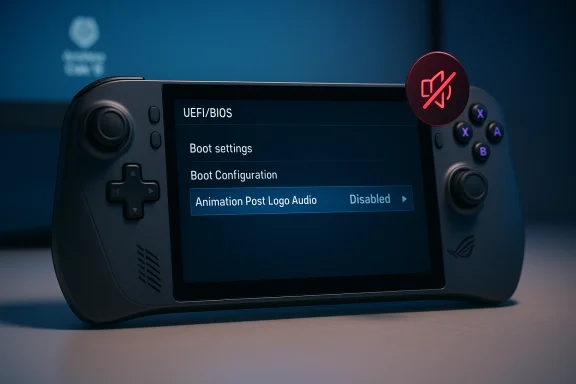 Background
Background
ASUS and Microsoft positioned the ROG Xbox Ally family as handheld Windows PCs that ship with a controller‑first Xbox full‑screen experience, but they remain full Windows 11 devices with a standard UEFI/BIOS under the shell. The lineup includes two closely related SKUs: the standard Ally and the higher‑end Ally X. The Ally targets efficient, portable play with an AMD Ryzen Z2 A APU, 16 GB LPDDR memory, a 60 Wh battery and a 512 GB SSD; the Ally X steps up to an AMD Ryzen AI Z2 Extreme APU, up to 24 GB LPDDR5X, an 80 Wh battery and a 1 TB SSD in its higher‑end configuration. These hardware points are consistent across manufacturer materials and early hands‑on reporting. Why that matters here: the Ally family intentionally exposes BIOS‑level controls and an OEM management utility, Armoury Crate SE, to let users manage fan curves, power/performance profiles, and cosmetic elements like the boot animation and its audio cue. Those controls are accessible without special tools — but timing and button behavior at boot are finicky on small handhelds, so a reliable method is recommended rather than “just mash the buttons.”
Overview: two ways to stop the startup noise
There are two simple, reliable ways to disable the startup sound and animation:- Turn the boot audio off in the UEFI/BIOS. This is the most direct, permanent approach and works even if Armoury Crate SE fails or is uninstalled.
- Disable the Armoury Crate SE launch animation and audio inside Armoury Crate SE. This prevents the OEM splash and sound without touching firmware.
How to get into the BIOS on Xbox Ally and Xbox Ally X
Getting into the UEFI on the Ally series is a two‑part problem: fully powering down and then timing the volume button press at boot. Many owners report the sequence is touchy; the reliable approaches below have been verified by hands‑on writeups and official troubleshooting guidance.Method A — Power + volume down (fast, tactile)
- Fully shut down the handheld. If it’s currently on, swipe up from the bottom, tap the power icon and select Shut down.
- With the device off, press the power button once to start booting. Immediately begin tapping the volume down button repeatedly (don’t just hold it — repeated taps increase the chance of hitting the correct window).
- Keep tapping until the UEFI/BIOS interface appears.
Method B — Boot from Windows into UEFI (guaranteed via software)
- From Windows, open Settings → System → Recovery.
- Under Advanced startup, click Restart now.
- After reboot, choose Troubleshoot → Advanced options → UEFI Firmware Settings → Restart.
Step‑by‑step: turn off the startup noise in BIOS
Once you’re in the BIOS, the option is simple and well labeled.- After UEFI loads, press Y (or otherwise switch to Advanced Mode) if the initial menu shows a simplified view.
- Use the RB/R‑bumper (or the on‑screen controls) to move to the Advanced tab.
- Navigate to Animation Post Logo Configuration and open it.
- Select Animation Post Logo Audio. Change the drop‑down to Disabled.
- Move to Save & Exit, choose Save Changes and Exit, confirm OK and let the system reboot.
How to disable the Armoury Crate SE launch animation (and audio)
If you prefer to leave firmware alone and only suppress the OEM animation, use Armoury Crate SE. The OEM explicitly exposes a personalization toggle for the launch animation in Armoury Crate SE’s General settings. The flow below follows official ASUS guidance.- Boot the Ally and enter the Windows desktop (swipe up from the Xbox full‑screen experience if you booted into the Xbox launcher and choose Windows desktop).
- Open Armoury Crate SE (hexagon icon in the system tray, or press the Armoury Crate key).
- Go to Settings → General → Personalization.
- Under Armoury Crate SE launch animation, toggle the option Off.
Troubleshooting BIOS access
If the BIOS refuses to accept your button presses:- Confirm a full shutdown before attempting the button taps. Fast reboot or sleep cycles can short‑circuit the timing window.
- Use the Windows Advanced startup route — it’s deterministic and avoids physical timing entirely.
- If you get into the BIOS but don’t see the expected menu names, your UEFI may be on a different firmware revision; most settings are similarly named but may live in a different tab. When in doubt, look for “Animation”, “Logo”, or “Boot” entries.
- Some owners reported quirks where holding the volume button produced inconsistent results; repeated taps worked more reliably. Community threads and early owner reports repeatedly recommend tapping rather than holding.
What else you can and should tweak in the BIOS
The Ally UEFI exposes sensible options that let you calibrate the handheld without risky modifications:- Fan profiles and thermal targets — useful to balance noise vs sustained clocks.
- Boot order and secure boot — for multi‑boot or recovery media.
- Basic performance/turbo options — some handheld UEFIs expose CPU/P state limits; don’t change unless you know the implications.
Risks, warranty and support considerations
Disabling a startup sound or the Armoury Crate launch animation is low risk: you are flipping UI options that are intended for user control. However, there are a few important caveats to keep in mind:- Warranty: Changing settings in the UEFI does not inherently void hardware warranty, but flashing unofficial firmware, modifying the bootloader, or applying OS‑level hacks may affect supportability. If you rely on warranty repair, document any changes you make and be prepared to revert to stock settings before sending a unit in.
- Stability: Playing with power/thermal limits or turning off required boot options can create stability or driver‑compatibility problems. If in doubt, test one change at a time and validate with a full reboot.
- Software updates: OEM utilities and Windows updates can reintroduce defaults or change how Armoury Crate SE behaves. If you disable the animation in Armoury Crate SE, watch for app updates that reset the toggle; a BIOS change is usually more persistent.
- Third‑party scripts and registry hacks: Avoid scripts or community tools unless you understand what they touch; registry edits or tools like ViVeTool can enable features but have historically carried risk and are build‑sensitive. Use Microsoft and ASUS official paths when possible.
Why you might want to silence the startup audio (and when you might not)
Silencing the startup sound is a classic “small quality‑of‑life” tweak. Valid reasons include:- Wanting a quieter wake‑up when others sleep.
- Removing an animation or sound you find distracting.
- Simplifying the boot process for kiosk or demo setups.
- OEM branding and feedback — the sound confirms the device reached the OEM splash stage.
- Personal preference — some owners like the sonic signature.
- Diagnostics — if you rely on the startup sound as a quick confirmation of successful initial boots, leaving it enabled can be useful.
Verified technical checks and cross‑references
To avoid repeating unverified claims, product specs and feature points quoted in this guide were cross‑checked against multiple independent sources:- ASUS’ Armoury Crate SE documentation confirms the customization options for the Armoury Crate SE launch animation and the presence of the general personalization toggle. The OEM support page lists the path and confirms the setting is exposed in the app’s General → Personalization area.
- ASUS ROG Ally FAQ and support pages explicitly document the recommended button sequence for entering UEFI (power then hold or press volume down) and the Windows Advanced startup route as an alternative. That hardware FAQ is the authoritative OEM reference for UEFI access on Ally devices.
- Early hands‑on reporting and aggregated device spec pages (Windows Central, The Verge) list the Ally and Ally X hardware bounds used earlier in this article — core APUs, RAM tiers, battery capacities and the positioning of the Xbox full‑screen experience as an OS‑level shell on Windows 11. Those independent outlets corroborate the hardware context around BIOS options and Armoury Crate functionality.
Practical recommendations and quick checklist
Before you change anything, follow this short checklist:- Back up personal data and create a recovery plan (Windows system image or recovery USB).
- If using the physical button method, shut down completely; then use the repeated‑tap technique for volume down — if it fails, use Settings → Recovery → Advanced startup → UEFI Firmware Settings.
- When in UEFI, make one change at a time. Record the original value so you can revert easily.
- Use Armoury Crate SE for cosmetic changes first. It’s supported, reversible, and less invasive than firmware edits.
- If you encounter problems, restore defaults in BIOS or revert the Armoury Crate SE toggle, and reboot.
Final thoughts
Silencing the Ally’s startup clang is one of those minor but satisfying tweaks that make a handheld more personal and less intrusive in real‑world use. The Ally line was designed to give users access to both low‑level configuration (via UEFI) and high‑level personalization (via Armoury Crate SE), and both routes work well when approached carefully. Use the Windows Advanced Startup path if button timing annoys you, prefer Armoury Crate SE for cosmetic tweaks, and always document and back up before changing anything that touches firmware or boot behavior.If you prefer the simplest path: flip the Armoury Crate SE launch animation off in the app’s General settings and call it a day. If you want permanence or don’t use Armoury Crate SE, switching off Animation Post Logo Audio in the BIOS accomplishes the same goal at firmware level. Either way, the change is reversible, low risk, and exactly the sort of user control that makes the Ally family appealing to tinkerers and casual users alike.
Source: Windows Central I got tired of the Xbox Ally's start noise, so I turned it off