Windows 11’s built‑in Search is useful — until it isn’t: slow responses for non‑indexed folders, a cluttered home panel, and inconsistent results have driven many users to lightweight launchers and desktop search tools that return answers in milliseconds. This piece examines six of the fastest, most practical alternatives — Command Palette (PowerToys), Fluent Search, Everything, Listary, Flow Launcher, and Raycast — explains how they work, verifies core technical claims, and gives actionable guidance on choosing the right tool for your workflow. The review is grounded in the original roundup and hands‑on descriptions provided in the supplied coverage, plus verification against official docs, vendor pages, and primary project repositories.
Windows Search has improved over the years, but it still struggles in several common scenarios: searching non‑indexed folders, returning results when a system has many drives or NAS shares, and delivering consistent keyboard‑first workflows without the Start menu’s chrome. The ecosystem of third‑party launchers and indexers addresses these pain points in different ways — some build their own index, others act as lightweight front‑ends to Windows’ index or to third‑party indexers like Everything. The six tools covered here represent the most widely recommended options for users who want speed, precision, and minimal friction.
Notable strengths across the set:
Source: Windows Central The top 6 lightning‑fast alternatives to Windows 11 Search
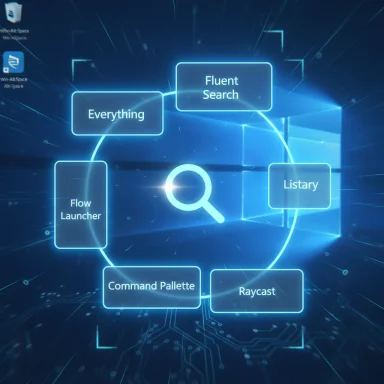 Background
Background
Windows Search has improved over the years, but it still struggles in several common scenarios: searching non‑indexed folders, returning results when a system has many drives or NAS shares, and delivering consistent keyboard‑first workflows without the Start menu’s chrome. The ecosystem of third‑party launchers and indexers addresses these pain points in different ways — some build their own index, others act as lightweight front‑ends to Windows’ index or to third‑party indexers like Everything. The six tools covered here represent the most widely recommended options for users who want speed, precision, and minimal friction.What to verify before you replace Windows Search
Before swapping out the default search, validate three practical points:- Index strategy — Does the tool use Windows Search, its own index, or an external indexer (Everything)? Each approach has tradeoffs for performance and privacy. Official vendor docs confirm these modes for most tools. (fluentsearch.net)
- Hotkey behavior and conflicts — Global hotkeys can collide with Windows or other apps (Copilot, input‑language switching). PowerToys’ Command Palette documentation and GitHub issue threads show the shift to Win+Alt+Space and flag common shortcut pitfalls. (learn.microsoft.com)
- Data handling & privacy — Confirm whether indexing or features call home. Fluent Search’s docs explicitly state no cloud index and local storage; Everything keeps its DB locally; Raycast advertises cloud sync as a paid feature. Verify privacy statements in each tool’s docs. (fluentsearch.net)
1) Command Palette (PowerToys) — The official power‑user launcher
What it is and how it works
Command Palette is Microsoft PowerToys’ modern launcher that consolidates app launch, quick commands, window switching, and extensions into a keyboard‑first palette. It’s presented as the successor to PowerToys Run and is built into PowerToys releases; the default activation key is Win+Alt+Space (configurable). The tool supports executing commands via a shell token (">"), switching windows, simple calculations, and extensions that add functionality. (learn.microsoft.com)Strengths
- Official: shipped by Microsoft and maintained as part of PowerToys, so integration and updates are frequent. (learn.microsoft.com)
- Extensible: plugin/extension architecture allows adding search providers and developer tools. (learn.microsoft.com)
- Low friction: easy to install via PowerToys (winget or MS Store) and configurable hotkeys. (learn.microsoft.com)
Caveats and risks
- Not primarily a file indexer: Search for files works, but the workflow can require an extra step to tell Command Palette to switch to file results. For deep file searches you may want a dedicated indexer or to pair Command Palette with Everything.
- Hotkey conflicts: using Win‑only combos can conflict with reserved Windows shortcuts; PowerToys’ GitHub and docs mention this and provide workarounds. (github.com)
Ideal user
Power users who want a lightweight, developer‑friendly launcher that stays inside Microsoft’s supported ecosystem and integrates cleanly with other PowerToys utilities. (learn.microsoft.com)2) Fluent Search — Feature rich, with OCR and in‑app content search
What it is and how it works
Fluent Search (formerly Blast Search) is an all‑in‑one desktop search and launcher that uses a native file indexer by default, but can also integrate with Windows Search or Everything. It adds unique capabilities such as screen search backed by OCR, the ability to search in‑app content (browser tabs, UI elements), and plugin support for converters, clipboard tools, and more. The developer documentation confirms local indexing and explicit OCR features for screen search. (fluentsearch.net)Strengths
- All‑in‑one: searches files, apps, browser tabs, and in‑app content from a single box. (fluentsearch.net)
- OCR / Screen Search: useful for finding text that isn’t selectable (images, dialogs). The README and docs explain how to enable and configure OCR. (fluentsearch.net)
- Flexible indexing: choose the native indexer, Windows Search, or Everything depending on privacy/performance needs. (fluentsearch.net)
Caveats and risks
- Single‑developer project: while actively developed, it’s primarily maintained by one developer — consider that when weighing long‑term support. Fluent Search’s site notes distribution and update mechanics. (fluentsearch.net)
- Resource tradeoffs: enabling deep features like real‑time in‑app scanning or full content indexing may increase resource use; the tool’s settings let you tune this. (fluentsearch.net)
Ideal user
Power users who need deep, keyboard‑driven search that covers files, active app content, and screen text without juggling multiple tools.3) Everything (Voidtools) — The minimal, blazingly fast file indexer
What it is and how it works
Everything builds an index of file and folder names and returns results nearly instantaneously. By design it indexes metadata (names, paths) extremely efficiently and keeps the database in memory while running. Everything can optionally index folder contents or network shares via folder indexing, but by default it focuses on filenames for speed. Official Voidtools docs describe index options and best practices. (voidtools.com)Strengths
- Speed: near‑instant matching on filenames, even on multi‑TB setups. (voidtools.com)
- Low overhead: the default approach is lightweight because only names/paths are indexed. (voidtools.com)
- Portable & scriptable: available as a portable executable (handy for admin tasks and USB workflows). (voidtools.com)
Caveats and risks
- Not a full desktop launcher: Everything focuses on file names; it lacks an app launcher, system command runner, or advanced UI features offered by other tools. Pairing it with a launcher (Flow Launcher, PowerToys, or similar) gives the best of both worlds.
- Content search tradeoff: enabling inside‑file content indexing slows Everything significantly. Voidtools docs warn about this; use it sparingly. (voidtools.com)
Ideal user
Anyone who wants the fastest filename search on Windows and is happy to combine Everything with a launcher for commands and system actions.4) Listary — Deep integration with dialogs and File Explorer
What it is and how it works
Listary integrates tightly with File Explorer, open/save dialogs, and many third‑party file managers. Unlike many launchers, Listary shines when you’re inside file dialogs: start typing and it finds matching locations and files immediately. Its integration options and command customization are documented in Listary’s help pages. (help.listary.com)Strengths
- Dialog integration: type to search from within Save/Open dialogs — a massive time saver when applications hide files behind native Windows dialogs. (help.listary.com)
- Custom commands: build actions, web shortcuts and keywords for quick web searches or app launches.
Caveats and risks
- Freemium model: basic features are free but advanced UI customization and features require a one‑time license fee. Evaluate whether dialog integration justifies the cost.
- Closed source: not open source; power users who prefer transparent tooling may prefer open alternatives.
Ideal user
Users who spend a lot of time in file dialogs and want an ultra‑fast way to jump to folders or files without leaving the Save/Open UI.5) Flow Launcher — Plugin‑centric, highly customizable, Everything friendly
What it is and how it works
Flow Launcher is an open‑source, pluginable launcher built for keyboard workflows. It doesn’t force its own indexer; instead, it integrates with Windows Search and Everything through an Explorer plugin that allows you to choose the underlying search engine. The Flow Launcher site and docs explain how the Explorer plugin merges Windows Search and Everything, and how plugins extend functionality. (flowlauncher.com)Strengths
- Plugin ecosystem: a large community of plugins (Spotify, Docker, Steam, Obsidian, calculators, etc.) means Flow can morph to your workflow. (flowlauncher.com)
- Choose your indexer: use Everything for raw speed, Windows Search for content indexing, or a hybrid approach via the Explorer plugin. (github.com)
- Open source: active GitHub project; you can audit and contribute. (github.com)
Caveats and risks
- Plugin reliability varies: community plugins differ in quality and maintenance; verify plugin sources before installing. (flowlauncher.com)
- Occasional bugs: issue trackers show occasional search or plugin bugs — common for actively developed OSS projects. If reliability is mission‑critical, test before committing. (github.com)
Ideal user
Keyboard‑centric users who want a Spotlight‑like launcher with a vast plugin library and prefer an open‑source solution they can customize.6) Raycast — macOS pedigree and AI features (Windows beta)
What it is and how it works
Raycast built its reputation on macOS as a developer‑focused launcher. The company announced plans (Series B) to bring Raycast to Windows and launched a waitlist for a private beta; Raycast for Windows is rolling out as an invite‑only beta and the product pages describe Pro tiers and Advanced AI add‑ons. Raycast combines launcher features with AI commands, snippets, clipboard history, and a store of extensions. (raycast.com)Strengths
- Modern UX & AI: built‑in AI chat, model switching, and a polished UI are Raycast’s standout features. The product positions AI tools and model selection as part of the workflow. (raycast.com)
- Cross‑platform continuity: if you already use Raycast on macOS, the Windows version promises parity and cloud sync (paid). (raycast.com)
Caveats and risks
- Beta / invite‑only: Windows builds have been distributed through an invite list; availability and feature parity can vary by cohort. Confirm current public availability before planning deployment. (raycast.com)
- Commercial model for advanced features: AI, cloud sync, and unlimited clipboard history are gated behind Pro/Advanced plans. If you want the free core, it’s available, but advanced AI features typically add cost. (raycast.com)
- Privacy considerations with cloud/AI: using cloud sync or hosted AI models introduces data flow beyond the device — read Raycast’s privacy and model‑use docs before enabling cloud features. (raycast.com)
Ideal user
Users who want a refined macOS‑style launcher on Windows and are interested in integrated AI features and cloud sync — particularly those already invested in the Raycast ecosystem.Comparative quick guide: which to pick
- Everything: go here for the absolute fastest filename search with minimal fuss. (voidtools.com)
- Fluent Search: if you want in‑app content search and OCR (screen search), pick Fluent. (fluentsearch.net)
- Listary: choose Listary for seamless integration inside dialogs and File Explorer. (help.listary.com)
- Flow Launcher: pick Flow when you want plugins, open‑source customization, and flexible indexer choices. (flowlauncher.com)
- Command Palette: use it if you already use PowerToys and want an officially maintained, extensible launcher. (learn.microsoft.com)
- Raycast: for those who want a polished interface + AI, if you’re comfortable with a beta or subscription model. (raycast.com)
Practical setup recipes (quick start)
- Everything + Flow Launcher (recommendation for speed + flexibility)
- Install Everything (voidtools) for the index. (voidtools.com)
- Install Flow Launcher and enable the Explorer plugin; select Everything as the search engine. (github.com)
- Set a hotkey (Alt+Space or your preferred combo) and optionally add plugins for bookmarks, clipboard, or browser control. (flowlauncher.com)
- PowerToys Command Palette for a Microsoft‑backed all‑rounder
- Install PowerToys via winget or Microsoft Store, enable Command Palette, and configure the activation hotkey (default Win+Alt+Space). (learn.microsoft.com)
- Fluent Search for OCR and in‑app content
- Install Fluent, enable the File Indexer service (or integrate Windows Search) and configure Screen Search/OCR language. (fluentsearch.net)
- Raycast (if you’re invited)
- Sign up to the waitlist or redeem your invite, install the beta, and decide whether to use free features or subscribe to Raycast Pro for AI/cloud functionality. Confirm current pricing and limits on the Raycast pricing page. (raycast.com)
Security, performance, and privacy checklist
- Run installers from official channels (vendor websites, GitHub releases, Microsoft Store, or winget). Avoid third‑party repacks.
- Review indexing scope: restrict which folders are indexed to protect sensitive content and limit CPU/IO. Fluent Search and Everything both offer fine control. (fluentsearch.net)
- Watch for hotkey conflicts: PowerToys’ docs and GitHub threads discuss reserved Windows combos — avoid assigning a reserved shortcut as your global trigger. (github.com)
- Evaluate cloud features separately: turning on cloud sync or hosted AI introduces data sharing — read the tool’s privacy docs before enabling. Raycast explicitly separates local/free features from cloud/AI paid features. (raycast.com)
Strengths, risks, and final verdict
All six tools solve the central problem Windows users face: slow, noisy, or awkward search experiences. Each tool follows one of two architectural patterns: (A) lean indexer + launcher (Everything + launcher), or (B) integrated indexer with broad search scope (Fluent Search), or (C) launcher + plugin ecosystem (Flow, PowerToys, Raycast, Listary). The decisive factors are speed, scope, privacy, and whether you prefer a single app to do everything or a small set of specialized tools that play well together.Notable strengths across the set:
- Speed (Everything; Flow + Everything combo). (voidtools.com)
- Breadth of search scope (Fluent Search’s in‑app and OCR features). (fluentsearch.net)
- Extensibility and ecosystem (Flow Launcher’s plugin store; Raycast’s extension library). (flowlauncher.com)
- Vendor trust & data (cloud sync, AI integrations). Raycast and other cloud‑enabled options require an extra privacy review. (raycast.com)
- Maintenance model (single‑developer projects like Fluent Search can be excellent but carry different long‑term risk profiles than open, community‑backed projects or Microsoft‑maintained tools). (fluentsearch.net)
- Compatibility and hotkey collisions — test hotkeys, especially in multi‑language or corporate environments. GitHub discussions and official docs highlight common traps. (github.com)
Closing recommendation (practical next steps)
- Pick one scenario to prioritize: fast filename lookup, in‑app/OCR search, or dialog integration.
- Try a paired approach: Everything + Flow Launcher or PowerToys Command Palette + Everything (or Fluent). Both combos are lightweight and reversible.
- Test hotkeys and indexing scope on a non‑critical machine first if you’re in a managed/corporate environment.
- Read each tool’s privacy and update docs before enabling cloud or AI features. (raycast.com)
Source: Windows Central The top 6 lightning‑fast alternatives to Windows 11 Search