If you’ve ever watched a USB stick swallow your photos, documents, or a week’s worth of work, this feature lays out six practical, tested ways to recover deleted files from a USB flash drive on Windows 10 and Windows 11 — when each method works, the exact commands and steps you need, and the pitfalls to avoid when a recovery attempt can make things worse.
Losing files from a USB flash drive is common and often recoverable — but recovery is governed by a few technical realities that every Windows user should understand before trying anything. When a file is deleted, the operating system typically removes the file’s reference (metadata) and marks the space as free, but the underlying data remains on the media until it’s overwritten by new writes. That truth is what makes recovery possible in many cases, yet also explains why every write after deletion reduces your chances of success.
There are a few additional realities specific to removable media that change how recovery behaves on USB flash drives:
Why it works: Windows sometimes keeps deleted items in a hidden $RECYCLE.BIN folder on removable volumes. Also, malware or attribute changes can hide files rather than delete them.
Steps (simple):
Why it works: Backups are always the safest recovery route; they avoid the risk of corrupting the original media and usually return intact files.
How to check:
When to use it: If you didn’t have backups, and the file system is readable (drive letter exists), use Windows File Recovery. It supports both metadata-driven and signature-based scans (Regular and Extensive modes). fileciteturn0file0turn0file6
How to use (step-by-step):
Why it works: CHKDSK can fix minor file system inconsistencies; ATTRIB can remove hidden/system attributes applied by malware or corruption.
Important safety note: CHKDSK writes to the disk and may alter metadata. If the data is critical and recovery is the priority, first create a sector image of the USB (if possible) and work from the clone. If imaging isn’t possible and files are visible, copy them off immediately before running CHKDSK. Forum guidance consistently warns to image or copy first because CHKDSK can rename or move damaged files during repair. fileciteturn0file19turn0file4
Commands (run from an elevated Command Prompt):
What to know about commercial tools:
When to choose this route:
Source: AZ Big Media 6 methods to recover deleted files from USB drive on Windows 10/11 - AZ Big Media
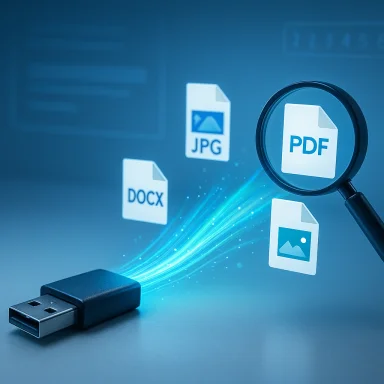 Background
Background
Losing files from a USB flash drive is common and often recoverable — but recovery is governed by a few technical realities that every Windows user should understand before trying anything. When a file is deleted, the operating system typically removes the file’s reference (metadata) and marks the space as free, but the underlying data remains on the media until it’s overwritten by new writes. That truth is what makes recovery possible in many cases, yet also explains why every write after deletion reduces your chances of success.There are a few additional realities specific to removable media that change how recovery behaves on USB flash drives:
- Files deleted from a removable drive usually do not go into the desktop Recycle Bin in normal use; they’re typically unlinked immediately. However, Windows maintains a hidden $RECYCLE.BIN structure on some external volumes which can sometimes hold deleted items. Knowing where to look can save time.
- Many USB drives use FAT32 or exFAT, not NTFS. These file systems store metadata differently and often require different scanning approaches (more aggressive signature-based scanning instead of metadata-based recovery).
- If the drive has been written to after deletion, or the file system was reformatted, recovery shifts from “likely” to “possible but harder” — timeline and actions taken immediately after deletion are critical.
Overview: When recovery is possible — and when it isn’t
Recovery is realistic in these conditions:- You deleted files but did not write new data to the USB drive.
- The file system is intact (not severely corrupted), or you can image the drive before attempting repairs.
- The deletion was recent and the clusters holding the file's content have not been reused.
- The deleted data has been overwritten by subsequent writes.
- The drive has physical damage (severe controller failure, burned cells) that prevents reliable read access.
- Secure-delete or TRIM-like operations (on certain USB devices or after formatting) erased the blocks. fileciteturn0file19turn0file2
Six methods to recover deleted files from a USB drive (Windows 10 / Windows 11)
Below are six methods arranged from least to most invasive: start with visibility checks and backups, then try built-in tools, command-line repairs, third-party software, and finally professional recovery if the DIY routes fail. This sequence minimizes accidental harm and aligns with best-practice guidance from data-recovery experts.Method 1 — Check hidden folders and $RECYCLE.BIN on the USB
Short description: The fastest wins — sometimes the file isn’t deleted at all but hidden, or the USB contains a hidden recycle bin with items you can restore.Why it works: Windows sometimes keeps deleted items in a hidden $RECYCLE.BIN folder on removable volumes. Also, malware or attribute changes can hide files rather than delete them.
Steps (simple):
- Open File Explorer → go to the View menu → choose “Show” → enable Hidden items.
- Open Folder Options (type “folder options” into the Start menu) → View tab → check Show hidden files, folders, and drives and uncheck Hide protected operating system files (be cautious — system files will be visible).
- Inspect the root of the USB for a $RECYCLE.BIN folder and open it to locate deleted files.
- Restore files by copying them to a safe location on your PC (never back onto the same USB drive first).
Method 2 — Restore from Previous Versions / File History / Windows Backup
Short description: If you had backup features enabled (File History, Previous Versions, or Windows Backup), restore the missing files from a snapshot rather than attempting raw recovery.Why it works: Backups are always the safest recovery route; they avoid the risk of corrupting the original media and usually return intact files.
How to check:
- File History (Windows 10/11): Control Panel → System and Security → File History → “Restore personal files.” If File History was enabled and your files were previously copied to the PC or a backup target, you can restore them. fileciteturn0file13turn0file18
- Previous Versions: If you had previously copied the USB content to a folder on your PC and enabled restore points or File History, right-click the folder → Properties → Previous Versions → choose a version to restore.
- Windows Backup & Restore (Legacy): Control Panel → System and Security → Backup and Restore (Windows 7) → “Restore my files.” If the USB content was part of a system backup, retrieve it here.
Method 3 — Use built-in Windows File Recovery (Microsoft’s command-line tool)
Short description: Microsoft supplies a free command-line tool for NTFS, exFAT, and ReFS recovery that is frequently the best first technical option before third-party paid tools.When to use it: If you didn’t have backups, and the file system is readable (drive letter exists), use Windows File Recovery. It supports both metadata-driven and signature-based scans (Regular and Extensive modes). fileciteturn0file0turn0file6
How to use (step-by-step):
- Install Windows File Recovery from the Microsoft Store (search “Windows File Recovery”).
- Open Command Prompt as Administrator.
- Use syntax: winfr <source-drive>: <destination-drive>: <mode> /n <filter>
- Example (recover recent NTFS file): winfr G: D: /regular /n \Users\YourUserName\Documents\Important.docx
- Example (scan formatted USB for JPG): winfr G: D: /extensive /n *.jpg
- Always specify a different destination drive (D: in examples) — never recover back to the source USB. fileciteturn0file6turn0file9
- Use /regular for recent NTFS deletions when MFT entries remain.
- Use /extensive with /signature if the drive was formatted or the file system metadata is missing (common for exFAT USBs).
Method 4 — Run CMD repairs and attribute toggles (CHKDSK + ATTRIB) when files are hidden or the file system shows minor errors
Short description: If files appear missing due to corruption or malware that only changed attributes, CHKDSK and ATTRIB can sometimes repair the file system or unhide files without a full scan.Why it works: CHKDSK can fix minor file system inconsistencies; ATTRIB can remove hidden/system attributes applied by malware or corruption.
Important safety note: CHKDSK writes to the disk and may alter metadata. If the data is critical and recovery is the priority, first create a sector image of the USB (if possible) and work from the clone. If imaging isn’t possible and files are visible, copy them off immediately before running CHKDSK. Forum guidance consistently warns to image or copy first because CHKDSK can rename or move damaged files during repair. fileciteturn0file19turn0file4
Commands (run from an elevated Command Prompt):
- chkdsk <USB-letter>: /f /r
- This checks for and fixes errors (/f) and locates bad sectors while recovering readable data (/r).
- attrib -H -R -S /S /D <USB-letter>:.
- This removes Hidden, Read-only and System attributes recursively from files & folders on the drive.
- Open Command Prompt as Administrator.
- Type: chkdsk E: /f /r
- After completion, type: attrib -H -R -S /S /D E:. fileciteturn0file10turn0file4
Method 5 — Third‑party recovery tools (GUI). Example: 4DDiG, Recuva, EaseUS, R‑Studio, PhotoRec
Short description: If built-in tools fail, specialized recovery apps scan raw sectors, reconstruct files by header signatures, and often have user-friendly previews.What to know about commercial tools:
- They vary in approach and success depending on the failure mode (deleted vs. formatted vs. corrupt vs. overwritten).
- Vendor marketing claims (like “2000+ file types supported” or “high success rates”) are common; treat success-rate claims with caution and verify using independent reviews or hands-on tests for critical recovery cases.
- For easy GUI workflows: Recuva (free), EaseUS, Disk Drill, Stellar.
- For advanced or fragmented NTFS recovery: R‑Studio or GetDataBack.
- For raw signature-based carving: PhotoRec (open-source) is robust, though less user-friendly.
- Stop using the USB and connect it to a healthy Windows PC.
- Install the recovery tool on the PC (not the USB).
- Run the tool, choose the USB as the source, and perform a deep or raw scan (sometimes called “intensive”).
- Preview results and recover only the most important files first — to a separate destination drive. fileciteturn0file10turn0file4
Method 6 — Professional data recovery services (hardware or logical failures)
Short description: When the USB has physical controller damage, NAND failure, or you’ve exhausted software methods, professional labs using cleanrooms and controller-level tools can often recover data that software cannot.When to choose this route:
- USB device is physically damaged (no stable mount, clicking, electronic failure).
- Multiple DIY attempts have failed or made the situation worse.
- The data is irreplaceable and worth the cost — professional recovery can be expensive but offers the highest chance in severe cases. fileciteturn0file2turn0file3
- Create a forensic, sector-by-sector image in a controlled environment.
- Bypass failed USB controllers, read raw NAND with specialist hardware, and reconstruct files using low-level tools.
- Handle fragmented NTFS recovery and manage partially overwritten content better than consumer software.
- Choose a reputable lab with documented success and clear pricing terms.
- Ask whether they keep a copy of the recovered data, and how they protect confidentiality.
- If shipping a drive, package it securely and include a written description of symptoms.
A practical recovery workflow checklist (step-by-step)
- Immediately stop using the USB drive — unplug it and set it aside. Every write reduces recovery odds.
- Inspect visually and try another USB port or another PC (low-risk first step). If the drive mounts, do not write anything to it.
- Look for hidden files and $RECYCLE.BIN (Method 1). If files are found, copy them to a safe destination on a different drive.
- Search for backups (File History, Previous Versions, Windows Backup, cloud copies). Restoring from backup is the safest route. fileciteturn0file13turn0file18
- If no backup and the drive mounts cleanly, try Windows File Recovery (Regular mode for NTFS, Extensive/signature for exFAT/formatted). Recover to a different drive.
- If the drive shows corruption but is readable, copy visible files first, then use CHKDSK/ATTRIB carefully or image the drive and operate on the image. fileciteturn0file10turn0file4
- If you can’t access the media or DIY tools fail, gather quotes from professional recovery labs. Consider this route for high-value data.
Common mistakes that make recovery harder
- Recovering files back onto the same USB drive (overwrites the space you’re trying to recover).
- Running destructive fixes (initialize/format) before attempting read-only scans or imaging. Initializing a drive will destroy partition metadata.
- Delaying action while continuing to use the drive — recovery chances drop quickly as the device is written.
- Blindly trusting vendor success claims without independent testing — especially when the cost of data loss is high. Always verify with independent reviews or run the tool on a test set.
Practical command reference (copy/paste ready)
- CHKDSK (repairs file system; may write changes):
- chkdsk E: /f /r
- ATTRIB (unhide files):
- attrib -H -R -S /S /D E:.
- Windows File Recovery examples:
- Regular NTFS (recent deletions): winfr G: D: /regular /n \Users\YourUser\Documents\Important.docx
- Extensive (formatted/exFAT, signature scan): winfr G: D: /extensive /n *.jpg
- Important: Always specify a different destination drive for recovered files (winfr source: destination
 . fileciteturn0file6turn0file10
. fileciteturn0file6turn0file10
Final analysis: strengths, risks, and recommended approach
Strengths of the combined approach:- A structured, least-invasive-first workflow maximizes chances while minimizing harm.
- Built-in Windows tools (Windows File Recovery, CHKDSK, File History) are powerful, free, and well-documented for common failure modes. fileciteturn0file6turn0file0
- Quality third-party tools and professional services provide layered options — GUI convenience for end users and deep forensic tools for complicated cases. fileciteturn0file10turn0file4
- CHKDSK and other repair operations can change file metadata or relocate damaged files; run on images when data is critical.
- Vendor claims about universal success or extremely broad file-type support should be treated as marketing until verified; no tool can recover overwritten data.
- Professional recovery is a last resort for physically damaged media or severely corrupted file systems — it’s effective but costly and sometimes time-consuming.
- Act quickly — stop using the drive.
- Look for backups and hidden files first.
- If no backup, attempt Windows File Recovery (Regular/Extensive) or a well-reviewed third‑party tool, always recovering to a separate drive.
- If the device is failing electrically or tools can’t locate files, get a professional quote and consult a reputable recovery lab.
Conclusion
Recovering deleted files from a USB flash drive on Windows 10 or Windows 11 is often possible — but success depends mostly on what you do immediately after deletion and the root cause of the loss. Start with non-destructive checks (hidden folders, backups), move to Microsoft’s Windows File Recovery for structured scanning, and use CMD tools or third-party software only when appropriate and with care. For hardware failures or critically important data, professional recovery remains the best option. Following the safe, stepwise approach laid out above gives you the best chance of restoring your files while minimizing additional risk. fileciteturn0file9turn0file6turn0file19Source: AZ Big Media 6 methods to recover deleted files from USB drive on Windows 10/11 - AZ Big Media