Windows 11’s promise of a sleeker interface and tighter security has been tempered by recurring reports of sluggish performance, update failures, and occasional functional regressions — problems that can derail productivity and erode trust in the platform. Across community forums and support channels, a handful of reproducible fixes repeatedly solves the majority of these headaches: targeted service resets, system-file repair, driver and storage checks, reset of Windows Update components, selective rollback or manual installation of updates, and — when nothing else works — an in-place repair or clean reinstall. These methods are practical, low-risk for most users, and together provide a reliable troubleshooting path from everyday lag to stubborn update errors.
Windows updates are the backbone of platform security and feature delivery, but the complexity of modern hardware and third‑party drivers means even well‑tested patches sometimes cause collateral problems. Recent months have shown several recurring themes: File Explorer latency (especially with cloud‑integrated files), updates that stall or roll back, peripheral drivers that break post‑install, and — in rare but serious cases — recovery environment problems that require emergency patches. These issues have triggered widely circulated community workarounds and official guidance, as Microsoft and the broader PC ecosystem respond with hotfixes and updated documentation.
The rest of this feature walks through six proven ways to fix Windows 11’s most common and disruptive problems. Each section gives step‑by‑step instructions, explains why the workaround helps, and flags the risks and limitations so you can choose the right path for your system.
At the same time, vigilance matters: keep an eye on official Microsoft channels for emergency patches, and be cautious using homemade installation media that may embed problematic patches. For critical systems, adopt a phased update policy to limit blast radius and maintain reliable backups before any major change.
Windows updates are essential — not optional — for security. The goal is not to avoid updates entirely but to apply them intelligently: armed with a tested recovery plan, a sequence of proven fixes, and good communication with vendors for driver updates, most users can keep their Windows 11 systems both secure and stable.
Conclusion
From fleeting lag to stubborn update errors, most Windows 11 problems are solvable with a structured approach: use the built‑in troubleshooter, repair image and system files, reset update components, check drivers and disk health, and when required, apply manual or in‑place repairs. These six proven methods are the practical toolkit that restores performance and fixes update failures for the majority of users — while still emphasizing caution, backups, and staged deployments where risk is high. Apply them in order, document changes, and rely on vendor and Microsoft advisories for the final word on emergency patches and installation‑media issues.
Source: Moneycontrol https://www.moneycontrol.com/techno...est-problems-photo-gallery-13635451.html/amp/
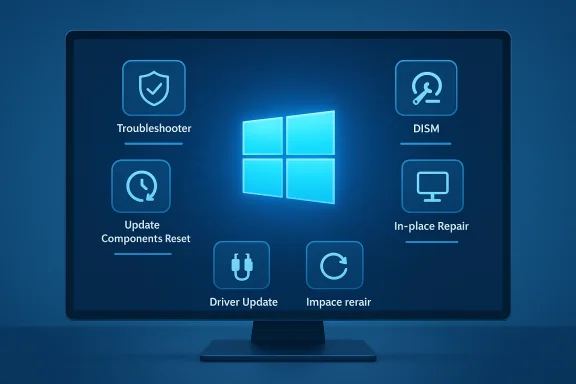 Background / Overview
Background / Overview
Windows updates are the backbone of platform security and feature delivery, but the complexity of modern hardware and third‑party drivers means even well‑tested patches sometimes cause collateral problems. Recent months have shown several recurring themes: File Explorer latency (especially with cloud‑integrated files), updates that stall or roll back, peripheral drivers that break post‑install, and — in rare but serious cases — recovery environment problems that require emergency patches. These issues have triggered widely circulated community workarounds and official guidance, as Microsoft and the broader PC ecosystem respond with hotfixes and updated documentation.The rest of this feature walks through six proven ways to fix Windows 11’s most common and disruptive problems. Each section gives step‑by‑step instructions, explains why the workaround helps, and flags the risks and limitations so you can choose the right path for your system.
1. Run the built‑in Windows Update Troubleshooter (fast, safe first step)
Why this matters
The Windows Update Troubleshooter automates checks and repairs for many common fail states: stuck services, corrupted caches, and simple configuration errors. For problems where updates refuse to download or install, this is the fastest non‑destructive step to try. Microsoft documents this tool and recommends it as first aid for update errors.How to run it
- Open Settings → System → Troubleshoot → Other troubleshooters.
- Under “Most frequent,” click Run for Windows Update.
- Let the tool complete, restart the PC, then check for updates again.
Strengths and limitations
- Strengths: Non‑destructive, user‑friendly, fixes many transient issues fast.
- Limitations: It cannot repair deep image corruption or driver-level conflicts; complex problems often require manual intervention afterward. If the troubleshooter fails, proceed to the next methods.
2. Repair system files with SFC and DISM (fix corruption that blocks updates)
Why this helps
Corrupted system files are a common root cause when updates hang or features break. The System File Checker (SFC) verifies and replaces protected system files, while DISM (Deployment Image Servicing and Management) repairs the underlying Windows image that SFC relies on. Microsoft prescribessfc /scannow and DISM /Online /Cleanup-Image /RestoreHealth as standard recovery tools. Step‑by‑step
- Open an elevated Command Prompt or Windows Terminal (Admin).
- Run:
sfc /scannowand wait for it to complete. - If SFC reports it fixed problems or found issues it couldn’t repair, run:
DISM /Online /Cleanup-Image /RestoreHealth. - Reboot and retry Windows Update.
Caveats
- These tools can take 10–30 minutes depending on disk speed and system health.
- In extreme corruption cases you may still need an in‑place repair or reinstall. When DISM uses the default Windows Update source to repair the image, ensure the machine has network access or designate a local repair source if operating offline.
3. Reset Windows Update components and clear the cache (target update stalls and corrupt downloads)
Why this is effective
Windows Update keeps temporary data in the SoftwareDistribution and catroot2 folders; corrupted files here commonly make updates loop, fail at a percentage, or show errors such as 0x80073713. Resetting the components forces Windows to rebuild its update cache and re‑register update DLLs, which regularly resolves stalled installs. Community troubleshooting guides and support threads emphasize this as a reliable remediation.Manual reset (safe, reversible)
- Open an elevated Command Prompt.
- Stop services:
net stop wuauservnet stop cryptSvcnet stop bitsnet stop msiserver- Rename the caches:
ren C:\Windows\SoftwareDistribution SoftwareDistribution.oldren C:\Windows\System32\catroot2 catroot2.old- Re‑register core update DLLs (optional but helpful), e.g.:
regsvr32 /s wuapi.dllregsvr32 /s wuaueng.dll- Restart services:
net start wuauservnet start cryptSvcnet start bitsnet start msiserver- Reboot and run Windows Update again.
Risk assessment
- Renaming the folders is reversible and preserves original data for inspection; it’s safer than deletion.
- This is a low‑risk repair for most users, but enterprise machines managed by Group Policy or SCCM may experience conflicts — coordinate with IT for managed systems.
4. Update or roll back drivers and firmware (fix peripherals, Wi‑Fi, and BSODs)
Context
Many update‑related failures trace back to incompatible or outdated drivers — particularly GPU, network, storage, or kernel‑mode filter drivers. Windows’ compatibility holds and blocklists prevent known bad drivers from proceeding, but when mismatches slip through, updates can fail or produce post‑install regressions (for example, network adapters or USB devices acting up). Community reports and vendor guidance all point to driver updates as the most frequent fix for peripheral instability.Practical steps
- Update drivers from the vendor (NVIDIA/AMD/Intel for GPUs; Realtek, Broadcom, etc., for network devices; OEM for laptops).
- If a device fails after an update, use Device Manager → Properties → Driver → Roll Back Driver.
- For stubborn kernel drivers (e.g., third‑party network filters), fully uninstall the vendor utility, remove old driver packages from the driver store, then reinstall a vendor‑certified driver. 1) Create a restore point before changing drivers; 2) reboot after each driver change.
Additional notes
- For hybrid GPU systems, verify the correct GPU is assigned for heavy apps (Settings → System → Display → Graphics → set “High performance” for selected apps).
- Some upgrade blocks are intentional: Microsoft maintains a Vulnerable Driver Blocklist to protect upgrades; if a driver appears on the blocklist you’ll need a vendor update. This is protective behavior, not a bug.
5. Free disk space, check disk health, and inspect storage-related blockers (fix stalls, corrupt installs)
Why disk matters
Large feature updates need substantial free space (often 20 GB or more on 64‑bit systems) and a healthy disk. Failed installs, partial updates, and slow downs can be caused by low free space or bad sectors. Microsoft’s update documentation specifies minimum free space recommendations for major upgrades.Steps to check and repair
- Free space: Use Storage Sense or Disk Cleanup to remove temporary files; consider an external drive for large updates if internal space is tight.
- Disk health: Run
chkdsk /f /rfrom an elevated command prompt (may schedule on next boot). - If an SSD shows firmware updates from the vendor, install them — firmware-level bugs can manifest as update failures.
Risk and tradeoffs
- Running chkdsk with
/rcan take a long time on large drives but is essential if you suspect media issues. - Always back up critical data before making low‑level repairs or attempting large updates.
6. Manual update installation, in‑place repair, and safe rollback strategies (the heavier tools)
Manual installs and the update catalog
When Windows Update repeatedly fails, manually downloading the specific KB package from the Microsoft Update Catalog bypasses the automatic pipeline and often completes a stubborn install. This method also allows targeted rollbacks when a specific update causes regressions. Community guides frequently recommend manual.msu installation as the decisive fix when built‑in tools don’t succeed.In‑place repair (keeps files and apps)
An in‑place upgrade using the latest Windows 11 ISO or the Microsoft Installation Assistant refreshes system files while preserving apps and data. Steps:- Back up important files and create a restore point.
- Download the latest Windows 11 ISO or use the Installation Assistant.
- Run Setup from within Windows and choose “Keep personal files and apps.”
This often fixes deep corruption that SFC/DISM cannot and re-establishes a clean update pipeline.
When to do a clean reinstall
If an installer media bug prevents future updates (a documented issue affecting some USB‑created installers), rebuilding installation media with updated patches or performing a clean install using current media may be required. Reinstalling is a last resort but sometimes the only reliable fix for installation‑blocking bugs. Exercise caution: back up everything before proceeding.Recent emergency patches and why vigilance matters
Microsoft has pushed out emergency, out‑of‑band fixes for critical regressions — for example, a recent patch addressing WinRE (Windows Recovery Environment) input problems that made recovery options unusable without USB keyboard/mouse — underscoring the reality that sometimes the safest path is to apply an urgent cumulative or hotfix rather than risk a partial workaround. Checking for these emergency updates and applying them promptly can prevent worst‑case outcomes.Advanced troubleshooting and diagnostics
Collect logs and use Feedback Hub
When problems persist, collect logs (Event Viewer,WindowsUpdate.log, and DISM/SFC outputs) and file a detailed issue via the Feedback Hub. For Insider builds, attach diagnostic traces. Community forums show that high‑quality reports often accelerate vendor fixes.Use safe mode and clean boot for isolation
- Boot into Safe Mode to test whether third‑party services or shell extensions cause File Explorer lag or update interference.
- Use a clean boot (msconfig to disable non‑Microsoft services and startup items) to isolate problematic software.
Shell extensions and context‑menu delays
If context menus or File Explorer are slow, third‑party shell extensions (cloud storage clients, legacy utilities) are often the culprit. Tools like ShellExView let you disable non‑Microsoft extensions to test for improvement; several community threads identify these extensions as frequent causes of UI lag.Preventive habits and best practices
- Always create a system restore point or full backup before major feature updates.
- Keep device drivers current via vendor websites or manufacturer update utilities.
- Avoid using outdated installation media for fresh installs — rebuild media periodically to include the latest cumulative patches.
- Pause automatic updates on mission‑critical systems until early feedback confirms a safe rollout window. Staggering updates in enterprise settings limits exposure to wide‑scale regressions.
Risks, trade‑offs, and what to watch for
- Security vs. stability: Delaying updates reduces risk of regressions but increases exposure to security vulnerabilities. Balance the two by applying critical security patches promptly while deferring optional feature updates until they prove stable.
- Driver changes: Updating drivers is essential but can introduce regressions; always keep a rollback plan (restore point, driver backup).
- In‑place repairs and reinstalls: Effective for deep corruption, but they require downtime and careful backups. Rebuilding installation media may be necessary for certain edge bugs; confirm the media’s patch level before using it.
Quick reference checklist — six proven fixes (short form)
- Run Windows Update Troubleshooter (Settings → System → Troubleshoot → Other troubleshooters).
- Repair system files:
sfc /scannowthenDISM /Online /Cleanup-Image /RestoreHealth. - Reset Windows Update components (stop services, rename SoftwareDistribution and catroot2, restart).
- Update or rollback drivers from OEM/vendor sites; fully remove problematic kernel drivers.
- Free disk space and run
chkdsk /f /rif needed; ensure SSD firmware is current. - Manually install updates from the Microsoft Update Catalog, perform an in‑place repair, or — if required — rebuild installation media and reinstall.
Final analysis: balancing urgency and caution
Windows 11 remains a powerful and broadly compatible platform, but the complexity of modern updates has increased the chance that even small regressions surface quickly. The six methods presented here give a practical, escalating path from quick and safe remedies to more intrusive repairs. Community evidence shows that most users recover by methodically applying these steps: start with the troubleshooter and SFC/DISM, escalate to update‑component resets and driver fixes, and reserve in‑place repairs or clean reinstall only when necessary.At the same time, vigilance matters: keep an eye on official Microsoft channels for emergency patches, and be cautious using homemade installation media that may embed problematic patches. For critical systems, adopt a phased update policy to limit blast radius and maintain reliable backups before any major change.
Windows updates are essential — not optional — for security. The goal is not to avoid updates entirely but to apply them intelligently: armed with a tested recovery plan, a sequence of proven fixes, and good communication with vendors for driver updates, most users can keep their Windows 11 systems both secure and stable.
Conclusion
From fleeting lag to stubborn update errors, most Windows 11 problems are solvable with a structured approach: use the built‑in troubleshooter, repair image and system files, reset update components, check drivers and disk health, and when required, apply manual or in‑place repairs. These six proven methods are the practical toolkit that restores performance and fixes update failures for the majority of users — while still emphasizing caution, backups, and staged deployments where risk is high. Apply them in order, document changes, and rely on vendor and Microsoft advisories for the final word on emergency patches and installation‑media issues.
Source: Moneycontrol https://www.moneycontrol.com/techno...est-problems-photo-gallery-13635451.html/amp/