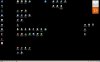The distinction has to be made whether the discussion is Win8
Store APPs or
applications. These are 2 different things, having completely different behavior (from each other).
Some APPs show in Win8, by default, and can be seen via WinQ or on the initial Start screen or found in the
Store. The use of these APPs is 100% optional.
Applications, ie various, programs, utilities and other software open on the desktop as Windows Explorer windows, having the same behavior as ever and can be close via a red 'x' at the top right corner of said windows.
Using Desktop Toolbar displays a textual listing from which one can drill down directly; together w/ the Power Users menu there is a non-graphical 'start menu' far better than any offering prior.
Lastly, creating an Applications windows/folder on the Taskbar ALL applications, the equivalent of WinQ, APPs
and applications are at hand w/out changing screens.
All the above, leaving "Metro" a moot point, a non-issue and w/out adding any 3rd Party material.
The only requirement is a willingness for 1 click or 1 keystroke upon Boot-up at the Start screen, blink of an eye.
Cheers,
Drew