Windows ships with a surprising number of background services enabled by default, and several of them can quietly consume CPU, RAM, disk I/O, or network bandwidth without delivering any benefit for most users; turning the right ones off can noticeably improve Windows performance and free resources for the apps you actually use. This article summarizes the common list of six safe-to-consider services, explains what each one does, verifies those claims against official and independent documentation, and gives clear, reversible steps to disable them while calling out the trade‑offs and risks.
Windows background services exist to provide convenience, telemetry and compatibility features for a broad range of users and enterprise scenarios. Many are useful in specific contexts (corporate IT, legacy apps, multi‑PC networks, tethering), but on a typical home laptop or desktop they’re unnecessary and occasionally harmful to responsiveness—especially on older machines, HDD systems, or low‑RAM devices. Community and vendor guidance converge on a small set of services that are frequently safe to disable for consumers: Windows Mobile Hotspot Service, Program Compatibility Assistant (PcaSvc), Connected User Experiences and Telemetry (DiagTrack), Windows Error Reporting (WerSvc), Delivery Optimization (peer updates), and SysMain (Superfetch). Practical system maintenance (trim startup apps, remove unused third‑party background services, and consider SSD/RAM upgrades) remains the single biggest performance lever for slow systems.
Disabling a handful of seldom‑used Windows background services can meaningfully reduce background CPU, disk, and network noise on lower‑spec machines—if done deliberately and reversibly. Follow the test‑first approach, use Settings and Group Policy when available for safer control, and keep in mind the trade‑offs for diagnostics and compatibility. These targeted, documented tweaks will help you reclaim CPU cycles, lower I/O stalls, and overall speed up your PC without sacrificing core Windows functionality.
Source: How-To Geek Stop These 6 Windows Background Processes to Reclaim Your PC's Performance
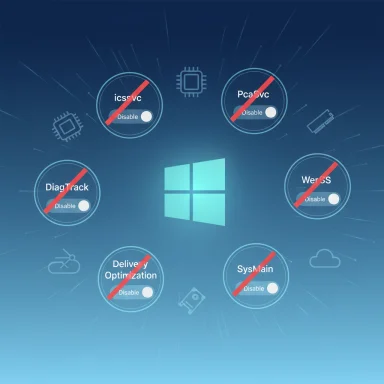 Background / Overview
Background / Overview
Windows background services exist to provide convenience, telemetry and compatibility features for a broad range of users and enterprise scenarios. Many are useful in specific contexts (corporate IT, legacy apps, multi‑PC networks, tethering), but on a typical home laptop or desktop they’re unnecessary and occasionally harmful to responsiveness—especially on older machines, HDD systems, or low‑RAM devices. Community and vendor guidance converge on a small set of services that are frequently safe to disable for consumers: Windows Mobile Hotspot Service, Program Compatibility Assistant (PcaSvc), Connected User Experiences and Telemetry (DiagTrack), Windows Error Reporting (WerSvc), Delivery Optimization (peer updates), and SysMain (Superfetch). Practical system maintenance (trim startup apps, remove unused third‑party background services, and consider SSD/RAM upgrades) remains the single biggest performance lever for slow systems.How to judge whether to disable a service
Before disabling anything:- Check current resource usage in Task Manager (Processes and Startup tabs) and Resource Monitor to confirm a service is actually consuming CPU, disk, memory, or network resources.
- Consider whether you use the feature: mobile hotspot, old Win32 apps that require compatibility shims, or local update sharing.
- If the machine is managed (work/school), group policy or corporate monitoring may require some services—don’t change those settings on a managed device.
- Always set a service to Manual (or stop it) first, test for a few days, and only then set it to Disabled if there’s no unwanted side effect. For full rollback, remember the service name and default startup type.
1) Windows Mobile Hotspot Service (icssvc) — what it is and when to disable
What it does
The Windows Mobile Hotspot Service (service name icssvc) powers the built‑in ability to share your PC’s internet connection over Wi‑Fi (turning your machine into a hotspot). It also manages the related timeouts and power‑save behavior for the hotspot. If you never use your PC as a tethering point for phones, tablets, or other PCs, the service provides no benefit but is still available to be triggered by the UI.Why disabling can help
On machines where you never use hotspot, having the service stopped and disabled reduces a small amount of background activity and surface area for issues. Security guidance (CIS benchmarking) even recommends disabling the Mobile Hotspot Service on domain‑connected systems to reduce attack surface.How to disable (safe, reversible)
- Open Services: press Win+R, type services.msc and press Enter.
- Find Windows Mobile Hotspot Service (icssvc). Right‑click → Properties → Stop, then set Startup type to Disabled and click OK.
- To re‑enable later, set Startup type back to Manual or Automatic (Trigger Start) and Start the service.
Caveats
- If you occasionally use hotspot, prefer leaving it Manual so it only runs when needed.
- On laptops with cellular modems or specialized tethering workflows, disabling is not advised.
2) Program Compatibility Assistant Service (PcaSvc) — why you can usually turn it off
What it does
The Program Compatibility Assistant monitors program launches for known compatibility problems (legacy apps, installers) and offers compatibility fixes or warnings. It’s meant for users running older software not designed for current Windows builds.Why disabling can help
If you don’t run legacy Win32 apps from the Windows XP / Vista / early Windows 7 era, PCA rarely helps and can add orchestration overhead. Disabling it prevents PCA from monitoring application launches and eliminates that background activity. Community and vendor docs show it’s safe for most consumer scenarios.How to disable (safe, reversible)
- Services: Win+R → services.msc → find Program Compatibility Assistant Service (PcaSvc) → Stop → set Startup type to Disabled.
- Or use Group Policy (Computer Configuration → Administrative Templates → Windows Components → Application Compatibility → Turn off Program Compatibility Assistant) to disable PCA UI and behavior.
Caveats
- Gamers or retro‑software enthusiasts who run very old installers or apps may want PCA enabled as a troubleshooting aid.
- If an app starts failing after disabling PCA, re‑enable it to test whether it was the compatibility helper.
3) Connected User Experiences and Telemetry (DiagTrack) — privacy and performance considerations
What it does
This service (often known colloquially as DiagTrack or telemetry) collects diagnostic and usage data for Microsoft to improve Windows. Microsoft documents the required vs optional diagnostic data categories and provides user controls to limit what is sent. Disabling the service stops the telemetry background tasks that aggregate and upload optional diagnostic data.Why disabling can help
Stopping telemetry reduces background network and disk activity related to data collection and local caching. Many power‑user guides and privacy‑focused sources recommend disabling it on personal machines to minimize data sharing and eliminate the service’s periodic activity.How to disable (recommended approach)
- First, control telemetry from Settings: Settings → Privacy & security → Diagnostics & feedback → set Diagnostic data to Required or Off where allowed. This is the supported method.
- To stop the service: Services (services.msc) → Connected User Experiences and Telemetry → Stop → set Startup type to Disabled.
- Note: On managed (corporate) devices these options may be blocked.
Caveats & risks
- Disabling telemetry can hamper remote troubleshooting; support or automated repair suggestions may not be available. Microsoft explicitly notes optional diagnostic data helps identify and fix problems faster. If you open a support ticket, you may be asked to re‑enable diagnostics temporarily.
- Some features (Xbox/Game achievements, certain diagnostics) may rely on the service.
4) Windows Error Reporting (WerSvc) — turn off crash uploads if you don’t want them
What it does
Windows Error Reporting (WER) collects crash reports and delivers diagnostics/solutions to users and developers. It helps Microsoft and app authors fix bugs by aggregating crash signatures and sometimes returning proposed fixes. Microsoft documents WER as the mechanism for reporting application and system errors.Why disabling can help
Disabling WER prevents background reporting operations and occasional CPU/disk work creating and compressing memory dump files. For privacy‑conscious users who don’t want crash data sent, or for performance troubleshooting, disabling WER reduces background tasks. Enterprise security guidance (CIS) often recommends disabling WER in managed environments where errors should be reported to local IT rather than Microsoft.How to disable (two options)
- Supported: Use Group Policy (Computer Configuration → Administrative Templates → Windows Components → Windows Error Reporting) to disable sending error reports.
- Services: services.msc → Windows Error Reporting Service (WerSvc) → Stop → set Startup type to Disabled.
- Registry or deployment: Microsoft documents the Unattend/DisableWER option for large deployments as a supported method.
Caveats
- Disabling removes the automatic feedback loop that can lead to a fix being surfaced for your specific crash; developers use WER data to prioritize bug fixes.
- For enterprise machines, follow corporate policy—CIS benchmarks often call for disabling WER in corporate environments.
5) Delivery Optimization (peer‑to‑peer update sharing) — stop the surprise uploads
What it does
Delivery Optimization is the Windows feature that lets your PC download Windows updates and Microsoft Store apps from other PCs (local or on the Internet) and also upload update parts to other PCs, a peer‑to‑peer model that can save bandwidth in multi‑PC networks. Microsoft documents the feature and how to limit or turn it off.Why disabling can help
If you don’t have multiple PCs on your local network or you prefer to avoid background upload activity that can occur unpredictably, turn Delivery Optimization off; that forces your PC to fetch updates directly from Microsoft and prevents uploads that can use CPU, disk, and network bandwidth at random times. Several consumer guides recommend disabling the Allow downloads from other PCs toggle to prevent unwanted uploads.How to disable
- Settings → Windows Update → Advanced options → Delivery Optimization.
- Set Allow downloads from other PCs to Off. Use the Activity Monitor on that settings page to review what your machine is uploading/downloading. For enterprise control, Delivery Optimization has MDM/Intune and Group Policy settings that allow fine‑grained control.
Caveats
- In environments with multiple PCs on the same network, Delivery Optimization can improve update speeds and reduce external bandwidth; turn it off only if you prefer that trade‑off.
- On metered connections Delivery Optimization behaves differently; Windows will avoid uploads on capped connections by default.
6) SysMain (formerly Superfetch) — preloading vs. real‑world impact
What it does
SysMain (the service previously called Superfetch) analyzes frequently used applications and preloads them into RAM so they start faster. It also supports prefetching, app prelaunch, and memory optimizations. Microsoft documents SysMain’s purpose and provides troubleshooting guidance when it causes resource spikes.The modern trade‑off
On modern systems with NVMe/SSD storage and ample RAM, the preloading benefit is often marginal because SSDs already provide very fast application load times. On low‑RAM machines or HDD systems, SysMain’s constant analysis and disk activity can cause high disk I/O and degrade responsiveness—users report improved smoothness by disabling it when it’s the cause of sustained disk usage. Independent guides and Microsoft troubleshooting pages both show SysMain can spike CPU/disk and that disabling it is an acceptable troubleshooting step.How to disable (temporarily test first)
- Services: Win+R → services.msc → stop SysMain and set Startup type to Disabled.
- Command line: Open an elevated Command Prompt and run:
sc stop "SysMain" & sc config "SysMain" start=disabled - If you notice no negative impact (or performance improves), keep it disabled; otherwise set it back to Automatic.
Caveats
- Disabling SysMain may slightly slow the cold start of frequently used apps, but often reduces background disk thrashing on older drives.
- If you rely on minimal cold-launch latency for a small number of crucial apps, test both states and choose the one that works best for your workload.
Extra: Third‑party background services and msconfig cleaning
Why third‑party services matter
Beyond built‑in Windows services, many third‑party programs install background services and startup tasks (cloud storage sync clients, printer utilities, preinstalled OEM apps) that consume resources. Hidden services don’t always show in the Services list; using System Configuration (msconfig) or the Task Manager Startup tab helps identify and disable them. Community guides consistently recommend hiding Microsoft services in msconfig to avoid disabling core OS functions and then disabling leftover third‑party entries you don’t use.Quick cleanup checklist
- Task Manager → Startup: disable nonessential apps.
- Settings → Apps → Installed apps: uninstall unused applications.
- System Configuration (msconfig): Services tab → Hide all Microsoft services → disable unused third‑party services.
- Use a reputable uninstaller when removing vendor bloatware to avoid registry leftovers.
Reversing changes and safe troubleshooting workflow (step‑by‑step)
- Identify the suspect service by checking Task Manager and Resource Monitor.
- Create a restore point (Settings → System → About → System protection) or note the current service state.
- Stop the service from Services.msc and set Startup type to Manual first; test for 48–72 hours.
- If no regressions, set Startup type to Disabled. If a problem occurs, revert to the original startup type and start the service.
- For telemetry and error reporting, prefer the Settings/Group Policy approach first (supported, reversible), then service changes only if you understand the implications.
- On managed devices, consult IT before changing service configuration.
What the evidence and official guidance say (verification summary)
- Microsoft documents Delivery Optimization and how it uses peer caching and can be turned off in Settings; an admin can control it through policy as well. Disabling peer downloads prevents your PC from uploading update pieces to other machines.
- Microsoft troubleshooting guidance recognizes SysMain/Superfetch can spike CPU or disk in some scenarios; community guides and reputable help sites show disabling SysMain is a common troubleshooting step (test/reverse).
- Windows Error Reporting (WerSvc) is a supported, documented feature that can be disabled locally or via deployment unattend/Group Policy in managed environments. Enterprises like CIS recommend disabling it for corporate privacy and control.
- Connected User Experiences and Telemetry (DiagTrack) is Microsoft’s diagnostic pipeline; Microsoft documents diagnostic categories and user controls, while privacy‑focused sites demonstrate how disabling the service reduces telemetry activity (with the trade‑off of reduced remote diagnostics).
- Program Compatibility Assistant (PcaSvc) is documented by Windows management policy templates and can be disabled if you do not need automatic compatibility assistance for legacy applications.
Final recommendations — a safe, practical checklist to reclaim performance
- Start with housekeeping: uninstall unused apps, disable unneeded startup programs, clean temporary files, and verify antivirus/antimalware health. These often produce the biggest immediate gains.
- For privacy‑minded or low‑spec systems, consider disabling (after testing):
- Windows Mobile Hotspot Service (icssvc) — if you never tether.
- Program Compatibility Assistant (PcaSvc) — if you don’t run legacy installers.
- Connected User Experiences and Telemetry — toggle diagnostics via Settings first, then service if needed.
- Windows Error Reporting (WerSvc) — disable if you don’t want crash uploads or you report errors to local IT.
- Delivery Optimization — turn off peer updates to prevent background uploads.
- SysMain (Superfetch) — disable if you observe sustained disk I/O spikes or the machine is HDD/low‑RAM; SSD systems typically see limited benefit from SysMain.
- Keep a rollback plan: document original startup types or create a system restore point before broad changes.
Risks, caveats and final notes
- Disabling telemetry and error reporting can impede future troubleshooting and remove automatic feedback loops that help Microsoft and third‑party developers prioritize fixes; weigh privacy vs convenience.
- Some services are trigger‑start in modern Windows and only run when a specific action is requested; stopping them won’t always eliminate all functionality but may break edge cases (e.g., gaming achievements that rely on telemetry). Test to confirm behavior.
- Enterprise and school devices often enforce settings via Group Policy; making local changes may be reverted or blocked and could violate local IT policy. Always check before making changes on managed systems.
- The single most reliable long‑term performance upgrades remain hardware: adding RAM and moving to an SSD (or NVMe) yield larger, persistent improvements than micro‑tweaks.
Disabling a handful of seldom‑used Windows background services can meaningfully reduce background CPU, disk, and network noise on lower‑spec machines—if done deliberately and reversibly. Follow the test‑first approach, use Settings and Group Policy when available for safer control, and keep in mind the trade‑offs for diagnostics and compatibility. These targeted, documented tweaks will help you reclaim CPU cycles, lower I/O stalls, and overall speed up your PC without sacrificing core Windows functionality.
Source: How-To Geek Stop These 6 Windows Background Processes to Reclaim Your PC's Performance