Microsoft's own guidance is blunt and useful: if your Windows 10 or Windows 11 PC feels sluggish, the first two places to look are OneDrive's background syncing and Windows' visual effects — and disabling or tuning those features can deliver an immediate, measurable improvement on low‑spec machines.
Windows performance is the sum of many moving parts: CPU cycles, storage I/O, memory pressure, GPU work for the desktop compositor, background services, and sync/backup clients. In recent months Microsoft’s support guidance and multiple independent reports have converged on the same practical advice for users with modest hardware: pause or limit OneDrive syncing when it’s creating CPU and I/O contention, and turn off nonessential visual effects (animations, transparency, shadows) to reduce GPU and CPU overhead.
This counsel comes at a sensitive moment. Windows 10 reaches its end of support soon, which changes the upgrade calculus for many users who face either moving to Windows 11 (if hardware permits), paying for extended updates, or accepting increased security risk. For machines that remain on older hardware, squeezing usable performance out of Windows 10 or 11 often means disabling convenience features that silently consume resources.
This article explains, step by step, what those two features are, why they slow systems down, how to disable or tune them safely, and what trade‑offs and risks to weigh before you act.
Key visual elements that cost resources:
Below are precise, production‑ready instructions you can follow now.
However, these are fundamentally band‑aids for hardware limitations. If your PC repeatedly chokes on routine tasks, the long‑term solution is a hardware upgrade (RAM and, preferably, an SSD) or migration to an OS that better suits your hardware profile. Relying on disabling features indefinitely sacrifices convenience, continuity, and some security options.
For organizations, the calculus includes data governance and backup policies; admins will want to control OneDrive behavior centrally rather than removing it ad hoc.
Source: myhostnews.com Windows 10 and 11 are slowed down by these two features: disable them urgently
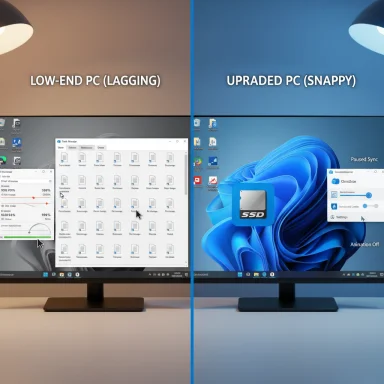 Background / Overview
Background / Overview
Windows performance is the sum of many moving parts: CPU cycles, storage I/O, memory pressure, GPU work for the desktop compositor, background services, and sync/backup clients. In recent months Microsoft’s support guidance and multiple independent reports have converged on the same practical advice for users with modest hardware: pause or limit OneDrive syncing when it’s creating CPU and I/O contention, and turn off nonessential visual effects (animations, transparency, shadows) to reduce GPU and CPU overhead.This counsel comes at a sensitive moment. Windows 10 reaches its end of support soon, which changes the upgrade calculus for many users who face either moving to Windows 11 (if hardware permits), paying for extended updates, or accepting increased security risk. For machines that remain on older hardware, squeezing usable performance out of Windows 10 or 11 often means disabling convenience features that silently consume resources.
This article explains, step by step, what those two features are, why they slow systems down, how to disable or tune them safely, and what trade‑offs and risks to weigh before you act.
Why these features matter
OneDrive background sync: invisible but resource‑hungry
OneDrive is integrated into Windows and, by default, runs continuously to keep local files and cloud copies in sync. That integration brings great convenience — automatic backup, Files On‑Demand, Office integration — but also some downsides:- When OneDrive is indexing, uploading, downloading, or resolving thousands of file changes, it can generate heavy disk I/O, network traffic, and CPU work for thumbnailing, metadata lookups, and the File Explorer integration.
- File Explorer contexts that show OneDrive status or cloud icons may trigger additional shell processing and network checks that increase folder‑open latency and slow context menus.
- On machines with limited RAM or HDD (rather than SSD) storage, those background tasks can contend with active apps, causing stutter, long disk queues, and slow response times.
Visual effects: polish vs. performance
Windows 11 emphasizes a softer, animated user interface: fades, slide animations, blurred/translucent backgrounds, and shadowing. Each of these visual elements is lightweight on modern PCs with dedicated GPUs and ample VRAM, but on older machines or systems with integrated graphics and limited RAM they consume measurable CPU/GPU cycles and memory.Key visual elements that cost resources:
- Animation effects (window open/close, menu fades)
- Transparency effects (blurred translucent backgrounds on taskbar, Start, Action Center)
- Shadows under windows and other compositing effects
What Microsoft actually recommends (and what to do)
Microsoft’s official support guidance includes several practical knobs you can turn: pause OneDrive syncing while troubleshooting performance, selectively choose which OneDrive folders sync locally, and turn off animation/transparency features in Windows settings if performance is a concern.Below are precise, production‑ready instructions you can follow now.
How to pause OneDrive sync (quick, reversible)
- Locate the OneDrive cloud icon in the notification area (system tray).
- Right‑click the OneDrive icon and choose Pause syncing.
- Choose a duration: 2 hours, 8 hours, or 24 hours. Sync will resume automatically after the period elapses, or you can manually resume from the same menu.
- Pausing is perfect for short windows of heavy work (large file copy, video editing, gaming).
- If you don’t see the icon, open Start and type OneDrive to launch the client.
How to restrict OneDrive so it doesn’t hog resources
- Use Files On‑Demand to keep large files online‑only instead of copying everything locally.
- Selectively sync only the folders you need: OneDrive Settings > Account > Choose folders.
- Limit OneDrive’s network throughput: OneDrive Settings > Network > set upload/download rate, or use “Adjust automatically” to let OneDrive yield bandwidth to other apps.
- If you have persistent problems, consider unlinking the PC from OneDrive (OneDrive Settings > Account > Unlink this PC) — this stops sync but preserves files stored locally.
- If you choose to uninstall OneDrive, confirm that all important files are present locally or backed up elsewhere first.
- Unlinking or uninstalling removes automatic cloud backup. Confirm alternate backups (external drive, other cloud service) to avoid data loss.
- Some Office features (co‑authoring, autosave to OneDrive) are impacted when OneDrive is not running.
How to disable animations and transparency in Windows 11 (and equivalent in Windows 10)
Windows 11 — Visual effects:- Open Settings (Win + I).
- Go to Accessibility > Visual effects.
- Turn off Animation effects.
- Turn off Transparency effects.
- Open Control Panel > System and Security > System.
- Click Advanced system settings (left).
- In the Performance section click Settings.
- Under the Visual Effects tab, choose Adjust for best performance or manually uncheck specific items such as Show shadows under windows.
- Click Apply, then OK.
Quick checklist: speed fixes in order
- Reboot and ensure Windows Update and drivers (especially storage and GPU) are current.
- Open Task Manager: sort by CPU, Disk, and Memory to see suspect processes (OneDrive may appear as OneDrive.exe).
- Pause OneDrive sync for 2 hours and measure responsiveness.
- If Explorer/menus are slow, turn off Animation and Transparency effects.
- Limit OneDrive bandwidth and use Selective Sync.
- If using an HDD, consider disabling nonessential shell extensions and background indexing temporarily.
- If the problem persists, consider hardware upgrades (RAM or SSD) before aggressive OS changes.
ReadyBoost: the forgotten caching trick (and why it’s mostly irrelevant now)
ReadyBoost was introduced in Windows Vista to use a USB flash drive as a cache to accelerate disk reads on systems with slow HDDs and low RAM. Today, ReadyBoost’s usefulness is limited:- On systems with an SSD as the system drive, ReadyBoost offers no benefit and is typically disabled by Windows automatically.
- In recent Windows 11 builds, the ReadyBoost UI and management options have disappeared for many users; support forums and user reports indicate the feature has been phased out or hidden in newer releases.
- Flash drives have limited write cycles; heavy caching workloads can wear out inexpensive USB media faster than ordinary use.
- Add physical RAM (most effective).
- Move the system drive to an SSD (dramatic, broad gains).
- Tune virtual memory (pagefile) carefully if you must; however, adding RAM is preferable.
- Use lightweight Linux distributions for very old hardware if Windows performance cannot be achieved acceptably.
Real‑world impact: what users report
- File Explorer lag: Many users report long delays opening OneDrive folders, slow right‑click context menus, and delayed thumbnail generation when OneDrive is actively syncing a large set of files. Pausing OneDrive frequently returns Explorer to normal responsiveness.
- Battery life and heat: On laptops, constant sync activity causes higher CPU usage, which increases power draw and thermals, shortening battery life. Pausing sync while on battery can help.
- Perceived snappiness: Turning off animations and transparency makes windowing operations and app switching feel more immediate on low‑spec machines.
Trade‑offs and risks — the balanced view
Before you disable or remove anything, weigh the consequences.- Disabling OneDrive sync:
- Pros: immediate reduction in background I/O, better responsiveness, fewer network uploads.
- Cons: loss of automatic cloud backup, no real‑time file versioning, and potential disruption to Office autosave and cross‑device continuity. If you use “Files On‑Demand,” some documents may be cloud‑only — uninstalling without downloading them first will make them inaccessible locally.
- Disabling visual effects:
- Pros: improved responsiveness, fewer GPU/CPU cycles used by the compositor, better battery life on laptops.
- Cons: loss of UI polish that can impact perceived usability, and some UI affordances (subtle animation cues) are removed. For users with visual impairments, animations can sometimes help orientation; test before committing.
- Uninstalling OneDrive entirely:
- Pros: maximum elimination of integration overhead; File Explorer and context menu glitches tied to OneDrive will stop.
- Cons: you must adopt a new backup routine; future Windows updates may reintroduce OneDrive or require reinstallation for certain integrations.
- Tinkering with ReadyBoost or registry hacks:
- Pros: limited or no benefit on modern hardware; rarely worth the time.
- Cons: registry or system file changes can destabilize the system; ReadyBoost on a flash drive accelerates wear on the device.
Practical, tested recipes
Use these recipes depending on your scenario.If you have a slow HDD and limited RAM (laptop, older desktop)
- Pause OneDrive while working on heavy tasks.
- Turn off Animation + Transparency effects.
- Consider upgrading to an SSD — it’s the single biggest improvement for I/O‑bound systems.
- If budget prevents an SSD, consider adding RAM first if the motherboard supports it.
If you use your PC for media editing or gaming and need short bursts of performance
- Pause OneDrive sync during editing/gaming sessions.
- Use a dedicated external drive for large media projects, and exclude that folder from OneDrive.
- Set OneDrive bandwidth limits so it yields to your work.
If you rely on OneDrive for backups and can’t pause/uninstall
- Use selective sync to keep only critical folders local.
- Let OneDrive “Adjust automatically” for bandwidth.
- Schedule large syncs for off‑hours (pause during the day; resume overnight).
Security & upgrade considerations: Windows 10 end of support
Windows 10’s end of support changes the risk profile for machines still running that OS. After support ends, Microsoft will no longer deliver security updates, which increases exposure to malware and zero‑day threats. Options:- Upgrade to Windows 11 if your hardware meets the requirements — that generally provides ongoing security updates and better integration with modern hardware.
- If hardware is incompatible, investigate the Extended Security Update (ESU) program (where available) or alternate OS choices.
- For machines you intend to keep offline or for limited use, isolate network access and ensure robust third‑party security measures and backups.
Advanced diagnostic tips
- Use Task Manager’s “Startup impact” and Resource Monitor to inspect which processes are hitting disk/network.
- In File Explorer, disable the “Preview pane” and large thumbnail generation temporarily to reduce sudden I/O spikes.
- Try a clean boot to identify third‑party shell extensions that may be slowing Explorer (msconfig > Services > hide Microsoft services > disable non‑essentials, then restart).
- If OneDrive causes Explorer to be slow only in OneDrive folders, test by unlinking and running Explorer again to isolate whether the issue is sync‑client related.
- Use a utility like ShellExView to selectively disable third‑party context menu handlers; sometimes a single extension causes disproportionate delay.
Final analysis: when to disable, when to upgrade
Disabling OneDrive sync temporarily and turning off nonessential visual effects are low‑risk, high‑reward first steps for troubleshooting performance on constrained machines. They are reversible and detectable: if performance doesn’t improve, you can reenable them with no lasting harm.However, these are fundamentally band‑aids for hardware limitations. If your PC repeatedly chokes on routine tasks, the long‑term solution is a hardware upgrade (RAM and, preferably, an SSD) or migration to an OS that better suits your hardware profile. Relying on disabling features indefinitely sacrifices convenience, continuity, and some security options.
For organizations, the calculus includes data governance and backup policies; admins will want to control OneDrive behavior centrally rather than removing it ad hoc.
Practical summary — what to do now
- Pause OneDrive syncing for a test: if Explorer and apps feel faster, follow up with selective sync and bandwidth limits.
- Turn off Animation and Transparency effects for immediate UI snappiness on low‑power machines.
- Don’t rely on ReadyBoost as a long‑term fix; prefer RAM or SSD upgrades.
- Back up before uninstalling OneDrive or making irreversible changes.
- Prepare for Windows 10 end of support: evaluate hardware, upgrade path, or extended security options.
Source: myhostnews.com Windows 10 and 11 are slowed down by these two features: disable them urgently