Microsoft quietly confirmed what many long-time Windows users suspected: two convenience-driven features — OneDrive’s background file syncing and Windows’ visual effects — can make a PC feel slower, and Microsoft’s official “tips to improve PC performance” guidance now lists pausing sync and trimming animations as two of the fastest, reversible ways to recover responsiveness.
Microsoft’s new support guidance is built around a familiar checklist — keep Windows and drivers updated, free disk space, scan for malware — but it also explicitly calls out two commonly enabled features as possible sources of perceived slowness: OneDrive sync activity and the system visual effects (animations, transparency and shadows). The company explains that syncing “can slow down your PC” and points users to short, reversible actions such as Pause syncing and Adjust for best performance to test whether these features are responsible for sluggish behaviour.
Independent technology outlets promptly amplified the advisory and reproduced Microsoft’s remediation steps, noting that the impact is most visible on older, lower-spec machines or devices under heavy concurrent load.
Key technical pressure points where OneDrive can become a bottleneck:
Conclusion: The easiest first step for anyone with a lagging Windows 10 or Windows 11 machine is to perform the two short tests Microsoft recommends — pause OneDrive and trim visual effects — and then use measured mitigations (selective sync, bandwidth caps, Files On‑Demand) to keep both convenience and responsiveness in balance.
Source: digit.in These two features could slow down your PC, Microsoft warns
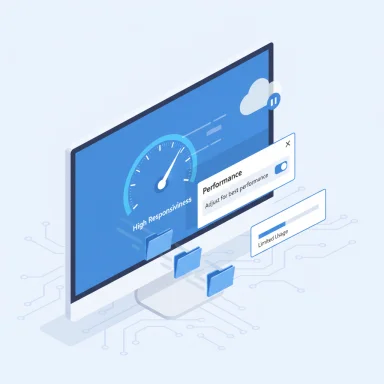 Background
Background
Microsoft’s new support guidance is built around a familiar checklist — keep Windows and drivers updated, free disk space, scan for malware — but it also explicitly calls out two commonly enabled features as possible sources of perceived slowness: OneDrive sync activity and the system visual effects (animations, transparency and shadows). The company explains that syncing “can slow down your PC” and points users to short, reversible actions such as Pause syncing and Adjust for best performance to test whether these features are responsible for sluggish behaviour. Independent technology outlets promptly amplified the advisory and reproduced Microsoft’s remediation steps, noting that the impact is most visible on older, lower-spec machines or devices under heavy concurrent load.
Why these two features matter
OneDrive background syncing: convenience that can contend with foreground work
OneDrive is deeply integrated into Windows to provide continuous backup, cross-device access and Files On‑Demand semantics. That convenience comes from a continuously running sync engine (OneDrive.exe) that:- Watches folders for changes and enumerates filesystem events.
- Computes file hashes, compresses and encrypts data for transfer.
- Uploads/downloads files and maintains metadata (status overlays, thumbnails).
- Triggers ancillary subsystems (search indexing, antivirus scanning) when files change.
Key technical pressure points where OneDrive can become a bottleneck:
- Disk I/O saturation on mechanical HDDs or nearly-full SSDs.
- CPU cycles devoted to hashing, thumbnail generation and encryption.
- Memory pressure leading to paging on systems with limited RAM.
- Network saturation that increases latency for other cloud apps and browsing.
Visual effects: the cost of polish
Windows 11’s modern interface relies on animations, drop shadows, acrylic/transparency and smooth transitions. These effects are often GPU-accelerated, but they still entail:- Additional GPU compositing and frame updates.
- CPU wake-ups for animation timing and redraws.
- Extra working set memory for composited buffers.
What Microsoft recommends (and how to do it, step by step)
Below are the short, reversible steps Microsoft lists as first-line tests. These are intended as diagnostic tools: use them one at a time so you can measure the effect.1. Pause OneDrive syncing (quick diagnostic)
- Click the OneDrive cloud icon in the notification area (system tray).
- Select Help & Settings (gear icon) → Pause syncing.
- Choose 2 hours, 8 hours, or 24 hours.
- Restart your PC and see whether responsiveness improves; resume syncing when convenient.
2. Limit OneDrive bandwidth or change sync scope (finer control)
- Open OneDrive settings → Network (or Settings → Bandwidth).
- Set upload/download limits (minimum 50 KB/sec up to large values) or choose “Adjust automatically” so OneDrive only uses spare bandwidth.
- Use Choose folders / Selective sync to unsync large folders you don’t need locally.
- Use Files On‑Demand to keep files online-only until you open them.
3. Trim visual effects (instant UI snappiness)
- Press Windows key, type performance, and open “Adjust the appearance and performance of Windows.”
- On the Visual Effects tab, select Adjust for best performance and click Apply.
- Alternatively, open Settings → Accessibility → Visual effects and toggle Animation effects and Transparency effects off for a targeted reduction.
Practical checks and diagnostics you should run first
Before making changes permanent, collect basic metrics so you can tell whether an action actually helped.- Open Task Manager → Performance and Processes to note CPU, Disk, Memory and Network baselines.
- Watch for sustained CPU use by OneDrive.exe or high disk queue length during slow periods.
- Use Resource Monitor (resmon) to inspect disk I/O processes and network usage.
- Measure subjective responsiveness before and after (boot cold, then perform the same workflow).
Balanced assessment: strengths of Microsoft’s guidance
- Practicality: The suggested steps are reversible, low-risk and easy for non-technical users to perform. Pausing sync for a few hours or toggling animation settings can be done in minutes.
- Transparency: Microsoft explicitly acknowledges the trade-off between convenience/aesthetics and resource use, rather than leaving users to guess.
- Options for finer control: OneDrive offers bandwidth limits, Files On‑Demand and selective sync as graduated mitigations that preserve cloud benefits while reducing systemic load.
Where the guidance falls short — risks and caveats
- No incidence statistics: Microsoft’s advisory does not quantify how common or severe OneDrive/visual effects slowdowns are across the installed base, leaving ambiguity about scale and risk. This lack of statistical context means users must evaluate impact on their individual machines. Treat anecdotes as signals, not population-level claims.
- Potential backup risk if users overreact: Pausing, unlinking or uninstalling OneDrive stops continuous cloud backup. Users who disable sync permanently without an alternative backup plan risk data loss if the device fails. Always ensure an alternate backup strategy before permanently disabling cloud sync.
- Enterprise constraints: In managed environments OneDrive settings may be enforced by Group Policy or MDM; unilateral changes can break compliance or backup workflows. Administrators should apply selective sync or scheduled sync windows via policy where needed.
- Not a silver bullet: Disabling visual polish and pausing sync will help specific classes of bottlenecks — mainly I/O, CPU and GPU composition pressure — but will not fix failing disks, bad drivers, thermal throttling or malware. Comprehensive troubleshooting remains necessary.
Recommendations — what to change, and when
- If your machine has less than 8 GB RAM, an HDD, or you routinely run many concurrent apps: pause OneDrive for a short test and turn off animations. This diagnostic is quick and reversible and commonly delivers a perceived speed boost.
- If pausing helps, adopt graduated mitigations rather than permanent removal:
- Use Files On‑Demand and selective sync to keep rarely used folders online-only.
- Set bandwidth caps in OneDrive so background uploads don’t saturate your uplink.
- Leave animations off but selectively re-enable high-value visuals (smooth fonts) if desired.
- For power users who need both sync and peak performance: schedule major uploads for off-hours, or use an external fast SSD for active working folders while syncing archives in the background. Consider adding RAM or upgrading to an NVMe SSD if budget permits — hardware changes usually deliver the most durable improvement.
- For IT administrators: use Intune or Group Policy to enforce selective sync and bandwidth policies on low-spec fleet devices, and gather telemetry when users report unexplained slowness before pushing blanket changes.
Measuring impact: a short methodology
- Record baseline: Task Manager → performance counters; note OneDrive.exe CPU/disk, overall disk queue length, memory pressure and network throughput.
- Pause OneDrive for 2 hours and disable animations. Reboot and perform the same workload.
- Compare metrics and record subjective differences (UI latency, app launch times, File Explorer responsiveness).
- If improvement is clear, roll out measured mitigations (selective sync, throttles). If not, revert changes and continue with deeper diagnostics.
Broader context and what it means for Windows users
Microsoft’s explicit guidance reflects a broader reality: modern OS design balances feature-richness and user experience against finite hardware resources. Cloud integration and visual polish are real user benefits, but their defaults matter — particularly for users on older or budget hardware. The company’s decision to call out OneDrive sync and visual effects in an official troubleshooting checklist is useful because it moves the conversation from vague complaints (“Windows feels slow”) to concrete, testable steps. Independent coverage and forum testing corroborate the practical value of these steps, though the magnitude of impact will vary by configuration.Final takeaway — a pragmatic plan
- Start with the short, reversible tests Microsoft suggests: pause OneDrive for 2 hours and turn off animation/transparency effects. If performance improves, adopt targeted mitigations (Files On‑Demand, selective sync, bandwidth limits).
- Don’t replace a backup with silence: if you choose to keep OneDrive paused or disabled for long periods, implement an alternative backup strategy (external drive, scheduled backups to another cloud, or enterprise-managed solutions).
- For persistent or intermittent slowness, gather telemetry (Task Manager/Resource Monitor) and escalate to driver or hardware checks before making permanent changes to cloud or UI features.
Conclusion: The easiest first step for anyone with a lagging Windows 10 or Windows 11 machine is to perform the two short tests Microsoft recommends — pause OneDrive and trim visual effects — and then use measured mitigations (selective sync, bandwidth caps, Files On‑Demand) to keep both convenience and responsiveness in balance.
Source: digit.in These two features could slow down your PC, Microsoft warns