Browser notifications are useful when they announce the things you care about — but they become a productivity tax the moment they arrive uninvited, break your flow, and pile up in the corner of your screen. A focused Windows 11 setup starts with controlling what can interrupt you: from system‑level Do Not Disturb to site‑level permission nudges in every browser. This deep, practical guide walks through the why, the how, and the hardening steps IT pros and power users should apply to stop annoying browser notifications on a Windows 11 PC and keep interruptions to a minimum.
Modern websites use Web Push Notifications to send short messages — payment reminders, sale alerts, news updates, or app‑like signals — that appear as Windows toast notifications even when the browser tab is closed. Those permission prompts are intentionally frictionless, and a single accidental tap on “Allow” creates a long‑term permission that a site can abuse later.
The human cost is measurable: researchers at the University of California, Irvine report that it takes roughly 23 minutes to regain concentrated focus after an interruption, a figure that’s been repeatedly quoted by academic and tech outlets and is widely used to justify stricter interruption control.
A key user behavior drives the problem: when rushed, many people click “Allow” without checking the domain. The result is a stream of low‑value or malicious alerts that hijack attention. Browser notification permissions are therefore a permanent permission vector — easier to grant than to revoke, and easy for adware and scammy sites to exploit. The only long‑term solution is consistent permission management and a system‑level fallback to silence everything when focus is required. The steps below are the checklist to do exactly that.
Step‑by‑step (Chrome desktop):
User steps (Edge desktop):
At the same time, the exactitude of “23:15” has been questioned by independent fact‑checkers and blog investigations that found no single definitive primary paper containing that exact timestamp. When using such numbers in policy or training materials, treat them as a workplace heuristic (an illustrative average) rather than a precise, immutable law. Flag the number when presenting it and cite the originating sources: UC Irvine’s communications and the major outlets that reported the finding.
For a hands‑on approach, follow the one‑hour checklist, lock down browser permissions, and — where applicable — deploy Edge policies to enforce a silent baseline. These steps deliver an immediate reduction in noise and restore control over the desktop experience so that alerts are meaningful, timely, and welcome.
Source: RS Web Solutions How to Stop Annoying Browser Notifications on Windows 11
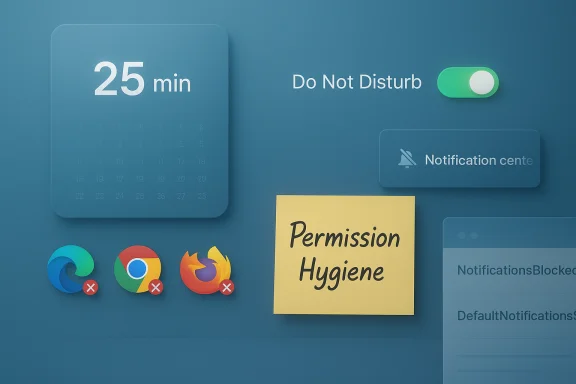 Background: why these notifications matter (and why they stick)
Background: why these notifications matter (and why they stick)
Modern websites use Web Push Notifications to send short messages — payment reminders, sale alerts, news updates, or app‑like signals — that appear as Windows toast notifications even when the browser tab is closed. Those permission prompts are intentionally frictionless, and a single accidental tap on “Allow” creates a long‑term permission that a site can abuse later.The human cost is measurable: researchers at the University of California, Irvine report that it takes roughly 23 minutes to regain concentrated focus after an interruption, a figure that’s been repeatedly quoted by academic and tech outlets and is widely used to justify stricter interruption control.
A key user behavior drives the problem: when rushed, many people click “Allow” without checking the domain. The result is a stream of low‑value or malicious alerts that hijack attention. Browser notification permissions are therefore a permanent permission vector — easier to grant than to revoke, and easy for adware and scammy sites to exploit. The only long‑term solution is consistent permission management and a system‑level fallback to silence everything when focus is required. The steps below are the checklist to do exactly that.
Overview: the three tiers of control
- System level (Windows 11): global silencing, schedules, and per‑app overrides (Do Not Disturb / Focus).
- Browser level: site permissions, quieter UI options, and extension audits in Chrome, Edge, Firefox, and Opera.
- Enterprise / advanced: Group Policy or Registry enforcement for Microsoft Edge and system hardening to stop reappearance.
How to control notifications globally from Windows 11 Settings
Windows 11 centralizes alerts in Settings > System > Notifications. Use these steps to create a consistent, low‑distraction environment:- Press Windows + I to open Settings.
- Go to System → Notifications.
- Toggle Do Not Disturb on to silence all incoming notifications; use Turn on Do Not Disturb automatically to schedule it or trigger it in full‑screen or presentation modes.
- Master toggle — turn off “Get notifications from apps and other senders” to silence everything (nuclear option).
- Per‑app toggles — scroll down to selectively disable notifications for browsers (Edge, Chrome, Firefox) or other noisy apps. This keeps critical alerts (security, calendar) while muting marketing and social noise.
- Priority exceptions — set a small set of apps as Priority so they can bypass Do Not Disturb if absolutely necessary.
- Lock screen visibility — uncheck “Show notifications on the lock screen” if you want privacy when your PC is unattended.
How to stop annoying notifications in Google Chrome
Chrome provides robust site permission controls and a “quieter UI” to reduce prompts. Google has also been rolling out a Safety Check enhancement that can automatically revoke notification permissions from sites you never interact with — a welcome move that’s arriving gradually on desktop and mobile. Reporters and product changelogs confirm this automated revocation as part of Chrome’s Safety Check improvements.Step‑by‑step (Chrome desktop):
- Open Chrome → Settings → Privacy and security → Site settings → Notifications.
- Under Allowed to send notifications, review every site and click the three dots to Remove or Block any you don't trust.
- To stop new popups: enable Use quieter messaging (this converts intrusive prompts into a bell icon in the address bar).
- For a full ban, select Don’t allow sites to send notifications to prevent all future permission requests.
- Review chrome://extensions and remove any suspicious add‑ons — extensions can act as a notification conduit.
- If Chrome’s Safety Check revoked permissions automatically for you, you’ll get a Chrome notification stating which sites were unsubscribed (you can re‑enable if needed). The rollout varies by channel and platform; if you rely on specific web apps, re‑enable only those you trust.
How to manage unwanted notifications in Mozilla Firefox
Firefox emphasizes granular control and offers both UI and advanced toggles:- Open Firefox → Settings → Privacy & Security → scroll to Permissions → Notifications → click Settings….
- Revoke or block existing site permissions from the list.
- To stop future requests completely, check Block new requests asking to allow notifications and Save Changes. This prevents all sites from asking.
- Type about:config, accept the warning, search for dom.webnotifications.enabled, and set it to false. This disables web notifications at the browser core. Use this only if you never want site push messages.
How to disable notifications on Microsoft Edge (consumer and enterprise)
Edge mirrors Chrome’s UI for site settings because it’s Chromium‑based, but it also supports Group Policy and Registry enforcement — making it ideal for admins who need to block notifications across many machines.User steps (Edge desktop):
- Edge → Settings → Cookies and site permissions → Notifications.
- Turn off Ask before sending to block all new requests, or remove individual sites from the Allow list.
- Microsoft publishes a policy called NotificationsBlockedForUrls and DefaultNotificationsSetting that allows admins to block notifications for specific URLs or set a global default. These are available in Group Policy (Administrative Templates → Microsoft Edge → Content settings) and as registry keys under HKEY_LOCAL_MACHINE\SOFTWARE\Policies\Microsoft\Edge. Use these policies to enforce a silent policy across users.
- Open regedit.
- Create keys under SOFTWARE\Policies\Microsoft\Edge\NotificationsBlockedForUrls and add numbered REG_SZ values for each blocked domain.
- Restart Edge or the device. This approach prevents users from re‑enabling notifications for those domains unless the policy is changed.
How to stop notifications in Opera
Opera follows Chromium conventions for site permissions, so the user controls are familiar:- Opera → Easy Setup → Go to full browser settings → Privacy & security → Site Settings → Notifications.
- Choose Don’t allow sites to send notifications to block new requests or use Use quieter messaging to reduce prompts. Review and remove any sites listed under Allowed to send notifications.
Troubleshooting persistent or malicious notification issues
If notifications persist after following the browser and Windows instructions, follow this escalation path:- Confirm Windows 11 notification settings and per‑browser settings were not overwritten by administrative policies or vendor software. Many OEMs or corporate device management suites can reapply notification policies.
- Boot into Safe Mode or run the browser without extensions: if notifications stop, an extension or startup app is the culprit.
- Scan for adware and PUPs with reputable tools (Malwarebytes, Microsoft Defender Offline). Notification hijackers sometimes use push channels to display fake antivirus alerts and phishing lures.
- Clear browser data and revoke permissions: in browser settings, remove notification permissions for suspicious sites and clear cookies/local storage for those domains.
- Inspect system policies — look for “Managed by your organization” banners in Chrome or Edge, and use Group Policy Editor or Registry to review applied policies if you control the device.
Hardening tips for power users and IT admins
- Use Windows Do Not Disturb schedules and set priority exceptions sparingly so only critical alerts (security, alarms) can interrupt.
- On shared machines, enforce Edge policies: DefaultNotificationsSetting = Block and populate NotificationsAllowedForUrls with only the minimal trusted domains. This ensures predictable behavior.
- For Chrome fleets, consider enterprise policies that mirror Edge’s approach or deploy extension whitelists and content filters. Chrome’s Safety Check automatic revocation helps reduce nuisance notifications but should not be the only control for managed environments.
- Keep browsers and the WebView2 runtime up to date — some notification abuses rely on older runtimes or unpatched behavior.
- Use browser profiles to separate work from personal browsing; only allow notifications in the profile where you need them (e.g., team chat web apps).
A closer look at the “23‑minute” figure — verify before you amplify
The specific “23 minutes” claim — commonly presented as 23 minutes and 15 seconds — has been repeated extensively in tech press and by UC Irvine affiliates. UC Irvine’s reporting states it takes around 23 minutes to return to a concentrated state after interruptions, and major outlets have quoted that figure in multiple contexts.At the same time, the exactitude of “23:15” has been questioned by independent fact‑checkers and blog investigations that found no single definitive primary paper containing that exact timestamp. When using such numbers in policy or training materials, treat them as a workplace heuristic (an illustrative average) rather than a precise, immutable law. Flag the number when presenting it and cite the originating sources: UC Irvine’s communications and the major outlets that reported the finding.
Practical workflow: a one‑hour checklist to reclaim a quiet desktop
- Open Windows Settings → System → Notifications: Turn on Do Not Disturb and schedule it for your core work hours.
- In the same Notifications screen, disable “Get tips and suggestions when using Windows” and turn off lock screen notifications.
- Open each browser you use and perform the following:
- Settings → Site settings → Notifications: remove all unrecognized entries and set default to block or quieter messaging. (Chrome/Edge/Opera/Firefox all have these controls.)
- chrome://extensions or equivalent: remove suspicious add‑ons.
- Run a full malware scan with Microsoft Defender and a second opinion tool like Malwarebytes.
- If this is a work or school device, verify Group Policy and registry entries for Edge/Chrome and apply NotificationsBlockedForUrls for known offenders.
Why these steps work (and the residual risk)
These methods work because they attack notification delivery at every level:- The OS level silences anything that gets through the browser or apps.
- Browser settings revoke the permission gate that allows sites to push notifications.
- Enterprise policies prevent accidental re‑enabling of permissions on managed machines.
- If malware has added itself as a background service, or policies are centrally managed by an admin, local changes may not persist. Manual scans and admin cooperation are required in these cases.
- Automated revocation features (Chrome Safety Check) are rolling out and behavior varies by version and channel; don’t rely solely on this automation for enterprise security.
Conclusion: alerts should serve you — not distract you
Notifications are a small feature with a large impact on attention and productivity. By combining Windows 11 system features (Do Not Disturb, Focus Sessions) with browser‑level hygiene (site permissions, quieter messaging, extension audits) and enterprise policies (Group Policy/Registry for Edge), users can sharply reduce unwanted interruptions and reclaim focus. The 23‑minute attention recovery heuristic underscores why reducing even short interruptions matters; treat the figure as guidance rather than gospel and use the technical controls described above to protect deep work.For a hands‑on approach, follow the one‑hour checklist, lock down browser permissions, and — where applicable — deploy Edge policies to enforce a silent baseline. These steps deliver an immediate reduction in noise and restore control over the desktop experience so that alerts are meaningful, timely, and welcome.
Source: RS Web Solutions How to Stop Annoying Browser Notifications on Windows 11