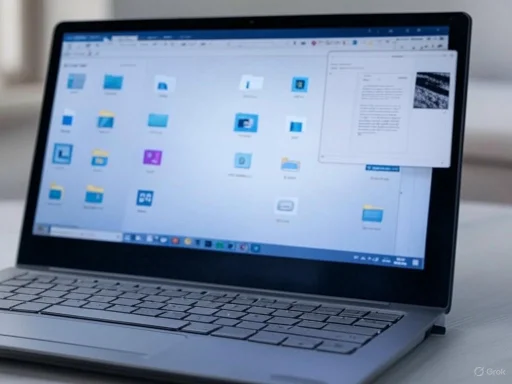
Navigating through files on Windows has traditionally been a cumbersome process, often requiring users to open each file individually to view its contents. This method not only consumes time but also disrupts workflow efficiency. Recognizing this challenge, a free utility named QuickLook has emerged, offering Windows users a seamless and rapid file preview experience akin to macOS's Quick Look feature.
Understanding QuickLook
QuickLook is a lightweight application designed to provide instant previews of various file types directly within Windows File Explorer. By simply selecting a file and pressing the spacebar, users can view the file's contents without launching its associated application. This functionality mirrors the Quick Look feature introduced by Apple in macOS 10.5 Leopard, which allows users to peek into a file's content swiftly.
Key Features of QuickLook
- Broad File Format Support: QuickLook supports a wide array of file types, including images, PDFs, text documents, and media files. Notably, it can play audio and video files within the preview window and allows users to view the contents of ZIP files without extracting them.
- Interactive Previews: Beyond static viewing, QuickLook offers interactive capabilities. Users can perform basic edits on text documents and images directly within the preview window, enhancing productivity by reducing the need to open separate applications.
- Seamless Integration: The utility integrates smoothly with Windows File Explorer and supports previewing files from Open and Save File Dialogs, as well as third-party file managers.
Installing QuickLook is straightforward:
- Download: QuickLook is available for free on the Microsoft Store. Users can search for "QuickLook" and click "Install" to begin the process.
- Launch and Configure: After installation, launch QuickLook. To ensure it runs automatically upon startup, right-click the QuickLook icon in the system tray, select "Settings," and enable the "Autostart" option.
- Usage: Open File Explorer, select a file, and press the spacebar to preview its contents.
QuickLook significantly streamlines file management tasks:
- Efficient File Browsing: Users can quickly preview files without opening them, saving time and reducing the clutter of multiple open applications.
- Improved Workflow: The ability to interact with files directly within the preview window allows for swift edits and decisions, enhancing overall productivity.
- Resource Management: By minimizing the need to open full applications for simple tasks, QuickLook helps conserve system resources, leading to a smoother computing experience.
As with any application that accesses file contents, security is a valid concern. QuickLook requires permission to access files to function correctly. However, applications available on the Microsoft Store undergo verification processes to ensure they are free from malicious code. Users can feel confident in granting the necessary permissions to QuickLook.
Conclusion
QuickLook addresses a longstanding gap in Windows file management by providing a fast, efficient, and user-friendly file preview solution. Its broad file format support, interactive previews, and seamless integration make it an invaluable tool for enhancing productivity. By adopting QuickLook, Windows users can enjoy a more streamlined and efficient file browsing experience, bringing a touch of macOS's convenience to the Windows environment.
Source: groovyPost I Use This Free Utility to Preview Files on Windows Faster