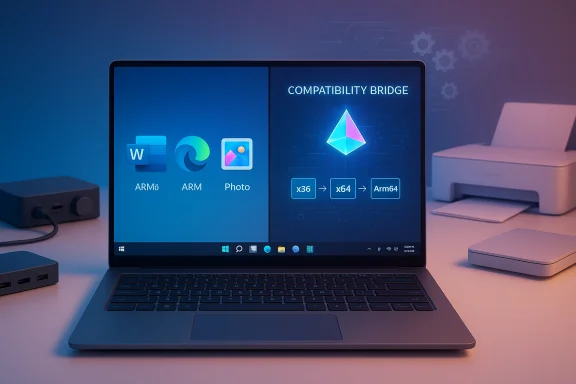
Surface’s ARM-based machines run Windows the way you expect most of the time, but there are important differences to understand about software compatibility, peripheral support, and how Microsoft’s emulation roadmap changes the practical limits of these devices for power users and IT deployments.
Background
Windows on ARM has moved from a niche curiosity into a mainstream option for select Surface models and Copilot+ PCs. Microsoft explicitly lists Surface ARM SKUs — including Surface Pro 12‑inch (1st Edition), Surface Laptop 13‑inch (1st Edition), Surface Pro 13‑inch (Snapdragon), Surface Laptop 13.8‑inch and 15‑inch (Snapdragon), Surface Pro 9 with 5G, and the Surface Pro X — as supported ARM-based Surface devices. These pages reassert that the platform is evolving and recommend keeping devices up to date via Windows Update.The practical takeaway: many day‑to‑day tasks are already well served on modern ARM Surface hardware, but specific classes of software and peripherals can behave differently — and some remain unsupported until vendors ship Arm64 drivers or Microsoft’s emulation covers more CPU features. Community testing and Microsoft documentation both emphasize test-first validation for mission‑critical apps and hardware.
What’s changed recently: emulation and the Prism engine
The technical shift: Prism and expanded emulation
Microsoft’s newer emulator, Prism, introduced in Windows 11 24H2, represents the biggest single platform change for Windows on ARM. Prism performs JIT translation of x86/x64 instructions to Arm64, caches translated blocks for reuse, and is specifically optimized for Qualcomm Snapdragon X‑class silicon. The result: many x86 Win32 applications that previously ran poorly — or not at all — now launch and perform acceptably under emulation.More recently Microsoft expanded Prism’s virtual CPU features to emulate additional x86‑64 instruction set extensions (AVX, AVX2, BMI, FMA, F16C) in cumulative Windows updates, widening the set of x64 apps and games that can run on Arm. Independent reporting confirms these improvements let heavier apps (and some previously blocked creative apps and games) launch under emulation on qualifying Copilot+ hardware, though performance and plugin/driver parity still vary. Treat this work as a compatibility bridge — useful now, but not yet full parity with native x64 hardware.
What Prism does — and does not — solve
- Prism makes many legacy x86 and increasingly many x64 apps runnable on Arm Windows, reducing the “won’t run” error rate for common productivity software.
- Prism does not convert kernel‑mode drivers or low‑level components; software that relies on kernel drivers (EDR agents, antiviruses, vendor kernel hooks, anti‑cheat drivers) may still fail or be unreliable. That remains the largest single failure mode for enterprise migrations.
- Emulation carries overhead. Even when an app launches, CPU‑bound and GPU‑accelerated workloads still run slower than native Arm64 builds; long exports, renders, and compiles remain best served by native x86/x64 hardware for now.
Software compatibility — practical rules of thumb
Categories that matter
- Native Arm64 apps (best experience): These run at full native speed and deliver the best battery life and thermal behaviour. Major vendors are shipping Arm64 builds (browsers, Office, many Adobe apps), and availability keeps improving.
- x86 Win32 apps (good via emulation): Most x86 Win32 applications run well thanks to the legacy WOW64 flow plus Prism optimizations. For many users this removes friction for classic productivity apps.
- x64 apps (mixed): Windows 11’s x64 emulation is now generally available and Prism’s expanded instruction emulation opens compatibility for many x64 apps, but performance and plugin support vary. Test critically important x64 workloads.
- Driver‑dependent apps (risky): Any app that ships kernel‑mode drivers (virtual file systems, low‑level EDR, kernel anti‑cheat) may fail on Arm until vendors release Arm64 drivers. These are hard block‑level incompatibilities.
How to verify compatibility quickly
- Create an inventory of your critical apps and identify whether the vendor provides Arm64 builds or Arm64EC/hybrid builds.
- For x64-only apps, check whether they run under Prism on the same SoC family (Snapdragon X Elite/X Plus) and Windows 11 build you plan to use.
- Validate plugin chains (DAW plugins, Photoshop extensions) — plugins are often the weakest link.
- Confirm any kernel‑mode or low‑level components have Arm64 equivalents; if not, treat them as hard blockers.
Peripherals and printers — what to expect
Printers: modern print and Mopria reduce driver pain
Microsoft’s Modern Print stack and IPP/Mopria support mean many printers will print using the generic Microsoft IPP class driver without vendor drivers. For basic printing this often works on ARM devices, but advanced manufacturer features (scanning utilities, label layout software, TWAIN/WIA integration) still require vendor Arm64 drivers. Microsoft provides specific guidance to install printers via Windows Settings as an alternative if the manufacturer's installer isn’t ARM‑aware.Practical steps:
- Try Add Printer from Settings → Bluetooth & devices → Printers & scanners and allow Windows to use the built‑in IPP/Mopria driver.
- If advanced features are required (scanning, device utilities), confirm the vendor has released an Arm64 driver or offer cloud scanning workflows (scan-to-network or built‑in web interfaces).
Other peripherals: audio interfaces, capture devices, security dongles
Specialized peripherals — high‑end audio interfaces, video capture cards, document scanners, and proprietary USB dongles — frequently ship drivers only for x86/x64 Windows. Without Arm64 drivers these devices can be unusable on an Arm Surface. Community reports repeatedly show audio interfaces and certain webcams needing vendor driver updates to achieve parity. Test every mission‑critical peripheral on the exact device SKU before committing to a fleet.Keeping the device up to date — why it matters
Microsoft’s guidance is simple: keep Windows Update current. The Windows on ARM experience has improved through servicing — the Prism updates that broadened x64 support arrived via cumulative updates — and firmware/driver fixes are often the path to restore broken peripheral behaviour. Regularly apply Windows Feature and Cumulative Updates and check Surface firmware packages from Microsoft Update Catalog when troubleshooting hardware anomalies.Caution: major cumulative updates can change compatibility behavior; always pilot updates in a controlled environment for fleets that require maximum uptime. Community threads highlight examples where a quiet fix restored a webcam or peripheral but left users who returned devices before the patch was pushed out in the cold.
Troubleshooting & step-by-step fixes
If an app won’t run
- Confirm Windows version (winver) and Prism availability (Windows 11 24H2/25H2 or later).
- Check vendor site for an Arm64 build or Arm64EC variant.
- Try running the app with Prism compatibility toggles (Compatibility → “Show newer emulated CPU features”) if suggested in guidance for specific executables.
- If the app installs helpers or kernel drivers, inspect Device Manager for driver errors and consult the vendor for an Arm64 driver.
If a peripheral won’t install (printers, scanners, docks)
- Install from Settings → Bluetooth & devices → Printers & scanners rather than using the vendor’s installer.
- If basic printing works but scanning or utilities don’t, use built‑in IPP web UI or scan‑to‑folder/network as a workaround.
- For docking stations and multi‑port hubs, verify the dock’s firmware and whether the vendor provides Arm64 driver support for any special features (audio DSPs, camera controls).
For IT: pilot frameworks and procurement checklist
Recommended pilot plan (practical)
- Inventory: capture all applications, plugins, and hardware used by target job roles.
- Prioritize: pick mobile and knowledge worker roles first (where battery/standby gains matter most).
- Representative pilot: deploy 10–25 users on the exact SKU planned for purchase.
- Test: Office/SSO, VPN, EDR, LOB apps, printing/scanning workflows, external monitors and docks.
- Measure: battery, app responsiveness (native vs. emulated), incident counts, and user satisfaction.
- Vendor commitments: require Arm64 driver roadmaps and remediation SLAs in procurement contracts.
What to require from vendors
- A clear Arm64 driver or Arm64EC roadmap for mission‑critical software.
- Confirmation that EDR and management agents have Arm64 native builds.
- Test artifacts proving plugin and codec parity for creative apps (where relevant).
Strengths: why pick an ARM Surface
- Battery and standby: Arm Surface devices show class‑leading efficiency for light to moderate workloads, translating to longer unplugged use and better standby behavior for mobile users.
- On‑device AI & NPU: Copilot+ features and local NPU acceleration (e.g., Hexagon NPU TOPS in Snapdragon X family) enable low‑latency, privacy‑friendly AI features for tasks like transcription and local models. This is a differentiator for users who want on‑device AI features without always hitting the cloud.
- Improved app compatibility: Prism and vendor Arm64 ports have meaningfully reduced friction for mainstream productivity stacks (browsers, Office, collaboration tools).
Risks and persistent gaps
- Kernel‑mode drivers and anti‑cheat: These remain a hard stop. If your workflow or games depend on kernel drivers, expect incompatibility until vendors ship Arm64 drivers or provide mitigation.
- Specialized peripherals lag: High-end audio interfaces, capture cards, certain scanners and label printers often lack Arm64 support. Expect to test these hardware elements before committing.
- Performance ceilings for heavy workloads: Emulation is not magic; CPU/GPU‑bound renders, long compilations, and heavy creative exports typically remain slower on Arm when using emulated x64 binaries.
- Update cadence and opaque fixes: Some fixes arrive quietly through Windows servicing, leaving early buyers to face temporary regressions or return devices before a resolution is published. Plan for a pilot and phased deployment rather than a wholesale flip to ARM overnight.
Future outlook — what to watch
- Vendors increasing Arm64 builds: Major ISVs are porting more flagship software (Adobe, major browsers, collaboration tools), narrowing the gap between native and emulated experience.
- Continued Prism enhancements: Microsoft’s work on Prism (and the decision to expose newer emulated CPU features selectively) suggests more legacy x64 compatibility will appear over time, but kernel‑level parity will still be vendor‑dependent.
- Hardware diversity: Qualcomm’s Snapdragon X family is the current performance leader for Copilot+ devices, but other Arm silicon entrants and improved thermal designs will reshape choice and procurement calculus in the next 12–24 months.
Practical recommendations — clear, immediate actions
- Before purchase: Inventory critical apps and peripherals and validate them on the exact Surface ARM SKU you plan to buy.
- For single users: If your workflow is majority Office, browsing, and standard creative editing, an ARM Surface is a strong choice for battery and on‑device AI benefits.
- For organizations: Pilot on a representative group, require Arm64 driver commitments in vendor contracts, and keep a fallback x86 pool for roles that require kernel drivers or specialist hardware.
- When troubleshooting printers: Use Windows Settings to add printers (Modern Print/IP PPD/IPP) before trying vendor installers, and fallback to network scan or cloud services for advanced scanning if vendor apps are unavailable.
Conclusion
Microsoft’s guidance for Surface ARM‑based devices reflects the present reality: most everyday apps run well, native Arm64 apps are the gold standard for speed and battery life, and Prism has closed many of the compatibility gaps that once made ARM a risky choice for Windows users. At the same time, the transition isn’t complete — kernel‑mode drivers, specialized peripherals, and some plugin‑heavy creative workflows still require vendor participation or an x86 fallback.For enthusiasts, students, and mobile professionals, the tradeoffs now often favor ARM Surface devices because of battery life and on‑device AI gains. For enterprises and power users with legacy drivers or mission‑critical peripherals, a careful pilot and vendor validation remain essential. Keep devices updated, validate the exact software/peripheral chain you rely on, and treat Prism’s emulation improvements as an important compatibility bridge — powerful, but not a universal fix.
Source: Microsoft Support Using software and peripherals on Surface ARM-based devices - Microsoft Support