If you’ve been on the fence about leaving Windows, now is the moment to at least try Linux — and not just because it’s trendy. Microsoft’s official end-of-support for Windows 10 on October 14, 2025, combined with increasingly aggressive account and hardware requirements in Windows 11, has pushed a growing number of everyday users and small businesses to consider a different path. This feature lays out five practical, evidence-backed reasons to seriously evaluate switching from Windows to Linux today, explains the trade-offs, and gives a step-by-step, low‑risk migration plan so you can test or commit with confidence. The case is pragmatic: preserve hardware, reduce vendor lock‑in, and regain control — but do it deliberately.
Microsoft’s lifecycle policy for Windows 10 is unambiguous: after October 14, 2025, mainstream support — including security fixes and feature updates — ends for Windows 10 editions. That endpoint changes the calculus for many users who don’t want to run an unsupported OS with rising security exposure.
At the same time, Microsoft has tightened the installation and setup flow for Windows 11, removing known ways to create local (offline) accounts during Out‑Of‑Box Experience (OOBE) and increasingly requiring internet connectivity and a Microsoft account for initial setup in consumer channels. These changes are rolling through Insider and preview builds and have been reported broadly by tech outlets monitoring the Windows Insider channel.
Those two facts — a hard end-of-support date for Windows 10 and a push toward online, account‑tethered Windows setups — are why a pragmatic migration conversation is happening now. ZDNET’s recent how‑to and opinion pieces mirror the same practical points: Linux can extend hardware life, reduce telemetry exposure, and deliver surprising performance gains on older PCs, while still offering easy, familiar desktop experiences for newcomers.
Switching operating systems is a meaningful step — not a panacea. Yet in the current landscape, with Windows 10’s support window closed and Windows 11 pushing users toward cloud‑linked accounts and modern hardware, Linux has matured from an "enthusiast alternative" into a practical, supported, and often superior option for many everyday users. Try it first, plan the migration, and you might find your old hardware breathing new life while you regain control over updates, privacy, and performance.
Source: ZDNET 5 reasons you should ditch Windows for Linux today
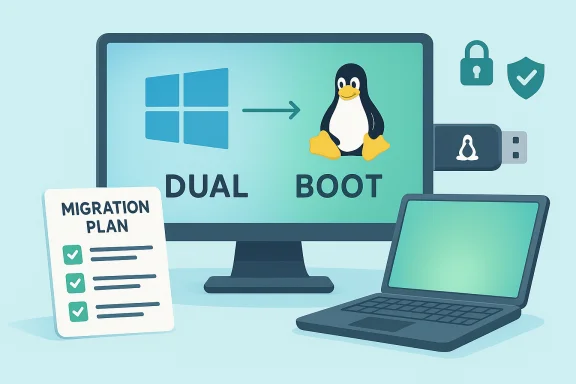 Background / Overview
Background / Overview
Microsoft’s lifecycle policy for Windows 10 is unambiguous: after October 14, 2025, mainstream support — including security fixes and feature updates — ends for Windows 10 editions. That endpoint changes the calculus for many users who don’t want to run an unsupported OS with rising security exposure. At the same time, Microsoft has tightened the installation and setup flow for Windows 11, removing known ways to create local (offline) accounts during Out‑Of‑Box Experience (OOBE) and increasingly requiring internet connectivity and a Microsoft account for initial setup in consumer channels. These changes are rolling through Insider and preview builds and have been reported broadly by tech outlets monitoring the Windows Insider channel.
Those two facts — a hard end-of-support date for Windows 10 and a push toward online, account‑tethered Windows setups — are why a pragmatic migration conversation is happening now. ZDNET’s recent how‑to and opinion pieces mirror the same practical points: Linux can extend hardware life, reduce telemetry exposure, and deliver surprising performance gains on older PCs, while still offering easy, familiar desktop experiences for newcomers.
1) You’re losing the right to keep Windows local: Microsoft account requirements and privacy tradeoffs
Microsoft’s setup policy is changing
Recent Windows 11 Insider builds remove several popular OOBE tricks that let users create a purely local account during setup. Microsoft states those bypasses inadvertently skip setup screens and wants users to complete OOBE with an internet connection and a Microsoft account. Practically, that means Home users — the majority of consumer installs — will increasingly face prompts that push them toward online account sign‑in.Why that matters
- Telemetry and personalization: A Microsoft account ties your device to cloud services and telemetry flows in ways a local account does not. For users prioritizing privacy by design, the move away from local accounts is a meaningful loss of control.
- Data-mining and targeted marketing: Account linkage makes it easier for vendors to deliver targeted recommendations, prompts, and service upsells inside the OS. For privacy‑minded users, that’s unwelcome by design.
Linux’s counterpoint
Most Linux distributions allow creation of fully local user accounts with no vendor tie-in. You decide whether to sign into any third‑party service; the OS does not force that linkage on initial setup. For users who value minimizing cloud coupling and vendor-managed profiles, that flexibility is an immediate advantage.2) Windows 10’s end of support is a real deadline — you don’t have to replace the hardware
The cold fact
Windows 10 support ends October 14, 2025; after that date Microsoft will not provide security updates for typical Windows 10 Home/Pro devices. That leaves machines exposed to newly discovered vulnerabilities unless you pay for Extended Security Updates (ESU) or upgrade to Windows 11 — which itself has strict hardware gates (TPM 2.0, Secure Boot, supported CPU families).The hardware problem for many users
A surprising number of otherwise capable PCs are blocked from Windows 11 by TPM or CPU whitelist rules. Replacing hardware is costly; buying a new laptop or desktop just to remain "supported" on a Microsoft OS is not a viable option for many households and small organizations.Why Linux helps
- Lower system requirements: Many modern Linux distros run happily on older CPUs and with modest RAM. You can get years more life from a laptop or desktop that Windows 11 won’t support.
- LTS support models: Popular distributions offer Long Term Support (LTS) releases and even paid extended security maintenance (Ubuntu Pro / ESM), providing predictable security updates without forced hardware refreshes. Canonical’s Ubuntu LTS model and Expanded Security Maintenance options extend coverage for many enterprise and consumer scenarios.
3) Better performance — especially on older or constrained hardware
Benchmarks and real‑world tests
Independent benchmark suites (notably Phoronix’s cross‑platform testing) repeatedly show Linux outperforming Windows on a variety of CPU‑bound workloads and many creator tools. Recent comparative testing found Ubuntu variants beating Windows 11 in dozens of productivity and compute benchmarks across AMD and Intel hardware in multiple testbeds. The gains vary by workload and CPU generation, but the trend is consistent in many independent reports.Why Linux often feels faster
- Lean desktop stacks: Desktop environments like Xfce, LXQt, or tuned GNOME/KDE spins can be far lighter than Windows’ background services for the same tasks.
- Deterministic updates: Linux lets you decide when kernel and system updates happen, avoiding surprise restarts and update-induced slowdowns.
- Filesystem and IO optimizations: On older spinning disks and modest SSDs, Linux filesystems and tweakable caches often yield more responsive behavior.
Caveats
Performance isn’t universal: specific workloads (gaming, some proprietary drivers or specialized Windows-only developer tools) may still favor Windows. Intel hybrid‑architecture nuances (Alder Lake/P‑core vs E‑core behavior) have shown cases where Windows scheduler tuned for hybrid CPUs can win some tests. The correct conclusion: Linux frequently outperforms Windows in many real-world and synthetic workloads, but results are workload- and hardware-dependent.4) Flexibility and customization: the OS bends to you, not the other way around
The Linux advantage
Linux is modular by design. If you want:- a different desktop environment (KDE, GNOME, Cinnamon, LXQt),
- a real‑time kernel for specific low‑latency tasks,
- a minimal window manager to squeeze every last ounce of performance,
you can change it. The package manager, init system, and userland tools are open and replaceable.
- hobbyists who want to tailor an environment
- developers who need specific compilers, toolchains, and kernel features
- administrators who prefer immutable, containerized or reproducible desktop stacks
Windows’ limits
Windows offers tuning but within a walled garden: many core behaviors and UI decisions cannot be swapped out entirely. When deep customization matters (keyboard-first workflows, window manager tweaks, kernel-level changes), Linux provides agency that Windows does not.Real-world impact
For users migrating from Windows, pick a distribution that maps to your expectations: Linux Mint or Zorin for a familiar desktop, KDE Neon or KDE Plasma for deep visual customization, Pop!_OS for out‑of‑the‑box developer and GPU workflows, or a lightweight spin (Lubuntu, XFCE) for older hardware. Community-maintained spins and curated distributions minimize friction for Windows users who want a familiar look and feel.5) Security: fewer commodity exploits, but not invulnerability
The state of threats
Because Windows has the dominant desktop market share, it remains the primary target for commodity malware, ransomware, and mass‑market phishing attacks. Security reports and malware telemetry analyses consistently show Windows receives the overwhelming majority of new desktop malware samples; Linux-specific threats exist, particularly on servers, but desktop Linux faces a far smaller volume of commodity attacks. That’s not magic — it’s economics.Linux’s security model advantages
- Permission model and privilege separation reduce the risk of common user-level infections.
- Package managers and signed repos mean you’re less likely to accidentally install opaque binaries from untrusted websites.
- Faster, community-driven patching for kernel and core userland components in many distributions and paid ESM offerings.
Don’t be complacent
Linux is not immune. Servers and internet-facing services are prime targets, and supply‑chain attacks do happen. Desktop Linux users should still:- enable the distribution firewall,
- keep the system and packages updated,
- avoid running arbitrary scripts from untrusted sources, and
- use endpoint controls in mixed environments where necessary.
Practical migration plan: how to switch from Windows to Linux without breaking your workflow
- Inventory your must‑have apps and devices
- List the essential Windows apps you use daily, plus any niche hardware (printers, scanners, proprietary audio interfaces).
- For each app, check if there’s a native Linux client, a web alternative, or whether it will run under Wine/Proton or inside a Windows VM.
- Try before you install: Live USB and virtual machines
- Most desktop distros ship a “Try” image that boots from USB without touching the internal drive. Use it to test Wi‑Fi, display, printing, and audio.
- If you have specialized Windows apps, set up a small Windows VM (VirtualBox/VMware/Hyper‑V) to verify licensing and performance.
- Choose the right distribution for your goals
- For a gentle Windows‑like experience: Linux Mint (Cinnamon) or Zorin OS.
- For gaming and GPU support: Pop!_OS or a SteamOS-based spin; verify ProtonDB entries for your games.
- For stability and long support: Ubuntu LTS, Debian Stable, or enterprise derivatives.
- To revive very old hardware: Lubuntu, Xubuntu, or small window‑manager distros.
- Back up everything and prepare rollback media
- Create a full disk image and file backups to external drives or cloud storage.
- Keep a Windows recovery USB to restore the system if needed.
- Migrate incrementally
- Start with a dual‑boot setup if you need Windows occasionally.
- Move data and workflows (email, browser bookmarks, documents) to cross‑platform apps first (Firefox/Chrome, Thunderbird, LibreOffice or cloud equivalents).
- After you’re comfortable, consider a clean‑install and remove the Windows partition.
- Post‑install checklist
- Install drivers and enable proprietary drivers where needed (NVIDIA GPU, printer drivers).
- Set up Timeshift or other snapshot tools to create safe restore points.
- Configure firewall and automatic security updates per your chosen distro’s guidance.
Risks, trade-offs, and how to mitigate them
- Application compatibility — Some professional Windows apps (Adobe Creative Cloud, certain video/audio suites, OEM apps) have no perfect Linux equivalent.
- Mitigation: Use vendor web apps, find native alternatives, or run a supported Windows VM for those tasks.
- Gaming anti‑cheat and peripherals — Titles that rely on kernel-level anti‑cheat systems may be unavailable on Linux.
- Mitigation: Check ProtonDB and vendor notes; retain a Windows install for competitive gaming if required.
- Hardware vendor drivers — Very new Wi‑Fi chips, printer suites, or specialized docking stations sometimes lack out‑of‑the‑box Linux drivers.
- Mitigation: Test with a Live USB first; research device compatibility; consider externally supported hardware or community drivers.
- Enterprise or vendor lock-in — Corporate VPN clients, management suites, and specialized software may be Windows‑centric.
- Mitigation: Confirm with IT policies, use WSL/VM for developer needs, or engage with vendor support about Linux options.
- Learning curve — While many distros are beginner-friendly, some troubleshooting is inevitable.
- Mitigation: Choose mainstream distros with strong documentation and community forums; keep a small set of recovery options and practice restores.
Final verdict — who should ditch Windows for Linux today (and who should wait)
- Switch now if:
- Your PC is blocked from Windows 11 and you need a secure, supported OS without buying new hardware.
- You prioritize privacy and want to avoid mandatory cloud account linkages.
- Your daily workflows use web apps, open‑source tools, or cross‑platform software easily available on Linux.
- Wait, or plan a hybrid approach, if:
- Your work relies on Windows‑only enterprise or creative software that cannot be virtualized without performance loss.
- You depend on AAA competitive gaming titles tied to anti‑cheat that lacks reliable Linux support.
- You’re in a managed corporate environment where Windows is required for compliance or management tooling.
Short checklist to get started (30‑minute actionable plan)
- Back up essential files to an external drive or cloud.
- Create a 8–16 GB Live USB for Ubuntu, Linux Mint, or Pop!_OS and boot your PC from it.
- Verify Wi‑Fi, display scaling, audio, webcam, printer/scanner basic functions.
- If everything looks good, try dual‑boot or install alongside Windows; keep a recovery USB handy.
- Install Timeshift or the distro’s snapshot tool and create a first snapshot.
- Move daily apps to Linux equivalents and test them for a week, keeping Windows available for legacy needs.
Switching operating systems is a meaningful step — not a panacea. Yet in the current landscape, with Windows 10’s support window closed and Windows 11 pushing users toward cloud‑linked accounts and modern hardware, Linux has matured from an "enthusiast alternative" into a practical, supported, and often superior option for many everyday users. Try it first, plan the migration, and you might find your old hardware breathing new life while you regain control over updates, privacy, and performance.
Source: ZDNET 5 reasons you should ditch Windows for Linux today