If you run Windows and haven't explored the thriving world of open‑source utilities, you're missing an enormous productivity — and privacy — dividend; this feature walks through ten free, open‑source Windows apps that replace common proprietary tools, explains why they matter, and gives practical guidance for safe adoption and troubleshooting.
Open‑source software on Windows has matured into a pragmatic alternative to closed, subscription‑based tools. Projects like LibreOffice and Bitwarden have long track records; newer utilities such as Flow Launcher and local LLM platforms (Ollama) solve day‑to‑day friction points while giving you more control over your data and workflows. The list below — drawn from a recent curated roundup — balances mature, audited projects with smaller, high‑utility tools so readers at every technical level can find immediate wins.
Adopting open source on Windows isn't just ideological. It offers:
Why it matters:
Why it matters:
Why it matters:
Why it matters:
Why it matters:
Why it matters:
Why it matters:
Why it matters:
Why it matters:
Why it matters:
Conclusion
These ten free, open‑source apps represent a practical toolkit: productivity boosters, privacy enhancers, and experimental platforms that together let Windows users reclaim control without paying subscriptions. Follow the checklist above, validate critical behaviors (especially backups and complex document compatibility), and you’ll get the best of both worlds: Windows familiarity with open‑source freedom. fileciteturn1file14turn1file12
Source: ZDNET 10 open-source Windows apps I can't live without - and they're all free
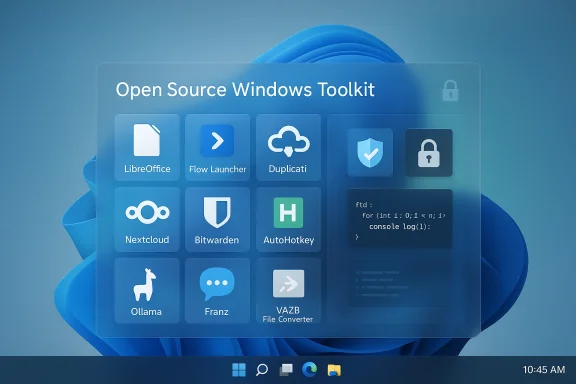 Background
Background
Open‑source software on Windows has matured into a pragmatic alternative to closed, subscription‑based tools. Projects like LibreOffice and Bitwarden have long track records; newer utilities such as Flow Launcher and local LLM platforms (Ollama) solve day‑to‑day friction points while giving you more control over your data and workflows. The list below — drawn from a recent curated roundup — balances mature, audited projects with smaller, high‑utility tools so readers at every technical level can find immediate wins.Adopting open source on Windows isn't just ideological. It offers:
- Cost savings (no subscription lock‑in)
- Transparency (source code you or your team can audit)
- Local control (self‑hostable sync, backups, and LLMs)
But it also shifts some operational responsibility to you: updates, plugin vetting, and backup verification become important maintenance tasks. The recommendations that follow include practical caveats and a safety checklist so switching is both useful and safe.
Overview: Why these ten?
The selection mixes staples that have earned trust over years with nimble utilities that remove daily annoyances. Collectively they cover:- Office productivity (LibreOffice)
- Quick launch and search (Flow Launcher)
- Encrypted backups (Duplicati)
- Self‑hosted sync (Nextcloud)
- Messaging consolidation (Franz)
- Desktop polish (YAZB / YASB)
- Context conversions (File Converter)
- Password management (Bitwarden)
- Automation (AutoHotkey)
- Local AI experimentation (Ollama)
1. LibreOffice — full office suite, offline and flexible
LibreOffice is the de facto open‑source office suite for users who want a fully local alternative to Microsoft Office. It includes Writer, Calc, Impress, Draw, and Base (a light database similar to Access). It supports ODF as the native format but can open and save to Microsoft formats (DOCX/XLSX/PPTX) and even be configured to default to those formats for easier collaboration with Office users. fileciteturn1file15turn1file4Why it matters:
- Document sovereignty — files stay on your machine unless you choose to sync them.
- Interoperability — default save options for MS formats reduce friction in mixed environments.
- Feature parity — robust writer/spreadsheet/presentation features for most business and home uses.
- Strong community and frequent security updates.
- Plugin and template ecosystem for specialized needs.
- Complex, macro‑heavy Office documents may render differently; validate mission‑critical documents before wholesale migration. For enterprise workflows requiring exact layout/macro fidelity, maintain a small number of MS Office‑capable test machines.
- Download from the official distribution channel.
- Set Tools → Options → Load/Save → General → "Always save as" to DOCX/XLSX/PPTX if you regularly exchange files with Office users.
2. Flow Launcher — fast launcher and workflow engine
Flow Launcher gives Windows a Spotlight‑style command palette: summon with a hotkey, type to launch apps, open files, run system commands, search the web, or extend behavior with community plugins. It’s lightweight, responsive, and highly extensible. fileciteturn0file16turn1file7Why it matters:
- Speed — reduces mouse trips and context switches.
- Extensibility — plugin ecosystem lets you add calculators, APIs, or custom scripts.
- Low overhead and fast results.
- Community plugins for everything from clipboard history to project tasks.
- Community plugins increase attack surface; prefer vetted plugins and review source code when possible. New binaries may trigger SmartScreen or AV heuristics — verify release checksums.
- Pair Flow Launcher with Everything (instant filename indexing) for near‑instant local search and launch. Install via package managers like winget or Chocolatey for easier updates. fileciteturn0file16turn1file12
3. Duplicati — encrypted, zero‑trust backups
Duplicati focuses on client‑side encryption and flexible destinations. It supports AES‑256 or GPG encryption, incremental backups, VSS for open files, and can target cloud backends (S3, Azure, Google, Dropbox) or local/networked NAS. The key principle: the backup target should not be able to read your data. fileciteturn1file12turn1file4Why it matters:
- Zero‑trust backups: encryption is done locally before data leaves your machine.
- Versatility: cloud, local, and hybrid targets supported.
- Good GUI with remote web dashboard for scheduling and monitoring.
- Compression and incremental deltas reduce storage use.
- Test restores regularly; encrypted backups are worthless if the key/passphrase is lost. Store keys in a password manager and keep an offline copy. Keep at least two destinations and perform periodic validation restores. fileciteturn1file12turn1file4
- Configure a strong encryption passphrase and enable regular test restores.
- Use VSS for live file backups.
- Keep at least one local copy plus one remote copy for redundancy.
4. Nextcloud — private cloud and sync (desktop client for Windows)
Nextcloud is a self‑hosted cloud platform offering file sync, sharing, calendars, contacts, collaborative editing, and an app ecosystem for chat or additional services. Windows users typically use the Nextcloud Desktop client to sync files with a Nextcloud server (self‑hosted or managed provider). fileciteturn1file2turn1file12Why it matters:
- Data sovereignty: control where your files and metadata live.
- Extensible: password managers, Talk (chat), and Deck (project boards) extend functionality.
- Mature client support (including Windows) and many deployment guides.
- WebDAV integration and Outlook plugins.
- Self‑hosting requires ops discipline: TLS, updates, backups, and monitoring. For most non‑admins, start with a reputable managed provider before moving to self‑hosted servers. fileciteturn1file2turn1file12
- Install the Nextcloud Desktop client on Windows to evaluate a managed Nextcloud host before committing to self‑hosting. If you self‑host, automate updates and secure TLS certificates.
5. Franz — consolidate messaging services
Franz aggregates web‑based messaging services (WhatsApp, Slack, Telegram, Discord, Outlook, Google Calendar, and many more) into a single desktop interface with workspaces and account management. It's a one‑window approach to chat overload. fileciteturn1file9turn1file3Why it matters:
- Single pane of glass: manage multiple accounts and services without tab sprawl.
- Multiple accounts: add many instances of the same service.
- Quick to set up, cross‑platform, and convenient for multi‑account users.
- Workspaces help separate personal and work streams.
- Many integrations wrap a service’s web UI; upstream service changes can break integrations. Some enterprise features may not be available compared with native clients; review privacy/policy implications before entering sensitive conversations.
- Use Franz to reduce tab clutter but keep native clients for enterprise admin features and when advanced controls are needed.
6. YAZB (aka YASB / YAZB Reborn) — top bar and widgets for Windows
If you prefer glanceable system metrics like Mac’s top bar, YAZB (also seen as YASB and forks such as YASB Reborn) provides a configurable top bar with widgets for battery, network speeds, weather, and power controls. It’s mostly cosmetic but very handy for laptop users who want quick telemetry. fileciteturn1file3turn1file6Why it matters:
- Desktop ergonomics: fast glanceability for system info.
- Customization: themes, YAML/CSS styling, and plugin‑style widgets.
- Lightweight and visually clean.
- Community themes and package manager availability (winget/Chocolatey) in some distributions.
- UI overlays can conflict with full‑screen apps and games; ensure the tool provides a quick disable toggle and pick a well‑maintained fork to reduce the risk of stale binaries. Verify repo provenance before installing. fileciteturn1file3turn1file6
7. File Converter — right‑click conversions from Explorer
File Converter integrates into File Explorer’s context menu, letting you convert audio, video, images, and documents (including producing PDFs) directly from a right‑click. It leverages battle‑tested backends (FFmpeg, ImageMagick, Ghostscript) and supports presets and batch operations. fileciteturn1file3turn1file5Why it matters:
- Convenience: convert or compress files without launching multiple apps.
- Efficiency: preset workflows for frequently used conversions.
- Uses well‑known open backends for conversion fidelity.
- Batch support and context menu speed.
- Converting some proprietary Office formats can require MS Office to be installed for fidelity. Explorer shell extensions modify the shell — install from official builds or compile from source if you’re security‑conscious. fileciteturn1file3turn1file9
- Keep presets for repetitive work and test conversions on sample files before processing critical documents.
8. Bitwarden — open, audited password management
Bitwarden is one of the most mature open‑source password managers. It supports browser extensions, desktop and mobile clients, strong password generation, passkeys, secure sharing, and self‑hosting via an official Docker stack. The free tier is robust; paid tiers add family and organization features. Bitwarden publishes third‑party audits and maintains a visible development lifecycle. fileciteturn1file3turn1file6Why it matters:
- Security hygiene: encourages unique, complex passwords and centralized vault management.
- Transparency: open code and available audits increase trust.
- Cross‑platform clients and a strong free tier.
- Self‑hosting options let privacy‑minded users control vault hosting.
- Self‑hosting requires ops skills: TLS, backups, and admin hardening. If you lose your master password and haven't set up account recovery methods, vault recovery is limited by design — keep recovery secrets safe.
- Start on the free tier, migrate saved credentials, and enable MFA for your vault.
- Consider self‑hosting only if you can maintain TLS and emergency recovery workflows; otherwise, use the hosted service for convenience.
9. AutoHotkey — automation and scripting
AutoHotkey (AHK) is the classic Windows automation scripting language for hotkeys, text expansion, remapping, and desktop automation. It’s lightweight and immensely flexible — once you invest in learning the syntax, you can automate repetitive data entry, remap keys, and create small GUI tools. fileciteturn1file3turn1file6Why it matters:
- Time savings: small scripts can save hours.
- Versatility: from hotkeys to full GUI automation.
- Large community with many reusable scripts.
- Works natively on Windows and supports both v1 and v2 in parallel.
- Scripts run with user privileges and can perform destructive actions; don't run untrusted scripts. In enterprise settings, sign and vet scripts and maintain version control for automation code.
- Keep a central script repository, sign or checksum trusted scripts, and add logging for automation that touches files or network resources.
10. Ollama — local LLMs and private AI on Windows
Ollama provides a desktop‑centric way to run open models locally on Windows, macOS, or Linux. It offers a GUI for interacting with models and a broad catalog ranging from tiny efficient models to very large families. For privacy‑minded users who don’t want prompts or documents sent to cloud providers, Ollama presents a local path to experimentation. fileciteturn1file5turn1file6Why it matters:
- Privacy: prompts and data can remain on your machine.
- Experimentation: try models without cloud costs or external logging.
- GUI access lowers the barrier for users unfamiliar with CLI LLM runners.
- Supports GPU acceleration where available.
- Hardware requirements vary dramatically: tiny models might run with 8–16 GB RAM, while larger 7B–13B models typically benefit from 16 GB+ RAM and a capable GPU; the largest families require even more VRAM. Windows GPU acceleration often needs matching NVIDIA drivers and CUDA versions — misconfiguration can lead to poor performance or failed loads. Licensing also matters: some model weights have restricted commercial or redistribution licenses. fileciteturn1file5turn1file6
- Start with small models and confirm hardware compatibility.
- Use GPU‑enabled setups only after verifying driver and CUDA alignment.
- Harden local model services with firewall rules and avoid exposing model servers unnecessarily.
Cross‑cutting guidance: safe adoption checklist
Installing multiple third‑party tools increases your attack surface unless you adopt sane practices. Follow this checklist:- Download from official channels (project website or GitHub releases) and prefer signed releases or package managers (winget/Chocolatey) when available.
- Verify checksums or signatures when provided.
- Limit privileges: run background services with least privilege and avoid unnecessary system‑wide shell extensions.
- Test backups and restore procedures immediately after setup for Duplicati/Nextcloud. A backup that can't be restored is worthless.
- Vet plugins and community extensions (Flow Launcher, Franz, File Converter). Treat plugins like small apps and review code if you can. fileciteturn1file7turn1file3
- For self‑hosting (Nextcloud, Bitwarden), plan for TLS renewal, automated updates, backups and monitoring. Consider starting with a managed provider.
- For local AI (Ollama), always confirm model license terms before use and minimize exposed network services.
Who should install what — a pragmatic roadmap
- Immediate wins (low risk, high value)
- Bitwarden (password hygiene), Flow Launcher (productivity), File Converter (Explorer convenience).
- Next phase (medium risk, operational oversight)
- LibreOffice (document workflows), Duplicati (encrypted backups). Test interoperability for complex Office files and schedule restores. fileciteturn1file15turn1file12
- Power‑user phase (higher responsibility)
- Nextcloud self‑host, AutoHotkey automations, Franz/YAZB for desktop refinement. Self‑hosting and automation require maintenance discipline. fileciteturn1file2turn1file6
- Experimental (high hardware/ops needs)
- Ollama and local LLMs: try small models first and only run large models on well‑prepared hardware.
Critical analysis: strengths, tradeoffs, and risks
Strengths- The list mixes mature, audited projects (LibreOffice, Bitwarden, AutoHotkey) with creative, practical utilities (Flow Launcher, File Converter) and forward‑looking tech (Ollama). This blend gives users immediate productivity improvements and future paths for privacy and control.
- Operational burden: self‑hosting and local AI require updates, TLS management, and monitoring. Casual users may prefer managed services or hosted versions.
- Interoperability: converting or replacing Microsoft Office workflows can introduce fidelity issues with complex documents or macros — always test.
- Hardware and driver complexity: local LLMs depend on GPU drivers and compatible CUDA toolchains on Windows; mismatches are a common source of failures and performance issues.
- Plugin and extension ecosystems expand capability but increase attack surface; vet carefully.
- Never assume backups are correct — test restores on another device.
- Avoid running unvetted automation scripts or plugins with elevated privileges.
- For enterprises, validate licensing, code signing, and compliance with Group Policy or IT policy before broad rollout.
Final verdict and practical next steps
Open‑source tools for Windows have reached a point where they are not just compelling alternatives but practical defaults for many users. Start small:- Install Bitwarden and secure your vault.
- Add Flow Launcher to reclaim keyboard efficiency.
- Use File Converter for quick day‑to‑day conversions.
From there, add LibreOffice and configure Duplicati backups with a tested restore workflow. When you're comfortable with self‑hosting fundamentals and security hygiene, evaluate Nextcloud or Bitwarden self‑hosted. Treat AutoHotkey and Ollama as power‑user additions: extremely useful, but requiring a bit more discipline. fileciteturn1file14turn1file12
Conclusion
These ten free, open‑source apps represent a practical toolkit: productivity boosters, privacy enhancers, and experimental platforms that together let Windows users reclaim control without paying subscriptions. Follow the checklist above, validate critical behaviors (especially backups and complex document compatibility), and you’ll get the best of both worlds: Windows familiarity with open‑source freedom. fileciteturn1file14turn1file12
Source: ZDNET 10 open-source Windows apps I can't live without - and they're all free