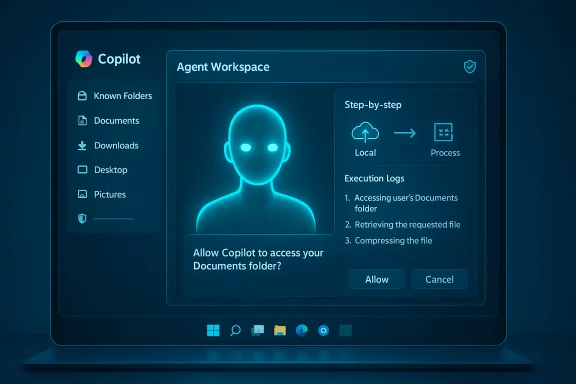When your browser responds with “The requested URL was rejected. Please consult with your administrator,” the message is rarely a mysterious, unsolvable fault — it most often signals a deliberate refusal by an intermediary (browser profile, proxy, firewall, CDN, or web application firewall) to accept the request. This guide pulls together practical, step-by-step fixes you can run through immediately, explains why each step helps, and shows when the problem is on your side versus when you need to escalate to a site admin or your network team.
Modern web platforms and content delivery networks (CDNs) use a layered set of protections — IP reputation checks, rate limiting, WAF rules, and plugin firewalls — to protect servers from abuse. When those protections match a visitor’s request pattern or headers, they can return a block page that displays as “The requested URL was rejected.” That message is intentional: it’s a defensive signal, not a random browser crash. Knowing this helps pick the correct troubleshooting path: remove local causes first, then isolate network-level issues, and finally collect evidence for the site owner if the block persists.
Common root causes:
How to clear cache & cookies (short, copy-ready):
Consider switching to a public DNS resolver (temporary test):
Be pragmatic: start with low-risk steps, gather evidence when they fail, and then escalate with clear, copy-ready diagnostics (RayID, UTC timestamp, public IP, DevTools trace). That methodical approach reduces downtime and avoids unnecessary or risky changes to system or network configuration. fileciteturn0file8turn0file4
This article provided an ordered, practical path to identify and resolve “The requested URL was rejected” errors — from quick user-side fixes to advanced diagnostics and safe escalation steps for site owners and network administrators. Apply the checklist in sequence and capture the suggested evidence before escalating; most visitors regain access quickly using these steps. fileciteturn0file2turn0file11
Source: Technobezz How to Fix The Requested URL Was Rejected Error
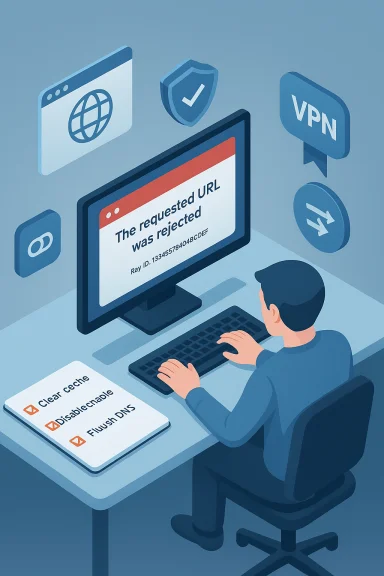 Background / Overview
Background / Overview
Modern web platforms and content delivery networks (CDNs) use a layered set of protections — IP reputation checks, rate limiting, WAF rules, and plugin firewalls — to protect servers from abuse. When those protections match a visitor’s request pattern or headers, they can return a block page that displays as “The requested URL was rejected.” That message is intentional: it’s a defensive signal, not a random browser crash. Knowing this helps pick the correct troubleshooting path: remove local causes first, then isolate network-level issues, and finally collect evidence for the site owner if the block persists.Common root causes:
- Corrupted browser cache or cookies causing invalid session tokens or malformed requests.
- Browser extensions or adblockers that strip required headers or scripts.
- DNS or network stack problems that misresolve a host or send malformed requests.
- Proxy, VPN, or ISP filtering (including corporate proxies and NAT pools) rewriting headers or presenting a shared IP with a poor reputation.
- Server-side security rules (WAF, Cloudflare, Wordfence) that intentionally block an IP, user agent, or request pattern; these blocks include identifiers (e.g., RayID) that are useful when contacting admins.
Quick triage — what to try first (under 5 minutes)
Start here. These are low-risk, reversible checks that fix the majority of user-side block pages.- Verify the site is reachable from another device or network (mobile hotspot or a friend). If it loads elsewhere, the issue is local or network-level.
- Fully close and reopen the browser (don’t just close a tab). This clears short-lived in-memory state.
- Restart your computer and, optionally, your modem/router (power-cycle for 30 seconds). This clears transient networking and DHCP states.
- Try an Incognito / Private window or a different browser. If the page loads privately, the problem is likely a browser profile, cookie, or extension.
Clear browser cache and cookies (why it works and exactly how to do it)
Corrupted or stale cookies and cached resources commonly cause rejected request errors because modern sites rely on session tokens and client-side scripts that break when the browser’s stored state is inconsistent.How to clear cache & cookies (short, copy-ready):
- Microsoft Edge
- Menu → Settings → Privacy & services
- Under Clear browsing data → Choose what to clear
- Select Cached images and files and Cookies and other site data → Click Clear.
- Google Chrome
- Menu → More tools → Clear browsing data
- Choose Cookies and other site data and Cached images and files
- Set Time range to All time for thoroughness → Click Clear data.
- Mozilla Firefox
- Menu → Preferences → Privacy & Security
- Scroll to Cookies and Site Data → Click Clear Data → Select Cookies and Cached Web Content → Click Clear.
- Safari (macOS)
- Safari → Preferences → Privacy → Manage Website Data
- Click Remove All (or remove the specific domain).
Disable extensions and test (ad blockers, privacy tools, privacy-first settings)
Extensions that block scripts, strip headers, or enforce aggressive privacy rules are a frequent cause of "URL rejected" pages. Diagnose quickly:- Open an Incognito/Private window (most extensions are disabled by default there) and load the URL. If it works, an extension is the culprit.
- Disable all extensions and re-enable them one-by-one until the block reappears. On Chrome: Menu → More tools → Extensions.
- Pay special attention to: ad-blockers, script blockers (NoScript, uBlock Origin), privacy guard extensions, and security add-ons. Remove or whitelist the site once you identify the offender.
Clear DNS cache in the browser and OS (DNS inconsistency is common)
DNS cache corruption can misroute requests or leave your client pointing to an IP that the server no longer accepts. Clear browser and OS caches:- Chrome (browser DNS cache)
- Open a new tab, go to
chrome://net-internals/#dns - Click Clear host cache.
- Windows (system DNS and network stack) — run in an elevated Command Prompt:
ipconfig /flushdnsipconfig /releaseipconfig /renewnetsh winsock reset(then restart the PC). fileciteturn0file0turn0file6- macOS
sudo killall -HUP mDNSResponder(this restarts the local DNS responder).
Consider switching to a public DNS resolver (temporary test):
- Google:
8.8.8.8/8.8.4.4 - Cloudflare:
1.1.1.1/1.0.0.1
If the site starts to load after switching, your ISP’s DNS may have stale or filtered records. fileciteturn0file2turn0file15
Check for proxies, VPNs, and corporate network filters
Proxies and VPNs rewrite headers, hide client identity, and often share public IPs among many users. That shared IP can accumulate a bad reputation or exceed rate limits, causing rejection.- In Windows: Settings → Network & Internet → Proxy → ensure both Manual proxy and Setup script toggles are off unless intentionally used.
- Reset WinHTTP proxy for system-level overrides: open an elevated Command Prompt and run:
netsh winhttp reset proxy. This clears hidden WinHTTP proxies that some apps use. - Temporarily disconnect VPN clients and retest. If a corporate proxy is in use, contact IT to test with it disabled. If using a paid VPN, try switching geo endpoints; some sites intentionally block known VPN ranges.
Router, NAT, and shared-IP checks
Sometimes the block applies to the public IP your router gets from the ISP (common on mobile carriers and campus networks). Quick diagnostics:- Reboot the router and modem; some ISPs reassign IPs and transient WAF/Rate-limit state may clear.
- Test the site on a mobile hotspot. If the site loads on mobile data but not on home Wi‑Fi, the issue is likely at the router, ISP, or NAT level.
- Check router-level blocking tools (Pi-hole, parental controls, firewall rules) that could be blacklisting domains.
Advanced diagnostics — capture evidence like a pro
If the previous steps don’t resolve the problem, collect evidence to help a site admin or your network support team diagnose the block.- Browser DevTools (Network tab)
- Open DevTools (F12) → Network → reload the page → inspect status codes and response headers. Look specifically for:
403,429,502,Retry-After,X-RateLimit-*, or a CDN-specific error identifier. - Look for block identifiers on the page
- Many CDNs/WAFs put a RayID, request ID, or error code on the block page — copy that exactly. These identifiers map directly to a server-side event in security logs.
- Use curl or PowerShell to fetch a raw HTTP response
curl -v [url="https://example.com"]Example Domain[/url]will show the response headers and where the request is being rejected (origin vs CDN). This often reveals whether Cloudflare or another service is producing the block page.- Record timestamps and public IP
- Capture the UTC timestamp and your public IP (visit a “what is my IP” page) at the moment the block occurs — this data is essential for admins to find the exact server-side log entry.
When the block is server-side (and what to do)
If the problem reproduces from different networks and devices, it’s almost certainly server-side. In that case:- Save a screenshot (with RayID or error code visible) and the DevTools network trace.
- Send the site owner or support team:
- Exact UTC timestamp of the failure.
- The public IP you used during testing.
- Browser and platform details (browser version, OS).
- The RayID/error code and the DevTools network capture or curl output.
Safe temporary workarounds — use with caution
- Use a trusted VPN endpoint as a temporary workaround to obtain a different public IP; this is useful for reading public content but should not be used to evade legitimate site restrictions. Some sites block known VPN ranges, so success is not guaranteed.
- If pausing anti-virus/firewall rules helps, re-enable protection immediately and instead add the site to the allowlist after confirming the site is safe. Never leave protective software disabled.
Prevention and long-term fixes
- Keep your browser and extensions up to date; modern engines handle TLS, EME/DRM, and network features more reliably.
- Use a single, well-managed browser profile rather than many clones that increase the chance of stale cookies and inconsistent settings.
- If you manage a router or local DNS server, avoid blocking essential CDN domains used by trusted sites. Maintain a short list of intentional blocks rather than broad deny lists.
- If you’re an admin of a site, expose helpful error information (RayID, request ID, or guidance) in the block page so legitimate visitors know how to provide actionable diagnostics. Doing this shortens time-to-resolution dramatically.
Common traps and risky “fixes” to avoid
- Permanently disabling your firewall or antivirus. Temporary diagnostic pauses are acceptable; permanent changes are unsafe.
- Relying on changing IP as a guaranteed solution. DHCP-renewed IPs sometimes clear short-lived blocks, but many WAFs block by fingerprint, session token, or account, not just IP. Changing IP is a diagnostic step, not a cure-all.
- Editing system files (hosts or registry) without understanding consequences. These changes are powerful and can break legitimate name resolution or policy. Back up before editing.
Troubleshooting checklist (ordered, copy-and-paste)
- Test site from another device/network (mobile hotspot).
- Restart browser, try Incognito / Private window.
- Clear site cookies and cache for the domain (or entire browser if needed).
- Disable extensions and retest.
- Clear browser DNS (Chrome:
chrome://net-internals/#dns) and flush OS DNS (ipconfig /flushdns). fileciteturn0file2turn0file6 - Temporarily disable VPN/proxy and check Windows Proxy settings. Run
netsh winhttp reset proxyif necessary. - Reboot router/modem; test from a different network.
- Collect DevTools capture, RayID, timestamp, and public IP; contact site owner/support with these artifacts. fileciteturn0file4turn0file12
Final analysis — what works most often and why
Most “requested URL was rejected” incidents resolve with simple, fast diagnostics because the majority of blocks originate from local browser state, extensions, or transient DNS/network issues. Clearing cookies and cache, testing in private mode, disabling extensions, and flushing DNS will fix the majority of cases promptly. If a block persists across multiple networks and devices, the fault is almost always server-side or at a proxy/CDN — that’s when collected diagnostics and escalation to the site owner are essential. fileciteturn0file2turn0file11Be pragmatic: start with low-risk steps, gather evidence when they fail, and then escalate with clear, copy-ready diagnostics (RayID, UTC timestamp, public IP, DevTools trace). That methodical approach reduces downtime and avoids unnecessary or risky changes to system or network configuration. fileciteturn0file8turn0file4
This article provided an ordered, practical path to identify and resolve “The requested URL was rejected” errors — from quick user-side fixes to advanced diagnostics and safe escalation steps for site owners and network administrators. Apply the checklist in sequence and capture the suggested evidence before escalating; most visitors regain access quickly using these steps. fileciteturn0file2turn0file11
Source: Technobezz How to Fix The Requested URL Was Rejected Error