ragnarok1968
Well-Known Member
- Joined
- Feb 4, 2017
There isn't a "System Restore" utility like in windows. However Timeshift allows users to use snap-shots of our systems at certain points to use to restore our systems/
*** I'm keeping all copyright notices listed below for proper credit to the original authors.***
TimeShift
TimeShift has a simple graphical interface, and you can also use it from the terminal. By
default, it doesn’t include a user’s personal files, but you can add custom directories to your
snapshots. On Ubuntu and derivatives you can get TimeShift from the developer’s PPA:
sudo apt-add-repository ppa:teejee2008/ppa
sudo apt-get update
sudo apt-get install timeshift
while users of other distros can download the installer file and run it in the terminal:
./timeshift-latest-amd.64.run
There’s also a version for BTRFS filesystems that supports the native BTRFS snapshots feature.
How it Works
TimeShift lets you take snapshots whenever you want, or you can set it up to create them
automatically. You can schedule hourly, daily, weekly, and monthly snapshots, and configure
how often TimeShift should remove them. There is a special option called Boot Snapshots that
creates one new snapshot after every reboot.
Restoring a snapshot with TimeShift is a straightforward process: you select a snapshot and
choose the location to which it should be restored. TimeShift offers the option to restore
snapshots to external devices, and the Clone feature can directly copy the current system state
to another device. This is helpful for migrating your OS to a new computer without having to set
up everything from scratch.
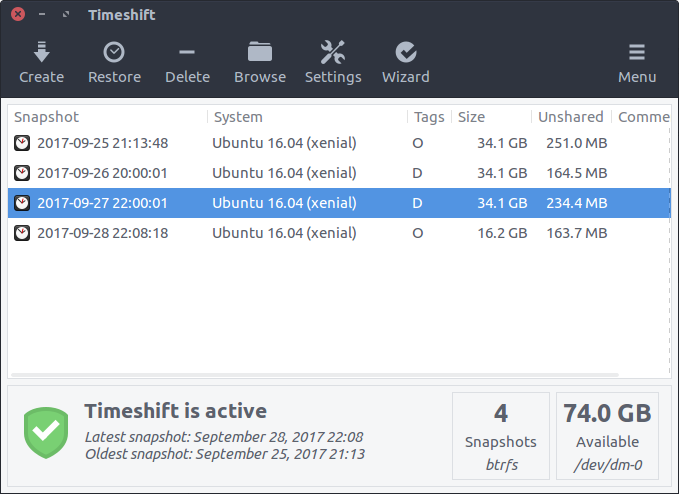
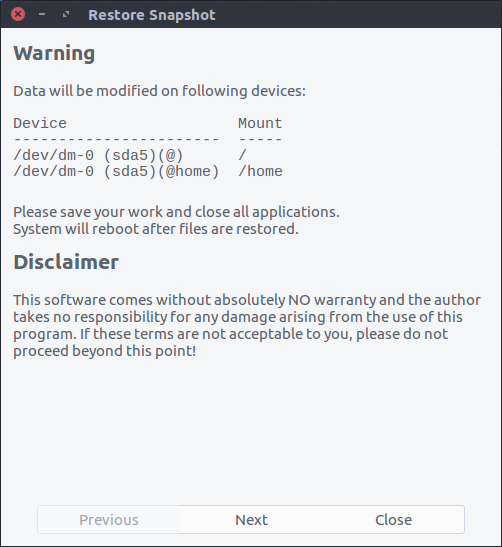
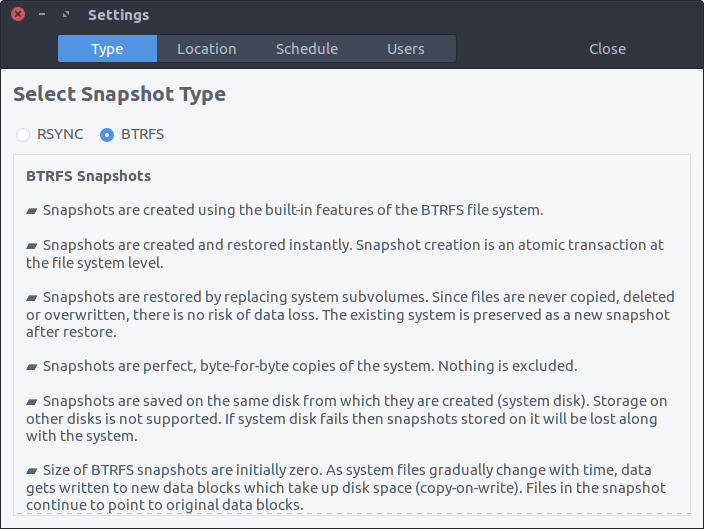
Copyright © 2016 MakeUseOf. All Rights Reserved ®.
Before restoring a snapshot, TimeShift will ask if you want to preserve application settings, and
let you choose which ones to keep. Remember that TimeShift requires GRUB 2 to boot into a
restored snapshot.
Copyright © 2016 MakeUseOf. All Rights Reserved ®.
*** I'm keeping all copyright notices listed below for proper credit to the original authors.***
TimeShift
TimeShift has a simple graphical interface, and you can also use it from the terminal. By
default, it doesn’t include a user’s personal files, but you can add custom directories to your
snapshots. On Ubuntu and derivatives you can get TimeShift from the developer’s PPA:
sudo apt-add-repository ppa:teejee2008/ppa
sudo apt-get update
sudo apt-get install timeshift
while users of other distros can download the installer file and run it in the terminal:
./timeshift-latest-amd.64.run
There’s also a version for BTRFS filesystems that supports the native BTRFS snapshots feature.
How it Works
TimeShift lets you take snapshots whenever you want, or you can set it up to create them
automatically. You can schedule hourly, daily, weekly, and monthly snapshots, and configure
how often TimeShift should remove them. There is a special option called Boot Snapshots that
creates one new snapshot after every reboot.
Restoring a snapshot with TimeShift is a straightforward process: you select a snapshot and
choose the location to which it should be restored. TimeShift offers the option to restore
snapshots to external devices, and the Clone feature can directly copy the current system state
to another device. This is helpful for migrating your OS to a new computer without having to set
up everything from scratch.
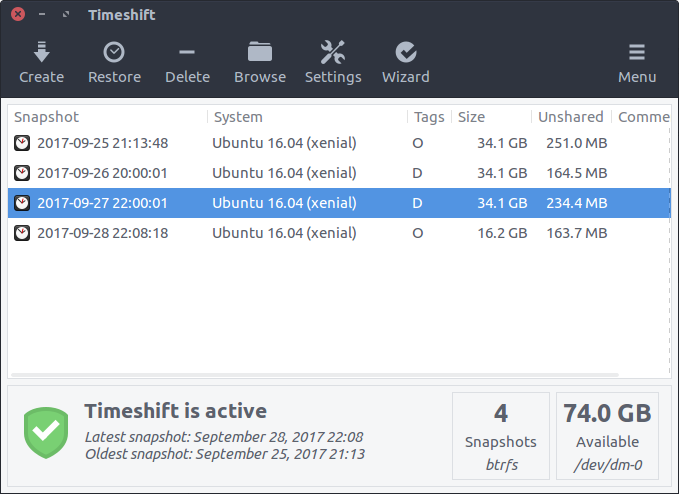
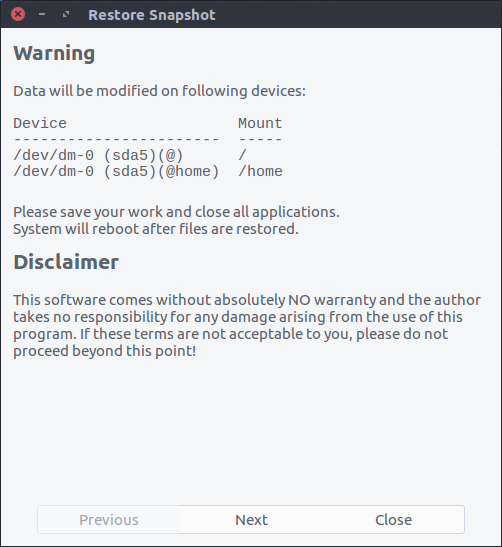
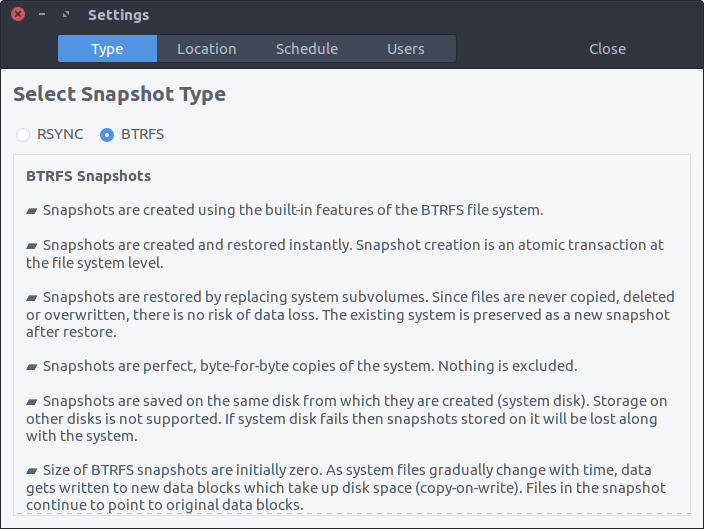
Copyright © 2016 MakeUseOf. All Rights Reserved ®.
Before restoring a snapshot, TimeShift will ask if you want to preserve application settings, and
let you choose which ones to keep. Remember that TimeShift requires GRUB 2 to boot into a
restored snapshot.
Copyright © 2016 MakeUseOf. All Rights Reserved ®.