The tiny11 project has been updated for Windows 11 version 25H2, delivering a do‑it‑yourself, debloated Windows 11 build that removes many preinstalled Microsoft apps, offers an unattended answer to skip the Microsoft Account requirement during setup, and adds options to disable telemetry — all wrapped in a PowerShell builder intended for experienced users who want a smaller, faster Windows footprint on older or unsupported hardware.
Windows 10 reaches its official end of support on October 14, 2025, driving a wave of upgrade decisions for users whose devices either won't meet Windows 11 hardware checks or who simply dislike the direction of a more cloud‑centric, AI‑heavy Windows. Microsoft’s guidance points users toward upgrading to supported Windows 11 devices or enrolling eligible machines in an Extended Security Updates (ESU) program for a limited time, but many consumers and hobbyists are looking for alternative ways to keep older machines useful and secure-looking without buying new hardware.
Into that environment the NTDEV tiny11 project (and its experimental offshoots like nano11) has continued to evolve. The project is not a Microsoft product but an open‑source set of PowerShell scripts that automates the creation of a trimmed Windows 11 installer by removing or disabling numerous built‑in apps, services, and scheduled tasks. The September 2025 updates explicitly broaden compatibility to recent Windows 11 releases, add targeted removals for AI and communications apps, and refine compression to reduce ISO size.
Key builder variants:
However, those benefits come with real, non‑trivial costs: potential legal exposure if images are redistributed, security exposure if update paths are broken or Defender is removed, and the operational burden of ensuring drivers and firmware work properly after aggressive removals. The official recommendation — to use Microsoft‑supplied installers on supported hardware or to enroll in ESU as needed — remains the safest path for most users and organizations. Modding Windows has always been part of the enthusiast ecosystem, but in a post‑Windows‑10 world, the stakes for leaving systems unpatched or improperly licensed are higher.
Source: Neowin tiny11 25H2 is out, offering debloated Windows 11 25H2 without Microsoft Account requirement
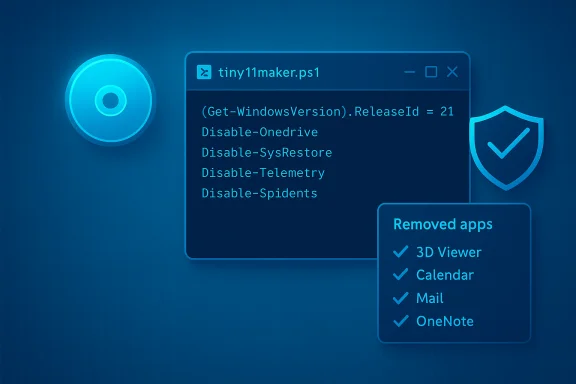 Background / Overview
Background / Overview
Windows 10 reaches its official end of support on October 14, 2025, driving a wave of upgrade decisions for users whose devices either won't meet Windows 11 hardware checks or who simply dislike the direction of a more cloud‑centric, AI‑heavy Windows. Microsoft’s guidance points users toward upgrading to supported Windows 11 devices or enrolling eligible machines in an Extended Security Updates (ESU) program for a limited time, but many consumers and hobbyists are looking for alternative ways to keep older machines useful and secure-looking without buying new hardware. Into that environment the NTDEV tiny11 project (and its experimental offshoots like nano11) has continued to evolve. The project is not a Microsoft product but an open‑source set of PowerShell scripts that automates the creation of a trimmed Windows 11 installer by removing or disabling numerous built‑in apps, services, and scheduled tasks. The September 2025 updates explicitly broaden compatibility to recent Windows 11 releases, add targeted removals for AI and communications apps, and refine compression to reduce ISO size.
What tiny11 (and its siblings) actually are
A PowerShell builder, not a magic OS
Tiny11 is implemented as a set of PowerShell scripts (the main one often called tiny11maker.ps1) that performs an offline image customization workflow: mount an official Windows 11 ISO, run DISM and scripted removals, apply registry tweaks and unattended setup files, compress the resulting image, and repackage a bootable ISO. The project uses only a couple of external tools when necessary (notably oscdimg.exe from the Windows ADK) and includes options to make the resulting image more — or less — serviceable depending on the selected script (standard vs. core/nano variants).Key builder variants:
- tiny11maker.ps1 — the mainstream, recommended builder that removes a lot of bloat while keeping the image serviceable for updates and language additions.
- tiny11coremaker.ps1 / nano11 — ultra‑aggressive variants that remove even core components (Defender, many services, WinSxS entries) and are intended only for testing, VMs, or highly controlled environments because they break serviceability and updates.
What gets removed or disabled
The project targets a long list of built‑in features that many power users consider bloat:- Copilot and registry protections to prevent its reinstallation
- New Outlook client, Teams, Xbox components, News & Weather, and many UWP apps
- Scheduled telemetry tasks and telemetry‑related services (optional)
- Optional removal of Windows Defender and Windows Update in the most extreme builds (nano/core) — with the consequence of zero update capability.
What changed in the 25H2‑targeted release
Officially 25H2‑aware builder and feature removals
The September 2025 release explicitly lists support and testing against Windows 11 25H2 and includes:- Specific removals and registry keys to counteract Copilot and prevent its reinstallation.
- Removal of the new Outlook client and Teams packages.
- Telemetry disabling options and scheduled task cleanup.
- A compressed final image using DISM’s recovery compression to minimize ISO size.
Microsoft Account bypass via unattended file
One of the most visible user‑facing differences is the inclusion of an unattended answer file that allows the installer to skip (or replace) the Microsoft Account requirement during OOBE (out‑of‑box experience), enabling local account creation by default during install. That unattended component is bundled in the repository and is a deliberate design choice to restore an offline/local account flow. This is explicitly documented in the project README.Smaller ISOs, wider architecture support
The scripts now claim compatibility across SKUs and languages and aim to work for both x64 and arm64 images; compression improvements reduce final ISO sizes considerably compared with full Microsoft images. The releases page and community writeups emphasize the builder’s ability to produce smaller, faster images for older hardware.Why users are interested: benefits and use cases
- Extend life of older PCs: By stripping nonessential components and bypassing hardware checks, tiny11 builds let users run a modern Windows 11 UI on machines that would otherwise be blocked by TPM/Secure Boot or CPU generation checks. For folks unwilling or unable to buy new hardware, this is a compelling usability option.
- Reduced resource usage: Removing background apps and services can significantly reduce RAM and storage requirements. The standard tiny11 builder can produce builds that run acceptably on low‑RAM machines (2–4 GB), while nano11 variants claim even more radical reductions for VM testing.
- Privacy‑minded tweaks: Options to disable telemetry and scheduled data‑collection tasks appeal to users uncomfortable with pervasive telemetry and cloud features, and the builder exposes those options openly rather than hiding them behind obscure UI settings.
- Custom deployment and testing: Power users, lab admins, and VM builders can use the script to create repeatable, fast‑install images tailored to specific tasks (kiosk, lab VM, media appliance). The core/nano variants are particularly suited to ephemeral VM images where update serviceability is unnecessary.
A sober look at the risks and trade‑offs
Legal and licensing considerations
- The tiny11 scripts operate on official Microsoft ISOs, but redistributing modified Windows images to others is a clear legal risk under Microsoft’s license terms. Microsoft’s community guidance and official Q&A entries warn that sharing or redistributing modified Windows ISOs is not permitted, and that license terms and activation rules still apply. Building an image for your own use is widely seen as a different legal posture than modifying and distributing images to others — but redistribution can violate the EULA. This is an important boundary: customizing for personal use is one thing; replicating and sharing a prebuilt, modified ISO to the public is another.
- Activation still matters. A tiny11 installation still requires a valid Windows license for lawful activation. Removing apps or services does not grant a license. Any instructions or images that include or imply pre‑activated systems should be treated as potentially illicit.
Security and updateability trade‑offs
- Serviceability can be intentionally broken by the aggressive builders. The core/nano scripts explicitly remove update paths and core components; those resulting systems will not receive Microsoft updates and will become insecure over time without careful, manual patching. This is a deliberate trade for size and speed, but it leaves machines exposed after the initial setup.
- Removal of Defender, Windows Update, or security services (possible in the most stripped builds) materially increases risk. Prebuilt modified ISOs downloaded from the internet pose a separate, documented threat vector: community reports and security research show many community‑distributed Windows images contain malware or activation cracks. The safe path is to build your own image from an official ISO and verify checksums.
- Compatibility and stability issues are real: community reports show some devices (notably certain Surface models and older hardware) fail during install or exhibit driver issues after a stripped install. That unpredictability is magnified when core services or drivers are removed. Expect to troubleshoot device drivers, storage controllers, and power management quirks manually.
Official support and Microsoft’s stance
- Microsoft’s official guidance is that unsupported installations may function but are not supported; installing Windows 11 on unsupported hardware — or running modified images that defeat checks — will not change Microsoft’s limited support posture and may invalidate some update or support options. For users seeking security updates, the official path is to upgrade to supported hardware or enroll eligible devices in ESU where available.
Practical advice: how to approach tiny11 safely (if you choose to)
If you decide to experiment, follow strict safety and legal hygiene. The steps below summarize the safest workflow for technically competent users who want to build their own image rather than taking a risk with an unknown prebuilt ISO.- Download the official Windows 11 25H2 ISO directly from Microsoft and verify the SHA‑256 checksum before use.
- Clone or download the tiny11builder repository from the official NTDEV GitHub and read the README and release notes carefully.
- Run the builder locally (PowerShell) on a machine you control. Set the PowerShell execution policy to the minimum needed for the session and inspect the script contents before running.
- Use the standard tiny11maker.ps1 for daily use; avoid nano/coremaker unless you understand the consequences to updates and drivers.
- Create a full backup (disk image) of any machine you plan to wipe before installing a custom image. Keep a recovery USB with an official Microsoft installer available.
- After build and install, validate Windows Update behavior, Windows Defender presence (if desired), driver availability, activation, and peripheral functionality (Wi‑Fi, audio, GPU). Expect to manually reinstall drivers or enable features you need.
- Never redistribute your modified ISO or any version that includes activation cracks, pre‑installed keys, or third‑party payloads. Keep your build for personal use only to reduce legal risk.
Step‑by‑step: the recommended build workflow (concise)
- Download Windows 11 25H2 ISO from Microsoft and verify checksum.
- Extract tiny11builder from GitHub and read the release notes.
- Mount the official ISO in Explorer; note the drive letter.
- Open PowerShell as Administrator; set policy: Set‑ExecutionPolicy Bypass ‑Scope Process.
- Run tiny11maker.ps1 with the mounted ISO and a designated scratch folder: C:\path\to\tiny11maker.ps1 ‑ISO D ‑SCRATCH S (example). Follow interactive prompts to select SKU and options.
- Once the build finishes, verify the produced tiny11.iso and burn to USB with Rufus (or use Microsoft tools) for installation. Verify checksums again and keep build logs.
Real‑world testing and community feedback
Community testing shows mixed results. Enthusiast outlets and reviewers have had success building tiny11 and nano11 images that drastically reduce storage and RAM footprint and allow Windows 11 to run on older hardware. However, there are also posted installation failures, driver incompatibilities, and confusion over which stripped components are safe to remove for daily use. Reports from forum threads and redditors emphasize that each target machine can behave differently depending on drivers and firmware. The consensus among reviewers is: build it yourself from official media, test thoroughly, and accept that this is an advanced, hobbyist workflow — not a turnkey corporate solution.Analyst view: who should consider tiny11 — and who should not
Good candidate profiles
- Hobbyists and tinkerers who understand Windows internals and are comfortable troubleshooting drivers and services.
- Users with older, otherwise functional hardware who want a leaner desktop and can tolerate manual maintenance.
- Lab admins and VM builders who need repeatable, small images for testing, benchmarking, or ephemeral environments.
Not suitable for
- Enterprise deployments where Microsoft support, update compliance, and security patching are mandatory.
- Casual users who expect a plug‑and‑play experience or who cannot restore a system from backups.
- Systems that must remain in a secure, updateable state with minimal admin overhead (e.g., production workstations handling sensitive data).
Final verdict — strengths, limits, and the broader implication
Tiny11 (and nano11) are impressive demonstrations of what Windows 11 can look like when stripped to essentials: faster installs, reduced storage usage, and a return to offline/local account setup for users who prefer that control. The builder’s explicit, open‑source approach — including an unattended answer file, telemetry toggles, and documented removals — is a strength because it keeps the process transparent and reproducible. For skilled users, the 25H2‑aware builder represents a practical bridge for older hardware at a time when Microsoft’s official upgrade path is increasingly gatekept by TPM, secure boot, and other requirements.However, those benefits come with real, non‑trivial costs: potential legal exposure if images are redistributed, security exposure if update paths are broken or Defender is removed, and the operational burden of ensuring drivers and firmware work properly after aggressive removals. The official recommendation — to use Microsoft‑supplied installers on supported hardware or to enroll in ESU as needed — remains the safest path for most users and organizations. Modding Windows has always been part of the enthusiast ecosystem, but in a post‑Windows‑10 world, the stakes for leaving systems unpatched or improperly licensed are higher.
Bottom line
Tiny11 25H2 offers a viable and powerful option for technically proficient users who want a lean Windows 11 experience on older or unsupported machines. The project’s new 25H2 support, telemetry options, and unattended account bypass are useful features for that audience. But the approach requires careful risk management: use official ISOs, build locally, verify checksums, maintain valid activation, and never redistribute modified images. For anyone who needs guaranteed security updates, enterprise compliance, or worry‑free support, the official upgrade path to supported Windows 11 hardware — or ESU for a limited period — remains the recommended route.Source: Neowin tiny11 25H2 is out, offering debloated Windows 11 25H2 without Microsoft Account requirement