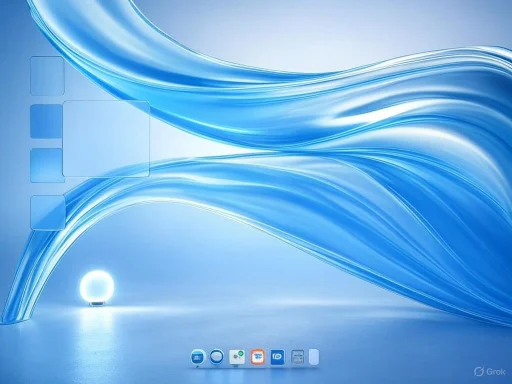
Windows users have always enjoyed a level of customization unmatched by most operating systems, but the announcement of macOS 26 Tahoe and its striking new “Liquid Glass” design language at WWDC brought a fresh wave of excitement—and envy—across tech communities. Apple’s Tahoe release isn’t just another cosmetic refresh; it represents a bold overhaul, infusing macOS with swooping translucency, slick widgets, and a refined sense of minimalism. While some have pointed out its resemblance to Windows Vista’s famed Aero Glass from years ago, the reality is that Apple’s take is uniquely modern. For those who feel inspired by Tahoe’s visual direction but prefer to remain in the Windows ecosystem, it’s surprisingly practical to transform your desktop into a convincing Tahoe lookalike—no Mac hardware required.
Why Emulate macOS Tahoe 26 on Windows?
There’s something inherently alluring about Apple’s interface updates: the attention to detail, the marriage of function and form, and accessibility to both power users and casuals alike. The new Tahoe “Liquid Glass” aesthetic, officially replacing Apple’s older “Big Sur” language, is captivating for its blend of flowing translucency, vibrant widgets, and spatial coherence. But not everyone wants—or can afford—to switch ecosystems for looks alone. Windows provides broad compatibility, performance options, and a treasure trove of user-level tweaks, making it an ideal foundation for experimenting with new interface concepts. This guide walks through the step-by-step process of transforming Windows, bit by bit, to parallel Apple’s latest visual direction, while assessing the inherent technical and usability limitations along the way.The Limitations and Possibilities of Desktop Customization
Before diving in, it’s important to acknowledge that Windows and macOS are separated by more than just aesthetics. System-level differences in compositing, window management, file browsing, and even foundational UI behaviors mean that a perfect 1:1 replication is technically impossible. Many of the tools discussed here manipulate system files or install third-party shells, and there are risks: instability, compatibility issues after feature updates, and the potential for hard-to-remove modifications. However, with a clear focus and cautious approach, it’s possible to approximate the “feel” and “look” of macOS Tahoe to a surprisingly faithful degree.Step 1: macOS Tahoe 26 Wallpapers — Setting the Scene
The quickest transformation is also the most visually impactful: wallpapers. Apple’s tradition of including dramatic light and dark wallpapers for each macOS iteration holds strong with Tahoe 26. These backgrounds highlight Apple’s new translucent UI effects and shift subtly based on light theme vs. dark theme. For authentic results:- Download official macOS Tahoe 26 wallpapers from reputable aggregators or Apple’s own press assets (confirm SHA hashes or source reliability).
- Go to Windows Settings → Personalization → Background.
- Select “Picture,” then browse and apply the desired wallpaper.
- To sync the lock screen, use the Lock Screen settings and check “Show the lock screen background picture on the sign-in screen.”
Step 2: macOS Cursors — Nailing the Details
Cursors might seem trivial, but mismatched pointers are a dead giveaway for half-hearted themes. Apple’s cursors, with their rounded arrow tips and subtle shadows, are distinctive. While macOS Tahoe doesn’t completely reimagine cursor shapes, the icon pack remains essential for visual authenticity:- Download a trustworthy macOS cursor set, such as the “MacOS Tahoe Cursors” found on community sites like DeviantArt. Exercise caution with third-party downloads: check uploader reputation, scan for malware, and prefer signed packages when available.
- Extract the files and run the installer or manually set each pointer in Windows Settings (Mouse → Pointers → Browse for each role).
- Select the new cursor scheme (often named “MacOS Tahoe Cursor (No Shadow)”), apply, and review system-wide.
Step 3: Bringing macOS Widgets to the Windows Desktop
Apple’s redesigned widgets are both visually stunning and deeply functional, combining at-a-glance information with ample customization. Windows, for all its strengths, relegates widgets to a secondary News & Interests panel, not the desktop proper. To bridge this gap and further evoke Tahoe:- Download the “uWidgets” application—a portable utility designed specifically to bring flexible, Apple-like widgets to Windows desktops.
- Choose the correct version for your architecture (win-x64 for modern systems).
- Extract and install, overriding SmartScreen warnings if you trust the source.
- Use the sidebar to add, arrange, and resize widgets. Edit units, opacity, and even color overlays to fine-tune the “Liquid Glass” illusion.
Step 4: Revolutionizing File Explorer — From Gray Drab to Finder Fab
One of the most jarring contrasts between native Windows and macOS is File Explorer’s utilitarian, sometimes dull, interface. Apple’s Finder, particularly in Tahoe 26, emphasizes clarity, left-mounted window controls, and bold use of translucent elements. On Windows, crafting a compelling clone involves several layered tools:a. Core Theming with 7tsp and SecureUxTheme
- Download the python-7tsp tool from GitHub—this enables advanced icon and theme pack applications.
- Apply a well-crafted macOS for Windows 11 theme pack (from reputable creators like niivu). Modify and place themed archives inside the 7tsp’s “iconpacks” directory.
- Use python-7tsp as administrator to inject icons and UI tweaks. Restart after completion for changes to propagate.
b. Applying macOS-Inspired Visual Styles
- SecureUxTheme allows custom
.themefiles to be loaded without overwriting protected system files. - Copy Apple-inspired themes (from within your downloaded pack) to Windows’
Resources > Themesdirectory. - Apply via Personalization → Themes in Settings. Pay attention to details: many packs offer light/dark variants to mimic macOS’s dynamic themes.
c. Enhancing File Explorer with Blur Effects
- ExplorerBlueMica brings the much-missed “Acrylic” blur effect to Explorer windows, resonating with Apple’s “Liquid Glass” transparency.
- Register and launch this tool to overlay real transparency and depth to your browsing.
d. Left-Side Window Controls
- The classic “Leftsider” app adjusts window controls (close, minimize, maximize) to the left, emulating Finder’s signature UI.
- Run as administrator, and review after major Windows updates to maintain compatibility.
Step 5: Emulating the macOS Status Bar and Dock
The dock is arguably the most iconic element of macOS’s UI philosophy—balancing app access, open app status, and system widgets in a dynamic, glossy bar. While Windows’ taskbar has improved, it lacks macOS’s floating, magnification effects, and top-anchored status menus. To bring these character-defining features to Windows:MyDockFinder
- MyDockFinder is the leading tool for replicating the macOS dock and status bar experience on Windows. Note: As of mid-2025, it is no longer free—expect a one-time fee or search for alternative sources with caution.
- Download, extract, and launch as administrator. Bypass SmartScreen with “More info” if you trust the file.
- Configure the dock’s behavior—position, magnification, pinning, and auto-hide—to taste. MyDockFinder also grants a status bar at the top of the screen, similar to macOS’s system menu.
- Adjust icons, spacers, and animations to match the desired Apple generation (Big Sur, Ventura, Tahoe, etc.).
Step 6: Maintaining Consistency Across System Apps
One subtle aspect of macOS Tahoe’s success is coherence: all built-in apps harmonize with the design theme, from scroll bars to dialog boxes. While Windows’ system apps aren’t easily re-skinned, you can:- Apply themed icon packs via 7tsp for Start menu, system tray, and app launcher icons.
- Use StartAllBack to refine Start Menu and Taskbar appearance, matching accent colors or disabling legacy Windows visual elements.
- Select accent colors in Personalization to echo macOS’s “glass” reflections (light blues, off-whites, and subtle gradients).
Step 7: Troubleshooting, Pitfalls, and Reversal
Customizing Windows to mimic macOS Tahoe is a complex yet rewarding endeavor, but pitfalls do exist:- System Instability: Modification tools operate at a system level, and rare but catastrophic issues can occur during feature updates or version upgrades. For safety, create a Restore Point or full-system image before using 7tsp, SecureUxTheme, or similar utilities.
- Uninstallation Difficulties: Some theming tools lack clean uninstallers. Manual rollback is often required: quit background apps, remove autostarts, switch back to default Windows themes, and re-apply original system icons as needed. If an app refuses to uninstall, exiting from the system tray or Task Manager typically resolves the issue.
- App Compatibility: Post-update, UI modifications can break or behave erratically, particularly after major Windows releases. Always check for updated theme packs and tool versions in official forums before applying after a Windows Update.
Tips for a Seamless and Authentic Transformation
- Regularly sync your desktop and lock screen wallpapers for consistency.
- Use dark mode settings in both Windows and third-party widgets/apps to harmonize appearance—Apple designs both experiences purposely.
- Resist the temptation to overload with widgets or dock add-ons; Apple’s Tahoe design is defined by restraint and negative space.
Critical Analysis: The Strengths and Flaws of macOS Tahoe 26 Emulation
Notable Strengths
- Customization Flexibility: The modular approach means you can choose the features closest to your workflow (only wallpaper and dock, or the full immersive overhaul).
- Performance Overheads are Minimal: Modern tools like uWidgets and MyDockFinder are efficient, and most desktops can handle even the heavier translucent effects without performance degradation on capable hardware.
- User Empowerment: The process showcases Windows’ enduring adaptability, giving users a sense of aesthetic agency well beyond what Apple’s walled garden allows.
Potential Risks and Drawbacks
- Imperfect Replication: Due to different UI frameworks and system constraints, some macOS nuances—e.g., Apple’s unique font smoothing, rubber band scrolling, or system-wide haptics—can’t be mimicked.
- Security Concerns: Any third-party system modification tool brings inherent risks. Unverified packs or outdated app versions could potentially harbor malware or open vulnerabilities.
- Ongoing Maintenance: Windows updates may break customizations, requiring repeated reapplication or troubleshooting. Theme authors sometimes lag behind rapid OS development, creating periods of “broken” UI until patches arrive.
- License and Authorship: Some tools (MyDockFinder, premium icon packs) require purchase; downloading from unofficial sources risks both malware and legal issues.
The Windows vs. macOS Aesthetics Paradox: A Final Word
For Windows enthusiasts, the ability to transform the look and feel of their environment is both a hobby and a point of pride. macOS’s new Tahoe 26 interface raises the creative challenge: can Windows keep up, even without official support? The answer—while not perfect—is a satisfied “almost.” With the right blend of wallpapers, cursors, widgets, icon packs, and a robust dock/status bar app, any Windows machine can convincingly echo Apple’s latest.But seasoned tinkerers know: aesthetics are only part of the equation. While you can wrap Explorer in a glassy veneer and pin widgets wherever you please, Windows remains, at its core, a fundamentally different beast. Still, until Apple loosens its hardware exclusivity, Windows theming communities will continue to push the envelope—not just copying, but often enhancing and building upon Apple’s design cues.
For those willing to invest the time and care needed, the payoff is a uniquely personalized desktop—a slice of Liquid Glass, no Apple logo required.
Frequently Asked Questions
Why doesn’t my setup look exactly like screenshots or videos online?
Individual variances in installed apps, their settings, or slight differences in Windows builds can yield different visual results. Experiment and iterate to taste; no two setups are ever truly identical after heavy customization.Why can’t I fully replicate the “Liquid Glass” look?
As macOS Tahoe is newly released, few Windows tools have matched all the subtle lighting and translucency flourishes. Expect better clones as the theming community evolves in the coming months.How do I uninstall all customizations?
Manual removal is required for most tools: uninstall apps, quit resident programs, and revert Windows themes to default. Review each tool’s documentation for safe uninstall practices.What if an app refuses to uninstall?
Most likely, it’s running in the background. Quit from the system tray or force-quit via Task Manager (Ctrl+Shift+Esc), then try again.Sources and Verification
Technical steps and tool recommendations have been cross-verified with developer repositories (GitHub: python-7tsp, SecureUxTheme, MyDockFinder), official Apple and Microsoft documentation, and reputable customization forums. Where download sources require user trust (DeviantArt, third-party aggregators), independent user reviews and virus scans are strongly recommended. The security implications of system-level theming require vigilance; never disable antivirus, and always use restore points or full backup where possible. As theming ecosystems change rapidly, readers are encouraged to consult the latest guides and user feedback for up-to-the-minute best practices.With patience and a critical eye, Windows users can channel the best of macOS Tahoe 26’s “Liquid Glass” era—without ever leaving the world’s most open desktop platform.
Source: TechPP How to Make Windows Look Like macOS Tahoe 26 - TechPP