True Crypt
Downloads
Free open-source disk encryption software for Windows 7/Vista/XP, Mac OS X, and Linux
Main Features:
- Creates a virtual encrypted disk within a file and mounts it as a real disk.
- Encrypts an entire partition or storage device such as USB flash drive or hard drive.
- Encrypts a partition or drive where Windows is installed (pre-boot authentication).
- Encryption is automatic, real-time (on-the-fly) and transparent.
- Parallelization and pipelining allow data to be read and written as fast as if the drive was not encrypted.
- Encryption can be hardware-accelerated on modern processors.
- Provides plausible deniability, in case an adversary forces you to reveal the password
- Hidden volume (steganography) and hidden operating system.
- More information about the features of TrueCrypt may be found in the documentation.
In fact, it's very very simple: with True Crypt, you create an encrypted virtual drive (which consists of a file that can be deciphered with your password by True Crypt only) and then mount this file. In your system it appears as an extra hdd partition on which you can store data and install software. (To mount this drive you have to enter your password)
Step 1.
Download, install, and start True Crypt.
Step 2.
True Crypt program window -> Menus bar -> Volumes > Create New volume ..
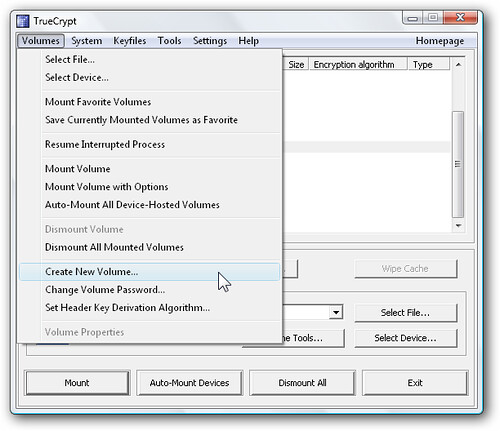
Step 3.
Follow the instructions of True Crypt Volume Creation Wizard, I use defaults


Choose the name and location of your virtual file:

By default, I use AES encryption which is quite strong:

When specifying the size, check the appropriate box Kb, Mb, or Gb, and then enter a number next to it, e.g. 4 Gb or 4096 Mb:

Set a password for your volume :

Check mark if you're gonna be using files larger than 4 Gb:

You can choose which file system you want, I leave it NTFS, and click "Format":

Step 4.
Finally, select the drive letter and enter your password to mount the encrypted virtual file:

You'll get a hard drive partition at your disposal which can be accessed from your account until you unmount it, reboot, shutdown, log off, or turn the power off. All the changes to this drive will stay:
Encrypted virtual drive.jpg
Please note that True Crypt offers many more options and features than just described here. For more information and updates, visit:
TrueCrypt - Free Open-Source On-The-Fly Disk Encryption Software for Windows 7/Vista/XP, Mac OS X and Linux
Downloads
Free open-source disk encryption software for Windows 7/Vista/XP, Mac OS X, and Linux
Main Features:
- Creates a virtual encrypted disk within a file and mounts it as a real disk.
- Encrypts an entire partition or storage device such as USB flash drive or hard drive.
- Encrypts a partition or drive where Windows is installed (pre-boot authentication).
- Encryption is automatic, real-time (on-the-fly) and transparent.
- Parallelization and pipelining allow data to be read and written as fast as if the drive was not encrypted.
- Encryption can be hardware-accelerated on modern processors.
- Provides plausible deniability, in case an adversary forces you to reveal the password
- Hidden volume (steganography) and hidden operating system.
- More information about the features of TrueCrypt may be found in the documentation.
In fact, it's very very simple: with True Crypt, you create an encrypted virtual drive (which consists of a file that can be deciphered with your password by True Crypt only) and then mount this file. In your system it appears as an extra hdd partition on which you can store data and install software. (To mount this drive you have to enter your password)
Step 1.
Download, install, and start True Crypt.
Step 2.
True Crypt program window -> Menus bar -> Volumes > Create New volume ..
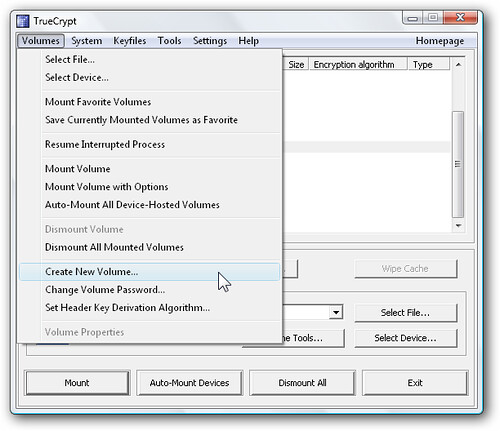
Step 3.
Follow the instructions of True Crypt Volume Creation Wizard, I use defaults


Choose the name and location of your virtual file:

By default, I use AES encryption which is quite strong:

When specifying the size, check the appropriate box Kb, Mb, or Gb, and then enter a number next to it, e.g. 4 Gb or 4096 Mb:

Set a password for your volume :

Check mark if you're gonna be using files larger than 4 Gb:

You can choose which file system you want, I leave it NTFS, and click "Format":

Step 4.
Finally, select the drive letter and enter your password to mount the encrypted virtual file:

You'll get a hard drive partition at your disposal which can be accessed from your account until you unmount it, reboot, shutdown, log off, or turn the power off. All the changes to this drive will stay:
Encrypted virtual drive.jpg
Please note that True Crypt offers many more options and features than just described here. For more information and updates, visit:
TrueCrypt - Free Open-Source On-The-Fly Disk Encryption Software for Windows 7/Vista/XP, Mac OS X and Linux