For many users the sudden arrival of AI across phones, browsers, apps, and the Windows desktop feels less like a helpful upgrade and more like a persistent guest who won't leave — and there are now practical ways to send that guest out the door. This guide distills the most reliable, up-to-date steps and design choices for disabling or limiting consumer-facing AI features — from Google Gemini and Apple Intelligence to Microsoft Copilot, Samsung Galaxy AI, browser assistants, and more — while explaining the trade-offs, caveats, and what “turning off AI” actually means in 2025. Practical, vendor-by-vendor instructions are combined with a critical look at privacy, enterprise controls, and the limits of current opt-outs.
AI is now embedded at multiple layers of modern computing: device-level assistants, cloud-model-backed features, browser-integrated agents, and app-specific helpers. Vendors have pursued different design trade-offs — Apple favors on‑device processing with server-side Private Cloud Compute for heavier tasks, Google mixes on‑device models (Gemini Nano) with larger cloud models for multimodal work, and Microsoft emphasizes enterprise governance via Copilot and tenant controls. These architectural choices shape what it means to “turn off” AI and which controls are available to consumers and admins.
That said, the UI exposure of AI (taskbar icons, browser sidebars, chat tabs) is often the most immediate annoyance, and many companies provide toggles to hide or reduce AI visibility even when underlying services remain available. Hiding a button is not the same as preventing data flow, so the following sections separate visual/UI disablement from privacy and telemetry opt-outs.
Turning off AI tools is no longer a single switch but a discipline: a mix of UI hygiene, privacy opt-outs, permission management, and — for organizations — enforceable policies. The immediate, low-risk wins come from hiding assistant UIs, revoking unnecessary permissions, and opting out where vendors give clear choices. The more aggressive measures (package removal, service-stopping scripts) offer a stronger guarantee at the cost of supportability and potential instability.
If control and privacy are top priorities, follow the prioritized steps above, enable or export any available transparency logs, and use enterprise policy tools where possible. For everyday users who want fewer interruptions without losing every AI convenience, start by hiding UI elements and opting out of model training; that combination restores calm while preserving occasional assistance when truly needed. fileciteturn0file15turn0file10
Source: Consumer Reports How to Turn Off AI Tools Like Gemini, Apple Intelligence, Copilot, and More - Consumer Reports
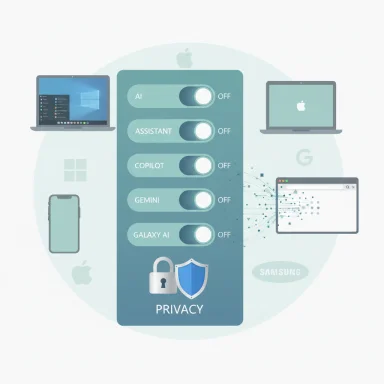 Background / Overview
Background / Overview
AI is now embedded at multiple layers of modern computing: device-level assistants, cloud-model-backed features, browser-integrated agents, and app-specific helpers. Vendors have pursued different design trade-offs — Apple favors on‑device processing with server-side Private Cloud Compute for heavier tasks, Google mixes on‑device models (Gemini Nano) with larger cloud models for multimodal work, and Microsoft emphasizes enterprise governance via Copilot and tenant controls. These architectural choices shape what it means to “turn off” AI and which controls are available to consumers and admins.That said, the UI exposure of AI (taskbar icons, browser sidebars, chat tabs) is often the most immediate annoyance, and many companies provide toggles to hide or reduce AI visibility even when underlying services remain available. Hiding a button is not the same as preventing data flow, so the following sections separate visual/UI disablement from privacy and telemetry opt-outs.
Apple Intelligence: how to limit or disable on iPhone and Mac
Apple’s approach centers on device-first processing where possible, with Private Cloud Compute (PCC) used only when needed. Because Apple provides both UI toggles and privacy settings tied to device analytics and PCC transparency logs, users can achieve a strong privacy posture while still occasionally using helpful features.Quick steps (iPhone / iPad)
- Settings → Apple Intelligence & Siri → Toggle off the Apple Intelligence features you don’t want visible or active.
- Settings → Privacy & Security → Analytics & Improvements → Turn off Share iPhone Analytics / Share Device Analytics to reduce telemetry.
- Settings → Apple Intelligence → Transparency Logs → Export or review recent requests if you want to audit what was sent to PCC.
Quick steps (Mac)
- System Settings → Siri & Spotlight / Apple Intelligence → Disable the specific Apple Intelligence components you don’t want (summaries, writing suggestions, etc.).
- System Settings → Privacy & Security → Analytics → turn off optional data sharing.
- Check the Apple Intelligence transparency logging options and export reports if you need forensic visibility.
Trade-offs and notes
- Strength: Apple’s device-first default gives one of the clearest consumer privacy postures available for mainstream devices.
- Limitation: Full guarantees depend on running supported Apple silicon and up-to-date OS builds. Older devices may lack on‑device model support so disabling UI elements may not fully equate to device-only processing. Treat claims of “complete offline” as conditional.
Google Gemini (and Chrome) — hide, opt out, and reduce exposure
Google’s Gemini is integrated into both web surfaces (Chrome, Workspace) and dedicated apps; the vendor uses a hybrid stack (Gemini Nano on device for supported hardware; larger models in Google Cloud when needed). You can reduce visibility and stop data being used for model improvements, but the steps vary by product and Chrome build. fileciteturn0file14turn0file9Chrome: disable Gemini toolbar, AI mode, and omnibox suggestions
- Chrome → Settings → Appearance → Toggle off the Gemini or Assistant toolbar icon to remove the visible shortcut.
- Omnibox / Address bar → find “AI Mode” or omnibox suggestions and choose the conservative option (or set to off) to stop AI‑driven suggestions.
- For Workspace or account-level Gemini activity: Google Account → Data & Privacy → Gemini App Activity → pause or delete activity and disable sharing for model improvements.
Gmail, Photos, and other Google apps
- Each app usually includes an “AI features” or “Smart features” toggle in Settings. Turn off smart replies, writing suggestions, auto‑summaries, or generative options per app to limit automatic AI interventions.
- Use Google Account privacy controls to opt out of data use for training where available. Note that labels and wording have changed over time — verify your account’s current “data & privacy” settings to be sure. fileciteturn0file17turn0file14
Trade-offs and notes
- Visibility vs. activity: Chrome removes toolbar buttons and omnibox features quickly, but some server-side features may still execute if you explicitly use a chat or assistant tab.
- Privacy nuance: Turning off “send for model improvements” reduces one surface of data reuse, but it may not stop all telemetry or logs associated with feature operation — read the specific app’s opt-out wording carefully. fileciteturn0file14turn0file17
Microsoft Copilot and Windows AI: hide, disable, and administrate
Microsoft has layered Copilot into Windows, Edge, and Microsoft 365 apps. There are several consumer-level toggles (taskbar, Edge sidebar, Word/Office options) and enterprise controls (Group Policy, Purview). For power users there are PowerShell / app package removal options and third‑party scripts, but those carry risk. fileciteturn0file15turn0file19Hide Copilot from the Windows taskbar (fast UI cleanup)
- Settings → Personalization → Taskbar → Taskbar items → toggle off Copilot.
This removes the visual presence without necessarily uninstalling background capabilities. Re-enable any time the icon is needed.
Disable Copilot in Microsoft Edge (sidebar and rewrite features)
- Edge → Settings → Sidebar → Copilot → Toggle “Show Copilot” off to remove the sidebar button.
- Edge → Settings → Languages or Privacy → find “Compose (AI-writing) on the web” / rewrite options → toggle off to stop inline rewrite prompts.
- Edge → Sidebar → Copilot Settings → opt out of model training on text/voice and Personalization toggles to prevent conversational data being used for training. Restart Edge after changes. fileciteturn0file15turn0file10
Microsoft Word and Office apps
- Word → File → Options → Copilot (if present) → Uncheck “Enable Copilot” to remove it from the app. Note: as of some recent builds only Word provided a full disable toggle; other apps may require per-app hiding or ribbon customization. Hide Copilot from the ribbon via Customize Ribbon → remove the Assistance group if you prefer a UI-only solution. fileciteturn0file12turn0file4
Windows Recall, background AI, and deeper removal
- Recall (snapshot/history feature): Settings → Privacy & Security → Recall & Snapshots → Turn “Save snapshots” off. Recall requires specific hardware and is not enabled by default on many machines, but disabling it prevents local snapshot indexing. fileciteturn0file16turn0file19
- For stricter removal (advanced): uninstall Copilot via Settings → Apps → Installed apps → Uninstall, or use PowerShell Remove‑AppxPackage for the Copilot package. Beware: uninstalling or removing system packages can be unsupported and may be reversed by updates. Consider this only on personal devices where you can restore a system image.
Enterprise controls
- Organizations should use Microsoft Purview, tenant‑level Copilot policies, and Intune / Group Policy to enforce or restrict Copilot features across managed accounts. Tenant isolation and admin controls are designed to keep corporate data within boundaries; consumer opt-outs differ from tenant enforcement.
Trade-offs and notes
- UI hiding is easy but partial: Removing icons reduces interruptions but does not always stop server calls when features are invoked.
- Data/telemetry opt-outs exist, but they are nuanced: Edge’s “opt out of model training” reduces reuse for model improvement but does not equate to full offline operation. Enterprise controls are the only robust way to fully prevent work-account data from entering training pipelines in some contexts. fileciteturn0file11turn0file10
Samsung Galaxy AI and Android handset assistants
Samsung has added Galaxy AI features (Live Translate, Note Assist, camera-based generation) across Galaxy S series and a range of devices. The pattern is familiar: toggles in device settings and per-app permissions control exposure, while some capabilities remain app-specific.How to reduce Galaxy AI intrusions
- Settings → Advanced features or Galaxy AI (naming varies by model) → Turn off Live Translate, Call/Message Assist, or Edge Panel AI options you don’t want.
- App permissions: revoke microphone, camera, or storage access from apps that integrate with Galaxy AI if you want to limit which apps can trigger model processing.
- For call or real-time translation tools: disable or remove the plugin/setting inside the Phone app or Messages where available.
Trade-offs and notes
- Samsung’s Galaxy AI can be very useful for real-time translation but those features require mic and network access. Turning them off preserves privacy and battery life at the cost of convenience. Feature names and menu placement vary by One UI version and region.
Browsers and third‑party assistants: Firefox, Chrome, and beyond
Browsers have become vectors for assistant-style AI features. Mozilla provides enterprise policies and about:config toggles for advanced users; Chrome and Edge offer UI toggles and settings for omnibox/assistant features. The key is distinguishing consumer-friendly toggles from technical workarounds. fileciteturn0file6turn0file13Firefox (consumer and enterprise paths)
- Consumer: about:config → set browser.ml.enable and related browser.ml.* prefs to false to disable many on‑device ML features. This method is technical, risky, and may revert after updates.
- Enterprise: use policies.json or AD/Intune templates to lock AI-related prefs across a fleet; this is the supported, auditable approach for organizations.
Chrome
- Remove or hide Gemini/assistant toolbar icons via Settings → Appearance.
- For stricter blocking, use extension or network-level blocks that prevent calls to particular assistant endpoints; this requires care to avoid breaking other web services.
Practical checklist for browser AI control
- Hide visible AI UI elements (toolbar, sidebar).
- Disable inline suggestions / compose features.
- Opt out of personal data use / training where offered.
- For managed devices, enforce policies via MDM or Group Policy. fileciteturn0file11turn0file6
Meta (Facebook / Instagram) and other social apps — practical limits
Major social platforms have experimented with AI-powered feed summaries, content suggestions, and generative media features. Unlike operating systems and browsers, social apps often centralize control in per-app Settings or Profile → Privacy/Preferences. At present, app settings vary by platform and region and may not provide a single global “AI off” button. When possible: disable generative features, turn off AI-driven recommendations, and remove app permissions you don’t want (camera / microphone) to limit exposure. If the app does not provide an explicit toggle, treat ad/recommendation personalization and data‑use controls in the account settings as the next-best lever. Note: specific menu names and toggles change frequently and are often A/B tested. Flag any instructions that sound absolute if the vendor’s app changelog cannot be verified.Practical privacy hardening: account-level and system-level steps
A short, actionable checklist that covers most platforms:- Opt out of “use my data for model improvements” where available. Doing so reduces reuse of your inputs for training. fileciteturn0file10turn0file11
- Review app permissions: mic, camera, location for apps that integrate AI features. Revoke if unnecessary.
- Use UI toggles to hide assistants (taskbar, toolbar, sidebar) to reduce prompts and visual noise.
- For Windows: disable optional diagnostic data and tailored experiences (Settings → Privacy & Security → Diagnostics & feedback) to reduce telemetry. Consider stopping Connected User Experiences and Telemetry only if you accept potential side effects.
- For enterprises: apply Group Policy / MDM policies and test on a pilot before wide rollout. Use tenant-level controls (Microsoft Purview, Google Workspace admin settings, Apple Business Manager) when available. fileciteturn0file17turn0file13
Risks, trade-offs, and realistic expectations
Turning off AI is rarely absolute. There are three practical realities to understand:- UI toggles and "hide" buttons are immediate and reversible but do not always stop background processing if you later invoke a feature. Treat them as surface-level fixes.
- Opting out of model training reduces downstream data reuse but may not abolish telemetry needed for diagnostics, security, or product improvements; read the precise opt-out wording and privacy docs.
- Deep removal (uninstalling packages, modifying registry/services, using third‑party debloat scripts) can break updates, support, or integrated features. Use advanced methods only on non-critical machines and keep recovery points. fileciteturn0file19turn0file18
Advanced options for power users and administrators
- Registry / Services: Experienced Windows users can stop telemetry services (Connected User Experiences and Telemetry / DiagTrack) but should be aware of feature and support trade-offs. Document changes and keep restore points.
- PowerShell / Appx removal: Copilot and certain UWP components can be removed via PowerShell Remove‑AppxPackage, but Microsoft updates may reinstall or break expectations. Test first.
- Enterprise policy enforcement: Use policies.json for Firefox, ADMX/Group Policy for Windows and Edge, and MDM templates for Chrome/Android to centrally lock down AI features across fleets. This is the only reliable method for preventing users from re-enabling things on managed endpoints. fileciteturn0file13turn0file11
- Third‑party debloat tools: Open-source projects like Flyoobe provide scripted toggles for many Windows components but treat them as community tools — review scripts, test in a sandbox, and maintain a recovery plan. They are not replacements for vendor-managed enterprise tooling.
Final recommendations — practical, prioritized steps
- Start with UI: hide taskbar/toolbar/sidebar AI elements first to reduce distraction. This is reversible and causes no disruption. fileciteturn0file15turn0file14
- Adjust account-level privacy: opt out of model training and review app-level AI activity logs (Google Account, Apple Intelligence transparency logs, Edge Copilot Settings). Export logs if you need an audit trail. fileciteturn0file10turn0file17
- Revoke app permissions that are unnecessary for AI features (microphone, camera, location). This blocks incidental uses and reduces attack surface.
- For managed devices: use enterprise controls (Group Policy, MDM, Purview) rather than local hacks to ensure consistent enforcement. fileciteturn0file13turn0file17
- Reserve advanced removal (PowerShell, registry, third‑party scripts) for non-critical systems and maintain backups and rollback plans. fileciteturn0file19turn0file18
What to watch for next (and how to verify claims)
AI feature menus and privacy labels change rapidly. When vendors publish new capabilities or privacy promises:- Check product release notes or account privacy pages for precise wording about model training and retention.
- Use exportable logs (Apple Intelligence transparency, Google activity) and settings screens to verify whether a feature is active and whether data was transmitted.
- Treat marketing statements like “we never use customer data” as conditional — verify them against current privacy settings and administrative policies. When in doubt, document the specific toggles you changed and record screenshots for future reference. fileciteturn0file17turn0file14
Turning off AI tools is no longer a single switch but a discipline: a mix of UI hygiene, privacy opt-outs, permission management, and — for organizations — enforceable policies. The immediate, low-risk wins come from hiding assistant UIs, revoking unnecessary permissions, and opting out where vendors give clear choices. The more aggressive measures (package removal, service-stopping scripts) offer a stronger guarantee at the cost of supportability and potential instability.
If control and privacy are top priorities, follow the prioritized steps above, enable or export any available transparency logs, and use enterprise policy tools where possible. For everyday users who want fewer interruptions without losing every AI convenience, start by hiding UI elements and opting out of model training; that combination restores calm while preserving occasional assistance when truly needed. fileciteturn0file15turn0file10
Source: Consumer Reports How to Turn Off AI Tools Like Gemini, Apple Intelligence, Copilot, and More - Consumer Reports