If you’ve ever hit Caps Lock by accident and watched an entire paragraph of furious uppercase text appear, there’s a quick fix built into Windows that most users never notice: you can set Windows to turn Caps Lock off when you press the Shift key. This is a small, low‑risk tweak that removes one of the most common typing annoyances, and it can be enabled in minutes via Settings or Control Panel — or deployed across machines using a simple registry change for IT staff. Below is a practical, step‑by‑step guide, verification of the underlying settings and registry keys, troubleshooting notes for edge cases, and an assessment of benefits and risks for regular users and administrators.
Caps Lock is a legacy toggle that dates back to mechanical typewriters. In modern typing, holding Shift is usually quicker and less error‑prone than using a toggle, so many people prefer to avoid Caps Lock entirely. Microsoft and community documentation reveal that Windows exposes an option to change how Caps Lock turns off: by default you press Caps Lock again, but you can change it so pressing any Shift key will turn Caps Lock off immediately. This option is visible in the advanced keyboard settings dialog and can also be set via a registry value for automation and enterprise deployment.
Example PowerShell command (run as the user or via user‑level deployment):
This simple tweak—enabling Press the SHIFT key to turn off Caps Lock—delivers a small but tangible quality‑of‑life improvement for daily typing. The change is straightforward to make, easily reversible, and scriptable for broader management, but it comes with a clear set of interoperability caveats around IMEs, accessibility, and third‑party keyboard utilities. When used thoughtfully and tested on representative devices, it’s a practical way to reduce accidental uppercase typing and improve typing flow on Windows 11 systems.
Source: Windows Report Simple Way to Turn Off Caps Lock Using Shift Key in Windows 11
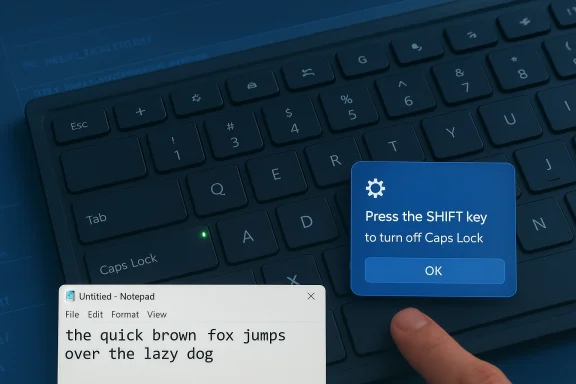 Background
Background
Caps Lock is a legacy toggle that dates back to mechanical typewriters. In modern typing, holding Shift is usually quicker and less error‑prone than using a toggle, so many people prefer to avoid Caps Lock entirely. Microsoft and community documentation reveal that Windows exposes an option to change how Caps Lock turns off: by default you press Caps Lock again, but you can change it so pressing any Shift key will turn Caps Lock off immediately. This option is visible in the advanced keyboard settings dialog and can also be set via a registry value for automation and enterprise deployment. Overview: What this setting does and why it matters
- What it does: When enabled, pressing either Shift key while Caps Lock is active will immediately disable Caps Lock and allow normal lowercase typing without toggling the Caps Lock key itself.
- Why it matters: It reduces accidental all‑caps typing, speeds recovery when Caps Lock is enabled inadvertently, and fits the common muscle memory of using Shift to change case.
- Where it’s controlled: The option is available in Advanced Keyboard Settings → Language bar options → Advanced Key Settings, and the behavior can be mirrored by changing a registry value under HKCU\Keyboard Layout.
How to enable “Press Shift to turn off Caps Lock” (step‑by‑step)
These instructions cover the Settings/Control Panel UI route and the registry method for automation.GUI method (recommended for most users)
- Open Settings or Control Panel.
- A fast shortcut: press Windows + R, type control, press Enter to open Control Panel. From Settings, press Win + I and navigate to Time & language → Typing → Advanced keyboard settings.
- In Control Panel: go to Clock and Region → Language (or Region & Language depending on your edition) → Change input methods → Advanced keyboard settings.
- Click “Language bar options” or “Change language bar hot keys”.
- In the Text Services and Input Languages dialog, open the Advanced Key Settings tab.
- Under the section labeled “To turn off Caps Lock,” select Press the SHIFT key instead of the default Press the CAPS LOCK key.
- Click Apply → OK to save the change and close the dialogs.
- Test in Notepad: enable Caps Lock, type a few letters, press Shift, and continue typing — the letters should now be lowercase.
Registry method (for power users and admins)
- Open Registry Editor (Win + R → regedit).
- Navigate to:
- HKEY_CURRENT_USER\Keyboard Layout
- Locate the DWORD value named Attributes. If it doesn’t exist, create a new DWORD (32‑bit) named Attributes.
- Set the value data to:
- 1 to enable the Shift turns Caps Lock off behavior.
- 0 to restore the default Caps Lock toggle behavior.
- Close the registry editor. A sign‑out/sign‑in or reboot may be required for the change to take full effect in some cases.
Quick verification and test
- Open Notepad or any text field.
- Press Caps Lock so the indicator light shows active.
- Type “TEST” — you should see uppercase characters.
- Press either Shift key and continue typing: characters should now be lowercase without toggling Caps Lock again.
- If nothing changes, sign out and sign back in or reboot; some systems apply the registry change only after a session restart.
Why this sometimes behaves differently (edge cases and gotchas)
- Input method / keyboard layout interactions: Some IMEs or non‑US keyboard layouts change Caps Lock semantics (for example, United States – International or certain languages may invert or alter behavior). If the option appears missing or ineffective, check your active keyboard/layout and temporarily switch to a standard US layout to test. Community and Microsoft Q&A threads show layout differences are a frequent cause of confusion.
- Lock screen and pre‑login issues: Some keyboards or drivers can show Caps Lock as enabled on the lock screen but not allow it to be toggled off until you sign in. This is an OEM/driver quirk reported by users. If you encounter a Caps Lock “stuck” state at the lock screen, try signing in and toggling Shift there or detach/reconnect the keyboard.
- Third‑party key remappers or utilities: Tools like AutoHotkey, PowerToys Keyboard Manager, or vendor‑supplied keyboard drivers can intercept and change Caps Lock behavior. If you have these utilities running, they may override the OS option. Temporarily disable them to test the Windows setting.
- Accessibility overrides: Certain accessibility tools (or OEM utilities) may reassign Caps Lock for accessibility features or for Narrator. If you rely on Caps Lock for assistive features, confirm those settings before changing behavior.
Reversible and scriptable: how to deploy across many machines
For IT administrators or power users who want consistent behavior across multiple accounts or devices, use a registry script or PowerShell to set the Attributes value under HKCU\Keyboard Layout.Example PowerShell command (run as the user or via user‑level deployment):
- To enable Shift-to-turn-off:
- Set-ItemProperty -Path "HKCU:\Keyboard Layout" -Name "Attributes" -Value 1
- To restore default:
- Set-ItemProperty -Path "HKCU:\Keyboard Layout" -Name "Attributes" -Value 0
Alternatives: other remaps and disabling Caps Lock entirely
If you prefer to remove Caps Lock or remap it to another function, there are proven options:- Microsoft PowerToys (Keyboard Manager): Friendly GUI to remap Caps Lock to Disabled or to another key/function. Easily reversible and user‑safe for most users.
- AutoHotkey: Create a script such as
CapsLock::Returnto neutralize Caps Lock; run at startup to persist behavior. - SharpKeys / Scancode Map: Writes a Scancode Map binary to the registry (HKLM\SYSTEM\CurrentControlSet\Control\Keyboard Layout\Scancode Map) for permanent system‑level remaps. Requires reboot and is global for all users. Back up the registry before changes.
Practical pros and cons — a critical analysis
Strengths and benefits
- Fast recovery from accidental Caps Lock: Pressing Shift is often faster than hunting for the Caps Lock key or pressing it twice, especially for touch typists.
- Low technical risk: The GUI toggle and registry value are documented community practices and reversible. They do not require third‑party tools.
- Good for shared devices: On public workstations or kiosks where accidental Caps Lock causes login issues, enabling Shift to disable reduces helpdesk tickets.
- Scriptable for IT: The registry change can be scripted and deployed via PowerShell or configuration profiles for consistent behavior across users.
Potential risks and tradeoffs
- Accessibility impact: Some users rely on the classic Caps Lock toggle for assistive workflows (for example, certain Narrator bindings historically used Caps Lock). Changing behavior without consulting affected users may disrupt accessibility workflows. Always check accessibility settings before mass deployment.
- Keyboard layout and IME variance: Non‑US layouts and specific IMEs may ignore or override the setting. This means the change may not be universal in multilingual environments.
- OEM / driver inconsistencies: Some hardware vendors expose additional keyboard utilities that can conflict with Windows settings, and lock‑screen behavior can be inconsistent across models (user reports exist). Test on representative hardware before rolling out.
- User confusion: If a team is accustomed to the standard Caps Lock toggle, changing behavior centrally without notice can generate confusion. Communicate changes and provide simple reversal steps.
Troubleshooting: common problems and fixes
- Option missing in Settings/Control Panel: Confirm you’re looking in Advanced keyboard settings → “Language bar options” → Advanced Key Settings. If the option is still absent, switch temporarily to the US keyboard layout and recheck; some language packs alter available options. If persistence continues, change the registry value directly and sign out/in.
- Caps Lock appears “stuck” at lock screen: This can be a keyboard/driver quirk. Reboot, sign in, and attempt to toggle using Shift or Caps Lock. If it persists across keyboards, test with an alternate physical keyboard; faulty hardware is a possibility. Community threads report occasional OEM firmware or driver interactions causing similar symptoms.
- Third‑party kiosk or security software overrides keys: Identify and temporarily disable keyboard utilities like PowerToys, AutoHotkey scripts, or vendor drivers and retest the Windows setting.
- Change not taking effect immediately: Log off and back on, or reboot. Some registry changes may require a session restart to propagate.
Recommended checklist before you change Caps Lock behavior for others
- Identify affected user groups (power typists, accessibility users, multilingual teams).
- Test the change on representative hardware and keyboard layouts.
- Provide short user guidance and a reversible script or documented steps to restore default behavior.
- For IT deployments, use user‑targeted policy or login scripts; avoid making untested HKLM machine‑wide edits without rollback plans.
- Monitor helpdesk tickets for one week post‑deployment to catch unexpected regressions.
Real‑world reports and community experience
Windows community forums and Microsoft Q&A show broad adoption of the registry and GUI approaches described above, with the most common issues arising from keyboard layouts, third‑party utilities, and occasional OEM quirks at the lock screen. Practical how‑tos and sample PowerShell lines are widely circulated, and users report that the tweak meaningfully reduces accidental shouty text in everyday typing. At the same time, accessibility and international layout caveats appear repeatedly in community troubleshooting threads — these are the primary friction points for wider rollouts.Final verdict: who should enable this and when
- Casual users who frequently hit Caps Lock by mistake will appreciate this small change immediately.
- Writers and power typists benefit from the quick Shift fallback without changing long‑term typing habits.
- IT admins should consider deploying it for public kiosks and shared devices, but run pilots first and communicate changes to users — especially those using assistive technologies or non‑standard layouts.
- Users who rely on Caps Lock for accessibility should be consulted before any enforced change; the default Caps Lock behavior may still be preferable for some assistive workflows.
This simple tweak—enabling Press the SHIFT key to turn off Caps Lock—delivers a small but tangible quality‑of‑life improvement for daily typing. The change is straightforward to make, easily reversible, and scriptable for broader management, but it comes with a clear set of interoperability caveats around IMEs, accessibility, and third‑party keyboard utilities. When used thoughtfully and tested on representative devices, it’s a practical way to reduce accidental uppercase typing and improve typing flow on Windows 11 systems.
Source: Windows Report Simple Way to Turn Off Caps Lock Using Shift Key in Windows 11