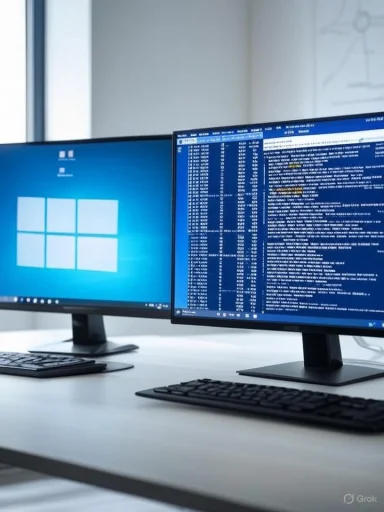
If you're developing a website destined for a Linux server—a common scenario given Linux's dominance in web hosting—it makes sense to simulate your production environment as closely as possible during local development. Many developers, particularly those using Windows as their primary OS, face a choice: upload work-in-progress code to a remote Linux host, run a native Windows server stack, or find a middle ground. Increasingly, "local" Linux environments powered by Windows Subsystem for Linux (WSL) are becoming the solution of choice, allowing quick, accurate testing without leaving your Windows workspace.
Why Use WSL for Local Linux Web Development?
The appeal of WSL is its seamless hybridization of Windows and Linux under one roof. Unlike dual-booting or relying on a second physical machine (such as a Raspberry Pi or dedicated Linux box), WSL integrates directly with your main workflow. You can use Windows-native tools and editors (like Visual Studio Code), while your site executes inside an authentic Linux environment—avoiding surprises when you eventually deploy to a “real” server.Moreover, while you could use a local Windows web server, very few production environments run on Windows—most will use distributions like Ubuntu, CentOS, or AlmaLinux. Scripting, case sensitivity, file permissions, and package management often behave very differently across platforms. Replicating the live environment as closely as possible means fewer headaches and unexpected bugs down the road.
Step-by-Step: Setting Up a Linux Development Environment in Windows
1. Installing Windows Subsystem for Linux 2 (WSL 2)
Begin by enabling WSL 2—in PowerShell, simply run:wsl --install --no-distributionThe
--no-distribution switch gives you a clean foundation, letting you select the Linux flavor best matching your eventual deployment. Without it, Windows defaults to Ubuntu; for the purpose of this guide, AlmaLinux 9 is recommended, as it's widely used in web hosting, not least because of its similarity to CentOS.2. Installing AlmaLinux 9 from the Microsoft Store
Search for "AlmaLinux 9" in the Microsoft Store and proceed with the installation. Afterward, find and launch AlmaLinux from the Start Menu or Windows Search. Upon first run, you'll be prompted to set up a username and password—a routine initialization for new Linux instances on WSL.Run a system update to bring all packages up to date:
sudo dnf updateFor root privileges management, set a password to the root account (keep this secure):
sudo passwd root3. Installing a Web Server Control Panel: Virtualmin & Webmin
While many hosting providers opt for cPanel, its licensing costs can be prohibitive for local development. Instead, Virtualmin and its companion control panel, Webmin, present a robust open-source alternative. Virtualmin oversees the server, while Webmin allows user and site-level administration.Installation is streamlined by running:
sudo sh -c "$(curl -fsSL [url]https://software.virtualmin.com/gpl/scripts/virtualmin-install.sh[/url])" -- --bundle LAMPYou'll be prompted for a fully-qualified domain name (FQDN). For the purpose of local development, supplying a dummy domain (for example,
host.example.com) suffices; access will be through your IP address.When installation completes, you’re given an IP address appended with
:10000 (the default port for Webmin’s web dashboard). Open this address in a web browser—ignore the "connection not private" warning (your certificates are self-signed, which is safe for local work).Sign in using
root and the password you set previously, then follow the post-installation wizard—accepting default values is typically fine unless you have specific needs, but for MariaDB (the default database system), choose or record a password you'll remember.4. Initial Virtual Server and Software Setup
In Webmin, select the option to add a new virtual server. For the domain name, choose something unique but without a top-level domain (e.g., justmysite). Assign an admin password and click "Create Server."To enhance your development toolkit, navigate to Virtualmin → "Manage Web Apps" and install commonly used tools like phpMyAdmin for database management, as well as WordPress if your project requires it. This approach aligns closely with the stacks powering most public sites.
5. Quick Access: Use a Friendly Local Hostname
For convenience, update yourC:\Windows\System32\drivers\etc\hosts file so that you can access your test site via a memorable local name rather than an IP address. Add a line such as:172.26.88.73 mysite(Use your VM’s actual IP address.)
In the browser, use
[url]http://mysite[/url] rather than the raw numeric IP. This makes development and testing flows friendlier and helps catch naming issues that may arise on a real server.6. Managing Permissions and Directories
By default, Virtualmin creates a new user and home directory matching the domain you selected. The root of your website is typically located at/home/mysite/public_html. For the sake of easy file management, update permissions as follows:sudo chmod -R 777 /home/mysiteNote: This setting—full read/write/execute for everyone—should only be used in non-production environments. On public servers, it’s a significant security risk.
With permissions set, you can now use Windows' File Explorer, navigating to
Linux → AlmaLinux-9 → home → mysite → public_html to manage your project files. Any file edits, additions, or deletions made here are reflected in real time on the served site.7. Developing and Testing Your Site
At this stage, your workflow is smooth: code in your preferred Windows editor, watch site changes in your browser at[url]http://mysite[/url] (or the IP address), and tweak configurations using the rich web interfaces of Webmin and Virtualmin. To ensure your server remains live, keep an AlmaLinux WSL terminal window open during development sessions—the server process needs an active shell to run in WSL, or it will pause/terminate.Strengths: Why This Approach Excels
- Authentic Staging Environment: You’re as close to production as possible without deploying for the world to see. Binaries, paths, and permission models are all in harmony with your final destination server.
- All-in-One Convenience: No dual-booting or secondary machines to maintain. Work with the full power of Windows hardware and tools, but sidestep compatibility hurdles.
- Freedom of Stack Choice: Install nearly any software package available to CentOS/Red Hat-style systems—be that up-to-date PHP, the latest MariaDB, Node.js, or Python frameworks.
- User-Friendly Management: Virtualmin and Webmin lower the bar for managing Apache, databases, and virtual hosts. They’re beginner-friendly but powerful enough for serious work.
- Local Speed: Changes are instant—no endless FTP uploads, no network lag, and no accidental file overwrites on the live server.
Risks, Weaknesses, and Caveats
- Security: Granting broad directory permissions and operating as root for convenience is a recipe for disaster outside a controlled, local setting. Never replicate these practices on a public-facing production site.
- WSL Limitations: WSL 2 is robust, but not flawless. Some kernel modules and low-level system functions can behave differently, or be outright unsupported. For almost all web development, though, it’s more than sufficient.
- Network Accessibility: While fine for solo development, opening ports broadly can be a risk on shared devices. Ensure only trusted machines can access your WSL instance—and only when you’re actively developing.
- Resource Usage: Running a complex stack consumes RAM and CPU. On modest hardware, hosting databases, web servers, and heavyweight apps (like WordPress) may expose Windows resource limitations.
- Browser Quirks: Local development still differs from production in DNS resolution and SSL/TLS certificate management. Invalid certificate warnings are normal on local sites unless you set up a local Certificate Authority.
- WSL Stability Over Time: Windows updates or system misconfigurations can sometimes break WSL integrations. Keep backups of your key configuration and project files.
Tips for Advanced Local Dev with WSL
- Integrate with Git: Combine local coding with source control. Git runs natively inside WSL, letting you quickly sync changes between the Linux shell and Windows editors.
- Automate with Bash & PowerShell: Launch scripts or test deployments using Bash, or even schedule tasks with PowerShell to automate restarts, backups, or database dumps.
- Use VS Code Remotely: The Remote - WSL extension for Visual Studio Code lets you edit files in WSL as if they were on your native machine, but with syntax and path awareness for Linux.
- Snapshot Before Big Changes: Use
wsl --exportandwsl --importto back up and restore entire Linux environments—saving hours if you encounter serious misconfigurations. - Experiment with Docker in WSL: For highly reproducible environments, consider layering Docker on top of WSL; this offers containerized services akin to what’s often used in cloud deployments.
Comparisons: WSL vs. Classic Dev Setups
| Approach | Authentic Linux | Runs in Windows | Hassle to Set Up | Resource Use | Closest to Prod? |
|---|---|---|---|---|---|
| xampp/wamp (Windows) | |||||
| Dual-boot Linux | |||||
| Remote VPS hosting | |||||
| WSL 2 with AlmaLinux |
Real-World Impact: Time Saved, Bugs Prevented
Developers who’ve migrated to WSL-based workflows often report fewer nasty surprises when promoting sites from staging to production. File permissions, case sensitivity, package versions, and command-line utilities all mirror those on their actual web hosts. For teams working in Windows-centric offices but deploying on Linux, WSL unifies toolchains, reduces cross-system bugs, and accelerates release cycles.Final Thoughts: The Future-Proof Local Dev Environment
For anyone building modern websites or web apps—be it WordPress, Laravel, Django, or raw PHP—replicating the target environment is non-negotiable for serious work. WSL, especially when paired with robust admin tools like Virtualmin and Webmin, delivers the power and flexibility of Linux servers, without leaving Windows behind. If you’re still uploading to a remote beta server or fighting with mismatched Windows utilities, switching to this system could supercharge your workflow and slash your cycle time from code to launch.Just keep in mind the boundaries between local ease and production security. Lock down your production stack, tighten permissions as you migrate, and relish the confidence that comes from truly knowing your code will work as intended, wherever it goes live.
For further reading, always consult the official documentation for WSL, AlmaLinux, and Virtualmin/Webmin, as updates or new releases may introduce changes or expanded capabilities. As with any development, ensure your local practices are reinforced by strong backup strategies and a keen eye for security—both for your sake and your future users.
Source: theregister.com How to host a Linux-powered local dev site in Windows