Google Chrome’s terse banner — “Your browser is managed by your organization” — is both a useful audit cue and a common source of anxiety for home users who didn’t expect any outside control. The message is honest: Chrome has detected at least one non-default policy or managed preference. For enterprise administrators it’s normal. For consumers it’s a flag worth investigating. This feature exists to let administrators centrally enforce settings — from homepage and search provider to extension control and update behaviors — but it can also be set by legitimate security tools or, in rarer cases, by unwanted software. Understanding what the banner actually means, how to inspect what’s managed, and how to safely remove or remediate unexpected policies is essential for anyone who runs Chrome on Windows or macOS.
Chrome supports enterprise management controls so organizations can apply consistent security and usability configurations across many endpoints. Those controls are implemented as policies — configuration keys that change Chrome behavior centrally. When Chrome sees any policy that differs from its default, it surfaces the notification on the Settings page and provides inspection pages (chrome://policy and chrome://management) so the user or admin can see details. That notification is not a verdict of compromise; it’s a status indicator: “at least one policy is set.”
There are three common, legitimate reasons a browser might be “managed”:
Typical items that show up include:
From a defender’s viewpoint, policies are a durable control that can reduce risk (for instance, by blocking risky extensions or enforcing secure navigation). From a user’s viewpoint, the banner simply demands a short investigation to confirm the change is expected. The combination of built-in inspection tools (chrome://policy and chrome://management), clear registry/plist locations, and documented enterprise deployment methods gives a practical path to remediation or confirmation — but it’s important to back up settings before editing system keys and to involve administrators when policies come from an authoritative corporate source.
If the banner appears on an unmanaged device and you can’t identify a legitimate source after the checks above, that deviation from expected configuration is a valid reason to run deeper scans and, if needed, seek professional cleanup assistance. The message should worry you only when it represents an unknown change that resists removal — otherwise, it’s exactly what it claims to be: a managed setting.
Source: gHacks Technology News Chrome: Should "your browser is managed by your organization" worry you? - gHacks Tech News
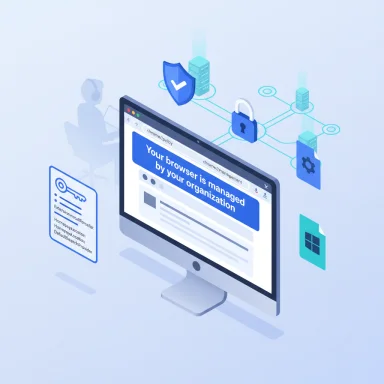 Background: why Chrome shows the “managed” banner
Background: why Chrome shows the “managed” banner
Chrome supports enterprise management controls so organizations can apply consistent security and usability configurations across many endpoints. Those controls are implemented as policies — configuration keys that change Chrome behavior centrally. When Chrome sees any policy that differs from its default, it surfaces the notification on the Settings page and provides inspection pages (chrome://policy and chrome://management) so the user or admin can see details. That notification is not a verdict of compromise; it’s a status indicator: “at least one policy is set.”There are three common, legitimate reasons a browser might be “managed”:
- The machine belongs to a workplace, school, or other managed environment and IT pushed settings via Group Policy or MDM.
- Security or endpoint tools (antivirus, corporate DLP, EDR) install policies to harden browser behavior or integrate features.
- You, or a technical user/account on the machine, manually applied policies for convenience or automation.
How to inspect exactly what’s managed
Chrome surfaces two built-in diagnostic pages that are the first stop for any investigation.chrome://policy — the single source of truth for active policies
Open chrome://policy in the address bar. Chrome lists every policy that is set to a non-default value and the source for that policy (for example, Device policy, User policy, or an extension). This page shows the effective values that Chrome is honoring right now and makes it straightforward to identify the responsible policy key. If a key has been changed, it will appear here; if it's absent, it's using Chrome’s default.Typical items that show up include:
- Extension control (allow or force-install lists)
- Homepage and startup pages
- Default search provider
- Auto-update behavior
- Network and proxy settings
chrome://management — who is managing the browser
Open chrome://management to see a short statement of whether the browser is managed and, when available, the managing organization name. For managed corporate devices this page gives a clear ownership signal. For consumer devices, this page may simply note that “Your browser is managed” and not list an organization. Use this to triage whether the policy source looks like legitimate enterprise management or something else.Quick triage checklist (5 minutes)
- Open chrome://policy and scan for obvious entries (extensions, homepage, update settings).
- Open chrome://management to verify whether a known organization is listed.
- If the device is corporate-managed, contact IT before changing anything. Their policies may be intentional and required.
- If this is a personal device, cross-check installed antivirus or security apps — many modern AV suites add browser policies for URL blocking, secure search, or extension control.
- If you can’t identify a legitimate source, escalate to a deeper system check (see next sections).
How to remove or change managed policies (Windows)
Important: If the device is managed by your employer or school, removing policies may violate usage rules and can break access to corporate services. Always confirm ownership before changing system-wide keys.Where Chrome reads policies on Windows
On Windows, Chrome looks for policy keys in the registry. The principal location for system-wide Chrome policies is:- HKEY_LOCAL_MACHINE\SOFTWARE\Policies\Google\Chrome
Step-by-step: edit the Registry (administrator required)
- Open Start, type regedit.exe, and run Registry Editor as an administrator.
- Navigate to HKEY_LOCAL_MACHINE\SOFTWARE\Policies\Google\Chrome.
- Export the key (right-click → Export) before making changes — this creates a backup you can restore.
- Review the listed values. Select any policy you want to remove and press Delete.
- Close Registry Editor, restart the PC and then Chrome. Re-check chrome://policy to confirm the change.
How to remove or change managed policies (macOS)
Chrome supports macOS-managed preferences in the usual macOS locations.Where Chrome keeps managed preferences on macOS
- Managed preferences (per-machine) are typically stored under /Library/Managed Preferences/com.google.Chrome.plist.
- You can read the effective preferences with the command: defaults read com.google.Chrome
- To remove a policy entry: defaults delete com.google.Chrome KEYNAME (where KEYNAME is the policy key).
- If preferences are delivered via MDM configuration profiles, they don’t live only in the plist — they’ll be enforced by the profile and must be removed through Profiles in System Settings or managed by the MDM server.
Extensions, security tools, and third-party software: common legitimate causes
Many reputable security tools add Chrome policies to ensure safe browsing behavior, integrate browser-based scanning, or lock down dangerous features. For example:- Some antivirus suites add policies to block certain protocols, set SafeSearch defaults, or force-enable browser protections.
- Endpoint detection and response (EDR) products may install policies that disable or control extension installation to reduce attack surface.
- Managed backup or enterprise productivity suites sometimes force specific extensions for SSO, SAML, or data loss prevention.
When the banner might indicate malware or unwanted software
If you run Chrome on a personal, unmanaged PC and you have never installed software that would set these policies, treat this as a sign requiring investigation. Common attack or unwanted software patterns include:- Adware or PUPs (potentially unwanted programs) that change search or homepage and use policies to persist changes.
- Rogue extensions that install themselves and set policies to resist removal.
- Less common: malicious programs that inject configuration for credential capture, proxying, or redirected traffic.
- chrome://policy lists unknown or obfuscated policy names or an unknown organization at chrome://management.
- Unexpected default search engine, homepage, or forced extension installs you didn’t authorize.
- Reappearance of policies after you delete them from the registry or plist (suggests an active agent reapplies them).
Practical remediation flow for a home user (ordered)
- Open chrome://policy and chrome://management and document what you see.
- Check installed extensions and remove anything unrecognized.
- Check installed programs for new or suspicious entries (Control Panel → Programs on Windows; Applications folder on macOS).
- Inspect / edit the registry key or macOS plist only if you’re confident the device is unmanaged; export a backup before changes.
- Run a deep scan with your antivirus engine; consider a second-opinion scanner from a different vendor.
- If policies reappear after removal, suspect an active process or scheduled task; examine Task Scheduler (Windows) or launchd items (macOS).
- If the machine is clearly compromised, disconnect from networks and seek cleanup help from a trusted technician.
Enterprise perspective: policies are a feature, not a bug
For IT and security teams, Chrome’s policy framework is a core part of device management. Policies enable hardening at scale: blocking risky extensions, configuring Safe Browsing and site isolation, controlling updates, and restricting features that violate compliance. Enterprises should:- Document which policies are in use and why.
- Maintain change control around policy deployment so unexpected banners can be explained.
- Use enterprise tools (Group Policy, Intune, Jamf) to deploy and audit policies rather than manual registry edits.
- Monitor chrome://policy outputs via endpoint reporting to detect drifting or unauthorized changes.
Common policy names to look for (triage aid)
- ExtensionInstallForcelist / ExtensionSettings — forced or controlled extensions.
- HomepageLocation / RestoreOnStartup — homepage and startup settings.
- DefaultSearchProviderEnabled / DefaultSearchProviderSearchURL — default search provider configuration.
- AutoUpdateCheckPeriodMinutes / UpdatePolicy — update control.
- ProxyMode / ProxyServer — network/proxy settings.
Red flags and caveats — when to get help
- Policies are reapplied after deletion: this implies an active management agent (legitimate or malicious). If corporate management isn’t expected, disconnect and escalate to a security professional.
- Profiles delivered via MDM on macOS won’t be removed by editing plists; they must be removed through the Profiles pane or the MDM server.
- Some vendor tools document their Chrome policy footprint only sparingly; vendor-specific searches often reveal whether a given security product sets policies intentionally. If in doubt, check vendor documentation or support channels.
Why transparency matters — and what Google could improve
The banner is helpful, but its terse wording can cause alarm for non-technical users. Improvements that would reduce confusion include:- A clearer, one-click explanation of the exact policy sources and how to contact the administrator.
- A non-admin mode that explains which policies are non-invasive (like SafeSearch) versus potentially risky (like forced proxies or extension installs).
- Better vendor-discovery hints when a security product sets policies (for example: “Policy set by Bitdefender — see vendor docs”).
Final assessment: should you worry?
- If the device is corporate-managed: no immediate worry. The banner is expected and indicates centralized control. Consult IT before changing anything.
- If the device is personal but you run known security software: probably not a security incident — many reputable security apps set browser policies. Confirm with vendor documentation.
- If the device is personal and you cannot identify the policy source: treat the situation as suspicious and investigate. Use chrome://policy and chrome://management, check installed programs and extensions, and scan with updated antimalware tools. If policies reappear after removal, involve a security professional.
Quick reference: commands and paths
- Inspect active policies: chrome://policy.
- See management claim: chrome://management.
- Windows registry key for Chrome policies: HKEY_LOCAL_MACHINE\SOFTWARE\Policies\Google\Chrome.
- macOS managed prefs: /Library/Managed Preferences/com.google.Chrome.plist; read with defaults read com.google.Chrome and remove a key with defaults delete com.google.Chrome KEYNAME.
Closing analysis: benefits, trade-offs, and prudence
Chrome’s managed policy system gives enterprises necessary controls and provides an explicit signal when those controls are active. That transparency is a security win — a visible change is easier to audit than hidden persistence. However, the messaging could be more user-friendly for consumers who encounter it unexpectedly.From a defender’s viewpoint, policies are a durable control that can reduce risk (for instance, by blocking risky extensions or enforcing secure navigation). From a user’s viewpoint, the banner simply demands a short investigation to confirm the change is expected. The combination of built-in inspection tools (chrome://policy and chrome://management), clear registry/plist locations, and documented enterprise deployment methods gives a practical path to remediation or confirmation — but it’s important to back up settings before editing system keys and to involve administrators when policies come from an authoritative corporate source.
If the banner appears on an unmanaged device and you can’t identify a legitimate source after the checks above, that deviation from expected configuration is a valid reason to run deeper scans and, if needed, seek professional cleanup assistance. The message should worry you only when it represents an unknown change that resists removal — otherwise, it’s exactly what it claims to be: a managed setting.
Source: gHacks Technology News Chrome: Should "your browser is managed by your organization" worry you? - gHacks Tech News