If you're a Windows Insider, the updates you see in Settings > Windows Update > Update history can include preview features, experimental fixes, and servicing changes that aren't part of the regular consumer release cadence—Microsoft published a concise hub article explaining exactly that and how to interpret the entries you find there.
This feature-focused guide dissects that Microsoft guidance, expands the practical implications for Insiders and IT professionals, verifies key technical points against independent records, and lays out a clear, pragmatic playbook for reading, validating, and responding to Insider preview updates. The goal is to give Windows enthusiasts and administrators a reliable reference for understanding what appears in their update history, why some items are visible while others are not yet enabled on a device, and how to manage the trade-offs between early access and system stability.
Windows Insiders receive pre-release builds across multiple channels—Canary, Dev, Beta, and Release Preview—each serving a different testing purpose and risk profile. Microsoft explicitly uses the Update history view to show installed packages (cumulative updates, .NET updates, Defender updates, preview packages, driver updates, and servicing components) and points Insiders to the “Learn more” links or to look up the KB number with Copilot Search when they want the granular changelog for a specific update. Microsoft’s central support hub for this topic was published on August 12, 2025 and is intended as a central reference for Insiders.
Two important operational realities are called out repeatedly across Microsoft’s public channels and independent reporting:
Protect critical systems with images and test rings, treat SSU/LCU combinations with caution regarding rollback planning, and keep an eye on hardware and privacy prerequisites for AI features. The Windows Insider Program is an invaluable preview pipeline for what’s next in Windows, but it requires a disciplined approach to testing and validation to convert early access into actionable, low‑risk insight for users and IT operations.
Source: Microsoft - Message Center Understanding update history for Windows Insider preview features, fixes, and changes - Microsoft Support
This feature-focused guide dissects that Microsoft guidance, expands the practical implications for Insiders and IT professionals, verifies key technical points against independent records, and lays out a clear, pragmatic playbook for reading, validating, and responding to Insider preview updates. The goal is to give Windows enthusiasts and administrators a reliable reference for understanding what appears in their update history, why some items are visible while others are not yet enabled on a device, and how to manage the trade-offs between early access and system stability.
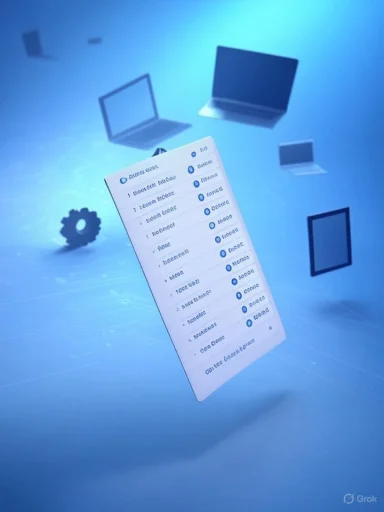 Background / Overview
Background / Overview
Windows Insiders receive pre-release builds across multiple channels—Canary, Dev, Beta, and Release Preview—each serving a different testing purpose and risk profile. Microsoft explicitly uses the Update history view to show installed packages (cumulative updates, .NET updates, Defender updates, preview packages, driver updates, and servicing components) and points Insiders to the “Learn more” links or to look up the KB number with Copilot Search when they want the granular changelog for a specific update. Microsoft’s central support hub for this topic was published on August 12, 2025 and is intended as a central reference for Insiders. Two important operational realities are called out repeatedly across Microsoft’s public channels and independent reporting:
- Microsoft often deploys new capabilities to Insiders using controlled, gradual rollouts (A/B gating) rather than enabling features for every device that installs a build. This is sometimes described as “Control Feature Rollout” and means installing a build does not guarantee immediate visibility of all new features. (blogs.windows.com, windowscentral.com)
- A build or preview package shown in Update history may contain binaries and fixes that will only activate on devices that meet specific hardware, firmware, or licensing criteria (for example, Copilot+ features tied to certified hardware). Independent coverage and Flight Hub records confirm the mixture of binary inclusion and activation gating. (learn.microsoft.com, windowscentral.com)
How to read the Windows Update history (practical steps)
If you want to know what each update entry means and where to follow up, use this short, sequenced approach.- Open Settings > Windows Update > Update history and locate the item (it will usually include a KB identifier or build number).
- If the update shows a Learn more link, click it for the immediate documentation Microsoft published for that specific package. If there’s no link, note the KB number or the package name and proceed to step 3.
- Use Copilot Search inside Windows or search for the KB number on Microsoft support / update catalog pages to find the exact changelog and installation details.
- If the KB or changelog is not publicly indexed yet, treat the update as a staged or limited release and check back in one to two weeks; Microsoft often posts fuller notes after a gradual rollout starts.
- Cross‑reference Flight Hub and the Windows Insider blog for channel-specific context (which channel got the build, known issues, and the Control Feature Rollout status). (learn.microsoft.com, blogs.windows.com)
What kinds of updates show up in Insider update history?
Microsoft’s support hub and Flight Hub categorize updates that Insiders will commonly encounter. Understanding these classes helps set expectations for what an entry likely represents.- Feature updates — Introduce new capabilities, UI changes, or platform enhancements. These can be full feature updates in an enablement-style model or incremental feature toggles controlled by Microsoft. Feature updates may be gated and require specific hardware or licensing to enable. (support.microsoft.com, windowscentral.com)
- Quality updates — Focus on stability and functional fixes. These typically apply broadly to devices in the same channel and are the items most Insiders should expect to see enabled consistently once installed.
- Driver updates — Ensure hardware compatibility; these are often pushed with the cumulative payload or as separate packages and can appear in history as driver version updates.
- Security updates — Monthly security fixes or out-of-band patches that remediate vulnerabilities; these are usually not gated and will apply once the build is installed.
- Servicing updates — Changes to the servicing stack (SSU) or update resolution engine; these are important because they affect the reliability of future updates and are not easily rolled back once applied. Microsoft bundles SSU + LCU in combined packages on Patch Tuesday.
How Microsoft rolls out Insider changes (channels, gating, and toggles)
Microsoft’s deployment model for Insiders is layered and intentionally conservative for new capabilities.Channels and their roles
- Canary — Earliest experimental changes; builds here may never ship to public releases.
- Dev — Active development with new experiences; higher risk and frequent changes.
- Beta — More stable preview of what may ship next in feature updates; often tied to current servicing streams.
- Release Preview — Near-final releases intended for validation prior to broad distribution.
Control Feature Rollout and the “get the latest updates” toggle
Microsoft commonly uses a Control Feature Rollout approach that separates a build install from feature enablement. A build may include the binaries for a new capability but only enable it for a subset of Insiders (A/B test) or for those who opt to get the latest updates via a toggle found in Settings > Windows Update. Turning that toggle ON increases your chance of receiving gradually rolled‑out features sooner, but does not guarantee immediate activation. Microsoft documents this behavior in Insider announcements, and independent coverage confirms the model is in active use. (blogs.windows.com, windowscentral.com)Hardware and licensing gating
Several AI features (for example, Copilot+ experiences and on-device Recall functionality) are both hardware- and license‑gated: even if the update contains the binary, activation requires certified hardware (Copilot+ PCs with a supported NPU or SoC) and in some cases a Microsoft 365/Copilot license for full cloud-integrated capability. Independent reporting and Flight Hub entries corroborate this pattern—expect conditional installation or activation. (windowscentral.com, learn.microsoft.com)Where to find the authoritative details
When you want to move beyond the Update history label and validate what a package contains, use these primary resources.- The KB entry named in the update: look it up on Microsoft Support (the update’s KB article is the canonical changelog). Microsoft explicitly advises this path.
- Windows Flight Hub: a channel- and build-indexing resource that shows what build numbers were released where and on which dates. Flight Hub is the go‑to for matching build numbers to channels.
- Windows Insider Blog: detailed blog posts accompany many Insider releases with full lists of new features, fixes, and known issues—these posts explain the Control Feature Rollout behavior and per‑build warnings.
- Windows Roadmap: Microsoft’s Windows Roadmap provides visibility into what features are available to validate, which are gradually rolling out, and what is generally available—this helps admins plan when to expect features beyond the Insider ring.
- Independent coverage and community trackers (Windows Central, LaptopMag, community forums) provide verification, examples of edge cases, replications of known issues, and operational advice. Use these to corroborate vendor statements and spot issues that Microsoft may not have called out fully yet. (windowscentral.com, laptopmag.com)
Practical guidance for Insiders and IT admins
Below are actionable recommendations to balance innovation with reliability.- Before you install preview builds on critical systems:
- Create a current system image or ensure a tested backup strategy is in place.
- Prefer installing preview builds on spare test devices or VMs that mirror your configuration. This reduces risk of production downtime.
- Managing the “get the latest updates” toggle:
- If you want early feature exposure for testing and feedback, enable the toggle in Settings > Windows Update.
- If you need predictability, keep the toggle off and rely on the Beta/Release Preview channels for more stable previews. Microsoft documents the toggle’s purpose; enabling it increases feature rollout speed but not guaranteed feature presence.
- If Update history shows an entry but you don’t see the feature:
- Confirm the build number and KB in Update history, then check Flight Hub and the Insider Blog for gating notes.
- Verify hardware and licensing prerequisites for gated AI features (Copilot+, Recall). (learn.microsoft.com, windowscentral.com)
- When troubleshooting update-related problems:
- Refer to Microsoft’s KB for known issues and suggested workarounds. Microsoft sometimes flags cosmetic or benign log entries (for example, provider initialization logs that do not indicate functional failure). Community diagnostic posts can help determine whether log entries are cosmetic or symptomatic.
- For persistent install failures or rollbacks (common error code: 0x80070005 in some Insider flights), consult Microsoft guidance and the Feedback Hub for targeted fixes; staged SSU+LCU packages may complicate rollback.
Known risks, edge cases, and important caveats
Being an Insider accelerates access to innovation—but it introduces concrete operational risks and constraints.- Partial feature visibility: Installing a preview update does not guarantee immediate access to all features included in the build because of Control Feature Rollout gating. This is by design but can surprise Insiders expecting immediate parity with published changelogs. Verify gating notes in the Insider Blog or Roadmap. (blogs.windows.com, techcommunity.microsoft.com)
- Hardware and licensing dependencies: AI features are increasingly tied to hardware capabilities (on-device NPUs) and cloud entitlements. Systems that lack the required hardware will not enable the feature even after a build is installed. Treat rollout notes that mention “Copilot+ hardware” or “Microsoft 365 Copilot entitlement” as activation prerequisites rather than mere recommendations.
- Servicing stack and rollback complexity: SSUs are required to harden the update pipeline, but they are effectively non-removable once applied. That complicates rollback strategies if a combined SSU+LCU introduces problems on a test device—plan backups and recovery points accordingly.
- Log noise vs. functional failures: Some preview packages may introduce extra log entries (for instance, provider initialization failures that are cosmetic). Community analysis and Microsoft comments show this can be noisy without breaking certificate or authentication flows—but it requires evaluation on a case‑by‑case basis. Flag cosmetic but noisy entries as “monitor” and escalate only if user-visible functions fail.
- Privacy considerations for AI features: Features like Recall earlier raised privacy concerns and were temporarily pulled for rework. When such features reappear in Insider builds, they may be opt‑in and include stronger privacy controls—but Insiders should treat them cautiously and review settings and data‑handling options before enabling. Independent reviews show Microsoft has reworked Recall with additional privacy controls in recent previews.
How to validate update contents and cross-check claims
When a build or KB appears in Update history and you want to verify what's included:- Confirm the update’s KB ID and build number from Update history. Microsoft’s support hub instructs Insiders to use the KB number for further lookup.
- Check the KB on Microsoft Support for the authoritative changelog. If the KB is not yet posted or the “Learn more” link is absent, consult the Windows Insider Blog and Flight Hub for channel-specific notes. (support.microsoft.com, learn.microsoft.com)
- Use independent outlets (Windows Central, LaptopMag, community trackers) for replication notes, real-world user reports, and corroboration of gating or hardware prerequisites. These sources are useful for identifying issues that Microsoft may not list or for earlier community-discovered workarounds. (windowscentral.com, laptopmag.com)
- For security‑sensitive updates (e.g., Secure Boot certificate rotations or kernel mitigations), cross‑check the KB against Microsoft Tech Community posts and enterprise communications—these typically contain deployment guidance and timelines for certificate expirations that matter to IT estates. Community tracking from August 2025 highlights the Secure Boot certificate program and timelines admins should plan for.
Troubleshooting patterns frequently observed in Insider flights
The community and official notes highlight a handful of recurring issues and the pragmatic steps Insiders took to resolve them:- Rollback error 0x80070005 on some builds — Workaround: Use Settings > System > Recovery > “Fix issues using Windows Update” and consult the Feedback Hub; Microsoft sometimes issues a fix in follow-up incremental packages.
- Cosmetic Event Viewer entries (e.g., CertEnroll provider messages) — These can be logged without causing functional certificate problems; verify certificate operations (enrollment, TLS) before escalating. Microsoft and community diagnostics have characterized some of these entries as cosmetic after investigation.
- Feature not visible after install — Confirm whether the feature is under gradual rollout or requires Copilot+ hardware or licensing. Flight Hub and Insider posts typically specify gating; if the feature is gated, there’s no action to force activation. (learn.microsoft.com, blogs.windows.com)
Recommended checklist for power users and admins
- Always take a full image or known-good backup before installing Dev / Canary builds on test hardware.
- Use a test ring (physical or VM) that mirrors your managed configuration to validate build behavior.
- Keep the Feedback Hub and Windows Insider Blog as primary sources for bug reporting and release notes.
- Track KB and Flight Hub entries for package composition (LCU + SSU) and known issues.
- For Copilot/AI testing, verify hardware qualification and licensing before assuming full feature availability. (windowscentral.com, learn.microsoft.com)
Conclusion
The Update history page in Settings is the first and easiest signpost for what’s been installed on an Insider device, but it’s not the full story. Microsoft’s approach—installing binaries broadly while gating activation with Control Feature Rollout, hardware checks, and licensing—means that seeing a KB in your history is a start, not a guarantee that the feature will be active on your PC. The authoritative way to investigate remains: read the KB, consult Flight Hub and the Windows Insider Blog for channel context, and use independent reporting to validate real‑world behavior. (support.microsoft.com, learn.microsoft.com, windowscentral.com)Protect critical systems with images and test rings, treat SSU/LCU combinations with caution regarding rollback planning, and keep an eye on hardware and privacy prerequisites for AI features. The Windows Insider Program is an invaluable preview pipeline for what’s next in Windows, but it requires a disciplined approach to testing and validation to convert early access into actionable, low‑risk insight for users and IT operations.
Source: Microsoft - Message Center Understanding update history for Windows Insider preview features, fixes, and changes - Microsoft Support