Sometimes it’s easy to overlook the thoughtful, powerful tools nestled within Windows 11, overshadowed by the noise around bloatware, ad injection, or aggressive Bing integration. Yet beneath the surface, Microsoft has quietly transformed many core utilities into sophisticated, versatile applications that are highly capable in their own right. While many Windows users stick to a familiar workflow, a fresh look at some of these bundled tools reveals hidden value waiting to be tapped—often at zero added cost and with surprising convenience.
Paint’s legacy as the most basic image editor in Windows needs little introduction. Generations of users have fired it up for a quick crop, a rushed diagram, or some pixel art doodling. But the latest incarnation of Paint in Windows 11 is nothing like its static predecessors. Microsoft has invested real engineering into updating Paint’s underpinnings, introducing capabilities previously reserved for heavyweight apps like Photoshop or GIMP.
Transparency Support: The most game-changing upgrade is robust handling of transparent images (PNGs with alpha channels, for instance). For decades, importing a transparent PNG into Paint inevitably resulted in a jarring white background. Now, Paint correctly retains transparency throughout import, edit, and export—a huge win for anyone assembling icons, overlays, or web assets. What’s more, integrated background removal leverages edge detection algorithms, letting users zap the background in seconds and output a fully transparent result. Independent tests confirm that Paint still can’t rival Photoshop’s AI magic for intricate cutouts, and hair or soft edges may get lost. However, for logos, headshots, and most general-purpose needs, the new transparency workflow covers 80% of use-cases without extra software.
Layer Support: Another landmark feature is the addition of layers—once unthinkable in Paint. Layers allow images or shapes to be stacked and re-ordered, non-destructively, so that complex compositions are feasible for casual users. Want to drop in a new sky behind a subject, or overlay multiple photos into a composite? Paint now gets you most of the way there, with a streamlined, intuitive UI deliberately modeled after pro software—but far less intimidating. While Paint’s layers are not as deep or flexible as those in commercial editors (for example, blending modes are limited), Microsoft’s implementation strikes a sweet spot between power and simplicity.
The result is clear: For the majority of day-to-day users, installing third-party editors becomes increasingly optional. Paint’s trajectory underscores Microsoft’s growing focus on democratizing creative workflows, and from classroom projects to small businesses needing quick mockups, it’s now an essential part of Windows 11’s toolkit.
Integrated Screen Recording: Perhaps the most significant upgrade is its video recording ability. Historically, casual screen capture on Windows was either a paid endeavor (with apps like Camtasia) or required hunting down safe, trustworthy freeware. Now, Snipping Tool can record any region of your desktop—windowed, full-screen, or custom area—at the click of a mouse. Recording quality is solid, rivaling entry-level paid apps, and the UI is refreshingly minimal. For creating tutorials, grabbing app demos, or evidence for a tech support ticket, Snipping Tool covers the bases.
Text Recognition and Redaction: Snipping Tool’s OCR (Optical Character Recognition) support is another enormous leap. Take a screenshot, and in one click Snipping Tool can detect all text present, allowing you to copy, search, or redact as needed. Its redaction workflow deserves special praise: select a sensitive snippet (phone numbers, emails, ID numbers) and it black-bars the region securely, so you can share images without risking private information leakage. This is especially useful for professionals documenting workflows, journalists sharing screenshots, or anyone mindful of digital privacy. Real-world usage confirms reliability for English and common character sets, but like all OCR, some fonts or heavily stylized text may trip it up.
Cumulatively, these features transform Snipping Tool into a multi-purpose powerhouse, negating the need for a patchwork of third-party apps for basic multimedia capture and information privacy.
Game and Background Recording: Game Bar’s killer feature is easy gameplay capture. With one keystroke, users can record the last 30 seconds—even if they weren’t recording already—ensuring those unexpected, unrepeatable moments are archived without setting up a stream or running heavy software. This “retroactive recording” feels magical in practice, and rivals the instant replay features found on Nvidia ShadowPlay or AMD ReLive. For long-form sessions (speedruns, walkthroughs, reviews), Game Bar supports normal start/stop recording, with adjustable resolution, FPS, and bitrate.
Performance Overlay: Game Bar includes a lightweight performance monitor, displaying CPU, GPU, VRAM, and FPS in real time as an overlay. While not as sophisticated as dedicated hardware monitoring tools like MSI Afterburner, it supplies easy-access stats crucial for troubleshooting stutters, monitoring system health, and comparing frame rates between games or settings.
Xbox Ecosystem and Social Integrations: For those with Xbox consoles or friends on Xbox Live, Game Bar facilitates party voice chat, achievement tracking, and message notifications right on the desktop—tightening the bridge between PC and console. While some features require a Microsoft account, most core functionality is available free.
The Game Bar is not without flaws—its UI can be intrusive, and some users have reported intermittent performance hiccups on older PCs. However, for most, it more than justifies its presence and replaces several categories of shareware or third-party utilities.
How it Works: Type “30 mm to in” or “1200 usd to eur” into the Windows search bar and, within seconds, live conversion results appear—no calculator or Google search needed. This leverages Bing’s back-end, reflecting up-to-date exchange rates and conversion factors. For international travelers, students, engineers, or anyone working with mixed measurement systems, it’s a major productivity booster. The system also handles temperature, weight, area, and more, presenting the data cleanly and (usually) contextually.
Requirements and Caveats: As with many Bing-powered features, an active internet connection is required for real-time currency quotes. Offline conversion defaults to the Calculator app’s built-in conversion but may lack up-to-date data. Accuracy depends on Bing’s own reliability, and most independent reviews find the feature generally trustworthy for everyday use. For mission-critical financial transactions, professionals should still double-check with official sources.
It’s a small victory for frictionless work: The more time you save hopping between browser tabs for trivial conversions, the smoother your workflow feels.
Professional-Grade Basics, Simple Interface: Clipchamp supports multiple video and audio tracks, key transitions, and effects. Export settings are broad enough for social media, presentations, or family keepsakes. Microsoft continually improves the UI, retaining a gentle learning curve, especially for newcomers overwhelmed by the complexity of Adobe Premiere or DaVinci Resolve. In informal benchmarks and hands-on reviews, Clipchamp typically outperforms competing free editors like Windows Movie Maker (retired) and many open-source solutions in terms of stability and ease of use.
Templates for Social Media: While not everyone needs landscape TikTok intros or Instagram-ready reels, the preconfigured templates mean you can generate professionally formatted content without memorizing aspect ratios or best practices. This is particularly appealing to students, small businesses, educators, or hobbyists dipping a toe into video editing.
Limitations: Advanced features (color grading, compositing, plug-in support) remain out of reach. Some cloud-based exports may require a Microsoft account sign-in. Concerns about data processing linger, although most home users will find their privacy well-protected by Microsoft’s account controls.
Overall, Clipchamp is a credible entry-level editor, showing that free doesn’t have to mean half-baked or buried under ads. Its integration into Windows is a genuine leap forward for accessibility in video creation.
Full Graphing Capabilities: Input equations (from y=mx+b lines to trigonometric expressions like sin(x) or abs(x)) and Calculator draws them, color-coded, over customizable domains. Multiple equations can be overlaid, intersections highlighted, and specific points labeled. For students—from algebra basics to calculus—or professionals modeling trends, this eradicates the need to buy or maintain a dedicated calculator.
Touch and Accessibility: The app supports mouse, keyboard, stylus, and touch, making it friendly on tablets or traditional PCs alike. You can export graphs, trace values, and manipulate parameters visually—a drastic improvement over the button-mashing of old TI calculators.
Offline and Ad-Free: Unlike many graphing web tools, Windows Calculator works without an internet connection, respects privacy, and is devoid of ads. Reviews from educational publications and user forums alike confirm that for most coursework and home graphing, it is more than sufficient. Some edge cases for advanced calculus or parametric plots may require commercial software, but the built-in solution is remarkably sophisticated for a free, installed app.
As Microsoft continues to iterate on Windows 11 (and inevitably, future versions), users stand to benefit from a growing stable of high-quality, thoughtfully developed built-ins. The key for power users and everyday consumers alike is not to ignore these tools simply because they’re bundled. Instead, revisiting what’s already on your start menu could unlock surprising efficiency and creativity—without ever clicking “Download.”
Source: XDA https://www.xda-developers.com/underrated-windows-tools-youre-not-using/
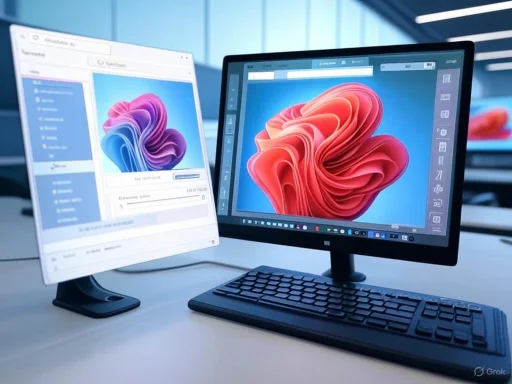 Paint (Reinvented for 2025): Transparency and Layers for Everyone
Paint (Reinvented for 2025): Transparency and Layers for Everyone
Paint’s legacy as the most basic image editor in Windows needs little introduction. Generations of users have fired it up for a quick crop, a rushed diagram, or some pixel art doodling. But the latest incarnation of Paint in Windows 11 is nothing like its static predecessors. Microsoft has invested real engineering into updating Paint’s underpinnings, introducing capabilities previously reserved for heavyweight apps like Photoshop or GIMP.Transparency Support: The most game-changing upgrade is robust handling of transparent images (PNGs with alpha channels, for instance). For decades, importing a transparent PNG into Paint inevitably resulted in a jarring white background. Now, Paint correctly retains transparency throughout import, edit, and export—a huge win for anyone assembling icons, overlays, or web assets. What’s more, integrated background removal leverages edge detection algorithms, letting users zap the background in seconds and output a fully transparent result. Independent tests confirm that Paint still can’t rival Photoshop’s AI magic for intricate cutouts, and hair or soft edges may get lost. However, for logos, headshots, and most general-purpose needs, the new transparency workflow covers 80% of use-cases without extra software.
Layer Support: Another landmark feature is the addition of layers—once unthinkable in Paint. Layers allow images or shapes to be stacked and re-ordered, non-destructively, so that complex compositions are feasible for casual users. Want to drop in a new sky behind a subject, or overlay multiple photos into a composite? Paint now gets you most of the way there, with a streamlined, intuitive UI deliberately modeled after pro software—but far less intimidating. While Paint’s layers are not as deep or flexible as those in commercial editors (for example, blending modes are limited), Microsoft’s implementation strikes a sweet spot between power and simplicity.
The result is clear: For the majority of day-to-day users, installing third-party editors becomes increasingly optional. Paint’s trajectory underscores Microsoft’s growing focus on democratizing creative workflows, and from classroom projects to small businesses needing quick mockups, it’s now an essential part of Windows 11’s toolkit.
The New Snipping Tool: Beyond Screenshots
Once a simple utility for boxy screenshots and a handful of annotations, Snipping Tool’s evolution in Windows 11 is nothing short of impressive. For those still clinging to Print Screen + Paint, or clunky browser extensions, the modern Snipping Tool warrants a second look.Integrated Screen Recording: Perhaps the most significant upgrade is its video recording ability. Historically, casual screen capture on Windows was either a paid endeavor (with apps like Camtasia) or required hunting down safe, trustworthy freeware. Now, Snipping Tool can record any region of your desktop—windowed, full-screen, or custom area—at the click of a mouse. Recording quality is solid, rivaling entry-level paid apps, and the UI is refreshingly minimal. For creating tutorials, grabbing app demos, or evidence for a tech support ticket, Snipping Tool covers the bases.
Text Recognition and Redaction: Snipping Tool’s OCR (Optical Character Recognition) support is another enormous leap. Take a screenshot, and in one click Snipping Tool can detect all text present, allowing you to copy, search, or redact as needed. Its redaction workflow deserves special praise: select a sensitive snippet (phone numbers, emails, ID numbers) and it black-bars the region securely, so you can share images without risking private information leakage. This is especially useful for professionals documenting workflows, journalists sharing screenshots, or anyone mindful of digital privacy. Real-world usage confirms reliability for English and common character sets, but like all OCR, some fonts or heavily stylized text may trip it up.
Cumulatively, these features transform Snipping Tool into a multi-purpose powerhouse, negating the need for a patchwork of third-party apps for basic multimedia capture and information privacy.
Game Bar (Xbox Game Bar): Hardened for PC Gamers and More
Ask most Windows users to explain the Game Bar, and many reference it vaguely (“something to do with Xbox chat”). But Microsoft’s Game Bar, built into Windows 10 and 11, is now a surprisingly mature platform—especially for PC gamers and power users who want effortless access to recording, monitoring, and managing performance without bloat.Game and Background Recording: Game Bar’s killer feature is easy gameplay capture. With one keystroke, users can record the last 30 seconds—even if they weren’t recording already—ensuring those unexpected, unrepeatable moments are archived without setting up a stream or running heavy software. This “retroactive recording” feels magical in practice, and rivals the instant replay features found on Nvidia ShadowPlay or AMD ReLive. For long-form sessions (speedruns, walkthroughs, reviews), Game Bar supports normal start/stop recording, with adjustable resolution, FPS, and bitrate.
Performance Overlay: Game Bar includes a lightweight performance monitor, displaying CPU, GPU, VRAM, and FPS in real time as an overlay. While not as sophisticated as dedicated hardware monitoring tools like MSI Afterburner, it supplies easy-access stats crucial for troubleshooting stutters, monitoring system health, and comparing frame rates between games or settings.
Xbox Ecosystem and Social Integrations: For those with Xbox consoles or friends on Xbox Live, Game Bar facilitates party voice chat, achievement tracking, and message notifications right on the desktop—tightening the bridge between PC and console. While some features require a Microsoft account, most core functionality is available free.
The Game Bar is not without flaws—its UI can be intrusive, and some users have reported intermittent performance hiccups on older PCs. However, for most, it more than justifies its presence and replaces several categories of shareware or third-party utilities.
Unit and Currency Conversions: Bing-Powered Convenience in the Search Bar
It’s fashionable to gripe about Bing’s integration with Windows Search—especially as Microsoft pushes it more aggressively. Yet one of the most consistently useful byproducts of this fusion is instant unit and currency conversion, right from the Start menu.How it Works: Type “30 mm to in” or “1200 usd to eur” into the Windows search bar and, within seconds, live conversion results appear—no calculator or Google search needed. This leverages Bing’s back-end, reflecting up-to-date exchange rates and conversion factors. For international travelers, students, engineers, or anyone working with mixed measurement systems, it’s a major productivity booster. The system also handles temperature, weight, area, and more, presenting the data cleanly and (usually) contextually.
Requirements and Caveats: As with many Bing-powered features, an active internet connection is required for real-time currency quotes. Offline conversion defaults to the Calculator app’s built-in conversion but may lack up-to-date data. Accuracy depends on Bing’s own reliability, and most independent reviews find the feature generally trustworthy for everyday use. For mission-critical financial transactions, professionals should still double-check with official sources.
It’s a small victory for frictionless work: The more time you save hopping between browser tabs for trivial conversions, the smoother your workflow feels.
Clipchamp: Video Editing for All, Free with Windows
Clipchamp’s inclusion in Windows 11 was initially polarizing. Some power users decried it as bloat, others as a privacy risk due to its cloud sync features. But time and updates have proved its staying power. Today, Clipchamp is one of the most capable free, built-in video editors in any mainstream operating system.Professional-Grade Basics, Simple Interface: Clipchamp supports multiple video and audio tracks, key transitions, and effects. Export settings are broad enough for social media, presentations, or family keepsakes. Microsoft continually improves the UI, retaining a gentle learning curve, especially for newcomers overwhelmed by the complexity of Adobe Premiere or DaVinci Resolve. In informal benchmarks and hands-on reviews, Clipchamp typically outperforms competing free editors like Windows Movie Maker (retired) and many open-source solutions in terms of stability and ease of use.
Templates for Social Media: While not everyone needs landscape TikTok intros or Instagram-ready reels, the preconfigured templates mean you can generate professionally formatted content without memorizing aspect ratios or best practices. This is particularly appealing to students, small businesses, educators, or hobbyists dipping a toe into video editing.
Limitations: Advanced features (color grading, compositing, plug-in support) remain out of reach. Some cloud-based exports may require a Microsoft account sign-in. Concerns about data processing linger, although most home users will find their privacy well-protected by Microsoft’s account controls.
Overall, Clipchamp is a credible entry-level editor, showing that free doesn’t have to mean half-baked or buried under ads. Its integration into Windows is a genuine leap forward for accessibility in video creation.
Graphing Calculator: Hidden Power for Students and Pros
Math tools have shipped with Windows since the dawn of the platform, but the modern Calculator App in Windows 10 and 11 takes that tradition to the next level—quietly including a feature that rivals $150 stand-alone graphing calculators.Full Graphing Capabilities: Input equations (from y=mx+b lines to trigonometric expressions like sin(x) or abs(x)) and Calculator draws them, color-coded, over customizable domains. Multiple equations can be overlaid, intersections highlighted, and specific points labeled. For students—from algebra basics to calculus—or professionals modeling trends, this eradicates the need to buy or maintain a dedicated calculator.
Touch and Accessibility: The app supports mouse, keyboard, stylus, and touch, making it friendly on tablets or traditional PCs alike. You can export graphs, trace values, and manipulate parameters visually—a drastic improvement over the button-mashing of old TI calculators.
Offline and Ad-Free: Unlike many graphing web tools, Windows Calculator works without an internet connection, respects privacy, and is devoid of ads. Reviews from educational publications and user forums alike confirm that for most coursework and home graphing, it is more than sufficient. Some edge cases for advanced calculus or parametric plots may require commercial software, but the built-in solution is remarkably sophisticated for a free, installed app.
The Case for Rediscovering Built-In Windows Tools
It’s tempting to categorize every addition to Windows 11 as unnecessary bloat, or as Microsoft’s thinly veiled attempt at locking users into its ecosystem. However, a critical, hands-on look at these six underrated tools indicates that they often replace categories of software that, until recently, meant extra downloads, costs, privacy concerns, and wasted time.- Paint now stands as a viable Photoshop alternative for basic tasks, with modern support for transparency and layers.
- Snipping Tool redefines screenshotting and privacy, handling screen recording and text redaction with ease.
- Game Bar simplifies game capture and performance monitoring, lowering the technical bar for content creation.
- Windows Search—despite Bing’s foibles—delivers true productivity enhancements with instant unit and currency conversion.
- Clipchamp unlocks free, robust video editing for the masses, side-stepping the learning curve and costs of pro-grade suites.
- Calculator with graphing demolishes the price hurdle for learning, enabling every student with a Windows 11 PC to access high-quality math visualization.
Risks, Caveats, and Critical Perspectives
No tool is perfect, nor without trade-offs. There are legitimate concerns about:- Forced Ecosystem Integration: Many new features rely on cloud connectivity or tie-ins to Microsoft accounts, which not every user desires.
- Privacy: Features like Clipchamp’s online processing, Bing-powered search, or telemetry in Game Bar necessitate periodic privacy reviews. Professionals and security-conscious users should review and adjust privacy settings regularly.
- Performance Overhead: On lower-end or older hardware, some of these tools (notably Game Bar overlays or Clipchamp’s video processing) may induce slowdowns. Disabling unnecessary background features is recommended for those needing peak performance.
- Feature Gaps vs. Paid Competitors: While built-in tools suffice for 80% of cases, creatives and professionals may still find themselves outgrowing Paint, Clipchamp, or Calculator’s feature set. Thankfully, the low barrier to graduate to pro software remains unchanged.
Looking Ahead: Windows and User Value
Investing in unsung utilities isn’t just a nod to tradition. Microsoft’s focus on fleshing out first-party tools means less time spent hunting for reliable downloads, fewer risks from shady freeware, and smoother onboarding for novices. It’s also a subtle counterweight to the argument that Windows is stagnant or ad-ridden—because beneath surface controversies, there’s real, tangible progress that benefits millions.As Microsoft continues to iterate on Windows 11 (and inevitably, future versions), users stand to benefit from a growing stable of high-quality, thoughtfully developed built-ins. The key for power users and everyday consumers alike is not to ignore these tools simply because they’re bundled. Instead, revisiting what’s already on your start menu could unlock surprising efficiency and creativity—without ever clicking “Download.”
Source: XDA https://www.xda-developers.com/underrated-windows-tools-youre-not-using/