Windows hides a handful of text commands that are shockingly easy to learn yet deliver outsized gains in troubleshooting speed, automation, and control — learn these and you’ll navigate Windows far faster than most mouse-driven users.
Most casual Windows users never open the Command Prompt, PowerShell, or the Run box. That’s fine for everyday tasks, but when things break or you want repeatable actions (scheduled shutdowns, quick diagnostics, scripted repairs), text commands beat point-and-click every time. The most useful commands are short, memorable, and available on every modern Windows install:
This article extracts the practical commands, verifies important flags and numbers against authoritative documentation, highlights real-world use cases, and calls out the safety and data-loss risks you must respect. Where relevant, claims are cross‑checked against Microsoft documentation and independent sources to ensure technical accuracy.
Caveat: the original claim that “neofetch is no longer maintained” varies over time; check the projects’ GitHub pages before using that assertion as a hard fact. Treat statements about open-source maintenance status as time‑sensitive. Flag: time‑sensitive claim — verify on GitHub.
Start with three:
Conclusion
Text commands in Windows are not relics — they’re a practical acceleration layer. Learn a few, keep them in a cheat sheet, and your ability to diagnose, repair, and automate will rise sharply. When you need airtight accuracy, cross-check flags and limits against Microsoft’s documentation; for third‑party tools, verify package IDs and project activity before installing. Master these fundamentals and the command line stops being scary and starts being the most efficient way to use Windows.
Source: MakeUseOf These Windows commands are easy to learn but make a big difference
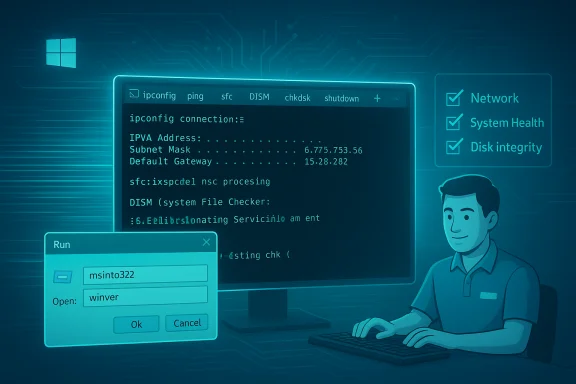 Overview
Overview
Most casual Windows users never open the Command Prompt, PowerShell, or the Run box. That’s fine for everyday tasks, but when things break or you want repeatable actions (scheduled shutdowns, quick diagnostics, scripted repairs), text commands beat point-and-click every time. The most useful commands are short, memorable, and available on every modern Windows install: ipconfig, ping, shutdown, sfc, chkdsk, DISM, systeminfo, and several Run aliases such as msinfo32 and winver. These form a compact toolkit that covers networking, disk and system health, system identification, and basic automation — all without complex scripting.This article extracts the practical commands, verifies important flags and numbers against authoritative documentation, highlights real-world use cases, and calls out the safety and data-loss risks you must respect. Where relevant, claims are cross‑checked against Microsoft documentation and independent sources to ensure technical accuracy.
Background: why simple commands matter
Windows GUI tools are excellent, but they can hide context and add friction. A single CLI command often produces the same result in one line that would otherwise take multiple clicks across nested settings. For support technicians and power users alike, command-line familiarity reduces time-to-resolution and makes troubleshooting reproducible.- Quick diagnostics (network state, DNS, latency)
- Fast system snapshots (system version, installed memory, uptime)
- Automated or scheduled actions (timed shutdowns, batch repairs)
- Rescue operations when the GUI fails (WinRE/Command Prompt tools)
Command Prompt and Windows Terminal: where to run them
Windows offers multiple host programs for commands:- Command Prompt (cmd.exe) — the classic environment compatible with many legacy commands.
- PowerShell — modern, more powerful, supports the same classic commands plus richer cmdlets.
- Windows Terminal (wt) — a modern multi-tab terminal that can host either shell and is the recommended daily driver for power users.
wt to open Windows Terminal.Networking commands: examine and validate connectivity
When the network is acting up, avoid guesswork — use commands that show what’s actually happening.ipconfig — view and refresh IP/DNS settings
- Purpose: show your machine’s IPv4/IPv6 addresses, subnet mask, default gateway, DNS entries and more.
- Common switches:
ipconfig /all— full details for all adapters.ipconfig /flushdns— clear DNS resolver cache (useful after DNS changes).ipconfig /renewandipconfig /release— refresh DHCP leases.
ipconfig gives the immediate state (IP, gateway, DNS) and helps you confirm whether your client received proper DHCP or whether the problem is upstream. ping — test reachability and latency
- Purpose: send ICMP echo requests to a host/IP and measure round-trip time.
- Useful forms:
ping example.com— default 4 pings.ping 8.8.8.8— quick check to Google’s public DNS to validate external reachability.ping -t 8.8.8.8— continuous ping until stopped with Ctrl+C (or Ctrl+Break to show stats).- Interpretation:
- Consistent replies with low ms values show connectivity and routing are working.
- Timeouts suggest packet loss or firewall/DNS issues.
- Name resolution success vs. failure separates DNS problems from IP connectivity issues.
Shutdown and scheduling: more control than the Start menu
Theshutdown command gives you programmatic control of power actions — great for scheduling, remote operations, or scripts.- Basic commands:
shutdown /s— shut down.shutdown /r— restart.shutdown /a— abort a pending timed shutdown.- Important flags:
/t <xxx>— set the timeout in seconds (default 30)./f— force applications to close (risk: unsaved work lost)./soft— politely ask apps to close.- Verified limit: the
/tparameter accepts a value from 0 up to 315,360,000 seconds (10 years). That maximum is documented by Microsoft. Use with caution: scheduling a very long timer implicitly implies/ffor timeouts greater than 0, so ensure work is saved.
shutdown /s /t 600
System-health trio: SFC, CHKDSK, and DISM
When Windows behaves oddly — crashes, missing files, corrupted updates — the three classic command-line repair tools are your first stop. They each operate at a different level and are best used together in a logical order.1) SFC — System File Checker
- Command:
sfc /scannow - What it does: scans protected system files and replaces corrupt or missing versions from the component store.
- Requirement: run from an elevated shell.
- Microsoft guidance recommends running DISM image repairs first if SFC cannot fix issues on its own.
2) CHKDSK — check and repair disk integrity
- Command examples:
chkdsk C:— scan only (no fixes).chkdsk C: /f— fix filesystem errors.chkdsk C: /f /r— locate bad sectors and recover readable data (includes/ffunctionality).- Notes:
- If run against the system volume, CHKDSK often requires a reboot and will schedule the scan for the next startup.
- It’s safe for SSDs but can take a long time on large disks. Always back up critical data first if you suspect hardware failure.
3) DISM — Deployment Image Servicing and Management
- Typical workflow (recommended by Microsoft):
DISM /Online /Cleanup-Image /CheckHealth— quick check whether the image is flagged as corrupt.DISM /Online /Cleanup-Image /ScanHealth— deeper scan.DISM /Online /Cleanup-Image /RestoreHealth— attempt repair using Windows Update or a local source.- Purpose: repair the Windows component store so
sfccan retrieve healthy file copies. - Caveat:
DISMmay download replacement files from Windows Update; ensure internet access or supply a localinstall.wimif offline.
DISM /Online /Cleanup-Image /RestoreHealth(if SFC fails).sfc /scannowchkdskif disk errors are suspected.
Quick system info and cosmetic tools
A few single-word commands reveal useful details and utilities:systeminfo— dumps OS version, installed memory, boot time, motherboard info, and more. Use/fo CSVto format results for parsing.msinfo32— opens the System Information GUI (useful for exportable.nforeports).winver— shows the Windows edition, version and build in a compact dialog; handy to confirm feature update status.charmap— opens Character Map for special characters.osk— opens the On-Screen Keyboard.wt— opens Windows Terminal (recommended environment).
winget on Windows: winget install fastfetch (or the exact package ID if needed). The fastfetch project documentation and package listings confirm winget installs are supported. Note: third‑party tools change rapidly; verify package IDs and publishers before installing. Caveat: the original claim that “neofetch is no longer maintained” varies over time; check the projects’ GitHub pages before using that assertion as a hard fact. Treat statements about open-source maintenance status as time‑sensitive. Flag: time‑sensitive claim — verify on GitHub.
Run box commands: instant launches and shortcuts
The Run dialog (Win + R) is a speed cheat for launching system tools and panels:msinfo32— System Information.winver— Windows version dialog.charmap— Character Map.osk— On-screen Keyboard.wt— Windows Terminal.services.msc,eventvwr.msc,devmgmt.msc,diskmgmt.msc— essential management consoles.
Real-world workflows (step-by-step)
- Network troubleshooting (fast triage)
ipconfig /all— confirm adapter has IP, gateway, DNS.ping <gateway IP>— test local link.ping 8.8.8.8— test external reachability.nslookup <hostname>— inspect DNS resolution (use PowerShell or nslookup).- If DNS fails but IP pings succeed, flush DNS:
ipconfig /flushdns. - System repair (broken OS behavior)
- Open elevated terminal.
DISM /Online /Cleanup-Image /RestoreHealth— repair component store.sfc /scannow— repair protected system files.- If drive errors suspected: schedule
chkdsk C: /f /rand reboot. - Scheduled shutdown for automation
- Create a Task Scheduler entry or run:
shutdown /s /t 3600— shutdown in one hour.- Abort if needed:
shutdown /a(works during timeout window). Remember/taccepts up to 315,360,000 seconds.
PowerShell vs. Command Prompt: which to learn?
PowerShell is the modern investment: it supports the classic commands and adds advanced scripting, remoting, structured objects, and cmdlets likeGet-Process, Get-ChildItem, and Test-NetConnection. For everyday one-liners and system repair, Command Prompt commands remain useful and compatible. If you’re learning today, start with the short list in this article and then graduate to PowerShell for automation and repeatability. Many helpful PowerShell equivalents exist (for example, Test-Connection for ping-style checks) and PowerShell’s Get-Help is a robust learning aid.Safety, risks, and best practices
- Always run repair commands from an elevated terminal (Run as administrator).
sfc,chkdsk /f,DISM, andshutdown /arequire elevated rights. - Use
/f(force) with care: forcing apps to close can cause data loss. Always save work before usingshutdown /f. chkdsk /rcan be long-running and is heavy on drives; if SMART reports indicate a failing drive, back up immediately and replace the hardware.DISM /RestoreHealthmay connect to Windows Update — verify network access or supply local source media for offline repairs.- For automation (Task Scheduler or scripts), treat configuration manifests and scripts like code: version them, secure them with proper NTFS permissions, and test in a staging ring before broad deployment. This applies especially to
wingetautomation.
A compact cheat sheet (copy/paste friendly)
- Network:
ipconfig /allipconfig /flushdnsping 8.8.8.8- Shutdown & power:
shutdown /s /t 600(shutdown in 10 minutes)shutdown /r /t 60(restart in 1 minute)shutdown /a(abort pending)- Disk & repair:
chkdsk C: /f /rDISM /Online /Cleanup-Image /RestoreHealthsfc /scannow- System info:
systeminfomsinfo32winver- Terminal:
wt(open Windows Terminal)cls(clear screen)
Strengths and limitations: what these commands can and cannot do
Strengths:- Extremely low friction for one-off fixes and diagnostics.
- Highly scriptable and easy to automate across machines.
- Built-in and supported by Microsoft — minimal third-party risk for the core commands.
- These commands are not a complete replacement for deeper troubleshooting tools (forensic minidump analysis, specialized vendor SSD utilities, etc.). Use them as the first line in a structured troubleshooting flow.
- Some claims about third‑party tools (for example, which Neofetch-like tool is “maintained” or “preferred”) can change quickly. Treat these as time-sensitive and verify project status on GitHub or the package registry before relying on them. Flagged: verify open-source project maintenance status before citing as fact.
Final verdict: the small list that pays big dividends
Adopting a short list of Windows commands —ipconfig, ping, shutdown, sfc, chkdsk, DISM, and systeminfo — will pay back many times over in speed, clarity, and the ability to automate routine tasks. These commands are simple to learn, well documented, and extremely useful whether you’re a casual user who wants faster troubleshooting or an IT pro looking for repeatable, scriptable workflows. The official Microsoft documentation confirms the syntax and safety notes for each, and community resources provide tested workflows and practical tips to put them to use. Start with three:
ipconfig, ping, and sfc /scannow. Once those are comfortable, add DISM and chkdsk to your toolkit, and keep shutdown in your back pocket for scripted power control. Practice deliberately — a week of daily use will turn command-line hesitation into reflex, and that reflex is what saves time when it matters.Conclusion
Text commands in Windows are not relics — they’re a practical acceleration layer. Learn a few, keep them in a cheat sheet, and your ability to diagnose, repair, and automate will rise sharply. When you need airtight accuracy, cross-check flags and limits against Microsoft’s documentation; for third‑party tools, verify package IDs and project activity before installing. Master these fundamentals and the command line stops being scary and starts being the most efficient way to use Windows.
Source: MakeUseOf These Windows commands are easy to learn but make a big difference