If you play Minecraft Bedrock on a Windows 11 PC, keeping the game updated isn’t optional — it’s essential for cross‑play compatibility, security fixes, and access to new Marketplace content — and the update process is straightforward once you know where to look and what to do when the download stalls.
Minecraft Bedrock on Windows ships in a few different packaging and delivery models (Microsoft Store / Xbox App installs, the Minecraft Launcher, and Game Pass entitlements), and each path uses the platform update systems built into Windows 11. The common, supported ways to get the latest Bedrock build on a Windows 11 PC are:
This article gives a practical, step‑by‑step walkthrough for both update methods, explains the most common failure modes, verifies the recommended fixes against official guidance, and highlights the safety steps (back up worlds, avoid Preview channels for critical saves) every Windows 11 player should follow. Where claims require verification, they are cross‑checked against official Microsoft/Xbox guidance and independent help resources.
Why this matters:
If you rely on multiplayer Realms or long‑term survival worlds, stay on the stable release unless you are prepared to restore backups or accept risk.
If you follow the troubleshooting checklist and keep good backups before major changes or Preview builds, you’ll minimize downtime and protect your worlds — which is the most important rule for any dedicated Minecraft player on Windows 11.
Source: mspoweruser.com How To Update Minecraft Bedrock On PC Windows 11: A Step-by-Step Guide
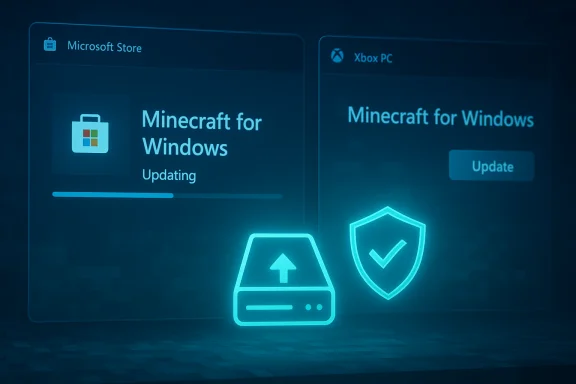 Background / Overview
Background / Overview
Minecraft Bedrock on Windows ships in a few different packaging and delivery models (Microsoft Store / Xbox App installs, the Minecraft Launcher, and Game Pass entitlements), and each path uses the platform update systems built into Windows 11. The common, supported ways to get the latest Bedrock build on a Windows 11 PC are:- Update via the Microsoft Store (Library → Get updates).
- Update via the Xbox app / Xbox PC app (My Library → Update).
This article gives a practical, step‑by‑step walkthrough for both update methods, explains the most common failure modes, verifies the recommended fixes against official guidance, and highlights the safety steps (back up worlds, avoid Preview channels for critical saves) every Windows 11 player should follow. Where claims require verification, they are cross‑checked against official Microsoft/Xbox guidance and independent help resources.
Why updates matter (short)
- Compatibility: Bedrock is cross‑platform — mismatched versions between friends or realms will produce “outdated client” errors.
- Stability & security: Small maintenance updates fix crashes and improve client performance across millions of devices.
- Marketplace & features: Marketplace content and some add‑ons assume the latest client behavior.
Quick summary: The two reliable update routes
- Microsoft Store: Open Microsoft Store → Library → Get updates → Update Minecraft (if shown) → Play. This is the simplest route for a Store purchase.
- Xbox PC app: Open Xbox app → My Library → locate Minecraft Bedrock → click Update if available → Play. The Xbox app is commonly used by Game Pass users or players who launched Minecraft there.
How to update Minecraft Bedrock on Windows 11 — step‑by‑step
Method A — Microsoft Store (recommended for standalone purchases)
- Open Microsoft Store: click the Store icon on your taskbar or press Start and search “Microsoft Store”.
- Go to Library: click the Library icon (bottom-left).
- Check for updates: select Get updates (top-right). The Store will query Microsoft services for any app or game updates.
- Update Minecraft: if Minecraft for Windows (Bedrock) appears, click Update next to it. If you previously purchased it with the signed account you'll see Install/Update instead of Buy.
- Launch: when installation completes, click Play or open Minecraft from Start.
- Close Minecraft before starting an update. Running game files can block the updater.
- Watch the Store’s progress indicator — it shows download status and any error codes that might appear.
Method B — Xbox PC App (Game Pass or Xbox‑linked installs)
- Open the Xbox app (search “Xbox” in Start).
- Select My Library in the left panel.
- Find Minecraft Bedrock in the installed games list (or use the search).
- If an update is available you’ll see an Update button — click it to download and install.
- Launch from the Xbox app or Start menu when finished.
Troubleshooting: When the update won’t install
If Minecraft doesn’t update (stuck download, “Waiting to install”, or update fails), work through this checklist from simplest to more involved:1) Verify basics first
- Confirm the PC is online and not using a metered connection (Windows can pause large downloads on metered networks). Delivery Optimization settings can affect how updates are pulled.
- Ensure you’re signed into the Microsoft account that owns the game (Store/Xbox app). If you buy a copy on a different account you won’t see the Install/Update option.
2) Restart the Store/Xbox app and the PC
- Close the Microsoft Store or Xbox app and reopen it. If that fails, reboot Windows — a reboot clears file locks and transient update errors.
3) Reset the Microsoft Store cache (wsreset.exe)
- Press Win + R, type wsreset.exe, and press Enter. A small black window appears and the Store reopens when the cache is cleared. This is a standard first step to fix Store download issues.
4) Repair or reset the Xbox app
- Open Settings > Apps > Installed apps > Xbox. Use Repair first, then Reset if problems persist. Reinstalling the Xbox app is also an option from the Microsoft Store or Xbox website.
5) Check Windows Update & system state
- Open Settings > Windows Update > Check for updates. Missing OS fixes or a stalled Windows Update state can affect Store functionality. Microsoft guidance points users to ensure Windows is up to date when Store issues happen.
6) Reinstall Minecraft (last resort)
- Back up your worlds (see next section). Uninstall Minecraft via Settings > Apps, then reinstall from the Microsoft Store or Xbox app. A clean reinstall often fixes persistent corruption.
Back up your worlds and add‑ons before tinkering
Before doing deeper troubleshooting or switching to Preview/Beta builds, always export or copy your world saves and resource/behavior packs. On Windows, Bedrock world files live under %localappdata%\Packages\Microsoft.MinecraftUWP_8wekyb3d8bbwe\LocalState\games\com.mojang (minecraftWorlds). Copy the entire world folder to a safe location.Why this matters:
- Preview builds can alter save formats and break worlds. Restoring only works if you have a backup.
Dealing with specific errors and stuck downloads
- “Waiting to install” or download freezing at a particular size: clear Store cache (wsreset), sign out and back into the Store/Xbox app, or toggle Delivery Optimization (Settings > Windows Update > Advanced options > Delivery Optimization). Many community reports show these fixes working when downloads hang.
- Authentication errors or “You need to authenticate to Microsoft services”: check Date & Time settings (auto sync) and sign out of Microsoft Store/Xbox app then sign back in. Incorrect system time can invalidate authentication tokens.
- Error codes from Microsoft Store or Xbox app: use the built-in Windows Store and Microsoft Account troubleshooters and consult Microsoft’s support pages. If the error persists, collect logs and Microsoft’s troubleshooting documentation can guide next steps.
Advanced fixes for stubborn installations
- Reset the Store via Settings > Apps > Installed apps > Microsoft Store > Advanced options > Reset.
- Re‑register the Store packages (PowerShell admin): Get‑AppXPackage -AllUsers WindowsStore | Foreach {Add‑AppxPackage -DisableDevelopmentMode -Register "$($_.InstallLocation)\AppXManifest.xml"} — only if comfortable with PowerShell and after backing up the system.
- Use the Microsoft Store troubleshooting page or the Windows Update Troubleshooter for system‑level issues (Settings > System > Troubleshoot).
- If you use an enterprise or heavily managed device, corporate policies or restricted endpoints may block Store downloads. Verify network endpoints used by Windows Update/Microsoft Store with your admin or by consulting Microsoft’s documentation on update endpoints.
Minecraft Preview / Beta: what to know before joining
Preview/Beta channels let you try fixes and experimental features early, but they carry risk: world corruption, add‑on breakage, and cross‑play incompatibility with stable servers. Back up worlds, export content, and prefer a test profile or device if possible. If a Preview build causes problems, you must uninstall it and reinstall the stable client — which may not restore worlds that were already migrated or changed.If you rely on multiplayer Realms or long‑term survival worlds, stay on the stable release unless you are prepared to restore backups or accept risk.
Common user mistakes and how to avoid them
- Not checking which account owns the game: installs and updates are tied to the Microsoft/Xbox account used at purchase. Always sign in with the correct account.
- Interrupting the update: don’t turn off the PC or disconnect the network during an update; it can corrupt the download and leave the game uninstalled.
- Forgetting to backup worlds before uninstalling or switching channels: always make a copy of the world folders (com.mojang path) before any reinstall or preview enrollment.
Verifying technical claims — what we checked and where
- Microsoft Store update flow (“Library → Get updates”) is documented by Microsoft’s official guidance for updating apps & games from the Store. This is the primary, supported method for consumer devices.
- The WSReset.exe cache reset remains a recommended troubleshooting step for Store download issues in practical support articles and user guides; independent troubleshooting guides reflect the same steps. This was verified against multiple independent resources.
- Xbox PC app behavior (My Library, aggregated library, and update controls) is described in official Xbox communications and the Xbox Wire blog, which explains the evolution of the Xbox app into a centralized library for PC games. This confirms the Xbox app is a valid update path for Xbox/Game Pass installs.
- The purchase model for Minecraft Bedrock on Windows (one‑time purchase or Game Pass entitlement; not inherently free) is verified by storefront behaviour and community guidance: you must own the Windows edition or have an active Game Pass covering it to play legally on Windows 11. Confirm the Microsoft Store or Minecraft.net listing for your account to see if you own the game.
Best practices — checklist before you update Minecraft Bedrock
- Backup worlds and resource packs (copy com.mojang\minecraftWorlds to an external folder).
- Confirm you’re signed into the Microsoft/Xbox account that owns Minecraft.
- Close Minecraft before updating.
- Use Microsoft Store Library → Get updates or Xbox app → My Library for Game Pass installs.
- If download stalls: wsreset.exe → repair store → reboot → reinstall as needed.
When to escalate: collecting useful diagnostics
If you must contact Microsoft or Xbox support, gather:- Exact Minecraft version and build from the main menu.
- Screenshots and the error code (if any) from the Store/Xbox app.
- A copy of the game log, Windows Event Viewer errors around the time of the install, and confirmation of Windows Update state.
- A simple export of the world demonstrating the issue (if the problem corrupts worlds). Communities and official support channels rely on these artifacts to troubleshoot rollouts or regressions.
The bigger picture: recent platform changes and what they mean for updates
Microsoft has evolved the Store and Xbox app experiences for PC, increasingly centralizing update flows and adding features such as aggregated libraries and deeper store integration. That centralization generally simplifies updates but reduces the ability to indefinitely disable automatic app updates for Store apps; Microsoft’s changes to automatic update controls for Store apps (reported by independent outlets) are a reminder: expect less manual control over forced app updates on consumer Windows versions in the future. If you need strict version control (for modding or tournament setups), test on an isolated device or keep a world backup and rollback plan.Final assessment — strengths, weaknesses, and risk profile
- Strengths: The Microsoft Store and Xbox app provide a supported, unified update experience. Official troubleshooting steps (wsreset, app Repair/Reset, reinstall) resolve the majority of consumer update issues. The availability of Preview channels offers early access to fixes for testers.
- Weaknesses & risks: The Store/Xbox app ecosystem is evolving quickly. Forced automatic updates for Store apps reduce control for users who prefer static versions; Preview builds risk world corruption; and network or account issues can block updates. Some errors (stuck downloads at specific megabyte marks) still require manual intervention or a reinstall in community reports. Always back up worlds before making major changes.
- Practical risk management: Back up world files before any reinstall or Preview enrollment, keep Windows updated, and prefer the Microsoft Store/Xbox app for the cleanest update path. Use the provided diagnostics (wsreset, Store Repair) before escalating to reinstallation.
Conclusion
Updating Minecraft Bedrock on Windows 11 is usually simple: use the Microsoft Store’s Library → Get updates, or the Xbox PC app’s My Library if the title is managed by Xbox/Game Pass. When updates fail, start with the Store cache reset (wsreset.exe), repair the Store/Xbox app, verify Windows Update, and — if necessary — reinstall after backing up your worlds. These steps reflect both the community’s practical experience and Microsoft/Xbox guidance, and they protect your creations while keeping the game compatible and secure.If you follow the troubleshooting checklist and keep good backups before major changes or Preview builds, you’ll minimize downtime and protect your worlds — which is the most important rule for any dedicated Minecraft player on Windows 11.
Source: mspoweruser.com How To Update Minecraft Bedrock On PC Windows 11: A Step-by-Step Guide