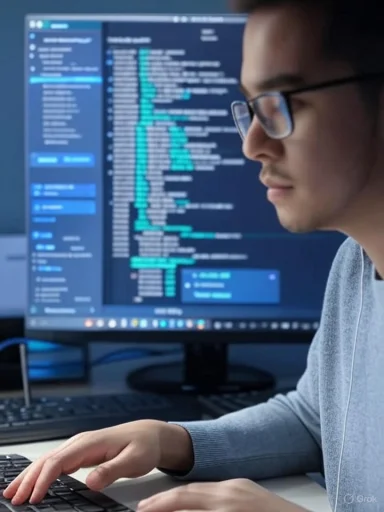
Microsoft’s latest Visual Studio update tames one of the most common frustrations with GitHub Copilot by giving developers far more control over when and how suggestions appear, while preserving the assistant’s productivity benefits for those who want them.
Background
GitHub Copilot transformed editor productivity by offering inline code completions and contextual edits at a keystroke’s notice. That immediacy helped many developers write boilerplate, finish repetitive lines, and discover idiomatic patterns quickly. However, the same always-on behavior created frequent interruptions: suggestions appearing while typing, whole-line autocompletes overwriting in-progress work, and predictive “next edits” appearing away from the caret — all of which broke flow for developers doing focused, deliberate tasks.This update rebalances that trade-off. The editor-level controls introduced in the recent Visual Studio 2022 update put the power to silence, delay, or partially accept Copilot suggestions directly in the developer’s hands — configurable per user and adjustable on the fly. For teams and individuals who have felt Copilot to be more distracting than helpful at times, the options are immediate and practical.
Overview of the changes
The update bundles several distinct capabilities that address the most common interruption scenarios:- Debounced completions: Completions can be delayed until the user pauses typing, preventing flicker and accidental acceptances while rapidly entering code.
- On-demand completions: Automatic generation of completions can be turned off entirely and replaced with keyboard-triggered requests.
- Collapsed Next Edit Suggestions (NES): Predictive next edits can sit collapsed in the gutter as a margin indicator, only revealing the full suggestion when explicitly inspected.
- Partial-line acceptance: Instead of accepting an entire suggested line at once, suggestions can be accepted word-by-word or line-by-line.
- User-facing toggles: All controls are accessible from the Tools → Options menu in Visual Studio so developers can make persistent preferences or toggle behavior for a session.
What exactly changed — feature-by-feature
Debounced “wait for pauses in typing”
A new debounce option prevents completion requests from firing at every keystroke. When enabled, the system waits for a short pause in typing before requesting and showing whole-line completions.- Where to enable: Tools → Options → IntelliCode → Advanced → enable “wait for pauses in typing before showing whole line completions.”
- Intended effect: Reduce flicker of suggestions while typing quickly and avoid accidental insertions that overwrite hand-crafted code.
Completions on demand (keyboard-triggered)
Automatic inline completions can now be disabled. When the automatic flow is turned off, code completions only appear when explicitly requested with keyboard shortcuts.- Where to toggle: Tools → Options → IntelliCode → General → uncheck “Automatically generate code completions in the Editor.”
- How to request a completion manually: press Alt + , or Alt + . (period). Repeated presses cycle through available suggestions. Accept with Tab.
Collapsed Next Edit Suggestions (NES)
Next Edit Suggestions — the feature that anticipates the next modification anywhere in the file — can be collapsed to a gutter indicator. This makes NES non-intrusive until the developer elects to view and accept it.- Where to enable: Tools → Options → GitHub → Copilot → Copilot Completions → enable “Collapse Next Edit Suggestions.”
- How to preview/accept: Click the margin indicator or press Tab to reveal the suggestion; press Tab again to accept or Esc to dismiss.
Partial-line acceptance
Completions can be accepted incrementally, which avoids the “all-or-nothing” pitfall. Word-by-word acceptance and line-by-line acceptance are supported via keyboard shortcuts.- Accept one word at a time: Ctrl + Right Arrow.
- Accept one line at a time: Ctrl + Down Arrow.
- To revert to previous behavior (whole-line completions): Tools → Options → IntelliCode → Advanced → disable “Whole-line completions.”
Why this matters: productivity, control, and the cost of interruption
The changes address a deep, well-documented UX problem: interruptions kill flow. The human attention model for coding involves bursts of concentrated thought followed by mechanical typing. Tools that interrupt during the cognitive phase impose a large hidden cost — context switching, error-prone acceptance of suggestions, and extra time spent undoing unwanted changes.By providing both passive and active modes, the update offers three useful operating profiles:
- Quiet mode: Debounced completions + collapsed NES + manual triggers — optimized for deep work and exploration.
- Assisted mode: Default automatic completions + partial acceptance — optimized for rapid construction with fine-grained acceptance control.
- Hybrid mode: Automatic completions for common patterns but NES collapsed to avoid surprises.
Verified specifics and configuration notes
The rollout places these capabilities into a Visual Studio servicing update for the 17.14 release series. The new options were delivered to the 17.14.x channel and included in an update targeting the 17.14.13 build. In-editor menu paths and keyboard shortcuts are provided in the update so the controls are discoverable without leaving the IDE.A few practical configuration notes:
- The manual trigger shortcuts (Alt + , and Alt + .) will display a “thinking” hint at the cursor while Copilot generates suggestions; accept with Tab.
- Partial acceptance rebinds or overrides existing behaviors tied to Ctrl + Right Arrow and Ctrl + Down Arrow; this override is reversible via the “Whole-line completions” option.
- Collapsed NES places an indicator in the left gutter rather than inserting proposed edits inline; this reduces surprise edits but requires developers to learn the new affordance.
Strengths and user benefits
- Restored flow: The debounce and collapsed-NES options significantly reduce interruptions during sustained cognitive work, which improves developer satisfaction and measurable productivity.
- Granular acceptance: Partial accepts enable safe, incremental incorporation of AI suggestions, reducing the need for manual edits after an all-or-nothing acceptance.
- On-demand experience: Explicit triggers let developers summon suggestions precisely when needed, turning Copilot into a request-driven assistant rather than an intrusive autopilot.
- Configurable defaults: Settings in Tools → Options make it simple for organizations to provide recommended configurations and for power users to personalize behavior.
- Better discoverability of options: Having these toggles in the UI avoids the need for fiddling with experimental switches or extensions.
Risks, trade-offs, and potential pitfalls
- Feature discoverability vs. discoverability cost: While the options are located in Tools → Options, many users never explore these menus. Reliance on manual configuration assumes developers will find and apply the changes.
- Keyboard shortcut collisions: Partial acceptance reuses common navigation shortcuts (Ctrl + Right/Down). Although reversible, the default behavior may surprise long-time Visual Studio users.
- Reduced serendipity: Collapsing suggestions and switching to manual triggers can reduce accidental discovery of helpful completions or idioms that developers might otherwise learn from passive exposure.
- Hidden errors from partial acceptance: Accepting a suggestion a word or line at a time can result in syntactically inconsistent intermediate states; developers must still review the final result carefully.
- Agent mode / MCP escalation: The broader 17.14 release also introduced agent mode and Model Context Protocol (MCP) support. Those capabilities enable Copilot to execute multi-step tasks and access external tools or services, which raises security, privilege, and telemetry concerns when enabled.
- Default-setting inertia: If enterprise deployments keep Copilot’s automatic behaviors enabled by default, individual developers may still experience interruptions until settings are changed centrally or by each user.
- Billing/consumption considerations: Some Copilot features are subject to consumption quotas and premium request models. Organizations need to understand quota behavior if they rely heavily on generated completions or agent actions.
Security and privacy considerations
The new controls improve ergonomics but do not eliminate larger security considerations associated with AI assistants:- Data exposure: Copilot uses context from open files and the repository. Teams handling sensitive information should confirm that the IDE and Copilot configuration respect organizational policies on telemetry and code context sent to the service.
- Agent mode risk: Agent mode’s ability to run commands, interact with tools, and self-heal code can be powerful but also dangerous when given broad system access. Agent actions that execute terminal commands or modify build scripts should be subject to privileged controls and strict approval workflows.
- Model context protocol (MCP): MCP enables agents to access external resources. If enabled, MCP bindings must be audited to prevent unintended data exfiltration or elevation-of-privilege scenarios.
- Supply-chain impacts: Generated code can include patterns or dependencies that introduce vulnerabilities or licensing concerns. Review generated code as part of standard security and legal audits.
Recommendations for individuals and teams
- Start conservatively: For teams unfamiliar with Copilot’s behavior, enable debounced completions and collapsed NES first. This reduces surprise edits without removing helpful suggestions entirely.
- Educate developers: Share a short guide with the exact Tools → Options paths and the on-demand shortcuts (Alt + , / Alt + .), and explain how to accept partially with Ctrl + Right and Ctrl + Down.
- Pilot with metrics: Roll the settings out to a small pilot group and measure key metrics (time to merge, number of suggestion acceptances, number of reverts/undo operations).
- Audit agent capabilities: Keep agent mode and any MCP integrations off by default in sensitive environments. Require explicit approval and logging for any agent actions that can modify repos or run commands.
- Reconcile shortcut conflicts: Identify high-use shortcuts in existing workflows and either rebind Copilot shortcuts or communicate the change to affected developers.
- Add Copilot checks to CI: Treat generated code like any other contributor submission — use linters, static analysis, and automated security scans before merging suggested code into shared branches.
How to change the key settings — a short checklist
- Open Visual Studio and go to Tools → Options.
- To delay completions: IntelliCode → Advanced → enable “Wait for pauses in typing before showing whole line completions.”
- To require manual completions: IntelliCode → General → uncheck “Automatically generate code completions in the Editor.” Use Alt + , or Alt + . to request suggestions.
- To collapse Next Edit Suggestions: GitHub → Copilot → Copilot Completions → check “Collapse Next Edit Suggestions.”
- To enable/disable partial-line acceptance: IntelliCode → Advanced → toggle “Whole-line completions” (turn off to use partial accepts).
- If partial-accept shortcuts conflict with existing bindings, adjust keyboard mappings in Tools → Options → Environment → Keyboard.
Adoption plan for engineering leadership
- Define a policy: Decide which Copilot behaviors are allowed across projects and whether agent capabilities require approvals.
- Pilot: Choose two teams (one backend-heavy, one frontend/UI-heavy) to pilot the conservative configuration for four weeks.
- Measure: Track acceptance rates, undo frequency, review diffs size, and developer sentiment via a short survey.
- Iterate: Adjust settings and training materials based on pilot feedback.
- Rollout: Deploy recommended settings using IDE configuration profiles or onboarding checklists and monitor telemetry for any regressions.
- Governance: Maintain a quarterly review of Copilot usage, quotas, and any security incidents attributable to generated code or agent actions.
Final analysis — balance reclaimed, but vigilance required
This Visual Studio update represents a pragmatic, developer-centric course correction: preserve Copilot’s productivity while returning control over the editor to the human at the keyboard. The options — debounced completions, on-demand triggers, collapsed NES, and partial accepts — address the core usability pain points that made Copilot feel intrusive for many users.However, the broader feature set introduced in the same release series (agent mode, MCP, model selection, and consumption dashboards) introduces new operational and security surface area that organizations must manage deliberately. The human-in-the-loop remains essential: AI suggestions are accelerators, not authoritative replacements for code reviews, security audits, or systems of record.
The update improves the balance between utility and interruption. Teams that take a methodical approach — pilot, measure, educate, and govern — will be able to capture the upside of Copilot while minimizing the risk of distraction, accidental code insertions, or unsafe automation. The net effect should be a more cooperative relationship between developer and assistant: the assistant proposes, the developer composes.
Source: Thurrott.com Microsoft Scales Back the GitHub Copilot Interruptions in Visual Studio