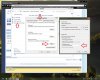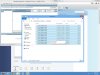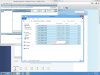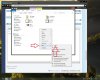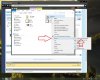Hi, I was away from my computer and when I returned, I found a BIG message on my computer advising that W8 crashed and if I wanted to send a report to MS (which I did).
I didn't think anything of this until I accessed my computer and noticed that EVERYTHING that I was working on was gone. My Bookmarks/Favorite Places were gone, folders/files that I saved on my Desktop were gone,....... not what I wanted to see.
I have an External drive that use for these instances but somehow the folders for Bookmarks/Favorite Places were there but the files in the folders were gone so I am in the process of trying to reconstruct everything which is NO FUN and wonder if anyone could please venture to guess what might have happened and how to avoid this from happening again.
Thank you for your help,
Bob
I didn't think anything of this until I accessed my computer and noticed that EVERYTHING that I was working on was gone. My Bookmarks/Favorite Places were gone, folders/files that I saved on my Desktop were gone,....... not what I wanted to see.
I have an External drive that use for these instances but somehow the folders for Bookmarks/Favorite Places were there but the files in the folders were gone so I am in the process of trying to reconstruct everything which is NO FUN and wonder if anyone could please venture to guess what might have happened and how to avoid this from happening again.
Thank you for your help,
Bob