If you’ve ever taken a screenshot on Windows and then stared at your desktop wondering where that file went, you’re not alone — Windows provides several capture methods and each one can save images in a different place (or not save a file at all), depending on which shortcut or tool you use and how your system is configured.
Windows 10 and Windows 11 include multiple, overlapping ways to capture your screen: the legacy Print Screen (PrtScn) key, Alt + PrtScn, Windows + PrtScn, the modern Win + Shift + S / Snipping Tool workflow, and the Xbox Game Bar (among others). Each path has its own default behaviour for saving images — some write files straight to disk, some copy imagery only to the clipboard, and some both. Understanding which method you used is the fastest way to find the saved screenshot.
This feature explains exactly where screenshots go for each method, how to find them quickly, how to change where they’re stored, and what privacy and workflow implications to watch for. It also flags cases where behavior may vary by Windows build or corporate policy.
Windows gives you a large toolbox for capturing the screen — the key to avoiding missing screenshots is matching the method to your needs and knowing where each method writes (if it writes at all). If one approach keeps costing time or exposing sensitive content, switch to the one that saves files where you control them, or set a custom folder and keep screenshots out of automatic cloud sync until you’re ready to share. fileciteturn0file7turn0file6
Source: VOI.ID Here's How To Find Out Where To Save Screenshots In Windows 10 And 11
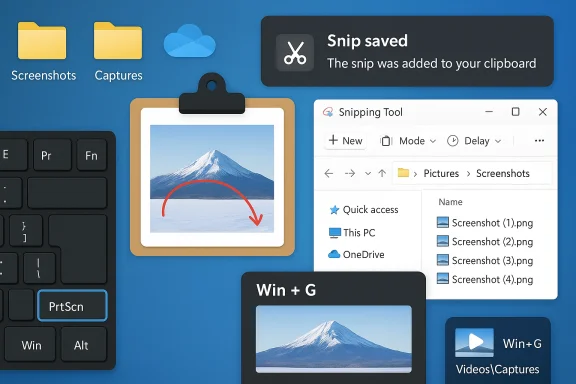 Overview
Overview
Windows 10 and Windows 11 include multiple, overlapping ways to capture your screen: the legacy Print Screen (PrtScn) key, Alt + PrtScn, Windows + PrtScn, the modern Win + Shift + S / Snipping Tool workflow, and the Xbox Game Bar (among others). Each path has its own default behaviour for saving images — some write files straight to disk, some copy imagery only to the clipboard, and some both. Understanding which method you used is the fastest way to find the saved screenshot.This feature explains exactly where screenshots go for each method, how to find them quickly, how to change where they’re stored, and what privacy and workflow implications to watch for. It also flags cases where behavior may vary by Windows build or corporate policy.
Background: How Windows handles screenshots (at a glance)
- PrtScn (Print Screen) — Copies the entire screen to the clipboard only; you must paste into an editor (Paint, Word, etc.) and save manually.
- Alt + PrtScn — Copies the active window to the clipboard (again, not saved to disk until you paste and save).
- Windows key + PrtScn — Captures the entire screen and automatically saves a timestamped PNG in the Pictures\Screenshots folder under your user profile. This gives an immediate file on disk without any extra steps.
- Win + Shift + S (Snip shortcut) — Opens the capture overlay (the modern Snipping Tool flow). The snip is copied to the clipboard and a notification may allow editing; saving to disk only occurs if you explicitly choose Save from the Snipping Tool editor.
- Snipping Tool / Snip & Sketch — When you open the app and save a capture, it defaults to saving in C:\Users\<YourUserName>\Pictures\Screenshots unless you choose another location. The tool also copies snips to the clipboard for quick pasting.
- Xbox Game Bar — Captures taken via the Game Bar are saved to Videos\Captures by default.
Where exactly to look right now (quick checklist)
- Pictures > Screenshots — the most common default for Windows auto-saves (Windows + PrtScn and many Snipping Tool saves).
- Videos > Captures — Xbox Game Bar screenshots and gameplay clips.
- Check the clipboard — if you used PrtScn, Alt+PrtScn, or Win + Shift + S, paste into Paint or press Ctrl+V in any editor; if the image appears, it never hit disk.
- Search “*.png” or sort Pictures by date modified to find the most recent image files if you’re unsure which method you used.
Detailed breakdown of each capture method
1) Print Screen (PrtScn) and Alt + PrtScn — clipboard-first captures
- What happens: Pressing PrtScn places a full-screen image on the clipboard. Alt + PrtScn places only the active window on the clipboard. No file is created automatically.
- How to get a file: Open Paint (or any image editor), press Ctrl+V to paste, then save (File > Save or Ctrl+S).
- Why it confuses people: Because there’s no save feedback or file preview — the screenshot can feel “missing” even though it’s waiting on the clipboard.
2) Windows key + Print Screen — instant file save
- What happens: Press Win + PrtScn and Windows saves a PNG file automatically to C:\Users\<YourUserName>\Pictures\Screenshots and flashes the screen briefly as confirmation. This is the most convenient way to get files on disk without extra steps.
- File naming: Files are timestamped PNGs so the newest files are easy to spot when you sort by date.
3) Win + Shift + S and the Snipping Tool — clipboard plus optional save
- What happens: Win + Shift + S opens the modern snip overlay. After you capture, the image goes to the clipboard and (in Windows 11) you’ll usually see a notification you can click to open the Snipping Tool editor for saving and annotating. The Snipping Tool itself will save to your chosen folder when you explicitly use Save.
- Default folder: Historically, when you save from the Snipping Tool the default is Pictures\Screenshots, but the tool also keeps captures in the clipboard for immediate pasting.
4) Xbox Game Bar — game-focused captures saved to Videos
- What happens: When you take a screenshot from the Game Bar (Win + G), those images are saved under C:\Users\<YourUserName>\Videos\Captures. The Game Bar is convenient for full-screen games or apps that don’t respond well to other capture tools.
5) Browser / app-specific capture tools
- Microsoft Edge includes Web Capture (Ctrl + Shift + S) for full-page or area screenshots saved via the browser’s UI. This is separate from system-level capture folders.
6) Third-party tools (Snagit, Greenshot, etc.)
- Third-party screenshot tools usually let you choose a default save folder or upload to cloud services. If you installed one, check its settings — it may be intercepting the PrtScn key or auto-saving to its own directory.
How to find that “missing” screenshot step-by-step
- Recreate the action in full: press the same shortcut you used and watch the screen for confirmation (dim flash for Win + PrtScn, notification for Win + Shift + S).
- If you used PrtScn/Alt+PrtScn/Win+Shift+S, open Paint and press Ctrl+V. If the image pastes, it was only on the clipboard. Save it there.
- Check Pictures > Screenshots and sort by Date modified to find recent PNGs.
- If you used Game Bar, check Videos > Captures.
- If all else fails, search your user profile for image files modified in the last hour: in File Explorer’s search box type *.png and sort by date.
Change the default screenshot location (Windows 10 / 11)
If your Screenshots folder is filling up your system drive or you want a different default folder, you can move it in a few steps:- Open File Explorer and navigate to This PC > Pictures. Right‑click the Screenshots folder and choose Properties.
- In the Properties window go to the Location tab and click Move. Pick the new folder on another drive or in a cloud-synced directory, then click Select Folder.
- Click Apply then OK. Windows will offer to move existing files to the new location — accept if you want a seamless transition.
Practical tips and power-user tweaks
- Set Print Screen to open Snipping Tool: If you prefer a single key to open the capture UI instead of copying to clipboard, toggle “Use the Print Screen key to open screen snipping” under Settings > Accessibility > Keyboard.
- Use Win + PrtScn for instant files: When you need files saved automatically (for documentation or bulk capture), prefer Win + PrtScn so files land directly in Pictures\Screenshots.
- Use cloud folders intentionally: Move your Screenshots folder to OneDrive/Dropbox if you want immediate cross-device availability — but be aware of privacy and bandwidth implications.
- Annotate inside Snipping Tool before saving: Snipping Tool offers pens and highlighter tools so you can markup screenshots before they’re written to disk.
- For video frames, pause and snip: Pause a video, then use Snipping Tool or Win + PrtScn to capture a clean frame. Some media players (like VLC) also provide direct snapshot features.
Privacy, security, and organizational risks
- Unintentional cloud uploads — if your Pictures folder is synced to OneDrive (a common default on many Windows installs), screenshots saved to Pictures\Screenshots may be uploaded to the cloud automatically. That’s convenient but can expose sensitive content if not managed. Check your OneDrive sync settings or move the Screenshots folder to a non-synced location if privacy is a concern.
- Accidental leaks — clipboard-first methods (PrtScn / Win + Shift + S) are useful for quick pastes, but they also mean sensitive content can be left on the clipboard. Clear the clipboard or avoid pasting sensitive captures into apps that sync (email, chat clients).
- Corporate policies and limitations — enterprise-managed PCs can disable certain shortcuts or redirect captures; if screenshot shortcuts don’t work as expected, check with IT — Group Policy may be in effect.
- Version differences — behavior can vary across Windows builds. New Snipping Tool features (custom save locations, enhanced editing) have appeared first in Insider builds, and not every user will see identical UI or settings. Treat build-specific features as “may vary”.
Troubleshooting: common problems and fixes
- Problem: “I pressed Win + PrtScn but no file appeared.”
Fixes: Confirm you pressed the right keys (Fn may be required on laptops). Check Pictures\Screenshots and ensure you’re sorting by date; also verify that the screenshot wasn’t saved to a redirected Pictures folder (OneDrive, Dropbox). - Problem: “Win + Shift + S didn’t open the snip overlay.”
Fixes: Confirm you’re on a supported Windows version (Win10 1809+ or Windows 11) and that the Snipping Tool isn’t disabled by policy. You can always open the Snipping Tool from Start as a fallback. - Problem: “Screenshots are saved but I can’t find them.”
Fixes: Take a fresh Win + PrtScn capture and then open Pictures\Screenshots to see where new files land. For Snipping Tool, use Save and watch which folder opens — the tool often remembers the last save location.
Recommendations: a practical workflow for reliable screenshot management
- Use Win + PrtScn for bulk saving if you want a simple, consistent file output.
- Use Win + Shift + S when you need quick clipboard captures and in-line annotation, then click the notification to open Snipping Tool to save if needed.
- Create a dedicated screenshots folder (or move the default Screenshots folder) and set it to a non-synced location if you handle sensitive content. Change the folder via the Location tab in Properties.
- Consider using a lightweight third-party tool only if you need additional features (automated uploads, advanced annotation, OCR), but review its privacy policy and default save behavior.
Critical analysis — strengths and weaknesses of Windows’ current screenshot model
Strengths
- Flexibility: Multiple capture methods cover clipboard quick-pastes, automated file saves, and in-app editing. This lets novices and power users pick their preferred workflow.
- Built‑in annotation/editing: The Snipping Tool’s editing surface reduces the need for external editors for most tasks.
- Convenience features: Instant save with Win + PrtScn and Game Bar capture are time-savers for documentation and gaming respectively. fileciteturn0file8turn0file5
Weaknesses & risks
- Inconsistency across builds and devices: Behavior differs between Windows versions, keyboard layouts (Fn key behavior), and Insider vs stable channels; that inconsistency trips many users.
- Privacy pitfalls with cloud sync: Auto-sync of Pictures to OneDrive or Dropbox means screenshots can leave the local machine without explicit user intent. Ensure sync settings are deliberate.
- Hidden-by-default behavior: Clipboard-first methods produce no file feedback, causing confusion for less technical users who expect a saved image.
Final checklist — what to do now
- If you want predictable saved files: use Win + PrtScn and check Pictures\Screenshots.
- If you prefer editing and annotated snapshots: use Win + Shift + S then click the notification to open Snipping Tool and save to your chosen folder.
- If privacy matters: either move the Screenshots folder off cloud-sync locations or turn off automatic sync for Pictures.
- Want to change where Windows auto-saves screenshots? Right-click Screenshots in Pictures > Properties > Location > Move.
Windows gives you a large toolbox for capturing the screen — the key to avoiding missing screenshots is matching the method to your needs and knowing where each method writes (if it writes at all). If one approach keeps costing time or exposing sensitive content, switch to the one that saves files where you control them, or set a custom folder and keep screenshots out of automatic cloud sync until you’re ready to share. fileciteturn0file7turn0file6
Source: VOI.ID Here's How To Find Out Where To Save Screenshots In Windows 10 And 11