Microsoft Forms’ core promise is simple: collect answers quickly and reliably. When respondents hit a link and see “This form is no longer accepting responses” or the form simply won’t submit, that promise collapses—and organizers, IT admins and end users alike scramble for answers. This feature piece unpacks the most common reasons Microsoft Forms refuses responses, verifies the platform’s configuration rules, and delivers a step‑by‑step repair playbook for form owners and respondents. It also highlights enterprise-level traps (permissions, DLP, tenant policies) and practical prevention steps to stop recurrence.
Microsoft Forms is widely used for surveys, quizzes, event RSVPs and simple data collection. Its simplicity can hide nuanced behaviors tied to account type, sharing settings, file‑upload controls, browser compatibility and tenant policies. The most frequent real‑world failure modes fall into two categories:
Community guidance and knowledgebase content also recommend duplicating the form as a diagnostic step, and using duplicate/test copies when experimenting with sharing settings—this conserves the original data while you iterate.
Source: Guiding Tech Microsoft Forms Not Accepting Responses – How to Fix
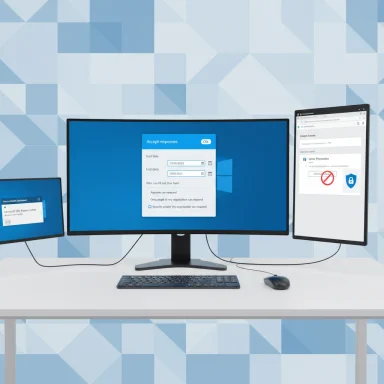 Background / Overview
Background / Overview
Microsoft Forms is widely used for surveys, quizzes, event RSVPs and simple data collection. Its simplicity can hide nuanced behaviors tied to account type, sharing settings, file‑upload controls, browser compatibility and tenant policies. The most frequent real‑world failure modes fall into two categories:- Owner-side configuration problems: access permissions, response acceptance toggles, submission windows, or file‑upload constraints.
- Responder-side issues: wrong account, expired window, browser/extension interference, or corporate networking limits.
What causes Microsoft Forms to refuse responses — concise list
- Accept responses turned off (owner has toggled submissions closed).
- Start / End date set and the current time is outside that window.
- Who can fill out this form is restricted (only people in org / specific people) and the respondent is outside the allowed set or using the wrong account. (support.microsoft.com)
- File upload question present: upload fields require respondents to be authenticated within the owner’s organization; the “Anyone can respond” option is incompatible with file uploads and will be disabled if upload is present. (support.microsoft.com)
- Browser or extensions blocking scripts, cookies, or third‑party content (ad blockers, privacy extensions, VPNs).
- Network restrictions (corporate firewalls, private proxies) blocking forms or storage back ends.
- Microsoft service outage or degraded service affecting Forms or the Microsoft 365 tenant region.
- Tenant settings, Information Barriers, or Data Loss Prevention (DLP) that suppress anonymous/guest submissions or file uploads.
Verify the basics first — checklist for owners and responders
Before diving into deeper diagnostics, walk this checklist. It resolves the majority of “not accepting responses” cases.- Owners: Confirm the form’s Accept responses toggle is on.
- Owners: Open the form Settings → Who can fill out this form and confirm it’s set to the intended audience (Anyone can respond / Only people in my organization / Specific people). (support.microsoft.com)
- Owners: If you used a file upload question, understand that this requires respondents to be signed in to your org; “Anyone can respond” cannot accept uploads. (support.microsoft.com)
- Owners: Check Start and End dates under Options for responses—if an End date has passed the form will stop accepting responses. (support.microsoft.com)
- Responders: Make sure you’re signed into the correct Microsoft account (work/school vs personal) required by the form.
- Responders: Try a different browser or use Private/Incognito mode to rule out extension conflicts.
Deep-dive: Fixes for form owners (step‑by‑step)
If multiple respondents report they can’t submit, assume the issue is on the owner’s side. Use this owner-focused workflow.1. Confirm Accept responses and time window
- Open the form in Microsoft Forms.
- Click More form settings (the three dots) → Settings → Under Options for responses, verify Accept responses is toggled on.
- Check Start date and End date; if an End date exists and is in the past, either remove it or extend it.
2. Re-check the “Who can fill out this form” and upload questions
- If you want anonymous or external responses, select Anyone can respond.
- If the form contains a file upload question, note that file upload requires the respondents to be authenticated in your organization and therefore prevents the external/anyone option. Removing the upload question will re-enable public responses. (support.microsoft.com)
3. If you’re using “Specific people in my organization,” validate the whitelist
- Specific people responses require you to explicitly add people and groups (limit: up to 100 names or groups, with constraints on group counts). If someone not in that list tries to respond, Forms will refuse the submission. (support.microsoft.com)
4. Test with a duplicate form (safe diagnostic)
- Duplicate (copy) the form and change the “Who can respond” setting to Anyone can respond to test. If the duplicate accepts responses but the original does not, compare settings carefully (especially upload questions and start/end dates).
- Creating a duplicate is also a safe way to preserve the original while you test alternative configurations. Practical how‑to guides and community tips frequently recommend duplication as a troubleshooting step for tricky permission states.
5. Tenant-level checks (admins only)
If owner-level settings look correct and problems persist, involve your Microsoft 365 admin:- Confirm there are no tenant‑level Information Barriers or DLP policies preventing external access.
- Check whether SharePoint/OneDrive external sharing settings may block file uploads (file uploads in Forms are ultimately stored in the owner’s OneDrive/SharePoint location).
- Use the Microsoft 365 admin center to check Service Health for any active Forms or related service incidents. The admin Service health dashboard is the single place to confirm Microsoft-side problems versus tenant or client issues. (github.com)
Practical fixes for respondents (users trying to submit)
If the owner says “everything’s open” but a user still can’t submit, walk through this responder workflow.1. Validate account and sign-in state
- Confirm which Microsoft account the form requires: personal, work, or school.
- If you have multiple accounts signed in, sign out of all and sign back in with the intended account before opening the form.
- If the form is limited to people in an organization, ensure you are using that organization’s account.
2. Browser troubleshooting
- Reload or restart the browser.
- Try a different browser (Edge, Chrome, Firefox, Safari).
- Use Private/Incognito mode to bypass extensions and cached cookies.
- Clear the browser cache or clear site settings for forms.microsoft.com.
- Temporarily disable VPN, ad‑blockers or privacy shields that might strip cookies or interfere with cross-site requests.
3. Mobile and app-based options
- Open the form link in a mobile browser or use the Microsoft Forms mobile experience (if available). In some cases, the mobile flow treats sign‑ins differently and will succeed where desktop browsers fail.
4. Network and firewall considerations
- Try a different network (home vs corporate vs mobile hotspot). Corporate firewalls can block authentication endpoints or access to storage back ends (OneDrive) which prevents submission.
- If you suspect network filtering, ask the IT team to whitelist forms.microsoft.com and related Microsoft 365 endpoints.
Advanced diagnostics and remediation
For stubborn cases, these more technical steps help isolate root causes.Capture the exact user-facing message
Collect screenshots and error text. Different messages point to different issues:- “This form is no longer accepting responses” = Accept responses off or End date passed.
- “You need permission to access this form” = Access control / specific people restriction.
- “Upload file not available” or greyed upload option = file‑upload vs external respondents conflict. (support.microsoft.com)
Use an admin’s Service Health and tenant logs
- Admins should check the Microsoft 365 Service Health dashboard for incidents affecting Forms or relevant services (OneDrive/SharePoint). If Microsoft reports an incident, the fix is on Microsoft’s side and will be updated on that dashboard. (techcommunity.microsoft.com)
Reproduce as the owner and as an outside user
- Owners should test the public link logged out—this confirms whether “Anyone can respond” actually works.
- Have an external colleague test the link from a different tenant and network.
If file uploads are required from external users
- As a workaround, remove the upload question from Forms and provide a separate OneDrive/SharePoint upload link with appropriate guest permissions, or use a third‑party form service that supports external uploads. Community discussions and Microsoft staff reiterate this workaround when Forms’ built‑in upload constraints are too restrictive. (techcommunity.microsoft.com)
Enterprise considerations: tenant policies, DLP, and security
Large organizations commonly encounter Forms submission issues because of centralized controls.- DLP or Information Barriers may prevent external sharing or file uploads; those policies are enforced at the tenant level and override an individual owner’s form settings.
- Conditional Access policies (require MFA, blocked locations) can block sign‑in flows that Forms requires for authenticated responses.
- External sharing configuration in OneDrive/SharePoint controls whether anonymous/guest uploads can be accepted; it interacts with Forms’ upload feature.
Prevention: best practices to avoid “not accepting responses”
- For large external surveys, set the form to Anyone can respond and remove file upload questions; provide a separate authenticated upload channel if you need files.
- When scheduling a form campaign, set Start and End dates deliberately and document them in communications—people often attempt to submit after the deadline by mistake.
- Use a short test window first. Circulate a test link, collect a handful of responses, and verify on multiple networks and accounts before broad distribution.
- Include a contact email or fallback instructions in the form message so respondents can report access problems immediately.
- If you plan to collect sensitive files, consider a SharePoint upload flow with pre‑configured guest access or a secure third‑party service designed for external uploads.
When Microsoft services are the likely culprit
Not every failure is local. Microsoft sometimes experiences incidents affecting Microsoft Forms or backend services (OneDrive/SharePoint). Admins should:- Check the Microsoft 365 admin center Service health and Message center for published incidents or advisories. (github.com)
- Ask affected users to try a different region or client (mobile) while monitoring Microsoft’s incident updates.
- If no incident is shown but many users are affected, open a support ticket through the Microsoft 365 admin portal with detailed reproduction steps.
Real-world caveat and a note on file upload behavior
Microsoft’s design intentionally disables file upload when a form is set to public (“Anyone can respond”), because allowing anonymous uploads into an organization’s OneDrive/SharePoint introduces security and compliance risks. That UX—upload options becoming greyed out—is a frequent surprise for owners who want public file collection. If you rely on uploads from non‑employees, plan a separate, authenticated mechanism or accept the tradeoff of limited audience. (support.microsoft.com)Community guidance and knowledgebase content also recommend duplicating the form as a diagnostic step, and using duplicate/test copies when experimenting with sharing settings—this conserves the original data while you iterate.
Quick reference — chronological troubleshooting steps
- As an owner: Open the form → Settings → Confirm Accept responses is ON. (support.microsoft.com)
- As an owner: Check Start/End date; extend/remove End date if needed. (support.microsoft.com)
- As an owner: Verify Who can fill out this form matches your audience; remove “Specific people” restrictions if you need broader access. (support.microsoft.com)
- If you have a file upload question: remove it or ensure respondents are authenticated in your org. (support.microsoft.com)
- As a user: Sign out and sign back in with the correct account; try incognito and alternate browser.
- If multiple users are affected: Admins check Microsoft 365 Service health and tenant policies. (github.com)
Conclusion
Microsoft Forms is simple to set up—but its policy and storage decisions introduce a small set of constraints that can look like “bugs” when respondents can’t submit. The majority of cases are solved by owners confirming Accept responses, checking Start/End dates, and understanding the upload/authentication tradeoffs tied to the “Who can fill out this form” options. For persistent or organization-wide incidents, the Microsoft 365 Service health dashboard and tenant policy reviews are the right escalation points. Short testing cycles, clear respondent instructions and thoughtful use of authenticated upload channels will prevent most submission failures and keep your data collection flowing smoothly. (support.microsoft.com)Source: Guiding Tech Microsoft Forms Not Accepting Responses – How to Fix