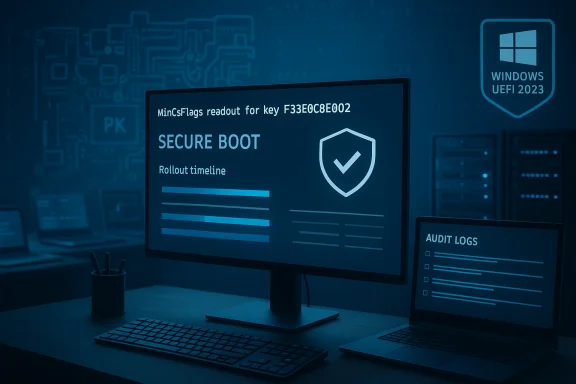Microsoft’s new Windows Configuration System (WinCS) support for Secure Boot gives domain administrators a third, scripted path to apply Microsoft’s Secure Boot certificate updates at scale — a pragmatic addition to the existing Windows Update and manual firmware-update approaches, but one that still demands careful planning, firmware coordination, and robust recovery plans before broad deployment.
Secure Boot is the UEFI-level guardrail that prevents unsigned or tampered pre‑OS code — boot managers, option ROMs, and early-stage bootloaders — from executing. The mechanism depends on a small set of protected firmware variables: the Platform Key (PK), Key Exchange Key (KEK), the Allowed Signature Database (DB), and the Denied or Revoked Signature Database (DBX). When Microsoft rotates or replaces the signing authorities that underlie the boot chain, those new certificates must be introduced into firmware (or written to firmware variables) before boot components signed with them are trusted. Otherwise, devices risk being unable to receive future pre‑boot updates or could fail to validate critical boot components.
The 2011 Microsoft Secure Boot CA family — shipped on millions of PCs — is being replaced by a 2023 CA family (Windows UEFI CA 2023, Microsoft UEFI CA 2023, Microsoft Option UEFI ROM CA 2023, and Microsoft Corporation KEK CA 2023). Microsoft’s rollout plan involves multiple, order‑sensitive steps: (1) add the 2023 certificates into the DB and KEK, (2) deploy a boot manager signed by the new 2023 PCA, (3) optionally insert the old 2011 entries into DBX to revoke them, and (4) optionally update a Secure Version Number (SVN) to prevent rollback attacks. These actions are deliberate and irreversible on many devices, so they require testing and orchestration.
At the same time, the BlackLotus UEFI bootkit and its associated CVE-2023-24932 have pushed organizations to apply mitigations that often include revoking older untrusted boot managers. These mitigations can break certain boot configurations, trigger BitLocker recovery, or fail on firmware that blocks OS‑initiated variable writes; Microsoft’s security guidance therefore emphasizes phased, tested deployment.
Key uses:
Every paragraph in this article is intended to map to real operational guidance you will find in Microsoft’s deployment and mitigation documents and in contemporary reporting about Secure Boot CA rotation and the BlackLotus advisories. Use the WinCS CLI as the controlled mechanism it was designed to be: part of a larger, carefully staged migration that protects systems today and keeps them serviceable tomorrow.
Source: Microsoft Support Windows Configuration System (WinCS) APIs for Secure Boot - Microsoft Support
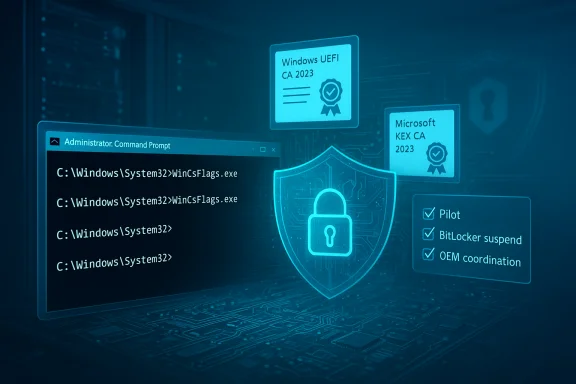 Background / Overview
Background / Overview
Secure Boot is the UEFI-level guardrail that prevents unsigned or tampered pre‑OS code — boot managers, option ROMs, and early-stage bootloaders — from executing. The mechanism depends on a small set of protected firmware variables: the Platform Key (PK), Key Exchange Key (KEK), the Allowed Signature Database (DB), and the Denied or Revoked Signature Database (DBX). When Microsoft rotates or replaces the signing authorities that underlie the boot chain, those new certificates must be introduced into firmware (or written to firmware variables) before boot components signed with them are trusted. Otherwise, devices risk being unable to receive future pre‑boot updates or could fail to validate critical boot components. The 2011 Microsoft Secure Boot CA family — shipped on millions of PCs — is being replaced by a 2023 CA family (Windows UEFI CA 2023, Microsoft UEFI CA 2023, Microsoft Option UEFI ROM CA 2023, and Microsoft Corporation KEK CA 2023). Microsoft’s rollout plan involves multiple, order‑sensitive steps: (1) add the 2023 certificates into the DB and KEK, (2) deploy a boot manager signed by the new 2023 PCA, (3) optionally insert the old 2011 entries into DBX to revoke them, and (4) optionally update a Secure Version Number (SVN) to prevent rollback attacks. These actions are deliberate and irreversible on many devices, so they require testing and orchestration.
At the same time, the BlackLotus UEFI bootkit and its associated CVE-2023-24932 have pushed organizations to apply mitigations that often include revoking older untrusted boot managers. These mitigations can break certain boot configurations, trigger BitLocker recovery, or fail on firmware that blocks OS‑initiated variable writes; Microsoft’s security guidance therefore emphasizes phased, tested deployment.
What WinCS is and why it matters
A CLI for Secure Boot configuration
The Windows Configuration System (WinCS) is a configuration API and command‑line toolset Microsoft shipped in Windows servicing that allows administrators to query and apply Secure Boot configuration flags locally on a machine. In plain terms, WinCS provides a scriptable, reproducible way to instruct Windows to attempt the same Secure Boot certificate and boot manager changes that Microsoft’s managed update flow performs — but under domain admin control. That makes it useful for IT teams that want a controlled rollout or need to manage edge cases where Microsoft’s automatic flow is not appropriate.Key uses:
- Query a device’s current Secure Boot configuration state.
- Apply a configuration key that instructs the scheduled Secure Boot update task to attempt DB/KEK/DBX and boot manager changes.
- Roll these actions into centralized deployment tooling (SCCM, Intune, group scripts, or scheduled tasks) for predictable rollouts.
The WinCS feature key you’ll use
Microsoft publishes a WinCS feature key that frames the Secure Boot configuration change. The key used by administrators in the published guidance is:- Feature name: Feature_AllKeysAndBootMgrByWinCS
- WinCS Key value: F33E0C8E002
How to inspect and apply the WinCS setting (the exact commands)
These commands are the canonical, supported CLI flows Microsoft documented for WinCS. They are intended for domain‑joined machines managed by IT; they must be run with administrative privileges.- Query the current Secure Boot configuration:
- WinCsFlags.exe /query -key F33E0C8E002
- Flag: F33E0C8E
- Current Configuration: F33E0C8E001
- State: Disabled
- Pending Configuration: None
- Pending Action: None
- FwLink: Windows Secure Boot certificate expiration and CA updates - Microsoft Support
- Available Configurations: F33E0C8E002 F33E0C8E001
- Apply the configuration to enable the 2023 CA family:
- WinCsFlags /apply –key "F33E0C8E002"
- Flag: F33E0C8E
- Current Configuration: F33E0C8E002
- State: Enabled
- Pending Configuration: None
- Pending Action: None
- FwLink: Windows Secure Boot certificate expiration and CA updates - Microsoft Support
- Available Configurations: F33E0C8E002 F33E0C8E001
Platforms and availability — what to expect in your estate
Microsoft notes WinCS CLI support was introduced in Windows servicing for Windows 11 builds beginning in 23H2 and 24H2 (with updates rolling into October and November 2025 timelines for wider SKU coverage), and plans to extend WinCS support to Windows 10 in a later update. That means, as of the published guidance, WinCS is the recommended admin tool on supported Windows 11 servicing branches while Windows 10 support remains pending. IT teams managing mixed Windows versions should coordinate a cross‑platform plan (for example, using SCCM or script-based fallbacks) until WinCS lands on Windows 10.The operational checklist: how to plan a safe WinCS rollout
WinCS gives you a powerful lever to change Secure Boot state across many devices. That power also means more ways to break machines if you move too fast. Use this checklist.- Inventory and classification (collect at scale)
- Firmware vendor/model and firmware version.
- Current Secure Boot state (msinfo32 or Confirm‑SecureBootUEFI).
- TPM presence and version (tpm.msc).
- Disk partition style (GPT vs MBR).
- BitLocker status and recovery key availability.
- Pilot in representative rings
- Select a small set of hardware families (OEM laptops, custom desktops, VM images) for pilots.
- Validate the WinCS query/apply flow and monitor event logs and firmware replies.
- BitLocker and recovery planning
- Always suspend BitLocker before making firmware or partition changes and ensure recovery keys are backed up to AD/Azure AD/secure vault.
- Expect BitLocker to trigger recovery screens if firmware or boot manager changes occur without protected key re‑sealing.
- Validate and update recovery media
- Update any USB/ISO/network boot images with the new PCA2023-signed boot manager if you plan to revoke older keys (DBX changes).
- Coordinate with OEMs and firmware teams
- Some firmware rejects OS-initiated DB/DBX changes or has known issues (HP Sure Start, some Qualcomm/ARM64 firmware). Vendor firmware updates may be required before the WinCS-driven changes will succeed.
- Staged application
- Apply the new certificate addition first (so devices can trust the new boot manager), validate the update, then apply the boot manager, then (optionally) apply DBX revocations and SVN updates once confident.
- Monitoring and telemetry
- Watch event logs for Secure Boot DB/DBX variable write events; verify HKEY_LOCAL_MACHINE\SYSTEM\CurrentControlSet\Control\SecureBoot\AvailableUpdates to observe processed bits and statuses. The Windows scheduled task that processes firmware changes reads that registry DWORD and processes defined bits in a strict, order-sensitive sequence.
Known pitfalls and real risks
- Reversibility: Some operations (especially adding entries to DBX) are effectively irreversible without OEM intervention or reimaging; Microsoft warns certain revocations cannot be removed by simply reinstalling the OS. Plan conservatively.
- Firmware readiness: Not all firmware supports OS‑initiated variable writes, and some OEM firmware has bugs that cause partial or failed updates. Known blocked scenarios include certain HP Sure Start devices and some Qualcomm-based Arm64 firmware. In those cases, the WinCS apply call may return success at the OS layer but the firmware will not accept the DB/DBX change. Coordinate with vendors.
- BitLocker recovery and user impact: Converting MBR→GPT or toggling firmware mode (Legacy/CSM → UEFI) commonly triggers BitLocker recovery prompts. Always suspend BitLocker, export recovery keys, and inform users/teams about expected reboots. Community reporting shows BitLocker recovery is one of the most frequent operational surprises when performing these changes.
- Dual‑boot and Linux breakage: Many Linux distributions rely on Microsoft‑signed shim binaries to be trusted by Secure Boot. When firmware DB/KEK entries rotate to PCA2023, older shim signatures or unsigned bootloaders may fail. Linux distributions and imaging tools must update their signing approach and boot media to remain compatible. Independent reporting highlights this as a real compatibility headache for dual‑boot users and distributions.
- Virtual machine caveats: VM firmware images (OVAs, cloud images) may not accept in‑guest OS-initiated changes the same way physical firmware does. Validate VM SKU and hypervisor behavior in pilot rings.
Practical WinCS rollout patterns for domain admins
- Inventory & pilot
- Use SCCM/Intune/WMI scripts to capture firmware models, BIOS versions, Secure Boot state, TPM state, partition style, and BitLocker status.
- Prepare remediation playbooks
- Steps for MBR→GPT conversion (mbr2gpt) with BitLocker suspended.
- Firmware update procedures per OEM.
- Recovery instructions for BitLocker and for restoring factory Secure Boot keys when needed.
- Stage WinCS application
- Deploy a script that runs WinCsFlags.exe /query on a target set and writes telemetry back to your management server.
- For vetted devices, push WinCsFlags /apply -key "F33E0C8E002" using a scheduled maintenance window.
- Validate and follow up
- Confirm Current Configuration shows F33E0C8E002 and Secure Boot state reads Enabled (msinfo32 or Confirm‑SecureBootUEFI).
- Update bootable images and external media used by those devices so they use PCA2023-signed components.
- Decide on revocation & SVN
- Only after broad validation and OEM confirmation should an organization add the older 2011 PCA entries to DBX and apply SVN enforcement. These steps are the most operationally disruptive and are often delayed until close to certificate expirations.
How WinCS fits with Microsoft’s other delivery models
Microsoft offers three broad ways to get the 2023 CA family and updated boot manager onto devices:- Microsoft‑managed rollout via Windows Update (the path most consumers experience).
- Enterprise self‑managed deployment using registry flags, offline MSU packages, and the documented mitigation steps.
- The new WinCS CLI, which provides an admin-controlled, scriptable mechanism to query and apply the same configuration actions locally (useful for managed domain fleets that prefer operator-driven changes).
Quick troubleshooting guide
- Confirm the device is UEFI and using GPT: Run msinfo32; verify BIOS Mode = UEFI and Secure Boot State = On after changes. Check Disk Management → Volumes → Partition style = GUID (GPT).
- Validate TPM: Run tpm.msc; ensure Specification Version = 2.0 (or your platform’s equivalent).
- If WinCsFlags /apply returns success but Secure Boot changes do not appear:
- Reboot fully (power off then on); some firmware only commits on full power cycle.
- Check firmware logs and OEM support pages for known variable-write issues.
- Ensure firmware allows OS-initiated DB/DBX writes; if not, plan OEM firmware updates or manual provisioning.
- If BitLocker recovery prompts occur:
- Use the stored recovery key to unlock.
- Re-evaluate your rollout to suspend BitLocker before changes and re‑enable after validation.
Critical analysis — strengths and tradeoffs
Strengths- WinCS provides a reproducible, auditable CLI for applying Secure Boot certificate changes across a managed estate — a real win for disciplined IT teams that want to control timing and remediation.
- Scriptability makes it easier to integrate these changes into test & rollback playbooks, and to collect telemetry about which devices accepted changes.
- It reduces reliance on unmanaged methods (manual firmware key enrollment) and can be combined with existing deployment tools (SCCM/Intune) for broad, staged rollout.
- The operations WinCS drives touch firmware trust anchors; errors or unexpected firmware behavior can leave devices in mixed or recovery-only states.
- Revocations and SVN enforcement are effectively non‑reversible on many devices; poorly tested deployments risk bricking or long support cycles for affected devices.
- Firmware diversity is the limiting factor — not Windows tooling. Many devices will still need OEM firmware updates to accept changes reliably, and some OEM policies may intentionally block OS-initiated variable writes for security reasons.
Final recommendations for admins
- Start with inventory and a conservative pilot. Don’t skip backups and BitLocker key export.
- Use WinCS in controlled rings: query across your fleet first, then apply to a small, representative pilot, validate, and expand.
- Coordinate closely with OEMs for firmware updates and known issue lists.
- Update and test all external boot media used in your environment (PXE, ISOs, USBs).
- Treat DBX and SVN changes as final — schedule them only after thorough validation and with approval from change control.
Every paragraph in this article is intended to map to real operational guidance you will find in Microsoft’s deployment and mitigation documents and in contemporary reporting about Secure Boot CA rotation and the BlackLotus advisories. Use the WinCS CLI as the controlled mechanism it was designed to be: part of a larger, carefully staged migration that protects systems today and keeps them serviceable tomorrow.
Source: Microsoft Support Windows Configuration System (WinCS) APIs for Secure Boot - Microsoft Support