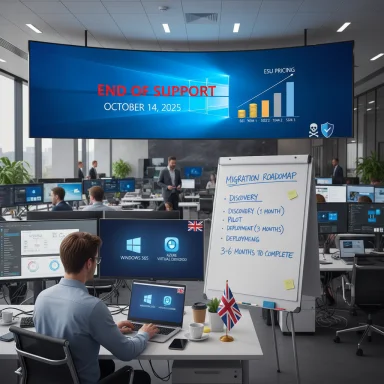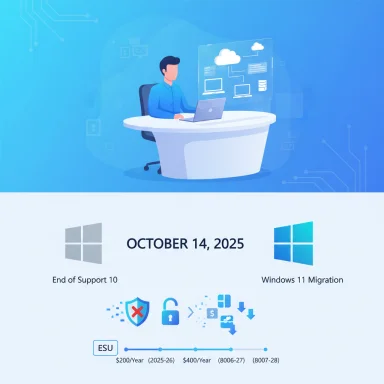Microsoft will stop supporting Windows 10 on October 14, 2025, ending routine security patches, feature updates, and direct technical assistance for a platform that has powered millions of PCs worldwide — but Microsoft is offering a set of stopgap options, incentives and cloud pathways designed to smooth the transition for both consumers and organizations.
Windows 10 launched in July 2015 and has been a dominant desktop operating system for nearly a decade. Microsoft announced a final end-of-support date of October 14, 2025, after which the company will no longer issue regular OS security updates, quality fixes, or feature improvements for mainstream Windows 10 editions. This sunset follows a typical product lifecycle approach: the platform will continue to function, but relying on an unsupported OS increases exposure to unpatched vulnerabilities, compliance gaps, and application compatibility problems.
Microsoft’s exit plan for Windows 10 is multi-layered: a one-year consumer Extended Security Updates (ESU) bridge, paid multi-year ESU for businesses, ongoing app and security intelligence support for certain components through 2028, push incentives to upgrade to Windows 11, and cloud-first alternatives such as Windows 365. These options provide breathing room — but they come with tradeoffs in cost, privacy, and long-term security posture.
Key points:
The Windows 10 EOL moment is both a risk and an opportunity: a risk for those who delay without mitigation, and an opportunity for individuals and IT teams to modernize workflows, harden security, and re-evaluate how they deliver productive, resilient computing for the next half-decade and beyond.
Source: digit.in Microsoft to end support for Windows 10 on October 14: All you need to know
 Background
Background
Windows 10 launched in July 2015 and has been a dominant desktop operating system for nearly a decade. Microsoft announced a final end-of-support date of October 14, 2025, after which the company will no longer issue regular OS security updates, quality fixes, or feature improvements for mainstream Windows 10 editions. This sunset follows a typical product lifecycle approach: the platform will continue to function, but relying on an unsupported OS increases exposure to unpatched vulnerabilities, compliance gaps, and application compatibility problems.Microsoft’s exit plan for Windows 10 is multi-layered: a one-year consumer Extended Security Updates (ESU) bridge, paid multi-year ESU for businesses, ongoing app and security intelligence support for certain components through 2028, push incentives to upgrade to Windows 11, and cloud-first alternatives such as Windows 365. These options provide breathing room — but they come with tradeoffs in cost, privacy, and long-term security posture.
What changes after October 14, 2025?
After October 14, 2025, Windows 10 devices will:- Continue to boot and run, but will no longer receive standard security or feature updates from Microsoft.
- Lose standard technical support channels and the guarantee of fixes for newly discovered OS-level vulnerabilities.
- Still be eligible for targeted Microsoft offerings: Extended Security Updates (ESU) for covered editions and limited continued updates for some Microsoft services and products.
- Microsoft will continue to provide Security Intelligence (definition) updates for Microsoft Defender Antivirus and security updates for Microsoft 365 Apps on Windows 10 through parts of 2028. These updates help defend against new malware signatures and keep Office apps patched beyond the OS end-of-support date.
- The consumer ESU program provides eligibility to receive monthly security-only updates (no feature enhancements) for a fixed period after end of support.
Exactly what runs until when
- Windows 10 end of support (OS servicing ends): October 14, 2025.
- Consumer ESU coverage window (one year): begins Oct 15, 2025, and runs through Oct 13, 2026.
- Microsoft Defender security intelligence updates and Microsoft 365 Apps security updates: continued into 2028 (specific component timelines extend through October 2028 for many covered updates).
Extended Security Updates (ESU): the lifeline — who pays and who gets what
Microsoft’s ESU program is the official lifeline to keep Windows 10 devices receiving critical and important security patches after EOL. The program differs for consumers, businesses, and cloud/virtual environments.Consumer ESU (personal PCs)
- Enrollment period and coverage: Consumer ESU coverage runs from Oct 15, 2025 to Oct 13, 2026 and is available for eligible Windows 10 devices running version 22H2.
- Enrollment options: Microsoft will offer three enrollment paths for consumer devices: a free option tied to syncing PC settings (Windows Backup) to a Microsoft account, redeeming 1,000 Microsoft Rewards points, or a one-time purchase of $30 USD (local currency pricing may apply).
- Limitations: Consumer ESU is intended for Windows 10 Home, Pro and related consumer editions running 22H2 and has enrollment prerequisites (updated system, administrator Microsoft account, not joined to AD domains or MDM-managed).
Commercial ESU (businesses and organizations)
- Cost and duration: Organizations can subscribe to ESU at $61 USD per device for Year 1, with the option to renew annually for up to three years. Pricing increases in later renewal years.
- Scope: The commercial ESU provides monthly security updates designated critical/important by Microsoft, but does not deliver feature updates or standard technical support.
- Enrollment route: Businesses enroll through Microsoft Volume Licensing channels or Cloud Service Providers.
Cloud and virtual environments
- Windows 10 VMs running in Windows 365 or Azure Virtual Desktop (and Windows 10 endpoints connecting to Windows 365 Cloud PCs) are entitled to ESU at no additional cost and will receive updates automatically — a clear incentive toward cloud migration for organizations.
Regional nuance (European Economic Area)
Microsoft adjusted consumer ESU terms in the European Economic Area (EEA) after regulatory and consumer pressure: in parts of Europe the free ESU option requires periodic Microsoft account sign-ins but removes intrusive prerequisite steps previously criticized (e.g., forced OneDrive usage). Requirements and free vs paid options may vary by jurisdiction, so organizations and consumers in the EEA should confirm regional terms before enrolling.What Microsoft will continue to patch (and what it won’t)
Understanding the difference between components that continue to receive updates and full OS servicing is crucial.- Continued: Security Intelligence updates for Microsoft Defender Antivirus; security updates for Microsoft 365 Apps; Microsoft Edge and WebView2 runtime updates for supported Windows 10 versions. These reduce exposure to malware, vulnerabilities in Office, and browser-based threats.
- Not continued: OS-level feature updates, new platform security mitigations for the kernel or core services, non-security quality fixes, and most forms of mainstream technical support.
Why Microsoft wants you on Windows 11: the pitch and the fine print
Microsoft positions Windows 11 as the natural successor to Windows 10, pointing to security architecture, productivity improvements, and AI-driven features. The key claims Microsoft promotes include:- Reduced security incidents and fewer firmware attacks.
- Improved performance metrics (Microsoft cited comparisons showing up to 2.3x faster performance in some benchmarks).
- Productivity boosts for organizations (Microsoft referenced faster workflows and a strong ROI in commissioned studies).
- New accessibility and multitasking features (live captions, Voice Access, Snap Layouts, multiple desktops, Focus Sessions).
Critical analysis of the performance and security claims
- Performance claims (e.g., "up to 2.3x faster") should be treated cautiously. Independent coverage of Microsoft’s benchmarking and methodology shows much of the apparent gain comes from comparing modern Windows 11 hardware (12th/13th-gen CPUs, newer storage and firmware) with older Windows 10 hardware. Hardware generational differences — not just the OS — drive a large portion of the gap. Upgrading an older PC to Windows 11 does not automatically produce the same uplift seen in those reports.
- Security metrics (percent reductions in incidents and firmware attacks) reflect telemetry from newer devices built with modern hardware protections (TPM 2.0, virtualization-based security, Secure Boot). These protections depend on hardware and firmware capabilities; Windows 11’s default-on configurations matter, but the takeaway is that hardware + software combinations deliver the improved security posture — not solely the OS code.
- Organizational ROI numbers (e.g., "250% return on investment") are typically drawn from commissioned studies and should be scrutinized for assumptions (deployment scope, workflow modernization, licensing, training costs, and lifecycle refresh savings). They’re indicative, not a guarantee.
Windows 365: cloud PCs as an alternative — and the promotion
Windows 365 (Cloud PC) offers a way to run Windows 11 in the cloud and access it from nearly any device. Microsoft is actively promoting Windows 365 as a migration path with a time-limited promotional discount for new customers.Key points:
- Cloud PCs deliver a managed Windows 11 experience without needing local hardware upgrades; they include ESU for Windows 10 VMs where applicable.
- Microsoft has offered a promotional 20% discount for new Windows 365 customers during limited windows in 2025 to encourage adoption.
- The cloud path reduces endpoint lifecycle and some hardware refresh costs, but introduces recurring subscription costs, network dependency, and potential latency considerations for graphics- or I/O-intensive workloads.
Copilot+ PCs: AI-first hardware and what it means for buyers
Microsoft and PC partners introduced Copilot+ PCs — devices designed around AI workflows and optimized hardware. Promoted features include:- AI-focused software features: Recall, Click to Do, Cocreator in Paint, Restyle in Photos, and Copilot Vision.
- Hardware-level security features: baseline support for Windows Hello Enhanced Sign-in Security and other guarded authentication methods.
- Partnerships: many OEMs are offering certified Copilot+ models (Acer, ASUS, Dell, HP, Lenovo, Samsung, Microsoft Surface among them).
Migration strategies: consumer and enterprise playbooks
The path forward depends on hardware age, risk tolerance, budget, and management scale.For home users (consumer playbook)
- Inventory: check whether your PC meets Windows 11 hardware requirements (TPM 2.0, supported CPU series, Secure Boot). If it does, upgrade options are straightforward.
- If hardware is incompatible but still functional:
- Enroll in consumer ESU (free via Windows Backup sync to Microsoft account, Microsoft Rewards points, or one-time $30 purchase) to buy one year.
- Evaluate replacing the device if you expect to keep it beyond the ESU window.
- Consider Windows 365 if you want a cloud PC experience, if budget allows, or if you require secure remote access from a thin client.
- For privacy-conscious users or unsupported hardware, evaluate Linux distributions as long-term alternatives for desktop computing — but verify application compatibility (e.g., games, Adobe suite, proprietary apps).
For IT teams and mid-large organizations (enterprise playbook)
- Conduct a comprehensive hardware and application compatibility audit to map which devices are eligible for Windows 11 and which critical apps may need remediation.
- Build a phased migration plan: prioritize high-risk or high-value systems for early upgrade or refresh; use ESU only for legacy systems that cannot be upgraded immediately.
- Consider Windows 365 or Azure Virtual Desktop for roles that benefit from centralized management, faster provisioning, and secure remote access.
- Budget for ESU where necessary, but treat it as a temporary stopgap and not a long-term strategy.
- Revisit procurement policies: look for devices that meet Windows 11 hardware baselines to avoid future disruptions.
- Plan for security hardening post-migration: enforce baseline configurations (VBS, secure boot, endpoint detection/response), identity protection, and conditional access.
Step-by-step migration checklist (practical, ordered)
- Verify the exact device inventory and OS build (ensure Windows 10 devices are on 22H2 if you intend to enroll in consumer ESU).
- Assess Windows 11 compatibility for each device using Microsoft’s PC Health Check or equivalent tooling.
- Catalogue mission-critical applications and test them on Windows 11 or Cloud PC images.
- For consumer devices electing ESU: decide enrollment path (sync to Microsoft account, redeem Rewards points, or pay $30) and enroll before your device becomes vulnerable.
- For business devices electing ESU: procure ESU licenses via Volume Licensing and schedule patch deployment windows.
- If migrating to Windows 11 locally: create standardized images, validate drivers, and roll out in waves to limit business disruption.
- If migrating to Windows 365 or AVD: pilot with a small group, validate network and storage performance, then scale.
- After migration, implement ongoing security controls: EDR solutions, multifactor authentication, mobile device management, and conditional access.
Costs, budgeting, and tradeoffs
- Consumer ESU (one-year): $30 per device (or free via Microsoft account sync / Rewards), reasonable as a short-term holdover.
- Commercial ESU: $61 per device for Year 1, increasing on renewal — can become expensive at scale and should be treated as temporary.
- Windows 11 upgrade: free for eligible devices but may require hardware refreshes for incompatible machines.
- Windows 365: ongoing subscription with promotional discounts available for new customers; predictable OpEx but recurring cost.
- New Copilot+ PCs: vendor-dependent price premiums for AI-enabled hardware; budget accordingly.
Risks of staying on Windows 10 beyond ESU
- Increased exposure to zero-day vulnerabilities that affect OS components but are not patched.
- Higher compliance burden for regulated industries; unsupported OSes can violate policy and regulatory requirements.
- App/vendor support risk: third-party ISVs may stop supporting their software on unsupported OS versions.
- Rising cost of reactive remediation after a breach or operational disruption.
Alternatives to immediate Windows 11 upgrades
- Linux desktop distributions for technically savvy users or organizations with web/cloud-first workflows.
- ChromeOS/Chromium-based devices for simple web-centric use cases.
- Virtual desktop solutions (Windows 365, Azure Virtual Desktop) to decouple OS lifecycle from endpoint hardware.
- Hardened kiosk or appliance modes for single-purpose machines.
Final analysis: pragmatic decisions for a binary moment
Windows 10’s October 14, 2025 end-of-support is not a sudden shutdown: Microsoft’s ESU and app/antivirus continuations provide time to plan. But the date marks a hard pivot away from indefinite support. The smart approach is pragmatic:- Treat ESU as a controlled emergency fund that buys planning and execution time rather than a permanent solution.
- Validate vendor claims (performance, security, ROI) against independent testing and your own environment before making hardware or platform decisions.
- For organizations, prioritize remediation for high-risk systems and automate upgrade pipelines to reduce manual overhead.
- For home users, weigh the cost of a one-year ESU against the benefit of upgrading a device or choosing a cloud/alternative platform.
The Windows 10 EOL moment is both a risk and an opportunity: a risk for those who delay without mitigation, and an opportunity for individuals and IT teams to modernize workflows, harden security, and re-evaluate how they deliver productive, resilient computing for the next half-decade and beyond.
Source: digit.in Microsoft to end support for Windows 10 on October 14: All you need to know
Last edited: