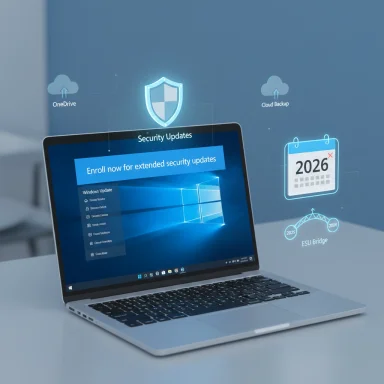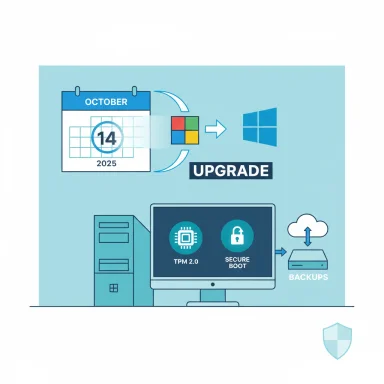Nearly one in three gaming PCs still run Windows 10 as Microsoft prepares to end mainstream security updates on October 14, 2025, leaving a large swath of players facing an awkward deadline: upgrade now, pay for extended updates, or accept rising security and compatibility risk while developers and platform holders increasingly design for a Windows 11-first future.
Microsoft has set a firm cutoff: Windows 10’s official end of support is October 14, 2025. After that date Microsoft will no longer ship regular security updates, feature updates, or technical assistance for consumer Windows 10 editions; an optional consumer Extended Security Updates (ESU) program will provide an extra year of critical fixes through October 13, 2026 under specific enrollment conditions.
The scale of the problem is striking. Valve’s monthly Steam Hardware & Software Survey — which measures the operating systems of participating Steam users — reported roughly 32% of Steam respondents were still on Windows 10 in the most recent monthly survey. That makes Windows 10 the second-most-used OS among Steam’s active audience and shows a slower migration than Microsoft likely hoped for. Independent web-traffic measurement tools that sample broad non-gaming web activity place Windows 10 at a substantially larger share of all desktop Windows installs in recent months, often within a few percentage points of Windows 11 depending on the sample and timeframe. These variations underscore that Windows 10 remains widely used across both gaming and general computing audiences.
Microsoft’s response to the gap between installed base and support timeline includes the consumer ESU program and a set of enrollment options intended to give individuals and small organizations time to migrate. The ESU choice architecture is notable and somewhat controversial: consumers can enroll by syncing settings (a free path), redeeming 1,000 Microsoft Rewards points, or paying a one-time $30 USD (local equivalent) for the one-year ESU window. In the European Economic Area (EEA) Microsoft introduced a free ESU path under specific rules designed to comply with regional regulations; those EEA enrollments require periodic Microsoft account sign-ins to maintain eligibility.
In 2025 security researchers disclosed a high‑profile Secure Boot bypass (a UEFI/firmware chain-of-trust vulnerability) that allowed attackers to disable Secure Boot protections and install persistent bootkit malware. The issue was severe enough to require Microsoft to add binaries to a forbidden database and distribute mitigations in Patch Tuesday updates. Vulnerabilities of that class demonstrate two points:
The practical effect: players with older storage layouts (MBR drives), legacy BIOS configurations, or motherboards that lack firmware updates may have to perform nontrivial system changes — sometimes including migrating the system disk to GPT, updating BIOS/UEFI, or enabling settings that are hidden behind admin-level firmware menus — to stay eligible for modern multiplayer experiences.
These enrollment mechanics effectively tie continued Windows 10 updates to Microsoft Account usage or to a small payment, creating a clear incentive to migrate to Windows 11 or new hardware, and a usability trade-off for privacy‑conscious users who prefer local accounts.
Caveats and flags:
Immediate actions that add the most value:
Source: Rock Paper Shotgun Nearly a third of all gaming PCs are still running Windows 10, even as Microsoft prepare to kill it
 Background and overview
Background and overview
Microsoft has set a firm cutoff: Windows 10’s official end of support is October 14, 2025. After that date Microsoft will no longer ship regular security updates, feature updates, or technical assistance for consumer Windows 10 editions; an optional consumer Extended Security Updates (ESU) program will provide an extra year of critical fixes through October 13, 2026 under specific enrollment conditions.The scale of the problem is striking. Valve’s monthly Steam Hardware & Software Survey — which measures the operating systems of participating Steam users — reported roughly 32% of Steam respondents were still on Windows 10 in the most recent monthly survey. That makes Windows 10 the second-most-used OS among Steam’s active audience and shows a slower migration than Microsoft likely hoped for. Independent web-traffic measurement tools that sample broad non-gaming web activity place Windows 10 at a substantially larger share of all desktop Windows installs in recent months, often within a few percentage points of Windows 11 depending on the sample and timeframe. These variations underscore that Windows 10 remains widely used across both gaming and general computing audiences.
Microsoft’s response to the gap between installed base and support timeline includes the consumer ESU program and a set of enrollment options intended to give individuals and small organizations time to migrate. The ESU choice architecture is notable and somewhat controversial: consumers can enroll by syncing settings (a free path), redeeming 1,000 Microsoft Rewards points, or paying a one-time $30 USD (local equivalent) for the one-year ESU window. In the European Economic Area (EEA) Microsoft introduced a free ESU path under specific rules designed to comply with regional regulations; those EEA enrollments require periodic Microsoft account sign-ins to maintain eligibility.
Why so many gamers are still on Windows 10
Familiarity, stability and inertia
For many PC owners, Windows 10 is a known quantity. It’s familiar, reliable, and — crucially for gamers — it runs a wide library of titles and drivers that have been battle-tested for years. For a lot of single-player and older multiplayer games, “if it ain’t broke” is a powerful motivator against jumping to a new major OS with new UI flows and settings.Hardware limitations and Windows 11 requirements
A central technical barrier is Windows 11’s stricter hardware baseline: TPM 2.0, Secure Boot, and certain CPU generation and virtualization support. Many older but still-capable gaming rigs lack one or more of those elements without BIOS updates or hardware changes. That forces owners of otherwise perfectly adequate gaming PCs into a choice: buy new hardware, attempt firmware-level changes, or remain on Windows 10.Game compatibility and anti-cheat fragility
Game developers and anti-cheat systems increasingly assume modern security features as part of their baseline. Several high-profile multiplayer titles — notably recent AAA shooters — require TPM 2.0 and Secure Boot for anti-cheat integrity checks. That creates a paradox: players who don’t meet Windows 11 hardware requirements may still need to enable Secure Boot and TPM where available, but older motherboards or multi-boot setups can make enabling those features nontrivial.Business and enterprise holdouts
Many streamers, event organizers, competitive teams, and small devs run systems configured for reliability. Enterprises and IT-managed gaming cafés often delay mass OS migrations until thorough application and driver testing is complete. Those institutional delays ripple into consumer sentiment.The security cliff: what end of support actually means
When Microsoft stops delivering security updates, the OS no longer receives patches for new vulnerabilities uncovered after the cutoff. That’s not an abstract threat: modern attacks increasingly exploit firmware and boot-chain weaknesses that operate below the OS level and are extremely hard to detect or remediate after compromise.In 2025 security researchers disclosed a high‑profile Secure Boot bypass (a UEFI/firmware chain-of-trust vulnerability) that allowed attackers to disable Secure Boot protections and install persistent bootkit malware. The issue was severe enough to require Microsoft to add binaries to a forbidden database and distribute mitigations in Patch Tuesday updates. Vulnerabilities of that class demonstrate two points:
- Boot-level exploits can render traditional antivirus tools and OS-level protections ineffective.
- Fixing the firmware/UEFI layer often requires coordinated action across hardware vendors, device manufacturers and Microsoft — and those fixes are delivered through firmware and signed-component revocations that depend on active vendor support and platform updates.
Gaming ecosystem reactions and practical consequences
Developers signalling deprecation
Major publishers have started to publicly warn players that titles will no longer be guaranteed to run on Windows 10 after Microsoft’s cutoff. Some publishers will continue to support Windows 10 where feasible, but many will prioritize Windows 11 testing and certification going forward. That posture means:- Newer title updates may ship binaries or anti-cheat fixes that assume Windows 11 runtime behaviors, potentially breaking older OS compatibility in edge cases.
- Publishers may decline to investigate Windows 10–specific regressions beyond pre-cutoff baselines.
- Multiplayer and competitive players could face rolling compatibility issues over time as middleware (anti-cheat, overlays, streaming SDKs) move to Windows 11–centric stacks.
Anti-cheat and secure-play requirements
AAA multiplayer titles are increasingly mandating Secure Boot and TPM to bolster kernel-level anti-cheat measures. Recent high‑profile releases enforced Secure Boot during betas and launches, and developers published guides to help players enable TPM and Secure Boot in BIOS/UEFI.The practical effect: players with older storage layouts (MBR drives), legacy BIOS configurations, or motherboards that lack firmware updates may have to perform nontrivial system changes — sometimes including migrating the system disk to GPT, updating BIOS/UEFI, or enabling settings that are hidden behind admin-level firmware menus — to stay eligible for modern multiplayer experiences.
Platform and client changes
Valve’s move to end support for 32‑bit Windows on Steam (a separate but related platform decision) signals that the ecosystem is steadily abandoning legacy platform variants. That transition affects a sliver of users today, but combined with the Windows 10 EOL, it accelerates pressure on long-lived systems.Microsoft’s consumer ESU: options, catches and the EEA carve-out
To blunt the immediate risk, Microsoft introduced a consumer Extended Security Updates program with three enrollment options for eligible Windows 10 systems (version 22H2 required):- Sync your PC settings (Windows Backup/OneDrive) to receive ESU at no additional cost.
- Redeem 1,000 Microsoft Rewards points to enroll without cash.
- Pay a one-time $30 USD (or local equivalent) fee to obtain ESU for the one-year window.
These enrollment mechanics effectively tie continued Windows 10 updates to Microsoft Account usage or to a small payment, creating a clear incentive to migrate to Windows 11 or new hardware, and a usability trade-off for privacy‑conscious users who prefer local accounts.
Caveats and flags:
- The ESU program covers security updates designated critical and important by Microsoft Security Response Center; it does not include feature updates or new feature work.
- Enrolled ESU is time-limited (through October 13, 2026) and is designed as a one‑year bridge, not a long-term support plan.
- The EEA free path is region-limited — users outside the EEA still must use one of the three enrollment methods, including the paid option.
What staying on Windows 10 really costs — short and long term
Short term (immediate to 12 months):- Increased exposure to newly discovered vulnerabilities that won’t be patched after October 14.
- Potential incompatibilities with new game updates, anti-cheat upgrades, and platform clients over time.
- Growing friction when installing new hardware or drivers designed for Windows 11 runtime assumptions.
- Third-party software vendors may remove Windows 10-specific testing and support, making it harder to get fixes or certified drivers.
- Some multiplayer communities and event operators will insist on Windows 11 for fairness and security.
- Organizations and competitive teams may face compliance or policy requirements to move to supported OS versions.
- Security compromises at the firmware or boot level are increasingly persistent and costly to remediate — often requiring hardware replacement.
- Accumulated technical debt: configurations frozen on older libraries and API versions are harder to migrate later, so the migration cost increases with time.
Practical migration and mitigation roadmap for gamers
Below is a prioritized checklist for individual gamers and small teams, in order of importance.- Backup everything now.
- Save game settings, save files, profiles, and critical documents; verify backups by restoring at least one item.
- Check Windows 11 eligibility.
- Run the official PC Health Check app or check system requirements for TPM 2.0, Secure Boot, and CPU compatibility.
- If eligible: upgrade to Windows 11 on a test machine first.
- Test critical games, streaming tools, overlays, and capture/OBS configurations before migrating a main rig.
- If not eligible: enroll in ESU if you need time.
- Decide between syncing PC settings (free path), Microsoft Rewards points, or the $30 option.
- For EEA residents: link a Microsoft Account and confirm the 60‑day sign-in rule; set a calendar reminder to sign in periodically.
- Prepare BIOS/UEFI and storage changes if required by game anti-cheat.
- If a title requires Secure Boot and TPM, research motherboard vendor guides and be prepared to convert MBR→GPT or update firmware.
- Maintain conservative driver updates and keep a rollback plan.
- When a new GPU or chipset driver is required, keep installers for known-good versions and set System Restore points.
- For competitive/streaming rigs: treat October 14, 2025 as a deadline.
- Replace or reprovision critical machines on a test cycle; keep a Windows 10 image snapshot in case rollback is needed.
- Consider alternative platforms for unsupported older machines.
- Where hardware cannot be upgraded and ESU is not desirable, evaluate a Linux desktop for single-player and certain streaming workflows. Note that mainstream gaming on Linux still requires compatibility layers and driver support — research on a case-by-case basis.
Recommendations by use case
- Competitive players, streamers, tournament setups: Migrate to Windows 11 ASAP or provision separate Windows 11 systems for event play. Anti-cheat and platform parity will favour Windows 11-first environments.
- Multiplayer/social gamers who rely on a few key titles: Test critical games on Windows 11; if incompatible, enroll in ESU and plan a migration window within the ESU year.
- Casual single-player gamers with older hardware: If ESU cost is acceptable, enroll to buy time. Otherwise, consider a hardware refresh or test Linux as a stopgap for non‑DRM DRM-free titles.
- IT-administered machines (small labs, cafés): Engage in staged migrations with imaging and compatibility testing; the ESU program is not a replacement for enterprise lifecycle planning.
Strengths and weaknesses of Microsoft’s approach
Strengths:- Microsoft provides a defined one-year ESU bridge for consumers, which is an improvement over some prior end-of-life transitions where consumers had no direct option.
- The triple-path enrollment model (sync, Rewards, pay) gives multiple choices and keeps a no-cost path available for many users.
- Microsoft’s coordination on revoking vulnerable signed firmware components after disclosed Secure Boot exploits shows the platform’s ability to respond to critical supply-chain risks when updates are available.
- Tying ESU to Microsoft Account activity or syncing may be seen as coercive by privacy-conscious users, particularly outside the EEA where free options are limited.
- A one-year ESU is a short bridge; organizations and users with constrained budgets or incompatible hardware may face hard choices sooner than they expect.
- Continued industry momentum toward Secure Boot/TPM requirements for anti-cheat and platform security effectively forces hardware upgrades for a subset of the playerbase.
- The global disparity (EEA vs. non‑EEA rules and cost obligations) creates a two‑tier outcome where geographic location influences whether consumers can access free extended support without payment.
- Market-share figures vary by measurement methodology and timing. Steam’s survey measures Steam users specifically; Statcounter samples general web traffic with a different methodology. Both are valid but not strictly equivalent — quoting one as representative of “all gaming PCs” risks exaggeration. Use the Steam percentage to describe the gaming audience and Statcounter to frame general desktop trends, but acknowledge differences in sampling and timing.
Final takeaways
The looming end of security updates for Windows 10 is not a theoretical crisis — it is an inflection point that will reshape the practical experience of PC gaming over the next 12–24 months. Roughly one-third of active Steam users remain on Windows 10, and broader global measures show Windows 10 holding a large share of desktop installs. For many players, upgrading is straightforward; for many others, Windows 11’s hardware requirements, game-specific Secure Boot/TPM rules, and the one-year ESU window create a complex set of technical and financial trade-offs.Immediate actions that add the most value:
- Back up your data today.
- Check Windows 11 eligibility for your main gaming rig.
- If you cannot upgrade, enroll in ESU to buy time and avoid running an immediately unsupported OS.
- Test critical multiplayer titles and anti‑cheat dependencies before making irreversible changes to your main machine.
Source: Rock Paper Shotgun Nearly a third of all gaming PCs are still running Windows 10, even as Microsoft prepare to kill it