Microsoft will stop delivering free security updates, feature patches and technical support for Windows 10 on October 14, 2025 — leaving millions of PCs exposed unless owners upgrade to Windows 11, buy Extended Security Updates (ESU), or move to another platform. The headline is simple: the operating system will continue to run, but it will no longer receive the routine security maintenance that keeps modern endpoints defended against new vulnerabilities. For consumers Microsoft offers a consumer ESU pathway for one additional year (through October 13, 2026) with several enrollment options; commercial customers can buy ESU for up to three years at a per‑device rate that starts at $61 in Year 1 and doubles each subsequent year. The decision now facing households, IT managers and small businesses is a practical one of cost, compatibility and risk — and the calendar is unforgiving.
Windows 10 reached widespread adoption over its lifetime and remains extremely common on desktops and laptops. Microsoft’s product lifecycle policy sets a fixed “end of support” date after which the company no longer issues security updates for that product version. For Windows 10, that date is October 14, 2025. After that point:
Key points every user should understand about the ESU program:
Important operational details for EEA users:
Typical cost vectors to consider:
For individuals and home offices:
In summary: October 14, 2025 is a hard deadline for free Windows 10 security maintenance. ESU gives a bridge, not a permanent lifeline. Organisations and individuals must evaluate device eligibility, the practical costs of ESU versus device refresh, and operational capacity to execute migrations. Time, not technical complexity alone, will be the hardest constraint for many — but planning, prioritisation and an honest cost/risk analysis over the next few weeks will materially reduce exposure and control the cost of transition.
Source: TechHQ Still using Windows 10? Here’s what happens after support ends
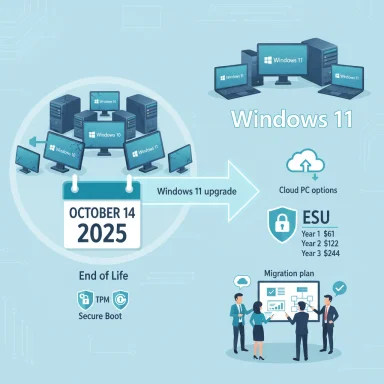 Background / Overview
Background / Overview
Windows 10 reached widespread adoption over its lifetime and remains extremely common on desktops and laptops. Microsoft’s product lifecycle policy sets a fixed “end of support” date after which the company no longer issues security updates for that product version. For Windows 10, that date is October 14, 2025. After that point:- Windows 10 devices will still boot and run applications, but
- Microsoft will no longer provide security or quality updates, feature updates, or general technical support for the product;
- Critical business apps and services that depend on ongoing Windows security may become progressively riskier to run on unsupported systems.
What Microsoft is actually offering: ESU, options and limits
Microsoft’s consumer-facing ESU pathway is unusual for a number of reasons: it applies only to devices running Windows 10 version 22H2, it is security‑only (no new features or general bug fixes), and consumer enrollment is intentionally limited to a single additional year of updates (through October 13, 2026).Key points every user should understand about the ESU program:
- ESU delivers only critical and important security updates as designated by Microsoft’s security classification process. It is not a substitute for feature or reliability updates.
- Eligible devices must be on Windows 10 version 22H2 to enroll.
- Consumer enrollment choices include a no‑cost route (for users who sync their PC settings with a Microsoft account), redeeming 1,000 Microsoft Rewards points, or a one‑time consumer purchase (Microsoft previously outlined ~$30 as the consumer price).
- For commercial customers, ESU is available through Microsoft’s volume licensing programs for up to three years. Pricing is tiered and time‑sensitive: Year 1 starts at $61 per device for business customers, then doubles to $122 in Year 2 and $244 in Year 3 unless discounts apply.
- Education customers receive heavily discounted education pricing.
- ESU does not include standard product support; organizations need active support plans for troubleshooting beyond the ESU scope.
The new EEA carve‑out and what it means
Microsoft’s consumer ESU enrollment design drew pushback from regulators and consumer groups. In response, Microsoft announced a regional change that allows users within the European Economic Area (EEA) to access the one‑year ESU bridge at no extra cost without requiring the cloud‑backup precondition applied elsewhere.Important operational details for EEA users:
- Devices in the EEA can receive free ESU through October 13, 2026, but Microsoft requires users to enroll with a Microsoft account and to re‑authenticate periodically (the enrollment may require signing in at least once every 60 days to maintain entitlement).
- The EEA concession removes the earlier requirement to enable Windows Backup / OneDrive or to use Microsoft Rewards as the free route — effectively widening access in that region.
- Outside the EEA, the original enrollment paths (sync settings, Rewards points, or pay) remain available.
Costs and economics: upgrade vs ESU vs replacement
Cost is the dominant factor for both households and businesses. Migrating a fleet or a home office has multiple line items: new hardware, software licenses, deployment labor, application compatibility testing, and potential peripheral upgrades.Typical cost vectors to consider:
- ESU (commercial): $61 per device in Year 1, $122 in Year 2, $244 in Year 3 (doubling annually). Missing a year and then joining later can require paying prior years cumulatively. Volume discounts and cloud‑activation options (Intune, Autopatch, Windows 365) can reduce costs.
- ESU (consumer): one‑year protection for eligible devices through non‑paid routes (sync, EEA free carve‑out), rewards redemption, or a modest fee for those who prefer to pay.
- Windows 11 upgrade on the same machine: often free if the hardware is supported, but compatibility work (enable TPM, enable UEFI, convert MBR to GPT) may be required and can have hidden costs (time, tech support).
- New PCs: for many older devices, buying a modern Windows 11‑capable system is the simplest option but carries the largest upfront cost.
- Alternative platforms: migrating to Linux distributions or ChromeOS can reduce software licensing costs but implies application migration and retraining costs.
Why many PCs can’t just move to Windows 11
Windows 11’s security posture is materially stricter than Windows 10’s baseline. Key hardware requirements that commonly block upgrades:- UEFI firmware and Secure Boot capability (legacy BIOS/MBR systems are not compliant without conversion).
- Trusted Platform Module (TPM) version 2.0 — either a discrete TPM chip or a firmware TPM (fTPM) enabled in UEFI.
- A supported CPU family/generation (Microsoft’s supported CPU list is explicit and excludes older chips).
- Minimum RAM and storage thresholds and other platform specifications.
Small and medium businesses: the most vulnerable group
SMBs often lack dedicated IT teams, formal lifecycle planning and capital budgets for mass hardware refreshes. Surveys and vendor research indicate a significant gap between awareness and action among SMB leaders:- Many SMB owners say IT matters more than a decade ago yet still delay or inconsistently apply system updates.
- A substantial share of SMB machines will fail Windows 11’s hardware checks and require either in‑place remediation or replacement.
- Operational friction — lack of time, staff and budget — is the most common reason updates go uninstalled.
The real security risk: what happens if you stay on Windows 10
Continuing to run Windows 10 after October 14, 2025 without ESU means:- No further security updates for new vulnerabilities — attackers will increasingly probe for known unpatched flaws;
- Microsoft will not ship reliability or feature fixes, which can exacerbate software incompatibilities over time;
- Third‑party vendors and security products may gradually stop supporting Windows 10 or provide reduced functionality;
- Regulatory or contractual compliance (for certain industries) can be jeopardised if demonstrable, current patching is required;
- The window for safe, predictable migration narrows as new hardware and software assume newer platform features.
Migration paths and practical options for different audiences
Different user types will choose different roads. Below are practical, prioritized options.For individuals and home offices:
- Check Windows Update > Settings or run the PC Health Check app to verify Windows 11 eligibility.
- If your PC qualifies, back up files, update drivers and upgrade to Windows 11 (free upgrade if eligible).
- If it does not qualify, enroll in the consumer ESU program (or use EEA free ESU rules if you qualify) or consider:
- Buying a new, Windows 11–capable PC; or
- Migrating to a lightweight alternative OS (Linux, ChromeOS Flex) if compatible with your workflows.
- Inventory all endpoints and check Windows 11 eligibility centrally (use Microsoft tools or third‑party inventory tools).
- Prioritize workloads and endpoints by risk and criticality: servers and externally accessible machines first, then user workstations.
- Consider a mixed strategy:
- Migrate priority users to Windows 11 now;
- Purchase ESU for legacy machines that must remain on Windows 10 while planning replacement;
- Use cloud options (Windows 365 Cloud PC, Azure Virtual Desktop) for short‑term continuity.
- Budget for device refresh cycles and consolidate migrations to avoid repeated one‑off costs.
- Follow formal change control and application compatibility testing. Use Microsoft Autopatch, Intune, or similar tools to orchestrate upgrades. Estimate ESU cost across the estate and weigh it against staged device replacement and desktop virtualization.
Technical checklist: how to prepare a machine for Windows 11 (or ESU)
- Run the PC Health Check (or vendor tool) to check official compatibility.
- If CPU and TPM are present but off, enable TPM (fTPM or PTT) and Secure Boot in UEFI; convert MBR to GPT if necessary (recommended: back up first and use MBR2GPT or equivalent).
- Confirm the device is on Windows 10 version 22H2 if you intend to enroll in ESU.
- For ESU enrollment (consumer):
- Ensure the Microsoft Account requirement is satisfied if you’re using the sync route;
- Or redeem 1,000 Rewards points or prepare to purchase the ESU token when enrollment opens;
- EEA residents should confirm the enrollment pathway per local rules for the free EEA carve‑out.
- For businesses, coordinate with your Volume Licensing and update‑management channels to purchase ESU licenses and apply them via Intune/Autopatch if you qualify for cloud activation.
Alternatives: cloud, virtualization and OS switches
There are migration tactics that avoid mass hardware replacement:- Windows 365 or Azure Virtual Desktop: migrate users to Cloud PCs — delivers a managed Windows 11 experience to older endpoints.
- Virtualization: host legacy apps in a virtual machine on modern servers and use thin clients for end users.
- Linux and ChromeOS Flex: for many knowledge‑worker tasks (web apps, productivity suite users), migrating to lighter‑weight OSs is feasible and cost‑saving, but consider application compatibility first.
Common misconceptions and caution flags
- “My PC will stop working on October 15” — false. Devices will continue to operate, but they become progressively more exposed without security updates.
- “ESU equals full support” — false. ESU provides security patches only; it does not restore full support, feature updates, or driver fixes.
- “I can always upgrade later” — risky. Delaying migration can force rushed procurement, higher ESU costs or unplanned downtime.
- “All Windows 10 users qualify for free ESU” — false. The consumer free option requires enrollment via sync or other routes in many markets; EEA residents have a separate arrangement that eases access for one year.
- “Windows 11 hardware requirements are purely bureaucratic” — not accurate. Requirements (TPM 2.0, UEFI Secure Boot, supported CPU generations) are designed to enforce a higher security baseline; some older hardware genuinely can’t meet them.
- Market share statistics quoted in press reports vary by measurement provider and date. Statements such as “half of all PCs worldwide are running Windows 10” are snapshots that depend on the tracker and time window. Readers should treat any global percentage as an estimate that can differ by source.
- Company quotes and PR statements (for example, comments from third‑party vendors about migration costs or security posture) may be framed to support vendor propositions. These are useful for context, but procurement decisions should rely on direct quotes from licensing documentation or formal quotes.
A recommended step‑by‑step plan for the next 90 days (practical and executable)
- Inventory: identify every Windows 10 device on your network and note the OS build, model, and critical software dependencies.
- Compatibility scan: run PC Health Check to classify devices into Upgrade‑Ready, Remediation‑Needed, and Replace.
- Risk triage: mark machines that host sensitive data, external access, or critical services. Prioritise those for immediate remediation or ESU.
- Budgeting: calculate ESU costs vs hardware refresh costs for the short and medium term.
- Pilot upgrade: pick a representative set of machines and run a Windows 11 upgrade pilot, validating application compatibility and user experience.
- Decide: commit to a migration window and either (a) rollout upgrades, (b) purchase ESU for a defined subset, or (c) migrate workloads to cloud/virtual desktops.
- Communicate: brief stakeholders on timelines, expected downtime and contingency plans.
Final analysis: strengths, risks and what to watch for
Strengths of Microsoft’s approach:- ESU offers a pragmatic bridge for devices that cannot be upgraded immediately.
- Regional adjustments (EEA free year) show responsiveness to regulatory pressure and consumer concerns.
- Clear, time‑limited pricing provides procurement predictability for businesses.
- The ESU model is intentionally short and financially escalating; it is not a long‑term solution.
- Many SMBs lack the operational capacity to execute a controlled migration, making them disproportionately exposed.
- Hardware compatibility constraints make a seamless Windows 11 migration impossible for a real subset of devices, forcing either ESU purchase or device replacement.
- Consumer enrollment caveats (Microsoft account, OneDrive usage, Rewards redemption) create complexity and perceived coercion for users who prefer local accounts and minimal cloud entanglement.
- Official enrollment windows, activation flows, and any last‑minute changes to ESU enrollment mechanics.
- Vendor announcements about application and peripheral support timelines for Windows 10 after October 14, 2025.
- Market signals: device trade‑in offers, OEM refresh promotions, and cloud migration pricing changes as organisations accelerate transitions.
In summary: October 14, 2025 is a hard deadline for free Windows 10 security maintenance. ESU gives a bridge, not a permanent lifeline. Organisations and individuals must evaluate device eligibility, the practical costs of ESU versus device refresh, and operational capacity to execute migrations. Time, not technical complexity alone, will be the hardest constraint for many — but planning, prioritisation and an honest cost/risk analysis over the next few weeks will materially reduce exposure and control the cost of transition.
Source: TechHQ Still using Windows 10? Here’s what happens after support ends