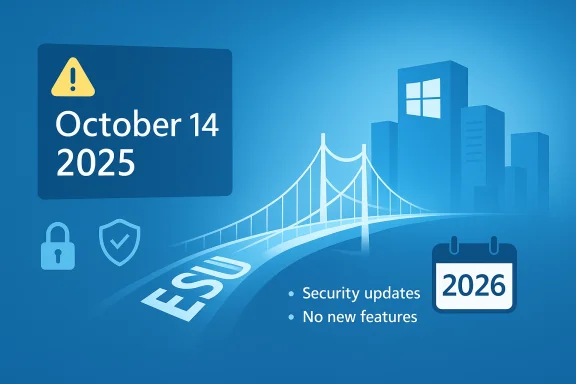
Microsoft will stop issuing routine security updates, feature fixes and standard technical support for mainstream Windows 10 editions on October 14, 2025, forcing millions of PCs to either upgrade, enroll in a one‑year Extended Security Updates (ESU) bridge, or accept rising security and compatibility risk.
Background / Overview
Windows 10 debuted in July 2015 and went on to become one of the most widely used desktop operating systems in history. Microsoft has kept a public lifecycle policy for the product and has confirmed a firm end‑of‑support date: October 14, 2025. After that date Microsoft will no longer deliver routine OS security updates or standard product support to devices that remain on Windows 10 unless those devices are enrolled in a supported ESU path.This milestone is practical, not catastrophic: Windows 10 machines will keep booting and run existing applications, but they become progressively more exposed to exploitation because newly discovered kernel, driver and platform vulnerabilities will no longer be fixed for unenrolled devices. The distinction matters: application‑layer updates (browsers, Defender signatures, Office patches) are useful mitigations but cannot substitute for OS‑level security fixes.
What exactly ends on October 14, 2025
- Monthly OS security updates: Routine cumulative security patches for mainstream Windows 10 editions will stop for devices not enrolled in ESU.
- Feature and quality updates: No new features or non‑security quality rollups will be issued; Windows 10 will be frozen at the last supported state (version 22H2).
- Standard Microsoft technical support: Microsoft’s free support channels will direct callers to upgrade or enroll in ESU rather than troubleshoot Windows 10‑specific problems.
The official lifeline: Extended Security Updates (ESU)
Microsoft published a consumer ESU program to give home users a one‑year, security‑only bridge after the October 14 cutoff. Key facts verified against Microsoft’s guidance:- Coverage window: ESU for consumer devices runs through October 13, 2026. Devices must be on Windows 10, version 22H2 and have the latest cumulative updates installed to be eligible.
- What ESU delivers: Only Critical and Important security updates (security‑only patches). ESU does not include feature updates, non‑security quality fixes, or broad technical support.
- Enrollment mechanics: Eligible devices will show an “Enroll now” link in Settings > Update & Security > Windows Update. The consumer flow associates the ESU entitlement with a Microsoft Account and supports adding up to 10 devices to a single ESU license.
Important regional nuance: Microsoft adjusted the consumer ESU flow in the European Economic Area (EEA) after regulatory and advocacy pressure. Users in the EEA can get ESU at no cost in a manner that removes the requirement to enable cloud backup, but they still must enroll with a Microsoft Account and periodically re‑authenticate. Outside the EEA the original enrollment options (sync, rewards, $30) remain in effect. This regional detail is important and has been clarified in Microsoft’s communications and reporting.
Options for Windows 10 users — a clear decision tree
Every Windows 10 device has four practical options. Each option balances security, cost, and usability.- Upgrade to Windows 11 (free if the PC is eligible).
- Benefits: continued security updates, modern platform features, long‑term support.
- Requirements: 64‑bit CPU (1 GHz or faster, 2+ cores), 4 GB RAM, 64 GB storage, UEFI with Secure Boot, TPM 2.0, DirectX 12 / WDDM 2.0 GPU; validate with the PC Health Check tool. Microsoft’s free in‑place upgrade is available only for devices meeting those requirements.
- Enroll in Consumer ESU for one year of security patches.
- Benefits: buys time for planning or hardware replacement; patches are delivered through Windows Update.
- Limits: security‑only, time‑limited (ends Oct 13, 2026), Microsoft Account requirement for most consumers, potential regional differences in enrollment mechanics.
- Replace or buy a new Windows 11 PC.
- Benefits: clean long‑term path, better security posture, hardware renewal.
- Cost: depends on hardware choice; vendors and Microsoft are promoting trade‑in and recycling programs.
- Migrate to an alternative platform (macOS, Linux, ChromeOS) or run a supported Windows 11 VM / cloud PC (Windows 365 / Azure Virtual Desktop).
- Benefits: avoids forced hardware refresh for legacy devices, possible lower cost in some cases.
- Risks: app compatibility for Windows‑only or legacy enterprise software; migration work required.
Step‑by‑step: How to enroll in consumer ESU (practical checklist)
- Confirm Windows build: Run WinVer and ensure you’re on Windows 10, version 22H2 with the latest cumulative update. ESU enrollment requires specific servicing prerequisites.
- Sign in with an Administrator Microsoft Account: ESU ties to a Microsoft Account; if you use a local account be prepared to sign in during enrollment.
- Open Settings → Update & Security → Windows Update: If eligible, the system will display Enroll now. Follow the dialog to choose your enrollment route (sync backup, Rewards, or purchase).
- Backup before you change anything: Use built‑in Windows Backup or external imaging tools; OneDrive can back up files but the free plan is limited to 5 GB of cloud storage unless you purchase more. Backups should include a full system image for easy rollback.
- Verify enrollment and periodic authentication: On consumer flows you may be required to remain signed into the Microsoft Account and re‑authenticate periodically (every 60 days in some implementations) to keep the ESU entitlement active.
Backups and OneDrive: capabilities and limits
OneDrive is a convenient option for user file backup and Windows Backup can sync settings and credentials, but OneDrive’s free tier provides only 5 GB of cloud storage. That cap creates practical limits: many users will need to either purge files, buy additional OneDrive storage or a Microsoft 365 subscription (which bundles more storage) to fully rely on cloud backup. Microsoft documents that OneDrive’s free offering remains 5 GB.Practical backup recommendations:
- Keep a local full‑disk image on an external drive before upgrading or enrolling in ESU.
- Use OneDrive for critical documents and photos, but verify you have sufficient quota.
- For system and application recovery, maintain an offline system image and a separate copy of product keys and license data.
The costs — immediate and hidden
- ESU: consumer one‑time purchase option is $30 (or 1,000 Microsoft Rewards points or free with backup sync). Enterprises face different, typically higher volume‑licensing pricing that escalates by year. Microsoft’s public pages confirm the $30 consumer price and the non‑monetary enrollment alternatives.
- Hardware refresh: replacing older hardware varies widely; lower‑end Windows 11‑capable laptops start in budget ranges, but many users will need midrange or business laptops for reliable performance.
- Migration work: migration of apps, corporate testing, re‑licensing and data migration carry labor costs for business customers.
- Privacy / account linkage cost: the free ESU route typically requires a Microsoft Account and cloud backup; this is an intangible cost for privacy‑sensitive users who prefer local accounts.
Risks, trade‑offs and critical analysis
- Security risk if you do nothing: an unsupported OS becomes a long‑term liability as new vulnerabilities emerge and attackers adapt. Antivirus alone is not a substitute for vendor patching.
- Vendor lock‑in and account requirements: the consumer ESU’s free path via backup and the Microsoft Account requirement create friction and legitimate privacy concerns. Microsoft relaxed some enrollment prerequisites for the EEA, but a Microsoft Account still appears required even there. Consumers should weigh the privacy trade‑off against the security benefit.
- Uneven global treatment: Microsoft’s decision to make ESU free for EEA users (with caveats) highlights regional regulatory pressure and creates an uneven global experience. That difference may invite additional scrutiny and pressure in other jurisdictions.
- False economy of deferral: ESU buys one year of security patches but not new features or compatibility fixes. For organizations running regulated workloads or needing long‑term support, ESU is a staging tactic, not a destination.
- Market share nuance: claims about Windows 10’s share of “over 53% of Windows installs” are technically accurate for certain months in 2025 according to third‑party telemetry (StatCounter showed Windows 10 at roughly 53% in earlier months of 2025), but month‑to‑month figures shifted and by mid‑2025 Windows 11 overtook Windows 10 in many datasets. Treat any single percentage as a snapshot, not an immutable fact. Cross‑checking multiple telemetry sources is essential when reporting market share.
Recommended short‑term actions for readers
- Within 48 hours: Run Windows Update, install every available quality update, and create a full system image to external media. Confirm your Windows build (WinVer) and check ESU eligibility.
- Within one week: Use Microsoft’s PC Health Check to test Windows 11 eligibility. If eligible, schedule the upgrade after a verified full backup. If not eligible, decide whether to enroll in ESU or plan for migration.
- Within one month: Inventory applications and peripherals for Windows 11 compatibility. Test mission‑critical applications on a Windows 11 test image or VM. If staying on Windows 10 temporarily, enroll in ESU or finalize your migration plan.
Enterprise considerations (brief)
Businesses should treat ESU as a tactical, time‑boxed measure while they complete device refresh schedules, application rationalization and compatibility testing. Volume licensing ESU pricing and multi‑year commercial options exist, but total cost of ownership analysis frequently favors staged hardware refresh over multi‑year ESU renewals beyond the first year. Enterprises should also update procurement cycles to avoid sudden hardware shortages and document compliance decisions where regulatory frameworks demand supported software stacks.Final assessment — what this transition means for Windows users
Microsoft’s decision to retire Windows 10 on October 14, 2025 is a firm lifecycle action that compresses major security and migration decisions into a short, practical window. The company has created a limited consumer safety valve — ESU through October 13, 2026 — with both free and paid enrollment routes, but ESU is explicitly a stopgap that only delivers security‑only patches.For many consumers the path to Windows 11 will be straightforward and free, but for a substantial population of older devices the hardware requirements (TPM 2.0, Secure Boot, newer CPUs) create a real compatibility barrier. That mismatch has policy, environmental and equity implications that extend beyond technical minutiae. Users should act now: back up, check eligibility, and choose the path that balances security and cost for their circumstances.
The key dates to remember are explicit: October 14, 2025 — Windows 10 mainstream end of support, and October 13, 2026 — end of consumer ESU coverage for enrolled devices. Plan and act before those checkpoints to avoid the predictable risks of running an unpatched operating system.
(end of article)
Source: Azat TV Windows 10 Support Ends: What You Need to Know