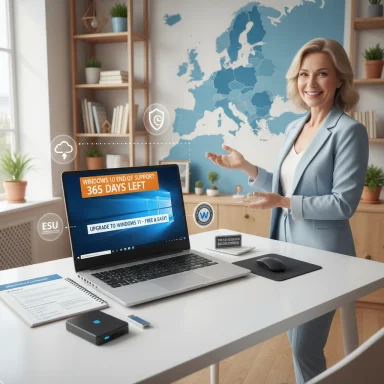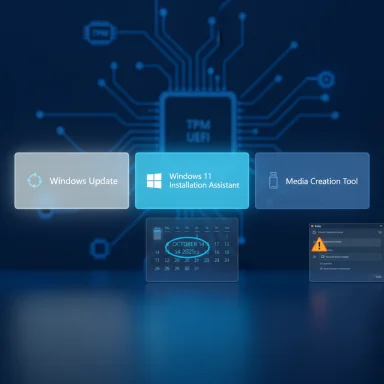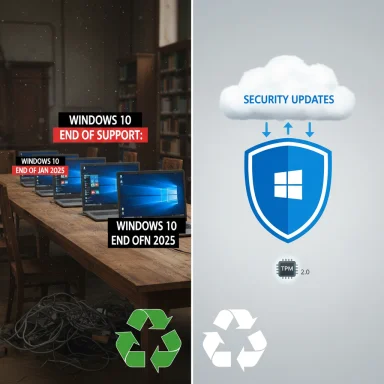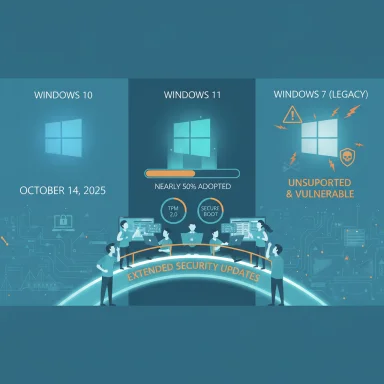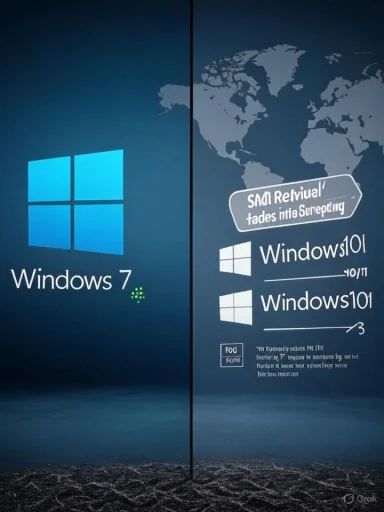
A surprising headline claiming a “shock revival” of Windows 7 has spread through the tech press and social feeds as the industry counts down to Windows 10’s end-of-support milestone — but a careful look at the telemetry, vendor positions, and third‑party patching activity shows a far more nuanced reality: a small, visible uptick in legacy‑OS activity in certain pockets, not a mass migration back to a decade‑old desktop OS.
Background / Overview
Windows 10 reaches its official end of support on October 14, 2025. After that date Microsoft will stop delivering routine security updates, feature updates and mainstream technical support for consumer and most commercial editions of Windows 10 — though an Extended Security Updates (ESU) route and other transitional measures are being offered. This timeline is the concrete trigger behind a great deal of recent attention and media spin.At the same time, multiple telemetry streams and web‑analytics trackers show Windows 7 still present in the global installed base at a low single‑digit percentage, with small month‑to‑month fluctuations rather than wild, sustained gains. In absolute terms this is a measurable but modest population — concentrated in specific regions, enterprise niches, and devices with special hardware or software dependencies.
This article lays out the facts, separates verified data from hype, explains the technical and business drivers behind the apparent “revival,” examines third‑party support options (and their limits), and outlines practical, risk‑based guidance for enthusiasts, admins and everyday users who may still be running legacy Windows versions.
What the data actually shows
Windows 10 end of support: the hard date
Microsoft’s lifecycle documentation is unequivocal: Windows 10 mainstream support ends on October 14, 2025. The company’s guidance explains the consequences — no more quality/security updates, no new feature updates, and no routine technical assistance — and points users to the upgrade path to Windows 11 or enrollment options for short‑term ESU protection. This is a primary, verifiable fact on which all subsequent analysis should be anchored.Market share numbers: legacy OS presence is small but persistent
Multiple independent analytics services report Windows 7 at roughly 2–4% of global desktop usage during 2024–2025, with higher percentages in a handful of countries and very small month‑to‑month variations. That absolute share is far smaller than the sensational claim that a third of PCs have “returned” to Windows 7; instead it shows a small but persistent legacy population. Examples include global and country‑level StatCounter figures showing Windows 7 in the low single digits and regional pockets where Windows 7 is slightly higher. These numbers are consistent across independent trackers and analyst reports.Why that matters: small percentages still represent millions of devices worldwide. But “small” is not the same as “massive comeback.” Treat headlines that frame this as a full‑scale re‑adoption with skepticism. Independent analysis embedded in the files supplied with this briefing reached a similar conclusion: the “revival” exists, but it is not a global rollback of modern Windows adoption.
Why Windows 7 activity can increase now — drivers and dynamics
Several interacting forces explain why Windows 7 usage can tick upward during a period of disruption like Windows 10’s sunset. None of these forces individually indicate a mass migration; together they explain where and why legacy systems persist.- Hardware compatibility and Windows 11 requirements. Many older PCs fail Windows 11’s minimum requirements (TPM 2.0, Secure Boot, certain CPU generations). Replacing or upgrading hardware is costly for households, schools, NGOs, and some businesses — so some users either remain on Windows 10 temporarily or, in rare cases, revert to older OS images that work on the hardware they have.
- App and driver dependencies. Specialized industrial, medical, retail and creative applications may only be certified on older OS versions (including Windows 7). When vendor support is absent or costly to change, organizations sometimes retain legacy images to preserve compatibility for mission‑critical workflows.
- Local markets and procurement economics. In some countries the PC fleet is older on average and replacement cycles are longer. StatCounter country breakdowns show Windows 7 at above‑global levels in certain markets, which can create the impression of a localized “revival.”
- Privacy and policy preferences. Some privacy‑minded or telemetry‑averse users prefer older Windows editions or community‑maintained images because they offer a UI or telemetry footprint they find more palatable. That’s a small but vocal segment.
- Third‑party patching and unofficial images. Projects that create unofficial service packs, offline update bundles and micropatches make it technically feasible to keep Windows 7 usable in controlled environments — and that practical feasibility can encourage a small number of users to stay or to switch back. Examples include community unofficial service packs and security micropatch providers (discussed below).
Third‑party patching: 0patch and the limits of “security adoption”
A key technical reason Windows 7 can remain an option for some organizations is the rise of third‑party micropatch providers that “security‑adopt” end‑of‑support Windows versions.- Who they are and what they do: Companies like 0patch (Acros Security) issue localized, small “micropatches” that mitigate specific vulnerabilities on legacy Windows versions. These patches can be applied without Microsoft’s involvement and have been actively issued for Windows 7 and other legacy editions. 0patch explicitly publishes which CVEs it micropatches and documents the scope and limitations of those fixes.
- What micropatches solve — and what they don’t: Micropatches are useful for mitigating high‑risk, actively‑exploited vulnerabilities, and they provide targeted protection where no official vendor fix exists. However, there are important technical limits:
- Micropatches cannot easily implement large architectural changes (for example, replacing outdated cryptographic stacks required by modern TLS).
- Micropatches are reactive and selective; they cover specific CVEs rather than providing the broad, continuous lifecycle management a vendor does.
- Over time, lack of upstream support for new standards in old OSes (modern TLS cipher suites, driver frameworks, app compatibility) will cause creeping incompatibility and functional decline. 0patch warns that their approach is mitigative, not a permanent substitute for vendor support.
- Practical takeaway: micropatch services are a valuable stopgap for controlled, isolated, or offline use of legacy systems — especially for appliances, lab machines, or segmented systems — but they are not an invitation to run Windows 7 as an unsecured, internet‑facing general‑purpose desktop at scale.
Microsoft’s transition tools and ESU: what’s available for Windows 10 users
Microsoft is offering a set of transitional options for Windows 10 users who cannot or will not move to Windows 11 immediately:- Upgrade to Windows 11 where eligible: Microsoft’s guidance and the PC Health Check tool are the starting points for planning in‑place upgrades on compatible hardware.
- Extended Security Updates (ESU): Microsoft will make ESUs available as a short‑term measure to continue receiving security updates beyond October 14, 2025. Microsoft’s consumer and enterprise ESU terms changed during 2024–2025 and some regional variations were introduced in response to regulatory pressure. Notably, Microsoft agreed to provide free consumer ESU access in the European Economic Area under specific conditions after pressure from consumer groups; other regions have different enrollment mechanics (including options that require a Microsoft account or a modest fee). These nuances matter to large cohorts of users weighing whether to enroll in ESU versus pursue other options.
- Cloud and device refresh programs: Microsoft and OEMs are encouraging trade‑in and recycling options to lower barriers to moving to Windows 11 hardware, and some vendors are offering financing or trade incentives.
Risks of treating Windows 7 as a stable long‑term option
Running Windows 7 as a general‑purpose, internet‑connected OS carries multiple, compounding risks:- Security exposure. Without vendor patches, new vulnerabilities discovered after support ended will not receive official fixes. Even with third‑party micropatches, coverage is partial and reactive — leaving systems exposed to unknown or complex vulnerabilities.
- Software and browser support. Modern browsers, productivity suites and cloud applications progressively drop compatibility with old OSes. Over time this leads to degraded functionality, poor modern web compatibility, and increased risk of insecure fallback mechanisms.
- Driver and hardware limitations. New peripherals and CPUs receive drivers targeted at Windows 10/11; hardware vendors will not update drivers for Windows 7, which limits upgrade paths for important devices (Wi‑Fi, GPU, security adapters).
- Compliance and liability. Regulated industries and many contracts require supported, patched systems. Running unsupported OSes can open organizations to compliance failures and legal risk if a breach occurs. Federal cybersecurity agencies have consistently urged migrating to supported platforms where feasible.
- Operational cost and escalation. Over time incremental workarounds, manual mitigations, and compatibility fixes increase total cost of ownership. What looks cheap in the short term can become expensive and brittle.
Explaining the “shock revival” headlines — facts vs. spin
Several recent headlines declared a “shock revival” of Windows 7 after Windows 10’s support ended (or as it was ending). A critical reading shows three common headline tactics:- Extrapolation from small percentage changes. A fractional increase in Windows 7 usage (for example, 0.2–1.0 percentage points) can be reported as a “doubling” or “sharp rise” because percentages sound dramatic when taken out of context. The absolute base and regional distribution matter. StatCounter and similar trackers confirm small absolute numbers in most regions.
- Localized stories generalized globally. A spike in a particular market or industry (e.g., repairs shops or embedded systems) is sometimes presented as a worldwide trend. Regional StatCounter breakdowns show higher concentrations in some countries; this produces local headlines that do not translate into global mass migrations.
- Human‑interest narratives. Stories about a handful of users choosing nostalgia or privacy produce vivid copy, but they are not the same as telemetry‑driven mass behavior.
Practical guidance — what WindowsForum readers and admins should do now
For individuals, enthusiasts and IT professionals the next steps are straightforward and risk‑oriented. Treat ESU as temporary breathing room, not a strategy.- Immediate checklist (30 days)
- Inventory devices: record OS version, hardware (CPU, TPM version), and role (workstation, server, kiosk).
- Prioritize internet‑exposed machines and high‑value targets for upgrade first.
- If eligible, schedule in‑place upgrades to Windows 11 for low‑risk machines. Back up first.
- If Windows 11 is not possible, enroll in ESU where appropriate and available — but plan the next steps now.
- Medium‑term actions (1–6 months)
- For devices that must remain on legacy OSes (including Windows 7), implement strong compensating controls:
- Network segmentation and isolation
- Application whitelisting and endpoint detection/response (EDR)
- Restricting remote access and disabling unnecessary services
- Limiting web browsing on those machines; move browsing to modern, patched hosts or VMs
- Consider virtualization: run legacy OSes as guests in VMs on patched hosts to confine risk.
- Long term (6–24 months)
- Replace or refresh hardware that blocks migration.
- Migrate or modernize legacy applications; where vendor updates are infeasible, explore containerization, API wrapping, or vendor contracts for modernization.
- Reassess procurement policies to avoid repeating brittle dependency patterns in future lifecycles.
Where Windows 7 might sensibly remain in use
There are legitimate, narrow cases where Windows 7 will remain in controlled use for a limited time:- Embedded appliances and point‑of‑sale systems already tied to specific hardware where migration paths are complex and costly.
- Research or laboratory equipment with tightly coupled software/hardware dependencies.
- Air‑gapped or closed systems used for legacy data processing or appliances that can be isolated from internet exposure.
Final assessment and risks worth emphasizing
- The narrative that Windows 7 has staged a “shock revival” on a global scale is overstated. Telemetry from multiple independent trackers shows a small, persistent Windows 7 presence but not a mass migration. Headlines amplifying a local or marginal uptick into a global reversal are not supported by cross‑source data.
- The situation is, however, consequential. Millions of devices remain on Windows 10 and Windows 7 in environments where migration is non‑trivial. That means the aggregate risk to the ecosystem is real: larger attack surfaces, patching heterogeneity, and potential compliance exposures if organizations treat ESU or third‑party patches as permanent fixes. Microsoft’s published timelines and ESU mechanisms are the authoritative baseline for planning.
- Third‑party micropatches and unofficial update projects materially change the risk calculus for some deployments: they lower near‑term risk in specific scenarios but do not replace a supported lifecycle. A disciplined security posture — isolation, least privilege, application modernization — remains mandatory where legacy OSes persist.
Conclusion
The “Windows 7 revival” story makes for punchy headlines, but nuance is essential. Data shows a modest, regionally concentrated increase in legacy‑OS activity during a time of vendor transition — not a global downgrade wave. The practical reality facing users and administrators is clear: treat Windows 7 as an exception and a temporary stopgap, not a sustainable platform. Use ESU, vendor upgrades, modern hardware, virtualization and compensating controls strategically, and plan for definitive migrations away from unsupported systems.For anyone still running Windows 7 or Windows 10 as October 14, 2025 approaches: inventory your devices, prioritize internet‑facing systems for upgrade, consider ESU only as short‑term protection, and use third‑party micropatches only within a controlled, documented mitigation plan. The safe path forward is migration to supported platforms or isolation of legacy instances — headlines about “revival” should not drive technical decisions.
Source: Новини Live https://novyny.live/en/tehnologii/windows-7-sees-shock-revival-after-windows-10-support-ends-283657.html/amp/