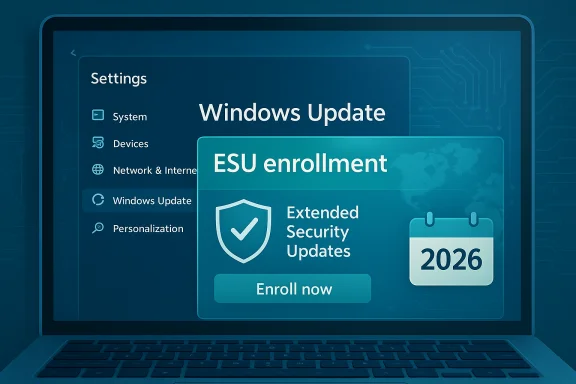Windows 10 reached its formal end-of-support milestone on October 14, 2025, but a narrowly scoped lifeline from Microsoft lets many consumers keep receiving critical security patches through October 13, 2026 — provided they meet specific technical prerequisites and enroll using one of three consumer ESU paths that include a free, cloud-backed option, a Microsoft Rewards redemption, or a one-time payment.
Microsoft set a firm end-of-support date for Windows 10: October 14, 2025. After that date the company stopped delivering routine feature, quality, and security updates for the consumer lifecycle of Windows 10 — meaning running unpatched Windows 10 on an internet-connected PC becomes an increasing security risk. Microsoft’s official guidance points users toward upgrading eligible machines to Windows 11, buying a new Windows 11 PC, or enrolling eligible devices in a short-term Extended Security Updates (ESU) program if they need more time.
The consumer-facing ESU program is explicitly time-limited: it provides security-only updates (Critical and Important fixes defined by Microsoft Security Response Center) for enrolled Windows 10 devices through October 13, 2026. ESU does not supply new features, general technical support, or non-security bug fixes. Microsoft’s lifecycle and ESU guidance and documentation spell out these limitations.
Why this matters: security patches close vulnerabilities attackers exploit. If you delay migration and go unpatched, risk rises for ransomware, credential theft, and other severe compromises. ESU is a migration bridge, not a destination.
Caution: the EEA carve-out is region-specific. If you travel or use an account that’s registered outside the EEA, the standard enrollment mechanics for your home jurisdiction will apply.
0–30 days
This article summarized Microsoft’s consumer ESU pathway, explained the three enrollment routes and technical prerequisites, explored privacy and regional caveats (EEA), and laid out a practical migration plan and risk checklist. The coverage dates, enrollment options, and technical requirements quoted above are confirmed in Microsoft’s official lifecycle and ESU documentation and reflected in independent reporting — review your device’s Settings → Update & Security → Windows Update today to check the enrollment wizard and plan your move.
Source: PCMag Australia Still on Windows 10? Here's How to Extend Your Support Through 2026
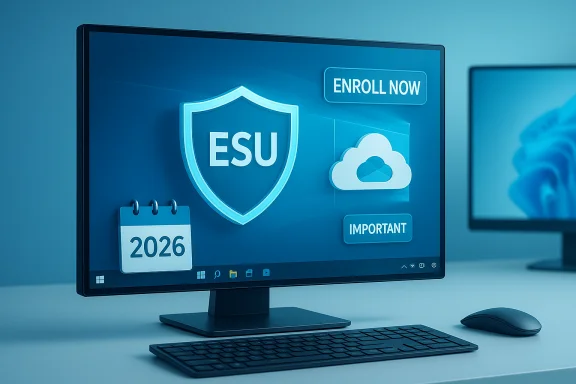 Background / Overview
Background / Overview
Microsoft set a firm end-of-support date for Windows 10: October 14, 2025. After that date the company stopped delivering routine feature, quality, and security updates for the consumer lifecycle of Windows 10 — meaning running unpatched Windows 10 on an internet-connected PC becomes an increasing security risk. Microsoft’s official guidance points users toward upgrading eligible machines to Windows 11, buying a new Windows 11 PC, or enrolling eligible devices in a short-term Extended Security Updates (ESU) program if they need more time. The consumer-facing ESU program is explicitly time-limited: it provides security-only updates (Critical and Important fixes defined by Microsoft Security Response Center) for enrolled Windows 10 devices through October 13, 2026. ESU does not supply new features, general technical support, or non-security bug fixes. Microsoft’s lifecycle and ESU guidance and documentation spell out these limitations.
Why this matters: security patches close vulnerabilities attackers exploit. If you delay migration and go unpatched, risk rises for ransomware, credential theft, and other severe compromises. ESU is a migration bridge, not a destination.
What Microsoft announced — the essentials
- End of free support (Windows 10): October 14, 2025.
- Consumer ESU coverage window: security updates through October 13, 2026.
- Eligibility: Devices must be running Windows 10, version 22H2 (Home, Pro, Pro Education, Workstation) and have the latest servicing updates installed.
- Enrollment methods for consumers (three equivalent paths):
- Free cloud-backed route: sign in with a Microsoft Account (MSA) and enable Windows Backup / Sync to OneDrive.
- Microsoft Rewards route: redeem 1,000 Microsoft Rewards points toward ESU enrollment.
- Paid route: a one-time purchase (roughly $30 USD per account assignment) that assigns ESU coverage.
All three deliver the same set of security updates through Oct 13, 2026; they differ only in how you claim the entitlement.
Who’s eligible — checklist and quick verification
Before you attempt to enroll, confirm these items:- Your PC runs Windows 10, version 22H2. Check: Settings → System → About (look at Edition and Version).
- You’ve installed the latest cumulative and servicing-stack updates Microsoft rolled out in mid‑2025 (these preparatory updates enable the ESU enrollment wizard). If Windows Update reports pending updates, install them and reboot.
- You can sign in with a Microsoft Account (MSA) that has administrator privileges on the device — required for the free cloud-backed enrollment and for applying Rewards/purchased licenses.
How the consumer ESU enrollment works (step-by-step)
The normal in‑Windows flow is designed to be simple if prerequisites are met:- Update Windows 10 to the latest available patches and confirm version 22H2. Reboot.
- Sign in to Windows with a Microsoft Account (create one if you don’t have one). Administrator rights on the PC are required.
- Open Settings (Win + I) → Update & Security → Windows Update. Look for an “Enroll now” / “Extend updates” notification or wizard. The enrollment wizard may be rolled out in phases; patience can be necessary.
- When the wizard runs you’ll be shown enrollment options: free (enable Windows Backup/sync), Rewards redemption (1,000 points), or pay the one-time fee. Choose the option that matches your preference and complete the flow.
- Paid and Rewards routes don’t require OneDrive backup if you prefer not to use the cloud. The free option depends on enabling Windows Backup / sync.
- Microsoft documents that one ESU enrollment attached to an MSA may be re-used across multiple eligible devices tied to the same account under consumer rules (limits apply).
EEA (European Economic Area) nuance and privacy carve-out
Public pressure and regulatory scrutiny in Europe prompted Microsoft to make a regional concession. Reports indicate that EEA residents are eligible for a free ESU path with less invasive cloud-binding requirements; periodic reauthentication with a Microsoft Account is still required but the precise telemetry and sync obligations differ from non‑EEA markets. This regional exception reduces certain privacy trade-offs for EEA users but does not change the one-year timeline. Because Microsoft’s consumer-facing pages and reporting differ in phrasing, treat reported reauthentication intervals (for example, “every 60 days”) as claimed in media and community reporting rather than as a globally stated Microsoft policy; verify the exact conditions shown in your enrollment wizard.Caution: the EEA carve-out is region-specific. If you travel or use an account that’s registered outside the EEA, the standard enrollment mechanics for your home jurisdiction will apply.
What ESU covers — and what it does not
- ESU provides security-only updates designated Critical or Important by Microsoft’s Security Response Center (MSRC). These patches address actively exploited vulnerabilities and other high-severity issues.
- ESU does not include:
- Feature updates or new functionality,
- Non-security fixes requested by customers,
- General Microsoft technical support for Windows 10.
Privacy and data trade-offs — what enabling the free option means
The free ESU route ties the entitlement to a Microsoft Account and asks users to enable Windows Backup and settings sync (OneDrive). That sync can include:- System settings and personalization,
- Certain user data helpful for restoring a device or migrating to a new PC,
- Optionally, file backup if you choose (OneDrive storage beyond the free 5 GB may be required).
Technical blockers to upgrading to Windows 11 (why many Windows 10 PCs remain on 10)
Windows 11 enforces a higher security baseline intended to protect modern users. The main compatibility requirements are:- TPM 2.0 (Trusted Platform Module) — Microsoft insists this is essential for modern cryptographic protections.
- UEFI firmware with Secure Boot capability.
- CPUs that appear on Microsoft’s approved compatibility lists (multi-core, 64-bit, and often post-2018 families).
- Minimum RAM (4 GB) and storage (64 GB).
Alternatives to ESU or Windows 11
If ESU is unsuitable or you prefer not to upgrade to Windows 11, practical alternatives include:- Buy a new or refurbished Windows 11 PC (trade-in/recycling programs can reduce cost).
- Use a lightweight alternative OS like Linux (Ubuntu, Linux Mint) or ChromeOS Flex for web-centric use — these can extend the practical life of older hardware.
- Use a third‑party micropatching vendor (for example, services that back‑port critical fixes) — this is a partial, vendor-dependent mitigation and not a full replacement for vendor updates.
- Isolate the device (air-gapping) for low-risk offline tasks — viable only for very limited scenarios.
Practical checklist — immediate actions for Windows 10 users
- Confirm your device’s Windows 10 version is 22H2 and apply all pending Windows Updates. Reboot and check build numbers.
- Decide which ESU path suits you: free (OneDrive backup + MSA), Rewards (1,000 points), or pay (~$30). If privacy or corporate policy forbids cloud backup, plan for paid enrollment.
- Make a full local image backup before changing account settings or attempting upgrade flows. Use disk imaging tools or the built-in Windows Backup and a separate external drive.
- If you plan to use the free path, check OneDrive storage needs and upgrade your plan proactively if your backup will exceed 5 GB.
- If the enrollment wizard doesn’t appear, verify the device meets prerequisites and that you installed the mid‑2025 cumulative update fleet that enables the wizard; Microsoft rolled the wizard out in phases. Patience or manual enrollment via Rewards/purchase may be necessary.
Troubleshooting: common enrollment issues and fixes
- Enrollment wizard not visible: ensure your system is on 22H2 and fully patched; run Windows Update until there are no pending updates. The wizard rollout is phased — some users saw it in Insider builds before the general audience.
- Your Microsoft Account isn’t recognized as admin: sign out, sign in with an MSA that’s an admin, or convert a local admin to MSA temporarily for enrollment.
- OneDrive storage full: either free up space, exclude large folders from backup, or purchase additional OneDrive storage. The free ESU route does not waive OneDrive storage limits.
- Redeeming Rewards points: log into the Microsoft Rewards dashboard, confirm you have 1,000 points, then use the ESU redemption flow in Settings or follow the Rewards redemption path provided by Microsoft during enrollment. If you don’t have 1,000 points, consider buying a license instead.
Costs, value, and the environmental angle
- Paid ESU: reported roughly $30 USD one-time for the consumer assignment (subject to local pricing variations). For households with multiple eligible devices tied to one MSA, the one-time purchase may be cost-effective compared with buying new hardware immediately.
- Free ESU: the no-cash route via OneDrive backup is attractive, but may implicitly nudge users toward buying OneDrive storage. The Microsoft Rewards route is viable if you’ve accumulated points through regular use of Microsoft services.
Microsoft 365 / Office support nuance
A key comfort for some Windows 10 holdouts: Microsoft has committed to continuing security updates for Microsoft 365 Apps on Windows 10 for three additional years beyond Windows 10 EoS — running through October 10, 2028 — to reduce immediate disruption for productivity users. That timeline is separate from the OS ESU window and is specifically about Microsoft 365 servicing. Confirm the exact product and licensing guidance you rely on before making migration decisions.Long-term recommendation and an actionable 90-day plan
ESU is a short runway. Use it intentionally with a migration plan.0–30 days
- Confirm version 22H2 and install all updates. Back up everything and image the system. Decide your ESU path and enroll if eligible and it matches your privacy/cost preferences.
- Inventory mission-critical apps and drivers. Test them on Windows 11 using a spare device, VM, or a separate partition where possible. If apps fail on Windows 11, contact vendors about compatibility. Consider Linux or ChromeOS Flex for less Microsoft-dependent workflows.
- Schedule hardware purchases if needed, or finalize a migration plan to Windows 11 or an alternative OS. If you purchased ESU time, use the remaining months to execute migration and validation.
Risks and things to watch
- Don’t view ESU as permanent: it’s explicitly time‑limited to Oct 13, 2026. Plan to move to supported software before that date.
- The free cloud option requires an MSA and use of Microsoft cloud services; this may be unacceptable for some privacy-sensitive users or organizations. Consider the paid or Rewards path in that case.
- Workarounds to run Windows 11 on unsupported hardware exist but are unsupported and could prevent future updates or impact stability. For long-term security and feature parity, supported hardware is recommended.
- Some details reported in media or community threads (for example, precise reauthentication intervals for EEA accounts) are reported claims and should be verified inside your OS’ enrollment wizard or Microsoft account settings before relying on them. Treat such items as provisional until confirmed by Microsoft’s enrollment UI or official documentation.
Final take: use the year wisely
The consumer ESU program is a pragmatic, short-term lifeline for people who need time to migrate from Windows 10. It’s not a long-term support model. The safest path for most users remains moving to a supported operating system (Windows 11 on compatible hardware) or switching to an alternative supported platform. If staying on Windows 10 through ESU makes sense for your circumstances, treat the ESU year as a focused migration window: back up, test, and schedule the transition. Microsoft’s support documentation and the enrollment wizard are the authoritative places to confirm eligibility and enrollment mechanics for your device; community coverage can help explain nuance, but always verify the specifics in your own Settings panel before acting.This article summarized Microsoft’s consumer ESU pathway, explained the three enrollment routes and technical prerequisites, explored privacy and regional caveats (EEA), and laid out a practical migration plan and risk checklist. The coverage dates, enrollment options, and technical requirements quoted above are confirmed in Microsoft’s official lifecycle and ESU documentation and reflected in independent reporting — review your device’s Settings → Update & Security → Windows Update today to check the enrollment wizard and plan your move.
Source: PCMag Australia Still on Windows 10? Here's How to Extend Your Support Through 2026